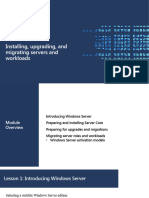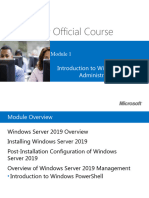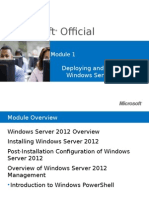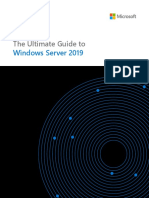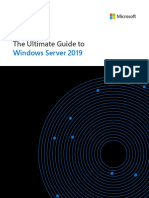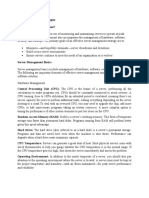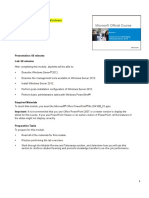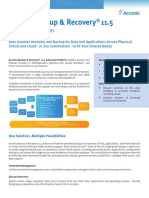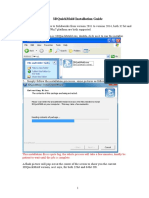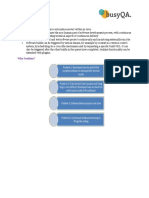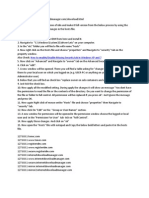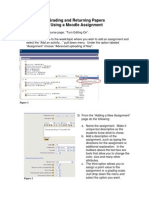0% found this document useful (0 votes)
142 views75 pagesChapter 2 - Installing and Managing Windows Server 2022
vsdgrf
Uploaded by
Tâm NgôCopyright
© © All Rights Reserved
We take content rights seriously. If you suspect this is your content, claim it here.
Available Formats
Download as PDF, TXT or read online on Scribd
0% found this document useful (0 votes)
142 views75 pagesChapter 2 - Installing and Managing Windows Server 2022
vsdgrf
Uploaded by
Tâm NgôCopyright
© © All Rights Reserved
We take content rights seriously. If you suspect this is your content, claim it here.
Available Formats
Download as PDF, TXT or read online on Scribd
/ 75