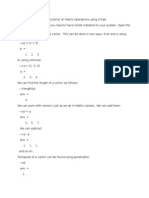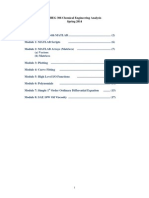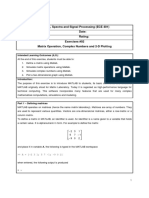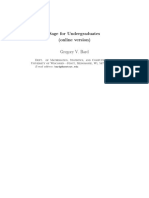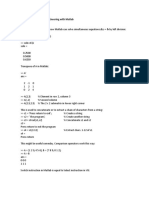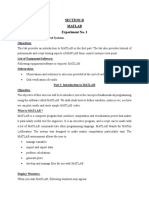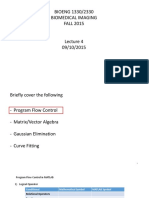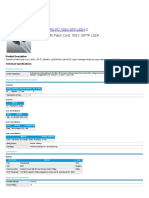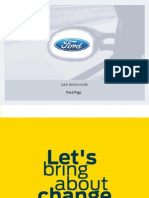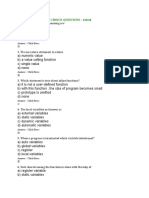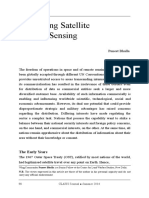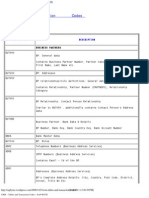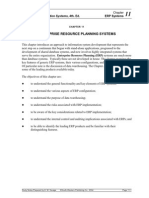Differential Equations with Linear Algebra:
SAGE Help
Matthew R. Boelkins
Grand Valley State University
J. L. Goldberg
University of Michigan
Merle C. Potter
Michigan State University
c 2009 All rights reserved
October 13, 2009
1
Preface to SAGE Help
The purpose of this supplement to Differential Equations with Linear Algebra is to provide some basic
support in the use of SAGE, analogous to the subsections of the text itself that offer similar guidance
in the use of Maple.
SAGE is, as of this writing in 2009, the newest computer algebra system available. It differs from
Maple, Mathematica, and MATLAB in two remarkable ways: (1) it can be run in any internet browser,
and (2) it is free (including free to download). While it does not rival the three proprietary programs
in its interface nor in the completeness of mathematics that the program can do, it certainly rivals
them in cost, access, and functionality. For our purposes, SAGE can quite nicely do nearly all of the
things that we use other CASs for. We recommend it heartily. For details, see www.sagemath.org,
including the helpful wiki page at http://wiki.sagemath.org/ and the quick reference sheets at
http://wiki.sagemath.org/quickref.
In the following pages, the user will nd parallel sections to those in the text titled Using Maple to
. . .. In particular, the following sections can be found here:
1.2.1 Row Reduction using SAGE page 3
1.3.2 Matrix Products using SAGE page 5
1.7.1 Matrix Algebra using SAGE page 6
1.8.2 Matrix Inverses using SAGE page 8
1.9.1 Determinants using SAGE page 9
1.10.2 Using SAGE to Find Eigenvalues and Eigenvectors page 10
2.2.1 Plotting Slope Fields using SAGE page 12
3.4.1 Plotting Direction Fields for Systems using SAGE page 14
3.7.1 Applying Variation of Parameters Using SAGE page 16
4.6.1 Solving Characteristic Equations using SAGE page 18
5.4.3 The Heaviside and Dirac Functions in SAGE page 20
5.6.1 Laplace Transforms and Inverse Transforms using SAGE page 21
6.2.1 Plotting Direction Fields of Nonlinear Systems using SAGE page 23
2
1.2.1 Row Reduction using SAGE
Obviously one of the problems with the process of row reducing a matrix is the potential for human
arithmetic errors. Soon we will learn how to use computer software to execute all of these computa-
tions quickly; rst, though, we can deepen our understanding of how the process works, and simulta-
neously eliminate arithmetic mistakes, by using a computer algebra system in a step-by-step fashion.
In this supplement to the text, we use the software SAGE. For now, we only assume that the user is
familiar with SAGEs interface, and will introduce relevant commands with examples as we go.
To demonstrate various commands, we will revisit the system from Example 1.2.1. The reader
should explore this code actively by entering and experimenting on his or her own. Recall that we
were interested in row reducing the augmented matrix
_
_
3 2 1 8
1 4 2 9
2 1 1 1
_
_
We enter the augmented matrix, say A, row-wise in SAGE with the command
A = matrix(QQ, [[3, 2, -1, 8], [1, -4, 2, -9],[ -2, 1, 1, -1]] )
to which the program makes no display. To see the matrix displayed, simply enter A on a subsequent
command line. The QQ entry in the code is necessary to tell SAGE to do its matrix calculations using
rational arithmetic; without this, it will think were trying to work solely in the integers, and thus it
would never be willing to work with numbers that are not whole numbers. For our purposes, it will
normally sufce to use rational arithmetic; remembering the QQ is essential.
To execute row reduction in the desired example, we rst want to swap rows 1 and 2.
Note well: SAGE enumerates the entries in vectors and rows in matrices beginning with 0. As such,
if we want what we normally call the rst row, we must refer to this as the zeroth row. In general, what
we think of as row k is referenced in SAGE as row k 1. In written text, well refer to the row numbers
in the usual way. These will be adjusted to one number lower in the commands we enter.
So, to swap rows 1 and 2, we use the syntax
A1 = A
A1.swap rows(0,1)
The built-in row operations commands of SAGE actually overwrite the original matrix. Thus, before
swapping rows, we store A in A1, and then swap the rows of A1. To see where we are in the row-
reduction process, the user can now enter A1. Doing so reveals the following output:
1 4 2 9
3 2 1 8
2 1 1 1
To perform row replacement, our next step is to add (3)R
1
to R
2
(where rows 1 and 2 are denoted
R
1
and R
2
) to generate a new second row; similarly, we will add 2 R
1
to R
3
for an updated row 3.
Using the M.add multiple of row(i,j,a), which adds aR
j
to R
i
, we thus proceed to enter
A2 = A1
A2.add multiple of row(1,0,-3)
A2.add multiple of row(2,0,2)
3
The most updated matrix is now stored in A2, and if we display that matrix by entering its name, we
see the following output:
_
_
1 4 2 9
0 14 7 35
0 7 5 19
_
_
Next we will scale row 2 by a factor of 1/14 and row 3 by 1/7 using the commands
A3 = A2;
A3.rescale row(1,1/14)
A3.rescale row(2,-1/7)
to nd that A3 has the entries
_
_
1 4 2 9
0 1
1
2
5
2
0 7 5 19
_
_
The remainder of the computations in this example involve slightly modied versions of the three
versions of the commands demonstrated above, and are left as an exercise for the reader. Recall that
the unique solution to the original system is (1, 2, 1).
SAGE is certainly capable of performing all of these steps at once. After completing each step-
by-step command above in the row-reduction process, the result can be checked by executing the
commands
A = matrix(QQ, [[3, 2, -1, 8], [1, -4, 2, -9],[ -2, 1, 1, -1]] )
A.echelon form()
The corresponding output should be
_
_
1 0 0 1
0 1 0 2
0 0 1 1
_
_
which clearly reveals the unique solution to the system, (1, 2, 1).
The reader is cautioned regarding three issues: the rst is again that SAGE makes assumptions
about the type of data the user inputs unless instructed otherwise. If we enter a matrix whose com-
ponents are all integers, SAGE will try to do integer arithmetic unless we say to use rational numbers.
Thus, the QQ in the denition of the matrix is essential. Further, even though we introduced new
matrices A1, A2, and so on, SAGE still ends up altering the original matrix A in the step by step row
operations. As such, if we want to check the individual commands we used in row operations with the
echelon form command, it may be necessary to re-execute the original matrix A, as shown above.
And nally, we must always recall that SAGE numbers the rows in a matrix or entries in a vector
starting with the index 0 for the rst row.
4
1.3.2 Matrix Products using SAGE
After becoming comfortable with computing elementary matrix products by hand, it is useful to see
how SAGE can assist us with more complicated computations. Here we demonstrate the relevant
command.
Revisiting Example 1.3.2, to compute the product Ax, we rst enter Aand x using the commands
A = matrix(QQ, [[1, -3],[-4, 1],[2, 5]])
x = vector(QQ, [-5, 2])
Next, we use the
*
symbol to inform SAGE that we want to multiply. Entering
b = A
*
x
and then asking SAGE to display b yields the expected output
(11, 22, 0)
Note that SAGE displays this result as an ordered triple, which we interpret as a column vector, but
the vector does not appear as we might expect on the screen. This can be addressed by instead using
the syntax x = matrix(QQ, [[-5],[2]]) for the vector x.
Note: SAGE will obviously only perform the multiplication when it is dened. If, say, we were to
attempt to multiply Aand x where
A = matrix(QQ, [[1, -4, 2],[-3, 1, 5]]
x = vector(QQ,[-5, 2]),
then SAGE would report
Traceback (click to the left for traceback)
...
TypeError: unsupported operand parent(s) for
*
: Full MatrixSpace
of 2 by 3 dense matrices over Rational Field and Vector space of dimension
2 over Rational Field
which is SAGEs complicated way of saying you cant multiply a 2 3 matrix and a 2 1 vector.
5
1.7.1 Matrix Algebra using SAGE
While it is important that we rst learn to add and multiply matrices by hand to understand how these
processes work, just like with row reduction it is reasonable to expect that well often use available
technology to perform tedious computations like multiplying a 4 5 and 5 7 matrix. Moreover, in
real world applications, it is not uncommon to have to deal with matrices that have thousands of rows
and columns, or more. Here we introduce a few SAGE commands that are useful in performing some
of the algebraic manipulations we have studied in this section.
Lets consider some of the matrices dened in earlier examples:
A =
_
1 3 4
0 7 2
_
, B =
_
6 10
3 2
_
, C =
_
6 10 1
3 2 11
_
After dening each of these three matrices with the usual commands in SAGE, such as
A = matrix(QQ, [[1, 3, -4],[0, -7, 2]])
we can execute the sum of Aand Cand the scalar multiple 3Band see the results with the respective
commands
A + C
-3
*
B
for which SAGE will report the outputs
_
5 13 5
3 5 13
_
and
_
18 30
9 6
_
We have previously seen that to compute a matrix-vector product, the star is used to indicate multi-
plication, as in A
*
x;. The same syntax holds for matrix multiplication, where dened. For example, if
we wish to compute the product BA, we enter
B
*
A
which yields the output
_
6 88 44
3 5 8
_
If we try to have SAGE compute an undened product, such as AB through the command A
*
B,
we get the error message
Traceback (click to the left for traceback)
...
TypeError: unsupported operand parent(s) for
*
: Full MatrixSpace
of 2 by 3 dense matrices over Rational Field and Full MatrixSpace
of 2 by 2 dense matrices over Rational Field
In the event that we need to execute computations involving an identity matrix, rather than te-
diously enter all the 1s and 0s, we can use the built-in SAGE command identity matrix(n)
where n is the number of rows and columns in the matrix. For example, entering
Id := identity matrix(4)
6
so that displaying Id results in the output
_
_
_
_
1 0 0 0
0 1 0 0
0 0 1 0
0 0 0 1
_
_
_
_
Finally, if we desire to compute the transpose of a matrix A, such as
A =
_
1 3 4
0 7 2
_
the relevant command is
A.transpose()
which generates the output
_
_
1 0
3 7
4 2
_
_
7
1.8.2 Matrix Inverses using SAGE
Certainly we can use SAGEs row reduction commands to nd inverses of matrices. However, an even
simpler command exists that enables us to avoid having to enter the corresponding identity matrix.
Let us consider the two matrices from Examples 1.8.2 and 1.8.3. Let
A =
_
_
2 1 2
1 1 1
2 1 3
_
_
be dened in SAGE. If we enter the command
A.inverse()
we see the resulting output which is indeed A
1
,
_
_
2 1 1
1 2 0
1 0 1
_
_
For the matrix
A =
_
2 1
6 3
_
executing the command Inverse[A] produces the output
Traceback (click to the left for traceback)
...
ZeroDivisionError
which is SAGEs way of saying Ais not invertible.
8
1.9.1 Determinants using SAGE
Obviously for most square matrices of size greater than 3 3, the computations necessary to nd
determinants are tedious and present potential for error. As with other concepts that require large
numbers of arithmetic operations, SAGE offers a single command that enables us to take advantage of
the programs computational powers. Given a square matrix Aof any size, we simply enter
A.det()
As we explore properties of determinants in the exercises of this section, it will prove useful to
be able to generate random matrices. In SAGE, one accomplishes this for a 3 3 matrix with integer
entries between 99 and 99 by the command
A=random matrix(ZZ,3,3,x=-99,y=99)
From here, we can compute the determinant of this random matrix simply by entering
A.det()
See Exercise 11 in Section 1.9 for a particular instance where this code will be useful.
9
1.10.2 Using SAGE to Find Eigenvalues and Eigenvectors
Due to its reliance upon determinants and the solution of polynomial equations, the eigenvalue prob-
lem is computationally difcult for any case larger than 3 3. Sophisticated algorithms have been
developed to compute eigenvalues and eigenvectors efciently and accurately. One of these is the
so-called QR algorithm, which through an iterative technique produces excellent approximations to
eigenvalues and eigenvectors simultaneously.
While SAGE implements these algorithms and can nd both eigenvalues and eigenvectors, it is
essential that we not only understand what the program is attempting to compute, but also how to
interpret the resulting output.
Given an n n matrix A, we can compute the eigenvalues of Awith the command
A.eigenvalues()
Doing so for the matrix
A =
_
2 1
1 2
_
from Example 1.10.2 yields the SAGE output
[3, 1]
and thus the two eigenvalues of the matrix Aare 3 and 1. If we desire the eigenvectors, we can use the
command
A.eigenvectors right()
which leads to the output
[(3, [
(1, 1)
], 1), (1, [
(1, -1)
], 1)]
which tells us the eigenvector corresponding to = 3 is [1 1]
T
and that the eigenvalue has algebraic
multiplicity 1, the eigenvector corresponding to = 1 is [1 1]
T
, again with algebraic multiplicity
1. The algebraic multiplicity of an eigenvalue is the number of times that appears as a root of the
characteristic polynomial.
As a brief aside, we note that it is possible to consider both the so-called left eigenvectors and
right eigenvectors of a matrix A. The traditional eigenvectors encountered in linear algebra are the
right ones; SAGE is programmed to be able to nd both, and this is why we use the command
A.eigenvectors right().
SAGE is extremely powerful. It is not at all bothered by complex numbers. So, if we enter a matrix
similar
1
to the one in Example 1.10.3 that has no real eigenvalues, SAGE will nd complex eigenvalues
1
SAGE prefers to work exactly with the entries in matrices, specically working in a particular ring to do computations.
Because the matrix in Example 1.10.3 as to be considered over the ring of real numbers, which SAGE cannot represent exactly,
the program actually balks at computing its eigenvalues. Here we present a different matrix whose entries are rational
numbers, in which the program can work the arithmetic exactly, though it still reports to the user numerical estimates to the
eigenvalues, as shown above. There are ways to get around this issue in SAGE, but that discussion lies beyond the scope of
this course.
10
and eigenvectors. To see how this appears, we enter the matrix
R =
_
3
5
4
5
4
5
3
5
_
and execute the command
R.eigenvectors right()
The resulting output is
[(0.6000000000000000? - 0.8000000000000000?
*
I, [(1, 1
*
I)], 1),
(0.6000000000000000? + 0.8000000000000000?
*
I, [(1, -1
*
I)], 1)]
Note that here SAGE is using I to denote
1. This rotation matrix Rdoes not have any real eigen-
values. We can use familiar properties of complex numbers (most importantly, i
2
= 1) to actually check
that the equation Rx = x holds for the listed complex eigenvalues and complex eigenvectors above.
However, at this point in our study, these complex eigenvectors are of less importance, so we defer
further details on them until later work with systems of differential equations. We also mention the
presence of the ? in the output above. This notation indicates that (a) SAGE knows the exact value
of the eigenvalue, and (b) that in its numerical approximation shown on the screen, it is promising that
every digit up until the last one is correct.
One nal example is relevant here to see how SAGE deals with repeated eigenvalues and missing
eigenvectors. If we enter the 3 3 matrix Afrom Example 1.10.4 and then execute the Eigensystem
command, we receive the output
[(-4, [
(1, -4/3, -1/2)
], 1), (3, [
(1, -2/5, 1/5)
], 2)]
The rst portion of the output, [(-4, [(1, -4/3, -1/2)], 1), shows that = 4 is an eigen-
value of algebraic multiplicity 1 that corresponds to the eigenvector [1 4/3 1/2]
T
. The algebraic
multiplicity is the number of times the eigenvalue appears as a root of the characteristic equation.
The second portion of the output, (3, [(1, -2/5, 1/5)], 2)], reveals that 3 is a repeated
eigenvalue of A with multiplicity 2 with corresponding eigenvector [1 2/5 1/5]
T
. It is especially
notable that although this eigenvalue is a repeated root of the characteristic equation, there is only one
corresponding linearly independent eigenvector. If there were another linearly independent eigenvec-
tor corresponding to = 3, SAGE would list this vector as well.
Because SAGE reports just two linearly independent eigenvectors for this 33 matrix, this demon-
strates that R
3
does not have a linearly independent spanning set that consists of eigenvectors of A.
11
2.2.1 Plotting Slope Fields using SAGE
In its current internet interface, SAGE does not have a single command that we can use to plot the
slope eld for a differential equation; however, with a bit of effort, we can manipulate its ability to plot
a general vector eld to generate the visual representation of a slope eld that we week. Doing so uses
the programs ability to plot vector elds.
To plot a vector eld, we need a function of two variables x and y with two components u and v
that will generate the direction of a vector in the eld at any point. Said differently, given a point (x, y),
we want to generate a vector [u v]
T
to plot emanating from the point (x, y). This is precisely what the
differential equation
dy
dx
= f(x, y)
accomplishes. With f(x, y) being the slope of the tangent line at point (x, y), we can realize a vector at
that point by considering the vector [1 f(x, y)]
T
, whose slope will be exactly f(x, y).
Thus, to plot the direction eld associated with a given differential equation, say
dy
dx
= xy, on the
window [1, 1] [1, 1], we use the syntax
plot vector field((1, x
*
y), (x,-1,1), (y,-1,1))
which generates the output
It is often ideal to have all vectors in the slope eld of the same length. If we normalize the vector
eld by making the function that generates it one whose output is a unit vector, SAGE will take care of
the rest. We do this in the command below, plus name the plot SlopeField for use in a moment:
SlopeField = plot vector field( (1/(sqrt(12 + (x
*
y)2)), x
*
y/(sqrt(12
+ (x
*
y)2)) ), (x,-1,1), (y,-1,1))
Without a well-chosen window selected by the user, the plot SAGE generates may not be very in-
sightful. For example, if the above command were changed so that the range of y values is -10 .. 10,
almost no information can be gained from the slope eld. As such, we will strive to learn to analyze
the expected behavior of a differential equation from its form so that we can choose windows well in
related plots; we may often have to experiment and explore to nd graphs that are useful.
Finally, if we are interested in one or more related initial-value problems, some additional effort
enables us to sketch the graph of each corresponding solution. Say we are interested in the IVP solution
12
that satises the given DE along with the initial condition y(0) = 1. We may use SAGE to solve the IVP
and then plot this result using the following syntax:
x = var(x)
y = function(y, x)
DE = diff(y,x) - x
*
y
f = desolve(DE, [y,x], (0,1))
SolnPlot = plot(f, (x, -1,1), color=[0,0,1], thickness=2))
(SolnPlot+SlopeField).show()
This results in the image shown below that demonstrates the slope eld and the curve that represents
the solution to the IVP.
It is often easier for the user to simply plot an IVPs solution by hand, just by using the initial condition
and following the directions provided by the slope eld.
13
3.4.1 Plotting Direction Fields for Systems using SAGE
As we noted in section 2.2.1, SAGE does not have a single command that we can use to plot the slope
eld for a differential equation; however, with a bit of effort, we can manipulate its ability to plot a
general vector eld to generate the visual representation of a slope eld that we week.
To plot a vector eld, we need a function f(x, y) with two components u and v that will generate
the direction of a vector in the eld at any point. Said differently, given a point (x, y), we want to
generate a vector [u v]
T
to plot emanating from the point (x, y).
In the context of plotting the direction eld for the system of DEs given by x
= Ax, the vector we
wish to plot at (x, y) is x
. Viewing x = [x(t) y(t)]
T
, it follows x
= [x
(t) y
(t)]
T
. Thus, the vector eld
we desire is given by u = x
and v = y
. This precisely is the vector given by taking the product Ax.
Therefore, to plot the direction eld associated with the system of DEs x
= Ax given by the matrix
A =
_
3 2
2 3
_
from Example 3.4.1, we use the following syntax:
plot vector field( (3
*
x+2
*
y, 2
*
x+3
*
y), (x,-4,4), (y,-4,4) )
This command produces the output shown below.
Because SAGE does not automatically scale the vectors in the vector eld to be of consistent length,
it is more helpful to make each vector in the eld of the same length. This is accomplished by scaling
the vector to be plotted by its norm, making it a unit vector. To that end, we use the commands
n = sqrt( (3
*
x+2
*
y)2 + (2
*
x + 3
*
y)2 )
and
plot vector field( ((3
*
x+2
*
y)/n, (2
*
x+3
*
y)/n), (x,-4,4), (y,-4,4) )
which produces the output
14
Fromhere, it is a straightforward exercise to sketch trajectories by hand; while one can also generate
these trajectories in SAGE, doing so is relatively complicated. The user is instead encouraged to think
about how the direction eld aligns with the eigenvalues and eigenvectors of the matrix of the system,
to plot the straight-line solutions by hand, and then think about how the nonlinear trajectories should
appear, especially as t . As shown in section 2.2.1, it is also possible to superimpose the coordinate
axes on the plot, and the directions stated in 2.2.1 apply in the exact same way in this context.
As always, the user can experiment some with the window in which the plot is displayed: the
range of x- and y-values will affect how clearly the direction eld is revealed.
15
3.7.1 Applying Variation of Parameters Using SAGE
Here we address how SAGE can be used to execute the computations in a problem such as the one
posed in Example 3.7.2, where we are interested in solving the nonhomogeneous linear system of
equations given by
x
=
_
2 1
3 2
_
x +
_
1/(e
t
+ 1)
1
_
Because we already know how to nd the complementary solution, we focus on determining x
p
by
variation of parameters. First, we use the complementary solution,
x
h
= c
1
e
t
_
1
3
_
+ c
2
e
t
_
1
1
_
to dene the fundamental matrix (t). To dene and view this matrix in SAGE, we rst declare the
variable t with the command var(t), followed by
Phi = matrix([[exp(-t), exp(t)],[3
*
exp(-t), exp(t)]])
Remember, to actually see the matrix Phi displayed on the screen, we simply enter its name as a
command. We next use the Inverse command to nd
1
by entering
PhiInv = simplify(Phi.inverse())
The simplify command will be used repeatedly in this context to help ensure that the program
doesnt unnecessarily complicate the algebraic expressions. At this stage, when we display resulting
output (
1
), we see the matrix
_
e
t
2
e
t
2
3e
t
2
e
t
2
_
Next, in order to compute
1
(t)b(t), we must enter the function b(t). We enter
b = matrix([[1/(exp(t) + 1)], [1]])
and then
y = simplify(PhiInv
*
b)
At this point, y is a 2 1 array that holds the vector function
1
(t)b(t). Specically, the output for y
displayed by SAGE is
_
e
t
2e
t
+2
+
e
t
2
2e
t
2e
t
+2
e
t
2
_
To access the components in y, we reference them with the commands y[0,0] and y[1,0], remem-
bering that SAGE starts its indexing of rows and columns of matrices with 0, rather than 1. Since we
have to integrate
1
(t)b(t) component-wise, we enter
Y = matrix([[integrate( y[0,0], t)], [integrate(y[1,0], t)]])
16
This last command, together with asking SAGE to display Y , produces the output
_
e
t
2
1
2
ln(1 + e
t
)
3
2
t e
t
+
3
2
ln(1 + e
t
)
_
and obviously stores
1
(t)b(t) in Y. We add that we write ln where SAGE writes Log.
Finally, in order to compute (t)
_
1
(t)b(t) dt, we need to enter Phi
*
Y. Of course, we again
want to simplify, so we rst expand and use the syntax
simplify(expand(Phi
*
Y))
which produces the output
_
3
2
te
t
1
2
e
t
ln(e
t
+ 1) +
3
2
e
t
ln(e
t
+ 1)
1
2
3
2
te
t
3
2
e
t
ln(e
t
+ 1) +
3
2
e
t
ln(e
t
+ 1) +
1
2
_
This last result is precisely the particular solution x
p
to the original system of nonhomogeneous equa-
tions given in Example 3.7.2.
17
4.6.1 Solving Characteristic Equations using SAGE
While solving linear differential equations of order n requires nearly identical methods to DEs of order
2, there is one added challenge from the outset: solving the characteristic equation. The characteristic
equation is a polynomial equation of degree n; while every such equation of degree 2 can be solved
using the quadratic formula, equations of higher order can be much more difcult, and (for equations
of degree 5 and higher) often impossible, to solve by algebraic means.
Computer algebra systems like SAGE provide useful assistance in this matter with commands for
solving equations exactly and approximately. For example, say we have the characteristic equation
r
4
r
3
7r
2
+ r + 6 = 0
To solve this exactly in SAGE, we rst enter var(r), followed by
solve(r4 - r3 - 7
*
r2 + r + 6 == 0, r)
SAGE produces the output
[r == -2, r == -1, r == 1, r == 3]
showing that these are the four roots of the characteristic equation.
Of course, not all polynomial equations will have all integer solutions, much less all real solutions.
For example, if we consider the equation
r
4
+ r
3
+ r
2
+ r + 1 = 0
and use the solve command, we see that
solve(r4 + r3 + r2 + r + 1 == 0, r)
results in the output
[r == -1/4
*
I
*
sqrt(sqrt(5) - 1)
*
sqrt(2)
*
5(1/4) - 1/4
*
sqrt(5) - 1/4,
r == 1/4
*
I
*
sqrt(sqrt(5) - 1)
*
sqrt(2)
*
5(1/4) - 1/4
*
sqrt(5) - 1/4, r
== -1/4
*
I
*
sqrt(sqrt(5) + 1)
*
sqrt(2)
*
5(1/4) + 1/4
*
sqrt(5) - 1/4, r ==
1/4
*
I
*
sqrt(sqrt(5) + 1)
*
sqrt(2)
*
5(1/4) + 1/4
*
sqrt(5) - 1/4]
which is not very helpful. The same result comes from the root command, which would be entered
as
(r4 + r3 + r2 + r + 1 == 0, r).roots(r)
In this case, rather than having exact results in terms of roots of negative numbers, we might prefer
a decimal approximation to the zeros of the equation. Because SAGE always strives to produce exact
solutions to equations, especially ones with integer coefcients, we have to provide direct instruction to
work around this. SAGE works by default in certain rings (a mathematical number structure beyond
the scope of this course), and which ring is being used affects to form of the output. One way to
achieve complex roots in numerical format is to rst apply the command r = polygen[ZZ], and
then to apply the roots command with a particular option set. Specically,
(r4 + r3 + r2 + r + 1).roots(ring=CIF)
which generates the result
18
[(-0.809016994374948? - 0.587785252292473?
*
I, 1), (-0.809016994374948?
+ 0.587785252292473?
*
I, 1), (0.309016994374948? - 0.951056516295154?
*
I,
1), (0.309016994374948? + 0.951056516295154?
*
I, 1)]
Note that the ? again indicates that the preceding decimal place is in question.
For polynomial equations of degree 5 or more, the roots(ring=CIF) command is usually the
appropriate tool to use to determine accurate approximations of the equations solutions.
19
5.4.3 The Heaviside and Dirac Functions in SAGE
As of this writing in early fall 2009, neither the Heaviside nor Dirac functions belong to SAGEs library
of basic functions. Discussion of a patch that can be downloaded to include them can be found at
http://groups.google.com/group/sage-devel/browse thread/thread/5f7de72642b8e568/
f226acf9a6331d4d?pli=1 and the patch itself may be obtained at
http://trac.sagemath.org/sage trac/ticket/2452.
Short of implementing the patch to run on a locally-installed version of SAGE, or writing ones own
patch, there does not seem to be an elementary way to handle the Heaviside and Dirac functions at
this time. We will update this le if or when the standard SAGE package includes such capability.
20
5.6.1 Laplace Transforms and Inverse Transforms using SAGE
As we have noted, while we have computed Laplace transforms for a range of functions, there are
many more examples we have not considered. Moreover, even for familiar functions, certain combina-
tions of them can lead to tedious, involved calculations. Perhaps the most involved computations arise
from IVPs that have a unit step function or impulse function involved. As of this writing in fall 2009,
SAGE does not yet have the built-in capacity to work with these functions easily. See the discussion
in section for more information on this topic. We note that both Maple and Mathematica do have this
capability and that we discuss this in the respective help sections for those programs.
Other than problems involving step and impulse functions, SAGE is fully capable of computing
Laplace transforms of functions in a straightforward way, as well as inverse transforms. Here we
demonstrate the syntax required in the solution of an initial-value problem similar to Example 5.5.4:
y
+ 4y
+ 13y = 2 sin 3t, y(0) = 1, y
(0) = 0 (1)
To use SAGE to compute the Laplace transform of 2 sin 3t, we use the syntax
(2
*
sin(3
*
t)).laplace(t,s)
The above command results in the output
6
s
2
+ 9
which is precisely the transform we expect.
After computing by hand the transform of the left-hand side of (1) and solving for Y (s), we have
Y (s) =
s + 4
s
2
+ 4s + 13
2e
s
3
(s
2
+ 9)(s
2
+ 4s + 13)
Here we may use SAGEs inverse laplace command to determine L
1
[Y (s)]. While we could
choose to do so all at once, for simplicity of display we do so in two steps. First, we declare the
variables t = var(t) and s = var(s), and then let F = (s+4)/(s2 + 4
*
s + 13). To
nd the inverse transform, we enter
y1 = F.inverse laplace(s, t)
which results in the output
1
3
e
2t
(2 sin(3t) + 3 cos(3t)) (2)
Similarly, for the second term in Y (s), we let G = 6/( (s2 + 9)
*
(s2 + 4
*
s + 13) ) and
then enter
y2 = F.inverse laplace(s, t)
Here, SAGE produces the output
1
20
e
2t
(sin(3t) + 3 cos(3t)) +
1
20
sin(3t)
3
20
cos(3t) (3)
The sum of the two functions of t that have resulted from inverse transforms in (2) and (3) is precisely
the solution to the IVP.
21
Note that in computing the inverse transform (3), SAGE has implicitly executed the partial fraction
decomposition of the expression
G =
6
(s
2
+ 9)(s
2
+ 4s + 13)
If we wish to nd this explicitly, we can use the command
G.partial fraction()
which produces the output
3
20
s 1
s
2
+ 9
+
3
20
s + 3
s
2
+ 4s + 13
In general, we see that to compute the Laplace transform of f(t) in SAGE we use the syntax
f.laplace(t,s)
whereas to compute the inverse transform of F(s), we enter
F.inverse laplace(s, t)
22
6.2.1 Plotting Direction Fields of Nonlinear Systems using SAGE
The SAGE syntax used to generate the plots in this section is essentially identical to that discussed for
direction elds for linear systems in section 3.4.1.
Consider the system of differential equations from Example 6.2.1 given by
x
= sin(y)
y
= y x
2
We use x and y in place of x
1
and x
2
to simplify the syntax in SAGE.
As in 3.4.1, we use the plot vector field command to plot the vector [x
, y
]
T
, and thus use
the syntax
plot vector field( (sin(y), y-x2), (x,-3,3), (y,-1,8) )
which produces the somewhat output
We thus again scale the vectors being plotted to be of consistent length, rst letting
n = sqrt( sin(y)2 + (y-x2)2 )
so that n is the norm of the vector being plotted, and then using
plot vector field( (sin(y)/n, (y-x2)/n), (x,-3,3), (y,-1,8) )
which results in the more helpful plot
23
As we can see, while the plot provides some useful information, it principally shows that there is
something interesting happening at some points along the parabola y = x
2
, specically at the equilib-
rium points discussed in Example 6.2.1. Further analysis to accompany the work of the computer is
merited; some possibilities for this exploration are considered in Sections 6.3 and 6.4 of the text, after
which it will be easier to plot trajectories by hand.
It is worth noting that while SAGE has many excellent traits and capabilities, some other computer
algebra systems are easier to work with for plotting meaningful direction elds and trajectories. For
example, see the discussion in the text regarding Maple.
24