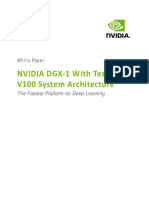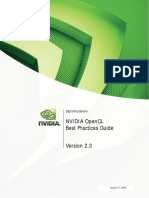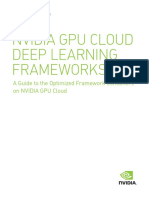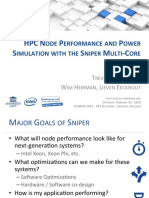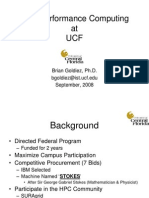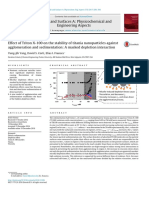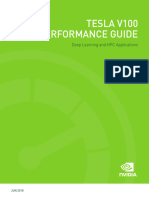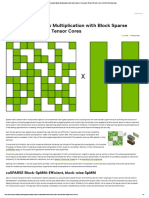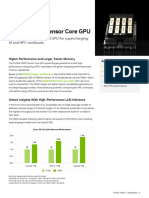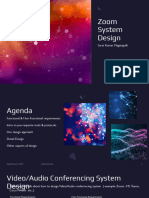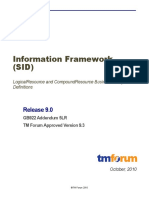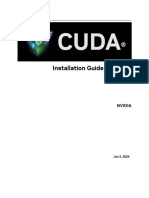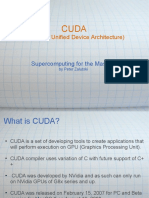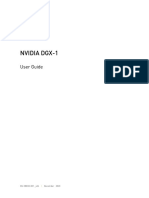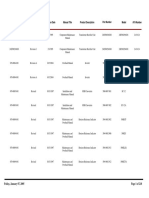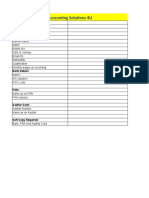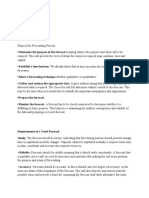DGX Solution Stack Whitepaper
Uploaded by
Subhendu DharDGX Solution Stack Whitepaper
Uploaded by
Subhendu DharNVIDIA DGX Solution Stack
White Paper
Featuring NVIDIA DGX A100 Systems
WP-10748-001 | November 2021
Document History
WP-10748-001
Version Date Authors Description of Change
01 2021-11-05 Adam Tetelman, Jonny Devaprasad, Martijn de Initial release
Vries, Michael Balint, Ray Burgemeestre, Robert
Clark, and Robert Sohigian
02
03
NVIDIA DGX Solution Stack WP-10748-001 | 2
Contents
Overview .......................................................................................................................................1
DGX Solution Stack Architecture .....................................................................................................2
Hardware ............................................................................................................................................. 2
Base Configuration ........................................................................................................................... 2
NVIDIA DGX A100 System ................................................................................................................ 2
Networking ...................................................................................................................................... 3
Bright Cluster Manager Head Node ................................................................................................. 3
Storage ............................................................................................................................................. 3
Software ............................................................................................................................................... 4
Bright Cluster Manager .................................................................................................................... 4
Run:AI ............................................................................................................................................... 4
Deploying the DGX Solution Stack ...................................................................................................5
Pre-Setup ............................................................................................................................................. 5
Deployment with Bright Cluster Manager ........................................................................................... 5
Installing BCM on the Head Node .................................................................................................... 5
Provisioning DGX OS Across Compute Systems ............................................................................... 7
Deploying Kubernetes...................................................................................................................... 8
Deploying Run:AI ............................................................................................................................... 11
Configured OpenID Connect for Kubernetes ................................................................................. 11
Downloading and Installing Run:AI ................................................................................................ 11
Creating a Project........................................................................................................................... 12
Installing the Run:AI CLI ................................................................................................................. 13
Launching a Job from the CLI ......................................................................................................... 13
Using the DGX Solution Stack........................................................................................................ 14
System Administrator Use ................................................................................................................. 14
Adding Nodes to the Cluster Using Bright View ............................................................................ 14
Removing Nodes from the Cluster Using Bright View ................................................................... 14
Reprovisioning a Node Using Bright View ..................................................................................... 14
Connecting to a Node Via SSH ....................................................................................................... 14
Granting New Users Access to a System........................................................................................ 15
NVIDIA DGX Solution Stack WP-10748-001 | 3
Uninstalling Kubernetes ................................................................................................................. 15
Updating Run:AI CLI ....................................................................................................................... 15
Altering Quotas for Run:AI ............................................................................................................. 15
Data Scientist Use .............................................................................................................................. 16
Installing and Configuring Jupyter Hub .......................................................................................... 16
Launching Notebooks with JupyterHub ......................................................................................... 17
Appendix A. Bill of Materials ......................................................................................................5
NVIDIA DGX Solution Stack WP-10748-001 | 4
Overview
Artificial Intelligence (AI) infrastructure requires significant compute resources to train the latest
state-of-the-art models efficiently, often requiring multiple nodes running in a distributed cluster.
While cloud computing provides easy on-ramping to train AI models at scale, the costs can quickly add
up over time, pushing many enterprises to consider moving to an on-premises data center for their
needs.
Building AI infrastructure on-premises is a complex and often confusing process with an endless
number of potential solutions available. Without careful planning and coordination, typical cluster
deployments can suffer from under-utilization of resources and be hard for system administrators to
manage at scale as individual users make one-off changes to systems that might affect performance
or stability.
The NVIDIA DGX™ Solution Stack leverages various ISV solutions to deploy, manage, and modify an
on-premises cluster to maximize efficiency of resources and simplify administration of the cluster. The
DGX Solution Stack comprises multiple stacked layers including a layer for provisioning and managing
hosts, followed by a job and resource scheduler, and finishing with a tool to track and version models
at scale.
These tools give all the capabilities needed to manage and use a cluster:
Provision the operating system (OS).
Manage node configuration.
Deploy Kubernetes.
Grant restricted node access.
Deploy training jobs.
Deploy development jobs.
Set and monitor resource quotas.
Review training jobs in cluster via dashboard.
Monitor system utilization.
Note: This document describes a full solution stack intended to demonstrate the capabilities available
to data scientists in a development cluster. In a production cluster—where security or access are a
larger concern—customers are advised to work with their NVIDIA contact to perform additional
hardening configuration steps.
NVIDIA DGX Solution Stack WP-10748-001 | 1
DGX Solution Stack Architecture
Hardware
The DGX Solution Stack is designed to run on a relatively small cluster composed of compute nodes
and a dedicated network connected to a head node. Refer to Bill of Materials for a detailed list of the
hardware components.
Base Configuration
The base DGX Solution Stack configuration consists of the components in Table 1.
Table 1. Base configuration
Component Quantity Description
NVIDIA DGX A100™ system 2 Compute nodes that run GPU workloads in a Kubernetes cluster
HPE DL325 server 1 Head node that runs Bright Cluster Manager (BCM) software that is
used to provision and manage the DGX A100 systems
NVIDIA® AS4610 switch 1 Switch that handles external communication over a 1 GbE interface
to download packages, dependencies, and other cluster resources.
NVIDIA SN2700 or NVIDIA 1 Switch that is connected between the nodes and used for
SN3700V switch provisioning systems.
While the base configuration calls for two DGX A100 systems, the stack can be scaled up with
additional compute nodes to handle larger workloads on the cluster. The remainder of this guide
assumes that only two DGX A100 systems are part of the cluster, but any step can be updated to
include larger numbers of compute nodes as necessary.
NVIDIA DGX A100 System
The NVIDIA DGX A100 system offers unprecedented compute performance by packing eight NVIDIA
A100 Tensor Core GPUs connected with NVIDIA NVLink® and NVSwitch™ technologies for fast inter-
GPU communication. The DGX Solution Stack starts with two DGX A100 systems that act as workers in
the Kubernetes cluster, allowing the GPUs to be consumed by jobs started with the scheduler.
NVIDIA DGX Solution Stack WP-10748-001 | 2
Networking
The DGX Solution Stack requires the BMC on every node to be connected to a management switch,
such as an AS4610 switch, to manage each physical device (Figure 1). Additionally, a 1 GbE up to a 10
GbE connection between each node’s primary management port to the same AS4610 switch is
required for external communication on each node, if not running in an air-gapped environment.
Figure 1. Cluster network diagram.
A dedicated SN2700 or SN3700 switch is also connected on all nodes that serves as the primary
provisioning device. This dedicated network runs on either a 100 or 200 GbE interface and is used by
BCM to communicate with the nodes in the cluster.
Bright Cluster Manager Head Node
The BCM runs on a single HPE DL325 server. This node is primarily used for provisioning but can also
be used as a central login node for cluster users to launch and monitor jobs.
Storage
NVIDIA partners with multiple storage vendors including IBM, DDN, NetApp, Dell, VAST, Pure Storage,
and Weka.io. Each partner offers their own storage solution designed for efficiency and scalability for
AI clusters. The DGX Solution Stack is designed to be flexible with storage and works with any partner
solution that can be shared among all compute nodes in the cluster. In the absence of a shared
filesystem, local storage on the compute nodes can also be used.
NVIDIA DGX Solution Stack WP-10748-001 | 3
Software
Bright Cluster Manager
BCM is a provisioning tool that allows administrators to easily install OS images, manage hosts in a
cluster, and monitor usage and performance. BCM can run on a single dedicated node that is
connected to all other compute nodes in a cluster by provisioning servers over a dedicated network
interface.
BCM uses a modified version of the latest NVIDIA DGX OS, which includes updates and settings to
allow the clients to function seamlessly with BCM. Using the preconfigured image across the cluster
allows for a consistent environment on all nodes, enabling administrators to reduce skew in
dependencies and settings across systems while also reducing the complexity of managing clusters.
The image includes all required NVIDIA packages to leverage GPU acceleration in addition to any and
all packages that may be used. Provisioning systems using this image is faster than installing an OS
from scratch and manually installing packages as all of the pre- and post-install steps are already built
into the image. Burn-in tests are also run automatically after installation, giving system administrators
confidence that the cluster is healthy and contains all of the necessary tools to allow developers to
complete their work.
Run:AI
Run:AI is a SLURM-like job scheduler that runs on top of Kubernetes to intelligently schedule jobs to
maximize resource utilization. Run:AI differs from traditional approaches to shared resources that
commonly see individual users assigned specific hardware, resulting in compute resources being
underutilized with hardware left sitting idle. Instead, Run:AI disaggregates cluster resources from
users by placing all hardware in a virtualized pool. Users can then start their jobs in a centralized
manner where Run:AI will dynamically allocate resources depending on the needs of the specific job.
The scheduler supports layered user management to limit the number of resources each person or
team can use at any given time, preventing an entire cluster from being used by a small subset. During
periods of lesser activity, Run:AI supports job bursting which allows additional compute hardware to
be allocated to supported jobs to finish faster. This ensures that a cluster is running optimally to
minimize training, testing, and validation time and increase time-to-insight without wasting resources.
NVIDIA DGX Solution Stack WP-10748-001 | 4
Deploying the DGX Solution Stack
Pre-Setup
Before deploying the DGX Solution Stack, ensure that networking has been properly configured on all
nodes. Each node in the cluster should have the following connections:
1x 1/10 GbE connection for BMC.
1x 1/10 GbE connection for host management and external connectivity.
1x 100/200 GbE connection for provisioning and communication.
Both the BMC and the 100/200 GbE connections on all compute nodes need to be routable from the
BCM host.
While installing the compute nodes to be provisioned:
1. Record the MAC addresses for the 100/200 GbE interfaces.
These MAC addresses are used later on during the deployment process to indicate which devices
to provision and on which interface.
2. Enter the BIOS on the compute nodes and update the boot order to have networking be the first
boot device.
If necessary, change the default networking boot order to boot off the 100/200 GbE interface that
was identified in step 1. The MAC address listed in the network boot order should match the
saved MAC address for that node.
The install steps outlined here require access to the Internet to pull packages from external sources
such as GitHub and NVIDIA NGC™. Alternative install steps exist for an air-gapped installation.
Lastly, ensure a copy of the preconfigured DGX OS image and BCM image from Bright Computing is on
hand for installation.
Deployment with Bright Cluster Manager
The initial deployment step involves deploying the BCM onto a head node. Once BCM is installed, all
other hardware provisioning can be done using the Bright UI or CLI.
Installing BCM on the Head Node
To deploy BCM on the head node, start by inserting the BCM image on the head node. It is
recommended to install the image directly on the machine using a physical medium, but many recent
NVIDIA DGX Solution Stack WP-10748-001 | 5
BMCs support injecting virtual media in a remote console session. Once inserted, boot from the BCM
image to begin installation.
3. Once booted into the image, you will be prompted to install BCM in Graphical or Text mode.
Graphical mode is recommended and will be used as an example for the remainder of this
section, but text mode should be used if the connected display has trouble rendering properly.
4. Click Start Installation on the welcome screen.
5. Review both of the licenses on the next screen and check both boxes indicating your acceptance
of the licenses before continuing to the next screen.
6. The Kernel Modules screen can be ignored, and the next screen selected.
7. Review the hardware listed on the Hardware Info screen.
Ensure the hardware listed matches what is expected for the head node. In particular, the head
node should have the 100g/200g interface listed as this is used for provisioning, as well as storage
devices to install the management software on. If any items are not listed, double check the
health and connectivity of all components on the server.
8. Select the location the image was saved to for the Installation Source.
9. For the General Cluster screen, set the domains and nameservers for the data center as
necessary.
Fill out the other fields (administrator email, time zone, cluster name) to reflect the local setup if
needed.
10. Select None on the Workload Manager screen as the DGX Solution Stack offers its own
scheduler.
11. Select Type 1 Network for the Network Topology screen.
This topology is for isolated private networks as is the case with the DGX Solution Stack.
12. Enter a hostname and password for the head node on the Head node settings screen.
This password will be used to login to BCM and should be kept in a safe place.
13. The Compute node settings screen should be updated to reflect the DGX Solution Stack
deployment.
By default, the DGX Solution Stack has two compute nodes (DGX A100 systems) in a single rack.
14. For BMC Configuration, ensure both the head node and compute nodes are set to use IPMI
for the BMC network type. Instruct BCM to configure the IPMI over DHCP depending on the data
center network topology. If the BMCs do not already have an existing IP address and should get
an address from DHCP, set the mode to DHCP. Otherwise, use a static IP address for the BMC.
15. Update the network information in the Networks screen as necessary.
In most scenarios, the default IP address and names will work, but in case the IP address poses a
potential conflict in the data center, change the subnet to a new range.
16. Verify that the 100/200 GbE interface is listed on the Head node interfaces screen.
|If not, add the interface to the externalnet network.
17. Use the default interfaces on the Compute node interfaces screen.
18. Select the disks to install BCM on in the Disk layout screen.
! Caution: The selected disks will be erased during the installation process.
NVIDIA DGX Solution Stack WP-10748-001 | 6
19. Ignore the options in the Additional software screen as the provided DGX OS image contains
the necessary components.
20. Review the selections in the Summary screen.
21. Click Next starts the installation process.
22. Once the installation process is complete, remove the installation medium and reboot the head
node.
23. When the system comes back online, enter root for the username and the password step 10.
BCM provides a cmsh utility that can be used to configure BCM.
24. Use the BCM cm-docker-setup utility to install Docker on the head node.
The default values can be used throughout the setup process, but if any additional registries,
proxies, or other settings are required, they can be added.
Provisioning DGX OS Across Compute Systems
Provisioning a compute system with DGX OS is straightforward once BCM has been configured and
the first boot device is updated on the DGX A100 systems.
25. Use a browser to open the Bright View GUI.
The Bright View GUI can be accessed at IP address of the head node on port 8081. For example, if
the head node is on 192.168.0.3, open the browser to:
https://192.168.0.3:8081/bright-view.
This is the main GUI used for managing the cluster. You will be prompted with a login for the head
node at this point. Use the same credentials as with the head node’s login to access the GUI.
26. Once logged in, click Devices > All Devices in the menu on the left of the screen to begin
adding a device.
27. Click the + ADD button on the bottom of the screen to display a list of devices to add.
28. Select Node that will open another menu prompting information for a new node.
29. In the new menu that opens, enter a hostname for the machine to use as well as the MAC address
of the 100/200 GbE interface used for provisioning that was saved from an earlier step.
30. Once complete, click SAVE in the bottom right corner.
31. Repeat this process for all nodes that will be part of the cluster.
32. Once all nodes have been entered, reboot the compute nodes to start the provisioning process.
Assuming the primary boot device has been properly set to match the MAC address that was
entered in Bright View, the compute systems should automatically begin the provisioning process
and overwrite any existing data on the primary drives.
After provisioning finishes, the devices can be accessed by logging into the head node and running
cmsh followed by device ssh <hostname> where <hostname> is any hostname that was
supplied during the device addition process. BCM automatically configures SSH keys and will connect
to the compute devices without prompting.
NVIDIA DGX Solution Stack WP-10748-001 | 7
Deploying Kubernetes
BCM includes a utility to install Kubernetes on the cluster from the head node. To begin, start by
logging into the head node and running cm-kubernetes-setup. If a configuration file has already
been created, this process can be skipped by using the -c flag and point to the YAML file with the
cm-kubernetes-setup command to use the existing configuration. If a configuration has not been
created yet, follow the steps below after entering cm-kubernetes-setup.
1. Select Deploy in the menu to begin the installation process.
2. If using Ceph, there will be an option to use Ceph for the persistent storage. If there are no plans
to use Ceph, select yes to continue without Ceph.
3. Update the network ranges used for Kubernetes as necessary before continuing to the next
screen. Ensure that there will not be any potential conflicts with the default ranges and any
existing addresses in the data center.
4. Select yes to expose the Kubernetes API server to the external network.
5. Select internalnet for the internal network to be used by Kubernetes. This network should be a
dedicated interface to communicate between nodes in the Kubernetes cluster.
6. Select the head node as the master node for Kubernetes. Additional compute nodes can also be
selected, but for smaller-scale clusters it is recommended to use the BCM head node as the sole
master node for Kubernetes.
7. For the node category selection page, select the category to install Kubernetes on. Note that this
will install Kubernetes on all nodes in the cluster with the given category, so be sure that all nodes
in the cluster have Kubernetes installed before selecting the category. If there are some nodes in
that category that will not run Kubernetes, keep all options blank and select OK. The next screen
will allow you to select the individual nodes to install Kubernetes on.
8. Select an odd number of nodes to serve as etcd nodes. This will vary depending on the size of the
cluster, but at a minimum the head node should be selected and if there are two or more
compute nodes in the cluster, two of the compute nodes should also be selected.
9. Select to use existing third-party Docker packages. Given Docker is included with the DGX OS
image, and was manually installed on the Bright head node, it does not need to be reinstalled.
Using the third-party Docker packages tells the Kubernetes setup utility to ignore attempting to
install Docker.
10. Verify the default ports and directories that are chosen by the utility. These are the standard ports
used for Kubernetes and should be open unless there is an existing Kubernetes cluster running in
which case the ports should be changed.
11. Select the recommended Calico plugin for the network plugin.
12. For the addons selection screen, keep the default options selected while making sure NVIDIA
device plugin for Kubernetes is disabled. If this option were selected, it will attempt
to reinstall several Docker-related components that can potentially cause conflicts.
13. Use the default ingress ports for Kubernetes as specified in the wizard unless the ports are already
taken by another service.
14. Select Save config & deploy to begin the installation process. Depending on network and
system speeds, this can take 10 minutes or longer to compute, including a reboot of all compute
systems.
NVIDIA DGX Solution Stack WP-10748-001 | 8
After the deployment is complete, Kubernetes should now be installed across the cluster. Next, the
NVIDIA application for Kubernetes needs to be enabled to allow Kubernetes to use GPUs with Pods.
This can also be done on the BCM head node:
1. Enter the cluster manager shell on the head node with cmsh.
2. Set the NVIDIA application group to enabled:
[bcm-head]% kubernetes
[bcm-head->kubernetes[default]]% appgroups
[bcm-head->kubernetes[default]->appgroups]% use system
[bcm-head->kubernetes[default]->appgroups[system]]% applications
[bcm-head->kubernetes[default]->appgroups[system]->applications]% set nvidia
enabled yes
3. Save the changes by typing commit.
Next, the device labels for the workers need to be updated with the gpu-accelerator label in order to
be identified as GPU-capable in Kubernetes to launch Pods with GPU access. This will also be done on
the BCM head node:
1. Enter the cluster manager shell on the head node with cmsh if not already done.
2. Add the GPU accelerator label to the worker nodes (update the <gpu-worker-n> list as
appropriate for your cluster to list all compute nodes):
[bcm-head]% kubernetes
[bcm-head->kubernetes[default]]% labelsets
[bcm-head->kubernetes[default]->labelsets]% use master
[bcm-head->kubernetes*[default*]->labelsets*[master*]]% set labels
brightcomputing.com/gpu-accelerator=
[bcm-head->kubernetes*[default*]->labelsets*[master*]]% append nodes <gpu-
worker-1> <gpu-worker-2> ...
3. Save the changes by typing commit.
Lastly, Kubernetes needs to be loaded on the compute node if not done already. This can be done by
running module load kubernetes and module initadd kubernetes to load the module on
every login.
Verify that the Kubernetes cluster is healthy by running kubectl get pods -A after a few
minutes. The result should look similar to Figure 2 though some of the Pod names might be different.
Figure 2. Healthy Kubernetes cluster post-installation
NVIDIA DGX Solution Stack WP-10748-001 | 9
In rare scenarios, the Calico Pods might fail to start. This is typically caused by the kernel’s RPF check
being set to “loose” which causes the service to fail, indicating the services can be easily spoofed. In
this case, run kubectl -n kube-system set env daemonset/calico-node
FELIX_IGNORELOOSERPF=true which will ignore this setting and all services should come back
online again.
At this point, Kubernetes should now be able to deploy Pods which leverage GPUs. This can be tested
with a simple GPU Pod to test a few iterations of ResNet-50 on a worker node in the cluster.
1. Download the sample pod configuration file using wget
https://raw.githubusercontent.com/NVIDIA/deepops/release-
21.06/workloads/examples/k8s/tensorflow-job.yml.
2. Create a pod.
kubectl create -f tensorflow-job.yml
3. Monitor the progress of the job.
kubectl logs -f -l controller-uid=$(kubectl get job tensorflow-job -o
jsonpath={.metadata.labels.controller-uid})
As the job terminates, the output should be similar to the following:
PY 3.8.5 (default, Jan 27 2021, 15:41:15)
[GCC 9.3.0]
TF 1.15.5
Script arguments:
--layers 50
--batch_size 64
--num_iter 90
--iter_unit epoch
--display_every 10
--precision fp16
--use_xla True
--predict False
Training
Step Epoch Img/sec Loss LR
1 1.0 2.5 7.850 8.821 2.00000
10 10.0 27.5 2.278 3.250 1.62000
20 20.0 1901.6 0.044 1.021 1.24469
30 30.0 1902.1 0.924 1.904 0.91877
40 40.0 1895.4 0.335 1.320 0.64222
50 50.0 1908.6 0.456 1.444 0.41506
60 60.0 1896.1 0.676 1.667 0.23728
70 70.0 1899.2 0.479 1.474 0.10889
80 80.0 1894.3 0.112 1.108 0.02988
90 90.0 568.0 0.001 0.997 0.00025
4. Once complete, delete the job.
kubectl delete -f tensorflow-job.yml
NVIDIA DGX Solution Stack WP-10748-001 | 10
Deploying Run:AI
In order to efficiently utilize the Kubernetes cluster deployed by Bright Cluster Manager, Run:AI is
installed and securely integrated into the cluster. This enables HPC scheduling capabilities, quota
controls, and more through the Run:AI UI or CLI.
Configured OpenID Connect for Kubernetes
Run:AI requires OpenID Connect (OIDC) to be configured on the Kubernetes cluster for proper
functionality. To configure OIDC, open the Kubernetes Server API file at
/etc/kubernetes/manifests/kube-apiserver.yaml and add the following contents to the
spec > containers > command section:
- --oidc-client-id=<CLIENT_ID>
- --oidc-issuer-url=https://runai-prod.auth0.com/
- --oidc-username-prefix=-
- --oidc-groups-claim=email
Downloading and Installing Run:AI
Installation of Run:AI services require an account to be created by the Run:AI team. This should be
done beforehand, and the account should be provided to the installation team.
33. Login to https://app.run.ai/ using the provided credentials.
1. In the wizard that appears, enter a name for the cluster, such as “solution-stack” and click the
Create button.
2. On the next screen of the wizard, choose On Premise for the target platform.
This will provide a command in step 2 of the wizard to download the configuration file.
3. Run the provided curl command on the Bright head node.
4. Copy the commands provided in step 5 of the wizard to install Run:AI services.
The commands should look similar to the following:
helm repo add runai https://run-ai-charts.storage.googleapis.com
helm repo update
helm upgrade -i runai-cluster runai/runai-cluster -n runai -f runai-
solution-stack.yaml --create-namespace
5. Click Next followed by Done in the wizard to finish the setup.
6. After a few minutes, verify that the services are online.
Running kubectl get pods -A on the BCM head node should provide an output similar to:
NVIDIA DGX Solution Stack WP-10748-001 | 11
7. Once all services show as successfully running, navigate back to https://app.run.ai/ and view the
new dashboard.
8. Verify that the number of nodes and GPUs listed in the new dashboard match the cluster.
Creating a Project
Before starting a job with Run:AI, at least one project needs to be created in the Run:AI user interface.
The project is used to specify and allocate cluster resources to teams and users.
In the Run:AI UI at https://app.run.ai/, navigate to the Projects section and click Add New Project in
the top-right corner of the page. This will open a wizard to create the first project.
1. Enter a name for the project, such as “deep-learning.”
2. Input the maximum number of GPUs this project is able to use across all jobs and users.
If there is only a single project planned, assign the total number of GPUs available in the cluster.
3. Choose to allow the project to go over quota.
By allowing the project to go over-quota, extra GPUs beyond what is assigned in step 2 can be
allocated to the project if extra resources are available in the cluster.
4. To limit projects to run on a subset of nodes, select the Node Affinity tab and list the nodes to
limit the project to.
For smaller clusters, it is recommended to disable any limits and allow the project to run on all
nodes.
5. To limit the amount of time a job can run, select the Time Limit tab and enter in a time limit for all
jobs.
By default, jobs are allowed to run indefinitely.
NVIDIA DGX Solution Stack WP-10748-001 | 12
6. Once finished configuring projects, select Save.
The project will be displayed in the list.
7. Continue this process for all desired projects for the cluster.
Installing the Run:AI CLI
Jobs can be scheduled and launched using the Run:AI CLI tool from the Bright head node. This tool will
automatically allocate GPU resources and launch workloads on the cluster.
Download and install the latest version of the Run:AI CLI tool found on GitHub to the Bright head
node:
1. To download the latest version of the CLI tool, run wget https://github.com/run-ai/runai-
cli/releases/download/<version number>/runai-cli-<version number>-linux-amd64.tar.gz. Replace
<version number> with the latest version listed on GitHub.
2. Extract the file with tar -xvf runai-cli-*-linux-amd64.tar.gz.
3. Install the CLI tool with ./install-runai.sh.
4. Verify the installation.
Use runai list jobs to ensure the command works. It shows that no jobs are currently running.
To set a default project created from the previous section, use runai config project
<project name>. This will assume that all runai commands belong to the listed project. If a default
project is not chosen, runai commands will require -p <project name> be included to specify the
project.
Before running the RUN:AI CLI, ensure that Kubernetes access is configured. This can be accomplished
by ensuring the kubeconfig file located in /root/.kube/config is copied to the user's directory at
~/.kube/config. A user can verify Kubernetes access by running a command such as kubectl
get nodes.
Launching a Job from the CLI
Once Run:AI has been installed and configured, a new job can be created from the CLI. The basic
syntax for running Docker jobs with Run:AI is to use runai submit <command>. A job leveraging
Docker containers, similar to the one in Deploying Kubernetes, can be launched with the following
command:
runai submit --name resnet50 -i nvcr.io/nvidia/tensorflow:21.03-tf1-py3 -g 8
--command -- bash -c "python /workspace/nvidia-examples/cnn/resnet.py --
layers=50 --batch_size=64"
This will run the ResNet-50 inference example using 8 GPUs in the cluster, if available. To view the
status of the job, use runai list jobs. This should show the name of the job as well as runtime,
resource allocations, projects, and more.
To view the output of the job, use runai logs <job name>.
NVIDIA DGX Solution Stack WP-10748-001 | 13
Using the DGX Solution Stack
System Administrator Use
System Administrators can leverage the DGX Solution Stack to perform ongoing maintenance and
monitoring of the cluster.
Adding Nodes to the Cluster Using Bright View
In the Bright View home page, open the node creation wizard by navigating to Devices > All
Nodes. Clicking the + ADD button will open a new menu to update node information. Select Node
that will open another menu prompting information for a new node.
In the new menu that opens, enter a hostname for the machine to use as well as the MAC address of
the 100/200 GbE interface used for provisioning that was saved from an earlier step. Once complete,
click “SAVE” in the bottom right corner. Repeat this process for all nodes that will be part of the
cluster.
Removing Nodes from the Cluster Using Bright View
To remove a node from the cluster, open Bright View and navigate to the nodes screen at Devices >
All Nodes. Identify the node to remove from the cluster and select the actions dropdown arrow to
the right of the field. Select Delete from the dropdown list and select Delete again in the popup to
confirm deletion. The deleted node will no longer be managed by BCM.
Reprovisioning a Node Using Bright View
To reprovision a node in the cluster, open Bright View and navigate to the nodes screen at Devices
> All Nodes. Identify the node to remove from the cluster and select the actions dropdown arrow
to the right of the field. Select Software Image and Reinstall Node from the dropdown list. This
will begin the reinstallation process on the selected node.
Connecting to a Node Via SSH
The preferred method to interact with the cluster is to use the Run:AI CLI to launch jobs from the
head node, but nodes can also be accessed directly over SSH. BCM automatically generates and
shares SSH keys around the cluster for passwordless-SSH between nodes. To access any of the
compute nodes, login to the Bright head node and SSH to any host without specifying a username or
password: ssh <compute-1-hostname>
NVIDIA DGX Solution Stack WP-10748-001 | 14
Granting New Users Access to a System
New users can be added to the cluster from the Bright head node. Bright’s cluster manager shell
includes a tool to add and update users across the cluster. This can be invoked with:
cmsh -c "user; add <username>; set password <password>; commit
Permissions for users can also be updated using cmsh as follows:
1. Enter the cluster manager shell with cmsh.
2. Select a user with user use <username>.
3. View all user properties with show.
4. Change any properties with set <property> <value>.
5. Save changes with commit.
To enable the user to access the Kubernetes cluster, they need to be added to the user database.
Users can be added with:
cm-kubernetes-setup --add-user <username>
To give the user admin privileges to create resources, the user’s role can be specified as a cluster
admin:
cm-kubernetes-setup --add-user <username> --role cluster-admin
A pod security policy (PSP) should be created for all added users to prevent them from potentially
gaining root access to the cluster. To learn more about creating and enabling a PSP, refer to the
official documentation.
Uninstalling Kubernetes
BCM includes a configuration tool that can be used to uninstall Kubernetes from a cluster. To uninstall
a Kubernetes cluster, simply run cm-kubernetes-setup on the Bright head node and select
Uninstall from the list and confirm to have the cluster removed. The uninstall process will take less
than a minute and Kubernetes will be removed from the head node and all workers.
Updating Run:AI CLI
The Run:AI CLI tool can be updated at any time with runai update which will automatically
download and install the latest version of the tool.
Altering Quotas for Run:AI
The number of GPUs available for any Run:AI project can be altered at any time in the Run:AI web
interface. To alter the GPU quota for a project, login to the web interface at https://app.run.ai and
enter the Projects menu on the left of the screen. Select the desired project to update from the list,
then click Edit Project in the top-right corner of the page. In the wizard that displays, specify the
number of GPUs to assign for the project and click the Save button once finished. The GPU allocation
will update automatically for future projects.
NVIDIA DGX Solution Stack WP-10748-001 | 15
Data Scientist Use
Data Scientists can leverage the DGX Solution Stack to accelerate their AI workflows and
development.
Installing and Configuring Jupyter Hub
Bright includes support for JupyterHub to launch interactive Jupyter notebooks with kernels running
on compute nodes in the cluster.
Installation can be done on the Bright head node.
1. On the Bright head node, begin setup by running cm-jupyter-setup.
2. Press enter to deploy a new cluster.
3. Update the default overlay properties for JupyterHub login nodes as necessary and select OK.
4. Select the Bright head node in the list to serve as the login node for JupyterHub and select OK.
5. Update the default ports as necessary and continue to the next screen.
6. Select Save config & deploy to begin the deployment process.
After the deployment is finished, verify installation with the following commands:
1. Load the Jupyter module with module add jupyter and module initadd jupyter.
2. Ensure that the service is running with systemctl status jupyter -l. The service should
show as active (running).
3. Verify that the server extensions are loaded and running with jupyter serverextension list. This
should show all items as enabled with OK status.
config dir: /cm/shared/apps/jupyter/12.0.0/etc/jupyter
jupyterlab enabled
- Validating...
jupyterlab 3.0.4 OK
cm_jupyter_kernel_creator enabled
- Validating...
cm_jupyter_kernel_creator 1.1.dev111+g6d78357 OK
cm_jupyter_addons enabled
- Validating...
cm_jupyter_addons 1.1.dev13+g2ba18eb OK
cm_jupyter_vnc enabled
- Validating...
cm_jupyter_vnc 1.1.dev48+g07b05aa OK
NVIDIA DGX Solution Stack WP-10748-001 | 16
4. Verify that the lab extensions are loaded and running with jupyter labextension list.
JupyterLab v3.0.4
/cm/shared/apps/jupyter/12.0.0/share/jupyter/labextensions
@brightcomputing/jupyterlab-tools v0.2.7 enabled OK (python,
brightcomputing_jupyterlab_tools)
Once deployed, JupyterHub can be accessed on the specified port (default 8000) for the login node.
To access JupyterHub, open a web browser with the IP address and port for the login node using the
HTTPS protocol. Use any non-root account to login to the webpage. If needed, create a new user on
the cluster by referring to Granting New Users Access to a System.
Launching Notebooks with JupyterHub
After logging in to the JupyterHub interface, you will be greeted with the main launcher window, as
seen in Figure 3.
Figure 3. The main launcher window for JupyterHub.
By selecting the Bright logo in the bottom of the list on the far left of the screen, several options for
kernel templates are listed to make it easier to get started. To leverage the Kubernetes cluster, select
the Python on Kubernetes template. This will open a new window to specify kernel settings. While
most of the default options can likely stay as-is, the number of GPUs can be updated to reflect the
necessary value for the kernel.
After the template is created, select the newly added icon from the launcher window and a notebook
will open in a new window and a pod will automatically be created on the Kubernetes cluster for the
task.
NVIDIA DGX Solution Stack WP-10748-001 | 17
Appendix A. Bill of Materials
Table 1 contains for the Bill of Materials for a base configuration.
Table 1. Bill of Materials
OPN Quantity Description
DGXA-2530F+P2CMI00 2 DGX A100 P3687 System 8x 80 GB GPUs Full
STOR-ENDPOINT 1 100 TB Storage solution for DGX A100 cluster
NVIDIA Passive Copper cable, ETH 100GbE, 100Gb/s, QSFP28, 2m, Black,
MCP1600-C002E30N 8 30AWG, CA-N
Cat5e Snagless Unshielded (UTP) Network Patch Ethernet Cable-Blue, 3m
CAT5-CABLE-SHORT 1 (within utility rack)
NVIDIA Spectrum-2 based 200GbE 1U Open Switch with NVIDIA Cumulus®
MSN3700-VS2FC 2 Linux®, 32 QSFP56 ports
NVIDIA active fiber cable, 200GbE, 200Gb/s, QSFP56, LSZH, black pulltab,
MFS1S00-V010E 16 10m
MFA1A00-C010 4 NVIDIA active fiber cable, ETH 100GbE, 100Gb/s, QSFP, LSZH, 10m
NVIDIA Passive Copper cable, 200GbE, 200Gb/s, QSFP56, LSZH, 0.5m, black
MCP1650-V00AE30 2 pulltab, 30AWG
1GE RJ45 1U Open Ethernet Switch with ONIE, 48-Port GE RJ45 port +
4610-54T-O-AC-B 1 4x10G SFP+
UPGR-CUM-1G - Cumulus Linux software license for AS4610 1G
UPGR-CUM-1G 1 Management Ethernet Switch.
RKIT-85-4610 1 Rack mount kit for AS4610-54T
Cat5e Snagless Unshielded (UTP) Network Patch Ethernet Cable-Blue, 10 m
CAT5-CABLE 2 (from utility rack to GPU racks)
Cat5e Snagless Unshielded (UTP) Network Patch Ethernet Cable-Blue, 3m
CAT5-CABLE-SHORT 9 (within utility rack)
NVIDIA DGX Solution Stack WP-10748-001 | 5
MGMT-SERVER 1 HPE DL325 Server with NVIDIA ConnectX-6 NICs or equivalent
NVIDIA Passive Copper cable, ETH 100GbE, 100Gb/s, QSFP28, 2m, Black,
MCP1600-C002E30N 2 30AWG, CA-N
OPN-RACK-PS 4 Power supply Raritan or equivalent
E4882021122021S 2 Main Rack SKU (VERTIV)
718-A10080+P2CMI36 2 DGX A100 8X 80GB Full, Support, 3 Years
SUP-STOR-3S-ENDPOINT 1 3-Year Support for Storage Solution for DGX A100 Cluster
NVIDIA Technical Support and Warranty - Gold 3 Year NBD On-Site Support
SUP-SN3700-3GNBD 2 for SN3700 Series Switch
NVIDIA Technical Support and Warranty - Gold 3 Year NBD On-Site Support
SUP-SN3700-3GNBD 2 for SN3700 Series Switch
SUP-MGMT-3S-SERVER 1 3-Year Support for Management Nodes
NVIDIA Technical Support and Warranty - Gold 3 Year NBD On-Site Support
SUP-4610-54T-3GNBD 1 for 4610-54T Series Switch
NVIDIA DGX Solution Stack WP-10748-001 | 6
Notice
This document is provided for information purposes only and shall not be regarded as a warranty of a certain functionality, condition, or quality of a product. NVIDIA
Corporation (“NVIDIA”) makes no representations or warranties, expressed or implied, as to the accuracy or completeness of the information contained in this document and
assumes no responsibility for any errors contained herein. NVIDIA shall have no liability for the consequences or use of such information or for any infringement of patents
or other rights of third parties that may result from its use. This document is not a commitment to develop, release, or deliver any Material (defined below), code, or
functionality.
NVIDIA reserves the right to make corrections, modifications, enhancements, improvements, and any other changes to this document, at any time without notice.
Customer should obtain the latest relevant information before placing orders and should verify that such information is current and complete.
NVIDIA products are sold subject to the NVIDIA standard terms and conditions of sale supplied at the time of order acknowledgement, unless otherwise agreed in an individual
sales agreement signed by authorized representatives of NVIDIA and customer (“Terms of Sale”). NVIDIA hereby expressly objects to applying any customer general terms
and conditions with regards to the purchase of the NVIDIA product referenced in this document. No contractual obligations are formed either directly or indirectly by this
document.
NVIDIA products are not designed, authorized, or warranted to be suitable for use in medical, military, aircraft, space, or life support equipment, nor in applications where
failure or malfunction of the NVIDIA product can reasonably be expected to result in personal injury, death, or property or environmental damage. NVIDIA accepts no liability
for inclusion and/or use of NVIDIA products in such equipment or applications and therefore such inclusion and/or use is at customer’s own risk.
NVIDIA makes no representation or warranty that products based on this document will be suitable for any specified use. Testing of all parameters of each product is not
necessarily performed by NVIDIA. It is customer’s sole responsibility to evaluate and determine the applicability of any information contained in this document, ensure that
the product is suitable and fit for the application planned by customer, and perform the necessary testing for the application in order to avoid a default of the application or
the product. Weaknesses in customer’s product designs may affect the quality and reliability of the NVIDIA product and may result in additional or different conditions and/or
requirements beyond those contained in this document. NVIDIA accepts no liability related to any default, damage, costs, or problem that may be based on or attributable
to: (i) the use of the NVIDIA product in any manner that is contrary to this document or (ii) customer product designs.
No license, either expressed or implied, is granted under any NVIDIA patent right, copyright, or other NVIDIA intellectual property right under this document. Information
published by NVIDIA regarding third-party products or services does not constitute a license from NVIDIA to use such products or services or a warranty or endorsement
thereof. Use of such information may require a license from a third party under the patents or other intellectual property rights of the third party, or a license from NVIDIA
under the patents or other intellectual property rights of NVIDIA.
Reproduction of information in this document is permissible only if approved in advance by NVIDIA in writing, reproduced without alteration and in full compliance with all
applicable export laws and regulations, and accompanied by all associated conditions, limitations, and notices.
THIS DOCUMENT AND ALL NVIDIA DESIGN SPECIFICATIONS, REFERENCE BOARDS, FILES, DRAWINGS, DIAGNOSTICS, LISTS, AND OTHER DOCUMENTS (TOGETHER AND
SEPARATELY, “MATERIALS”) ARE BEING PROVIDED “AS IS.” NVIDIA MAKES NO WARRANTIES, EXPRESSED, IMPLIED, STATUTORY, OR OTHERWISE WITH RESPECT TO THE
MATERIALS, AND EXPRESSLY DISCLAIMS ALL IMPLIED WARRANTIES OF NONINFRINGEMENT, MERCHANTABILITY, AND FITNESS FOR A PARTICULAR PURPOSE. TO THE EXTENT
NOT PROHIBITED BY LAW, IN NO EVENT WILL NVIDIA BE LIABLE FOR ANY DAMAGES, INCLUDING WITHOUT LIMITATION ANY DIRECT, INDIRECT, SPECIAL, INCIDENTAL,
PUNITIVE, OR CONSEQUENTIAL DAMAGES, HOWEVER CAUSED AND REGARDLESS OF THE THEORY OF LIABILITY, ARISING OUT OF ANY USE OF THIS DOCUMENT, EVEN IF
NVIDIA HAS BEEN ADVISED OF THE POSSIBILITY OF SUCH DAMAGES. Notwithstanding any damages that customer might incur for any reason whatsoever, NVIDIA’s aggregate
and cumulative liability towards customer for the products described herein shall be limited in accordance with the Terms of Sale for the product.
Trademarks
NVIDIA, the NVIDIA logo, NVIDIA DGX, and NVIDIA NGC are trademarks and/or registered trademarks of NVIDIA Corporation in the U.S. and other countries. Other company
and product names may be trademarks of the respective companies with which they are associated.
Copyright
© 2021 NVIDIA Corporation and Affiliates. All rights reserved.
NVIDIA Corporation | 2788 San Tomas Expressway, Santa Clara, CA 95051
http://www.nvidia.com
You might also like
- Nvidia DGX Station Print Infographic 738375 WebNo ratings yetNvidia DGX Station Print Infographic 738375 Web1 page
- Nvidia-Learning-Training Course-CatalogNo ratings yetNvidia-Learning-Training Course-Catalog27 pages
- DGX A100 System Architecture WhitepaperNo ratings yetDGX A100 System Architecture Whitepaper23 pages
- Dgx1 v100 System Architecture WhitepaperNo ratings yetDgx1 v100 System Architecture Whitepaper43 pages
- Nvidia Opencl Best Practices Guide: OptimizationNo ratings yetNvidia Opencl Best Practices Guide: Optimization49 pages
- 344.48 Nvidia Control Panel Quick Start Guide PDFNo ratings yet344.48 Nvidia Control Panel Quick Start Guide PDF33 pages
- Using FFmpeg With NVIDIA GPU Hardware AccelerationNo ratings yetUsing FFmpeg With NVIDIA GPU Hardware Acceleration22 pages
- Microsoft in High Performance Computing: An Introduction: Aditya Krishnan Technical Product Manager Microsoft CorpNo ratings yetMicrosoft in High Performance Computing: An Introduction: Aditya Krishnan Technical Product Manager Microsoft Corp21 pages
- 362.00 Nvidia Control Panel Quick Start GuideNo ratings yet362.00 Nvidia Control Panel Quick Start Guide33 pages
- UCF High Performance Computing OverviewNo ratings yetUCF High Performance Computing Overview19 pages
- Using Ffmpeg With Nvidia Gpu Hardware Acceleration: Application NoteNo ratings yetUsing Ffmpeg With Nvidia Gpu Hardware Acceleration: Application Note20 pages
- Accelerating Matrix Multiplication With Block Sparse Format and NVIDIA Tensor Cores - NVIDIA Technical BlogNo ratings yetAccelerating Matrix Multiplication With Block Sparse Format and NVIDIA Tensor Cores - NVIDIA Technical Blog7 pages
- Lecture Week - 1 Introduction 1 - SP-24No ratings yetLecture Week - 1 Introduction 1 - SP-2451 pages
- High Performance Computing Lecture 2 Parallel Programming With MPI PubNo ratings yetHigh Performance Computing Lecture 2 Parallel Programming With MPI Pub50 pages
- HPC - Unit Test-I (9 July 2020) : Mark Only One OvalNo ratings yetHPC - Unit Test-I (9 July 2020) : Mark Only One Oval5 pages
- HPC Datasheet sc23 h200 Datasheet 3002446No ratings yetHPC Datasheet sc23 h200 Datasheet 30024463 pages
- Speaker - A02 - 5747 - Best Practices in Networking For AINo ratings yetSpeaker - A02 - 5747 - Best Practices in Networking For AI15 pages
- Insert Project Title: Business Requirements SpecificationNo ratings yetInsert Project Title: Business Requirements Specification19 pages
- Nvidia DGX Os 4 Server: Software Release NotesNo ratings yetNvidia DGX Os 4 Server: Software Release Notes19 pages
- High Performance Network-on-Chip Through MPLSNo ratings yetHigh Performance Network-on-Chip Through MPLS4 pages
- High Performance Computer Networks HPCN - Engineering ScienceNo ratings yetHigh Performance Computer Networks HPCN - Engineering Science6 pages
- High Performance Computing: What Is It Used For and Why?No ratings yetHigh Performance Computing: What Is It Used For and Why?19 pages
- Introduction To High Performance Scientific ComputingNo ratings yetIntroduction To High Performance Scientific Computing464 pages
- GB922 Addendum 5LR Logical Resource R9 0 V9-3No ratings yetGB922 Addendum 5LR Logical Resource R9 0 V9-3351 pages
- Topics Hrs Topics Hrs Topics HRS: Databases: E-R Data Modeling Dimensional ModelingNo ratings yetTopics Hrs Topics Hrs Topics HRS: Databases: E-R Data Modeling Dimensional Modeling1 page
- Nvidia Cuda Getting Started Guide For Microsoft Windows: Installation and Verification On WindowsNo ratings yetNvidia Cuda Getting Started Guide For Microsoft Windows: Installation and Verification On Windows15 pages
- UNIT III Design and Architecture Part IINo ratings yetUNIT III Design and Architecture Part II94 pages
- Software Life-Cycle Management: Openup and Architecture Handbook OverviewNo ratings yetSoftware Life-Cycle Management: Openup and Architecture Handbook Overview58 pages
- CUDA Compute Unified Device ArchitectureNo ratings yetCUDA Compute Unified Device Architecture26 pages
- NVIDIA DGX A100 System Architecture DatasheetNo ratings yetNVIDIA DGX A100 System Architecture Datasheet2 pages
- Biamp Data Sheet Tesiraforte Avb VT Oct20No ratings yetBiamp Data Sheet Tesiraforte Avb VT Oct202 pages
- Compute (GPU) As A Service - Data Cetnre of TomorrowNo ratings yetCompute (GPU) As A Service - Data Cetnre of Tomorrow1 page
- DDN A3i Ai400x2 Nvidia DGX h100 Basepod Reference ArchitectureNo ratings yetDDN A3i Ai400x2 Nvidia DGX h100 Basepod Reference Architecture24 pages
- HPE Synergy 6820C 2550Gb Converged Network Adapter-PSN1011004119WWENNo ratings yetHPE Synergy 6820C 2550Gb Converged Network Adapter-PSN1011004119WWEN3 pages
- HPE Storage Switch M-Series SN3700M-a00067749enwNo ratings yetHPE Storage Switch M-Series SN3700M-a00067749enw29 pages
- 60-PREP-0005 Kornit Electrical Modular Curing System Site Preparation GuideNo ratings yet60-PREP-0005 Kornit Electrical Modular Curing System Site Preparation Guide20 pages
- Topic 2 - Intro To Data Science Machine Learning75% (4)Topic 2 - Intro To Data Science Machine Learning30 pages
- Agero Closed Loop Call Flow: Service AidNo ratings yetAgero Closed Loop Call Flow: Service Aid2 pages
- Building A Yagi Antenna For UHF - J-Tech Engineering, LTD - PDF100% (1)Building A Yagi Antenna For UHF - J-Tech Engineering, LTD - PDF28 pages
- SolidWorks Tutorial 10 For Prepatory and Advanced Vocational TrainingNo ratings yetSolidWorks Tutorial 10 For Prepatory and Advanced Vocational Training38 pages
- Digital Logic Circuits Analysis and Converting Boolean Expressions To Digital CircuitsNo ratings yetDigital Logic Circuits Analysis and Converting Boolean Expressions To Digital Circuits10 pages
- Mobile Governance in India - Development and ChallengesNo ratings yetMobile Governance in India - Development and Challenges3 pages
- CS4122 Triple Air-Core Gauge Driver With Serial Input Bus: SO-24L DWF Suffix CASE 751ENo ratings yetCS4122 Triple Air-Core Gauge Driver With Serial Input Bus: SO-24L DWF Suffix CASE 751E12 pages
- (12 JSSC) Fractional-N PLL Frequency Synthesizer With Fast Auto-Calibration of Loop Bandwidth and VCO FrequencyNo ratings yet(12 JSSC) Fractional-N PLL Frequency Synthesizer With Fast Auto-Calibration of Loop Bandwidth and VCO Frequency11 pages
- A Study of Magnetic Piston Repulsion Engine IJERTV10IS100003No ratings yetA Study of Magnetic Piston Repulsion Engine IJERTV10IS1000034 pages
- IoT - UNIT 1 (COMPLETED On 24.11.2022 - 11 Classes)100% (1)IoT - UNIT 1 (COMPLETED On 24.11.2022 - 11 Classes)103 pages
- 801revised Time Table of Ug II, IV, Vi Semester (Regular) and I, III, V Semester (Backlogs) Theory Examinations - May - June - 2025No ratings yet801revised Time Table of Ug II, IV, Vi Semester (Regular) and I, III, V Semester (Backlogs) Theory Examinations - May - June - 202530 pages
- Gambas Programming Beginner's Guide, Index of ChaptersNo ratings yetGambas Programming Beginner's Guide, Index of Chapters7 pages
- Učenje - Programiranje Industrijskega Robota Fanuc: Iztok MILOŠIČ, Univ. Dipl. Inž. ElNo ratings yetUčenje - Programiranje Industrijskega Robota Fanuc: Iztok MILOŠIČ, Univ. Dipl. Inž. El43 pages
- Python - Adv - 2 - Jupyter Notebook (Student)No ratings yetPython - Adv - 2 - Jupyter Notebook (Student)28 pages