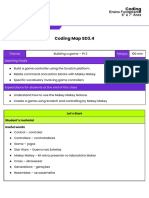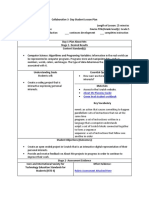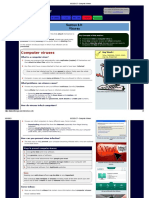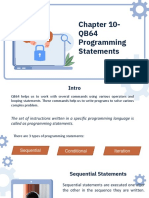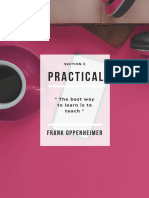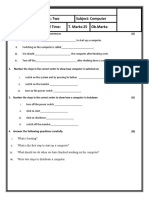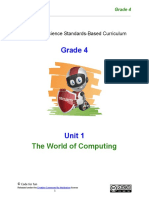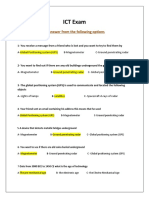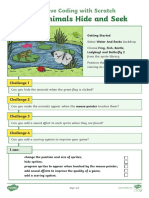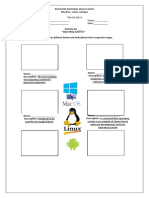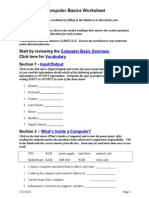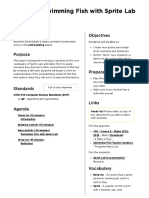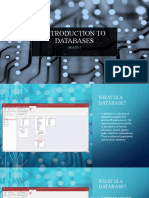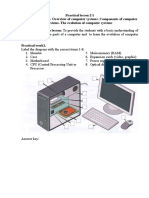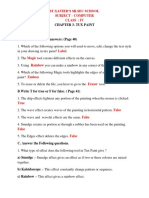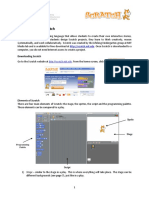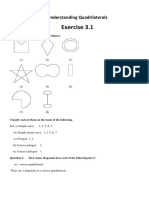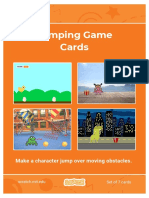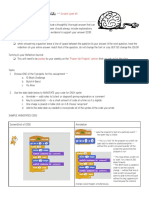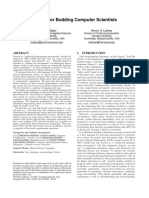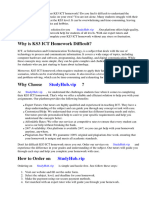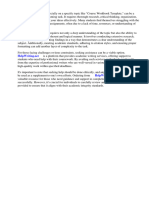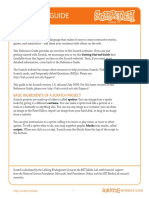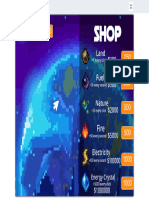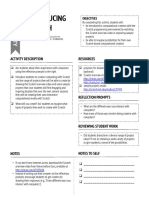GREEN VALLEY EDUCATIONAL INSTITUTE
Study Material (FA-V)
Class: 4th Subject: Computer
MORE ON SCRATCH
Scratch: Scratch is a programming language that allows us to create our own interactive
stories, games and animations. As we design Scratch projects, we learn to think creatively.
Scratch was created by the Lifelong Kindergarten group at MIT Media lab.
Components/Elements of Scratch: There are four main elements of Scratch:
The stage
The sprites
The script
The programming palette.
1) Stage: It is similar to the stage in a play. This is where everything will take place. The
stage can be of different backgrounds, just like in a play.
2) Sprites: These are the actors or main characters of the project. Sprites are programmed to
do something in Scratch.
3) Script: It tells the actors what to say or do. Each sprite is programmed with a script.
4) Programming Block: These are the elements used to program the sprite to do or say
something. Sprites must be programmed to carry out every function we want them to
perform.
1|Page
�Blocks in scratch:
To program the sprite, drag and drop blocks from the Scratch block palette to the sprite's
script area. Some of the blocks are:
Motion
Events
Looks
Sound
Motion blocks:
Motion blocks fall under the blue category. There are se
several
veral blocks that will allow the sprite
to move. You can change the value whenever there is a fillable white area in a programming
block. For example, 10 steps can be changed to 25 steps. Positive values move forward (to
the right) and negative values move backward (to the left)
Events blocks:
Programming a sprite always begins with an event block (yellow category from the
programming palette).
There are three blocks that can be used to begin programming:
1) When the green flag is clicked
clicked:: The project will begin when the green flag in the upper
right hand corner is clicked.
2) When space key is pressed
pressed:: The project will begin when the space bar is pressed. The
black drop down arrow indicates that you can choose a key different from the sp space bar; and
that key will begin the project.
3) When sprite 1 is clicked:: The project will begin when the sprite is clicked
2|Page
�Note: Click the sprite on the stage, NOT the small thumbnail sprite shown underneath the
stage
Looks block:
Looks block fall under the purple category of the programming block. There are several
blocks to control what you see the sprite say or how the sprite looks. Some of the blocks are:
1) Say “hello” for 2 seconds: allows us to program the sprite to give a word bubble that
“says” what you have typed. Because the white space is fillable, you can delete hello and
type another message.
2) Switch to costume: If we click on the “Costumes” tab, we will notice that some sprites
have more than one costume. We can program the sprite to switch costumes.
3|Page
�3) The Next Costume:This block tells a sprite to go to its next costume on the list. If the
current costume is the last on the list, the sprite will change to the first costume.
Sound blocks:
Sound blocks fall under the pinkish-purplish-red color category and allows us to program the
sprite to produce sounds or words you can hear. Click on the “Sounds” tab beside the word
“Costumes” to import or record a new sound. Click Sounds Import and then double click
on one of the folders (animal, effects, human, etc.)
DRAWING SHAPES IN SCRATCH:
In order to be able to draw shapes in Scratch, students need to import the pen extension. By
clicking the “Add Extension” button in the bottom left corner of the editor screen, you can
select the Pen extension and it will get added to the toolbar on the left. Now, students can
draw on the screen.
Draw a triangle:
4|Page
�This block of code will allow students to draw a square. After seeing this code, students can
attempt to use their prior knowledge to try and draw a triangle.
Draw a square:
Draw a circle:
5|Page