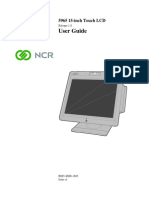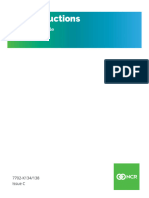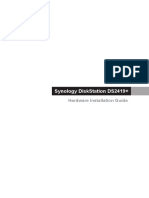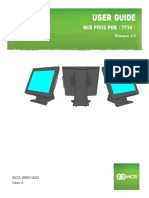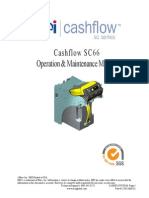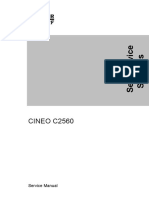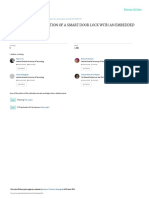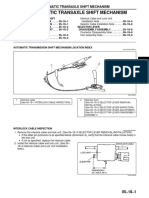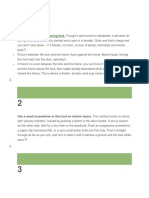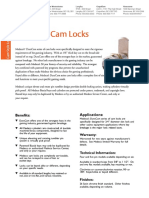0% found this document useful (0 votes)
95 views28 pagesKit Instructions: SCN66 USB Cash Acceptor Upgrade
Kit Instructions-NCR SCN66 USB Cash Acceptor Upgrade
Uploaded by
atmrmg03Copyright
© © All Rights Reserved
We take content rights seriously. If you suspect this is your content, claim it here.
Available Formats
Download as PDF, TXT or read online on Scribd
0% found this document useful (0 votes)
95 views28 pagesKit Instructions: SCN66 USB Cash Acceptor Upgrade
Kit Instructions-NCR SCN66 USB Cash Acceptor Upgrade
Uploaded by
atmrmg03Copyright
© © All Rights Reserved
We take content rights seriously. If you suspect this is your content, claim it here.
Available Formats
Download as PDF, TXT or read online on Scribd
/ 28