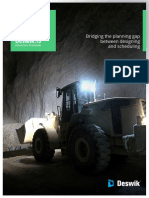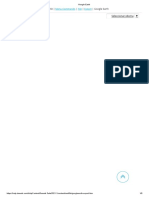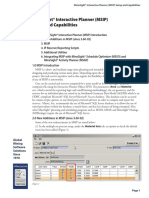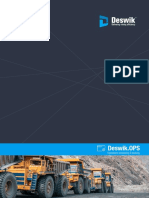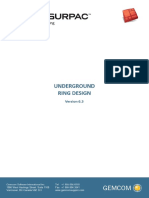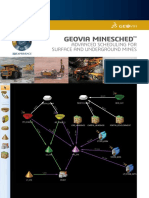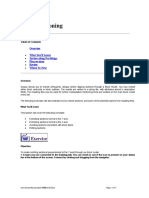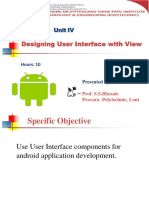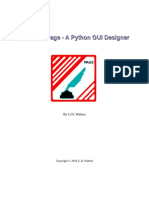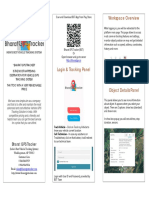100% found this document useful (2 votes)
834 views15 pagesDeswik Block Model Command
Uploaded by
m2goitomCopyright
© © All Rights Reserved
We take content rights seriously. If you suspect this is your content, claim it here.
Available Formats
Download as PDF, TXT or read online on Scribd
100% found this document useful (2 votes)
834 views15 pagesDeswik Block Model Command
Uploaded by
m2goitomCopyright
© © All Rights Reserved
We take content rights seriously. If you suspect this is your content, claim it here.
Available Formats
Download as PDF, TXT or read online on Scribd
/ 15