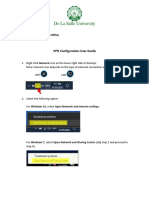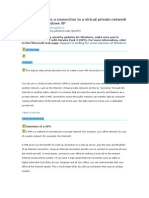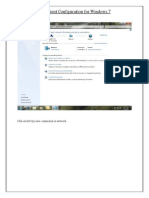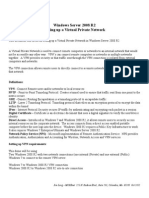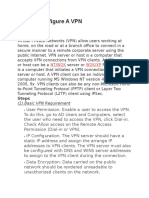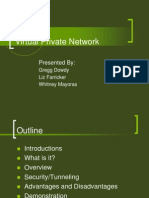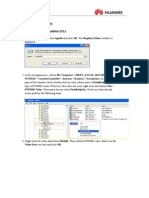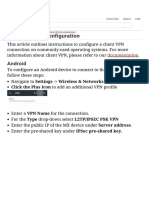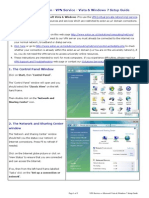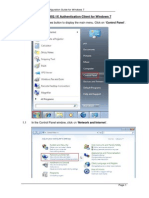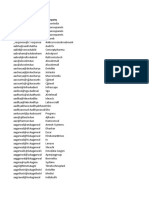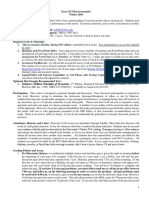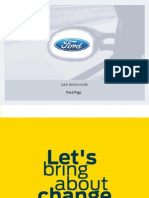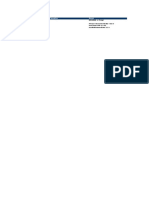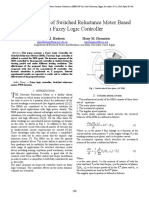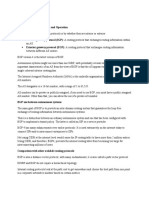0% found this document useful (0 votes)
38 views16 pagesHow To Create Dialup-VPN (User Guide) - 1
Uploaded by
Ayesha MirzaCopyright
© © All Rights Reserved
We take content rights seriously. If you suspect this is your content, claim it here.
Available Formats
Download as PDF, TXT or read online on Scribd
0% found this document useful (0 votes)
38 views16 pagesHow To Create Dialup-VPN (User Guide) - 1
Uploaded by
Ayesha MirzaCopyright
© © All Rights Reserved
We take content rights seriously. If you suspect this is your content, claim it here.
Available Formats
Download as PDF, TXT or read online on Scribd
/ 16