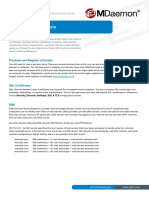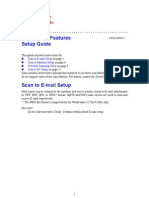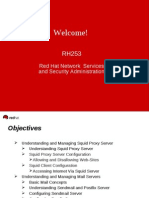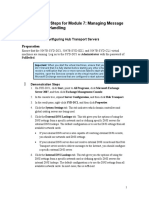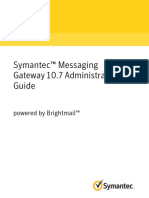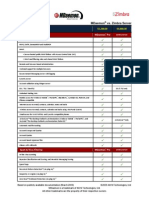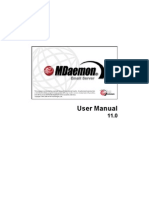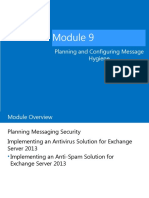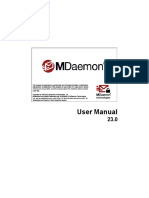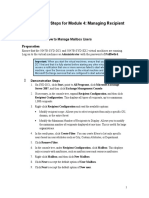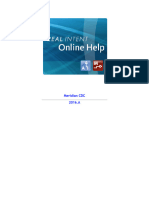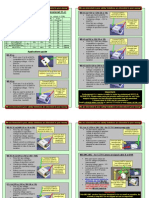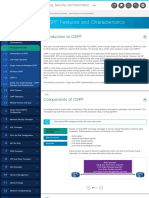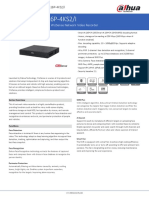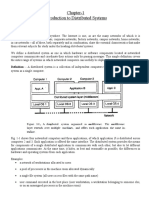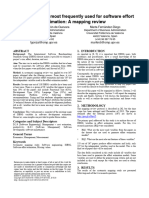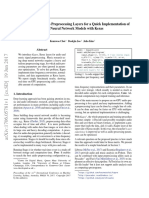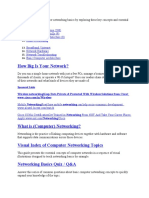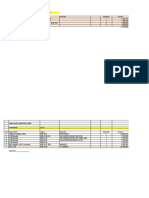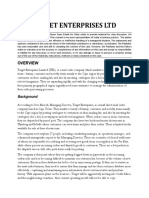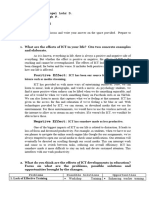0% found this document useful (0 votes)
55 views19 pagesMDaemon Setup for Exchange Security
Uploaded by
Rahil SarwarCopyright
© © All Rights Reserved
We take content rights seriously. If you suspect this is your content, claim it here.
Available Formats
Download as PDF, TXT or read online on Scribd
0% found this document useful (0 votes)
55 views19 pagesMDaemon Setup for Exchange Security
Uploaded by
Rahil SarwarCopyright
© © All Rights Reserved
We take content rights seriously. If you suspect this is your content, claim it here.
Available Formats
Download as PDF, TXT or read online on Scribd
/ 19