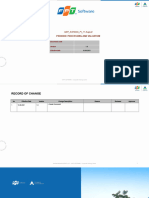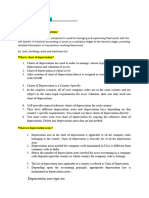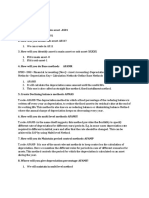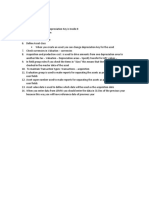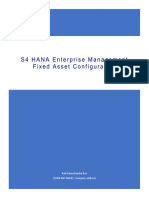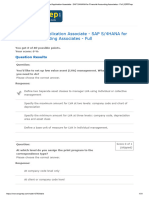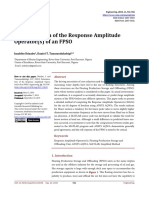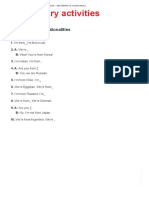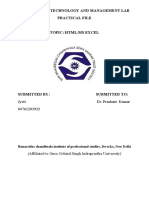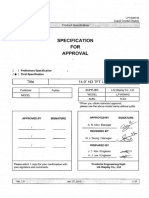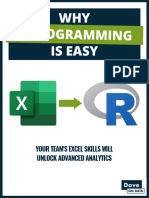Unit 3: Fixed and Current Assets
Field Name Value
Posting Key 31
Account T-AV##
Amount 50000
Tax Code 1I — 10% Input Tax Training
Calculate Tax Selected
a) On the first line item, enter the data from the table. Please note you need to select
Enter after entering the Account.
9. On the next line item, enter the following data:
Field Name Value
Posting Key 70
Account Choose from the list the fixed
asset previously created
Transaction Type 100
Amount 50000
Post the asset acquisition invoice.
a) On the next line item, enter the data from the table. Please note you need to select
Enter after entering the 2nd Account.
b) Choose Post .
10. You made all the settings to execute the depreciation run for your company code TA##
without errors. An FI document for depreciation areas 01 and 32, and a CO document for
area 20, will be posted.
Execute a test run of the depreciation posting program using the following data:
Field Value
Company code TA##
Fiscal year Current Year -1
Posting Period 01
Detailed Log Select
Test Run Select
Choose List assets . Compare the columns showing the amounts to be posted.
a) On the SAP Fiori launchpad screen, choose Asset Accounting → Depreciation Posting
Run .
b) Enter the data from the table.
62 © Copyright. All rights reserved.