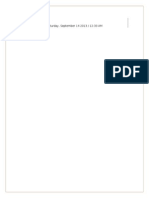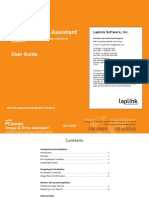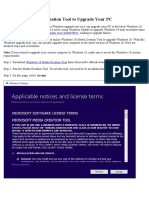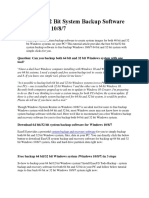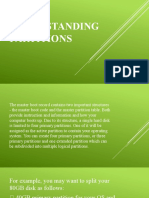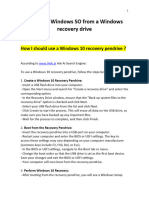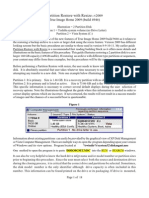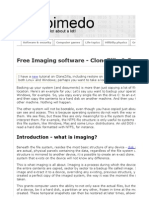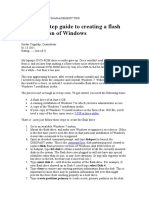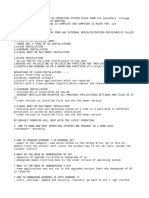0% found this document useful (0 votes)
15 views1 pageRestore System Image to New Drive
Uploaded by
gazer28Copyright
© © All Rights Reserved
We take content rights seriously. If you suspect this is your content, claim it here.
Available Formats
Download as TXT, PDF, TXT or read online on Scribd
0% found this document useful (0 votes)
15 views1 pageRestore System Image to New Drive
Uploaded by
gazer28Copyright
© © All Rights Reserved
We take content rights seriously. If you suspect this is your content, claim it here.
Available Formats
Download as TXT, PDF, TXT or read online on Scribd
/ 1