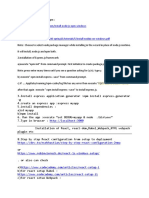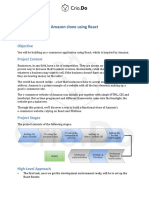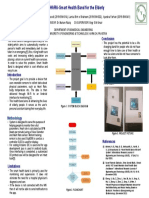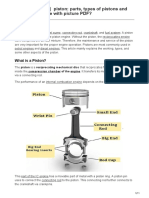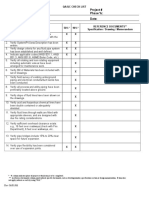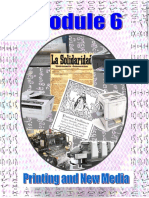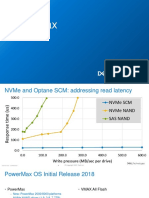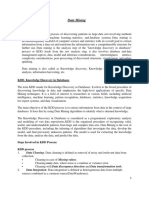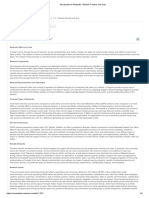0% found this document useful (0 votes)
36 views3 pagesSetup React App with Node.js & VS Code
Uploaded by
Santosh Kalyan KumarCopyright
© © All Rights Reserved
We take content rights seriously. If you suspect this is your content, claim it here.
Available Formats
Download as DOCX, PDF, TXT or read online on Scribd
0% found this document useful (0 votes)
36 views3 pagesSetup React App with Node.js & VS Code
Uploaded by
Santosh Kalyan KumarCopyright
© © All Rights Reserved
We take content rights seriously. If you suspect this is your content, claim it here.
Available Formats
Download as DOCX, PDF, TXT or read online on Scribd
/ 3