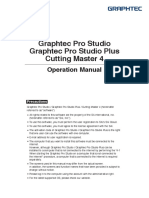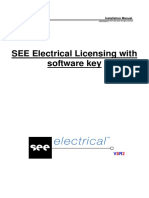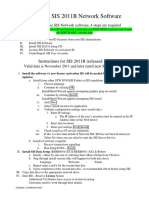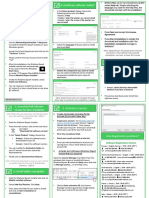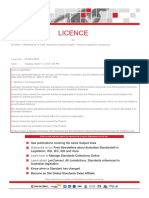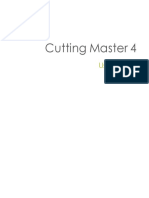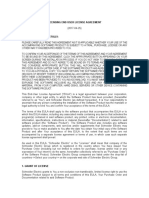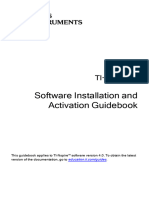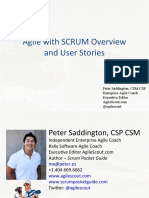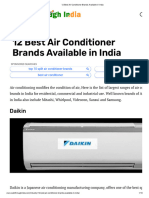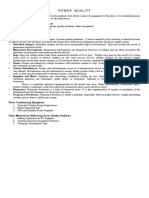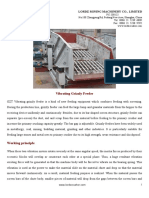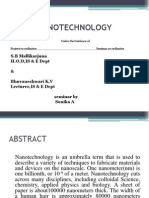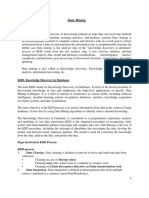EnRoute 24 Knowledge Base
Uploaded by
johnnyzero649532EnRoute 24 Knowledge Base
Uploaded by
johnnyzero649532USERS GUIDE
Contents
ER23 Cover
General Installation Procedures
Creating an SAi Cloud account 6
Downloading the software 6
Installing the software 6
General Information
Software License Agreement 8
Recommended System Requirements 12
Software License Types 12
The EnRoute Workspace
Rulers 13
Toolbars 13
Layers 13
Zoom 15
Guidelines 15
Snaps 16
Views 17
Redraw 17
Snapshot 17
Preferences
General 18
Initialization 19
Display 19
Units 20
Grid 20
View Setup 20
Relief 21
Start Point 22
Dimension 22
Order 23
Create A Drawing
Drawing Files 24
Plate Definition 25
Creating Contours
Line 30
Polyarc 30
Bezier Curve 31
Sketch 32
Rectangle 33
Circle 34
Arc 35
Ellipse 36
Polygon 37
Text 38
Dimensions 40
Geometry Creation Wizards 40
Vectorize Bitmaps 42
EnRoute 7 User Manual - Page 2
Arranging Contours
Selecting Contours 44
Cut, Copy, and Paste 44
Grouping Contours 45
Interactive Adjustment 46
Move 48
Scale 48
Rotate 49
Mirror 50
Align Contours 51
Nest 52
Dynamic Nest 56
Editing Contours
Edit Points 58
Linearize 59
Insert Corner 59
Curve Fit 60
Noise Distortion 60
Extend 62
Trim 63
Cut By Line 63
Weld Contours 65
Fillet 67
Join 69
Offset 69
Partial Offset 70
Merge Open Contours 70
Explode Contours 70
Convert Curves to Arcs 71
Reverse Open Contours 71
Multiple Copy 72
Patch Distort 74
Taper Distort 76
Clean Up Contours 77
Relief Tools
Relief Dialogue 79
Revolve 89
Spin 90
Extrude 92
Sweep Two Rails 94
Modifying Reliefs
Standard Modification 96
Clear Relief 96
Rotate and Move Relief 96
Merge Reliefs 96
Combine Reliefs 98
Invert Relief 99
Apply Draft Angle 100
Create Mesh from Relief 101
Offset Relief Surface 103
Scaling Reliefs 104
Smooth Reliefs 104
EnRoute 7 User Manual - Page 3
Extract Relief Slices 105
Vertical Positioning 106
Using Bitmaps
Apply Bitmap to Relief 107
3D Bitmap Effects 109
Textures
Parametric Textures 112
Symmetric Textures 112
Rapid Texture 112
Rapid Picture 112
Parametric Textures 112
Symmetric Textures 116
Rapid Texture 117
Rapid Picture 120
Chamfer
Common Chamfer Tool Parameters 126
Standard Chamfer 127
Chamfer Centerline 130
Chamfer Carve 132
3D Meshes
Creating 3D Meshes in EnRoute 133
Using 3D Meshes from Other Applications 134
Applying Meshes to a Relief 135
Slicing Meshes 139
Toolpaths
Overview 140
Strategy Dialogue 141
Cut Parameters 141
Routing Offset Toolpaths 144
Open Contour Offset Toolpaths 147
Kerf Compensation Toolpaths 149
Engrave Toolpaths 150
Hatch and Island Fill Toolpaths 152
Spiral Fill Toolpaths 156
Pyramid Toolpaths 156
Drag Knife 158
Editing Toolpaths 158
3D Toolpaths 158
Toolpath Ordering 161
Order by Line 162
Group Order 163
Drill Tools
Drill Strategy Templates 164
Drill Points 164
Drill Circle 164
Drill Array 165
Drill Centers 165
Drill Contours 166
Drill Corners 166
EnRoute 7 User Manual - Page 4
Drill Cut Parameters 167
Slot Toolpaths 168
Automatic Toolpaths
Overview 169
Start 170
Parts 170
Map 171
Material 172
Processing 173
Output 174
Preview Output
Simulate 2D 175
Simulate Orthographic 176
Simulate 3D 177
Output to Machine
Generating Output 179
Cut Statistics 179
Configure Machine Drivers 180
Output Parameters 183
Toolpath Ordering 184
Cut Order 185
SAi Cloud
Accounts and Licenses 187
Cloud Tools 189
EnRoute 7 User Manual - Page 5
General Installation Procedures
Creating an SAi Cloud account
SAicloud.com is the platform through which EnRoute software and licenses are distributed. Users create an account in
SAicloud.com and activate their software to that account. Multiple licenses can be activated to the same account.
If your company has multiple licenses, choose a general business email address to create the saicloud account with. The
chosen email address will be the user name of the account and all communication regarding password resets will be
sent to it.
When you purchased a Version License, you received an Activation Code.
Browse to http://saicloud.com
Paste the activation code in the corresponding field and click Activate to continue.
If you already have an saicloud account, you can log in using the email address and password you previously
created.
If this is your first time activating an sai product, select "I am new to the SAi Cloud"
Enter the email address you want to use for your saicloud account. This will be your username.
When you click Create Account, an email will be sent to you containing a link to confirm your activation.
Be sure to check spam or junk folders if the email did not arrive.
Either click the link or copy and paste it into a browser.
Your email address will already be entered and cannot be changed at this time.
Choose a password with at least 6 characters and retype it to confirm
Enter in further details and click Create Account
Read through the Terms and Conditions and Accept.
Click Activate Now to confirm and link the license to the account.
You have now created an saicloud account and activated your software on that account. Having an saicloud account
means you can log back in at any time to download software again, get updates and manage your licenses.
Downloading the software
When you activate your software, or when you log into saicloud.com at a later time and select your software, the fol-
lowing detail page will be displayed:
Hit the Download Now button.
A small tool with the name SAi_software_download.exe will be downloaded.
Choose to Run or Open this tool when the download is finished.
This will launch the Installation Tool , which will start downloading all the necessary installation files
Once the tool has finished downloading and extracting files, the installation can begin.
Click Yes and choose the language for your installation.
Follow the instructions of the Installation Wizard.
Installing the software
At the end of the download of your software, Installer will be launched automatically.
EnRoute 7 User Manual - Page 6
To install the software, you must have Administrator privileges. To use the software, you must have Admin-
istrator or Power User privileges. See your Windows user guide for more information.
Select your language
Click Next in the Welcome to the InstallShield Wizard screen.
Select I Accept the Terms of the License Agreement and click Next.
Click Next to accept the default Destination Location folder.
Click Next to accept the default Select Features.
Click Next to create a Program Folder to hold the program icons.
The Setup Status window appears, and the software installation process begins. When the installation completes,
License Manager will launch.
Enter your product Activation Code and click Next.
Click Next when the Licensing Successful message appears.
Click Finish in the InstallShield Wizard window. (This last window may be hidden behind other open windows.)
After the software has finished downloading, a folder with the name SAi_Installer is created on your desktop. If
you interrupted the installation at any point, or if you need to reinstall, you can double click autorun.exe from
within this folder to launch installer again.
EnRoute 7 User Manual - Page 7
General Information
Software License Agreement
IMPORTANT READ CAREFULLY: This Agreement (as defined below) is a legal contract between You (as defined below)
and SA International Inc. for Flexi, PhotoPrint, EnRoute, or PixelBlaster branded Software (as defined below).
This Agreement (as defined below) sets forth the terms and conditions for licensing of the Software from SA International
Inc. and You (as defined below), and installing and using the Software. This Agreement applies to any (i) single-user
license; (ii) multi-user license; and (iii) original equipment manufacturer (OEM) or Special Edition (SE) versions of the Soft-
ware and other branded or customized versions unless otherwise agreed.
BY OPENING THE SEALED PACKAGE CONTAINING THE SOFTWARE OR DOWNLOADING THE SOFTWARE FROM AN
AUTHORIZED ON-LINE SITE, OR OTHERWISE USING THE SOFTWARE, YOU AGREE THAT YOU HAVE READ, UNDERSTAND, AND
AGREE TO BE BOUND BY THE TERMS OF THIS AGREEMENT AND ANY THIRD PARTY LICENSE AGREEMENTS REFERRED TO
HEREIN, INCLUDING THE WARRANTY DISCLAIMERS, LIMITATIONS OF LIABILITY, JURISDICTION, AND TERMINATION
PROVISIONS BELOW. IF YOU DO NOT AGREE TO THE TERMS OF THIS AGREEMENT, DO NOT OPEN THE SOFTWARE PACKAGE,
INSTALL, OR USE THE SOFTWARE APPLICATION. RETURN THE SOFTWARE WITH YOUR PURCHASE RECEIPT FOR A FULL REFUND.
IF YOU PURCHASED AN AUTHORIZED DOWNLOADABLE VERSION OF THIS SOFTWARE, TERMINATE THE DOWNLOAD AND
YOU WILL NOT BE DEBITED.
DEFINED TERMS
Acts means the Export Administration Act of 1979, as amended, and the Export Administration Regulations issued there-
under.
Agreement means this End-User License Agreement, including any third-party licenses provided to SA International Inc.
for use of the Software.
Intellectual Property Rights means, by way of example, but is not limited to, the following: rights in know-how, trade-
marks, copyrights, patents, patent applications (including reissues, renewals, continuations, continuations-in-part, or divi-
sions of any patent or patent application, as appropriate), trade secrets, instructions, improvements, modifications,
suggestions, proposals, programs, ideas, writings, and the like of any sort whatsoever, and any embodiment thereof
including, but not limited to, computer programs, documentation, assembly and detailed drawings, plans, spe-
cifications, results of technical investigations and research, assembly, and parts manuals, artwork, software, pro-
gramming, applets, scripts, designs, and any other proprietary information of or in connection with the Software.
Information means any type of data You provide to SA International Inc. in any form or manner in connection with: (i) the
purchase of the license to use the Software, (ii) the registration of the license to use the Software; (iii) in connection with
Support Services; or in any other communication between You and SA International Inc. arising out of the use of the Soft-
ware whether provided by You or the Software in any media and any form now known or hereafter existing. By its oper-
ation, the Software may provide data to SA International Inc. indicating the operation of hardware upon which or in
connection with the Software may operate and the status, type, and use made of disposable materials in connection
with the operation of the Software. Such data shall be included in the definition of Information.
In Use means that the Software is loaded onto either temporary (i.e., RAM) or permanent non-portable memory (e.g., a
hard disk, a CD-ROM or other storage device) for that Workstation or other personal computer.
Materials means any applicable, associated documentation for use in connection with the Software as provided by SA
International Inc. in any medium such as, by way of example, printed materials or On-Line.
Network means any electronic system for communicating to more than one PC and where such PCs are physically loc-
ated in the same premises, except as expressly provided herein.
On-Line means communications by means of the Internet or World Wide Web.
PC means a personal computer.
Software means, separately or together, the above-identified computer software.
Support Services means any services which SA International Inc. determines to provide in its sole discretion to maintain
the operation of the Software.
You or Your means you, any other entity on whose behalf you are acting, and anyone who you or such entity authorizes
to use the Program.
EnRoute 7 User Manual - Page 8
LICENSE TERMS
The Software is protected by the United States Copyright Law and International Treaties and other Intellectual Property
Rights. The copyrights in the Software should be respected by You just as You would any other copyrighted material,
such as a book.
You may make one (1) copy, in machine readable form only, of each registered copy of the Software; provided that
each such copy is used solely for backup purposes (i.e., for the purpose of reinstalling the Software). As an express con-
dition of this Agreement, if You make such a copy, a condition of making that copy is that You shall reproduce and
place on any such copy SA International Inc.'s copyright notice and any proprietary legends as set forth on or in con-
nection with the original copy or as appears or may appear on any On-Line site maintained for that purpose by SA Inter-
national Inc. The right to make a backup does not extend to any Materials.
You may transfer Your registered copy of the Software, but only with the assignment of all of Your rights and obligations
under this Agreement, to another person or entity and only accompanied by a copy of this Agreement and only the ori-
ginal Material accompanying the Software. To make this transfer You and the party obtaining the Software shall each
first give SA International Inc. written or On-Line notice of the transfer which must include that the person or entity has
read, understands, agrees, and accepts the terms and conditions of this Agreement and further provided that You
retain no copies of the Software or the Materials.
Except as expressly provided in this Agreement, SA International Inc. does not grant You any rights to patents, copyrights,
trade secrets, trade names, trademarks (whether registered or unregistered), or any other rights, franchises, or licenses in
respect of the Software. You will not adapt or use any trademark or trade name which is likely to be similar to or confusing
with those of SA International Inc. or any of its suppliers or licensors or take any other action which impairs or reduces the
trademark rights of SA International Inc. or its suppliers or licensors.
Single-User License. If you have purchased a single-user license of the Software, you are, by this purchase, granted a lim-
ited non-exclusive license to use the Software. If not already installed on a PC you may install the copy on that one (1)
PC. You may access and use the Software on that PC only.
If you are a private business, rather than an individual, authorized personnel associated with the business may use the
Software, but only one (1) person at a time and on that one (1) PC.
For your registered copy of the Software you may make one (1) backup copy which is restricted to your individual use,
for backup purposes only, and only for so long as the Software is installed on one (1) PC.
Multi-User License. If you purchased a multi-user license, you are granted a limited non-exclusive license to (i) use the Soft-
ware on the number of PCs corresponding to the number licenses purchased (but only one (1) person may use the Soft-
ware on one (1) licensed PC) and only where all such PCs are owned by you, (ii) make the Software accessible through
the Network so that each licensed PC may use the Software, and (iii) make a backup copy of the Software for each
license you have purchased. You may store, install, and access the registered network version of the Software via the
Network, and only for each licensed PC that will or may access the Software. For example, if you wish to have five (5) dif-
ferent PCs (counting the server) access the Software on the Network, each PC must have its own paid-up license, regard-
less of whether or not any of the PCs use the Software at different times or at the same time.
You may use On-Line communications to operate the Software subject to the above terms and conditions and further
provided that you own each PC and that each PC has its own paid-up license. For example, if you are communicating
by means of a PC On-Line to another PC, each PC accessing the Software must have its own paid-up license.
Except as expressly provided herein, it is prohibited to give any copy of the Software to someone who has not purchased
a license from SA International Inc.; to disclose interfaces to the Software, or to duplicate or distribute the Software by
any other means including electronic transmission.
UNAUTHORIZED DISTRIBUTION
The Software is protected by copyright and also contains trade secrets owned by SA International Inc. You shall NOT dis-
tribute copies of the Software to others or electronically transfer the Software from one PC to another over a Network,
except as expressly provided in this Agreement. You shall not modify, adapt, transfer, rent, lease, loan, resell for profit, or
distribute the Software, nor shall you decompile, reverse engineer, disassemble and/or otherwise reduce the Software to
a human-perceivable form or create derivative works based upon the Software or any part thereof.
SUPPORT SERVICES
Use by you of Support Services is governed by SA International Inc.'s policies and programs described in the user manual,
in documentation made available On-Line, and/or in other SA International Inc.-provided materials. Any supplemental
software code provided to you as part of the Support Services shall be considered part of the Software and subject to
the terms and conditions of this Agreement.
EnRoute 7 User Manual - Page 9
INFORMATION
You expressly agree that SA International Inc. may use Information in its business, including for product support and
development. You agree that SA International Inc.'s use of the Information is unrestricted and non-confidential and You
automatically grant SA International Inc., its successors and assigns, a non-exclusive, royalty-free, worldwide, perpetual,
irrevocable license in all Intellectual Property Rights in the Information, which includes the unrestricted right to use the
Information in any way SA International Inc. wishes, including, by way of example and without limitation, to sublicense,
copy, transmit, distribute, create derivative works, display and perform. You expressly waive any claim to a right of pub-
licity or right of privacy or moral rights in such Information.
TERMINATION
Without prejudice to any other rights, SA International Inc. may terminate the Agreement if you fail to comply with any of
its terms and conditions or if you violate SA International Inc. "Acceptable Use Policy" which is posted upon SA Inter-
national Inc. at www.saintl.biz, or such other internet-accessible location as SA International Inc. may determine at its dis-
cretion. In such event, you shall destroy all copies of the Software (including all of its component parts) and Materials. SA
International Inc. may suspend or deactivate your use of the Software with or without notice. SA International Inc.
reserves the right to discontinue all support for the Software. SA International Inc. will endeavor to notify you of any such
discontinuance of such support but assumes no obligation to do so. From time-to-time SA International Inc. may change
the terms and conditions of this Agreement. Your continued use of the Software indicates your agreement to any such
changes.
GOVERNING LAW AND JURISDICTION
The Agreement shall be governed by the laws of the State of Utah and jurisdiction for any dispute, except as expressly
provided herein, shall be exclusively within the courts located within the State of Utah.
ARBITRATION
Any dispute arising directly or indirectly under Agreement may, at SA International Inc.'s sole and exclusive discretion, be
submitted to, and settled by arbitration by at least one (1) arbitrator. The arbitration shall be conducted in accordance
with the rules for conducting arbitration by an organization previously established for conducting arbitration, which arbit-
ration shall take place in Murray, Utah, or such other location in Utah as may be chosen by SA International Inc. Each
arbitrator shall strictly apply Utah law, the Federal Rules of Evidence and the terms of this Agreement and shall have no
power to strike, amend, or modify said terms. Any such proceeding shall, at the exclusive discretion of SA International
Inc. be held in confidence by all parties and witnesses. The judgment or the award rendered by the arbitrator(s) may be
entered in any court having jurisdiction thereof and there shall be no trial de novo. At the sole discretion of SA Inter-
national Inc. the arbitrator(s) may have equitable powers including the right to issue temporary restraining orders and
preliminary injunctions.
PROPRIETARY RIGHTS
All right, title, and interest in and to the Intellectual Property Rights in the Software (including, without limitation, any
images, photographs, animations, video, audio, music, text, and "applets" incorporated into the Software), the Mater-
ials, and any copies of the Software are owned by SA International Inc. except that which is owned by its suppliers or
licensors. Use of any Intellectual Property Rights is restricted to the rights expressly licensed herein and none other are
granted.
DISCLAIMER OF WARRANTY
THE SOFTWARE IS PROVIDED "AS IS." SA INTERNATIONAL INC. AND ITS SUPPLIERS AND ITS LICENSORS DO NOT AND CANNOT
WARRANT THE PERFORMANCE OR RESULTS YOU MAY OBTAIN BY USING THE SOFTWARE OR SUCH FILES. SA INTERNATIONAL
INC. AND ITS SUPPLIERS AND LICENSORS MAKE NO WARRANTIES, EXPRESS OR IMPLIED, AS TO TITLE OR INFRINGEMENT OF
THIRD-PARTY RIGHTS, INCLUDING, BUT NOT LIMITED TO RIGHTS IN INTELLECTUAL PROPERTY RIGHTS, AND MERCHANTABILITY
OR FITNESS FOR ANY PARTICULAR PURPOSE.
IN NO EVENT SHALL SA INTERNATIONAL INC. OR ITS SUPPLIERS OR LICENSORS BE LIABLE TO YOU FOR LOST DATA, LOST
PROFITS, COST OF COVER OR OTHER ANY CONSEQUENTIAL, INCIDENTAL, OR SPECIAL DAMAGES, EVEN IF A
REPRESENTATIVE OF SA INTERNATIONAL INC. HAS BEEN ADVISED BY YOU OF THE POSSIBILITY OF SUCH DAMAGES OR FOR
ANY CLAIM BY ANY THIRD PARTY.
These limitations apply even if SA International Inc. or an authorized dealer or distributor has been advised by you of the
possibility of such damage. SA International Inc. does not warrant any drivers for plotting, scanning or other devices.
Drivers are provided to you as a service only, and were developed using information provided to us at the time by equip-
ment manufacturers.
SA International Inc. is not responsible for any typographical errors in the Software or Materials.
EnRoute 7 User Manual - Page 10
SA International Inc. intends to maintain Information in accordance with SA International Inc.'s understanding of industry
practices but assumes no responsibility or liability in connection therewith.
This Agreement sets forth SA International Inc.'s entire liability and your exclusive remedy with respect to the Software
and the use thereof.
This Agreement does not limit any rights that SA International Inc. may have under trade secret, copyright, patent, trade-
mark, or other laws. No representative of SA International Inc. is authorized to make any modification to this Agreement,
or make any additional representations, commitments, or warranties binding upon SA International Inc.
INTEGRATION
This Agreement constitutes the full and complete agreement between the parties with respect to the within subject mat-
ter and supersedes all prior negotiations and agreements (whether written or oral) between the parties.
DEFINITIONS AND HEADINGS
The definitions provided herein are referred to herein by bold and italicization throughout this Agreement. The definitions
of such terms are understood to be applicable to both singular and plural uses of such defined terms.
The titles of this Agreement are inserted for convenience only and shall not be construed as limiting in any manner.
AMENDMENTS
No amendment or modification of this Agreement shall be valid or binding unless the same shall be made in writing and
signed on behalf of each party.
WAIVER
The failure to enforce any of the terms and conditions of this Agreement by SA International Inc. shall not be deemed a
waiver of any other right or privilege under this Agreement or a waiver of the right to thereafter claim damages for any
deficiencies resulting from any misrepresentation, breach of warranty, or nonfulfillment of any obligation.
In order for there to be a waiver of any term or condition of this Agreement, such waiver must be in writing and signed by
the party making such waiver.
SEVERABILITY
If any provision of the Agreement is found invalid or unenforceable pursuant to judicial decree or decision, the
remainder of this Agreement shall remain valid and enforceable according to its terms. Without limiting the foregoing, it
is expressly understood and agreed that each and every provision of this Agreement that provides for a limitation of liab-
ility, disclaimer of warranties, indemnification or exclusion of damages or other remedies is intended by the parties to be
severable and independent of any other provision and to be enforced as such. Further, it is expressly understood and
agreed that if any remedy hereunder is determined to have failed of its essential purpose, all limitations of liability and
exclusions of damages or other remedies set forth herein shall remain in effect.
GOVERNMENT REGULATIONS
If you are a U.S. Government end-user, this Agreement conveys only "RESTRICTED RIGHTS," and its use, disclosure, and
duplication are subject to Federal Acquisition Regulations, 52.227-7013(C) (1) (ii).
EXPORT REGULATIONS
Notwithstanding the location of any PC herein, You represent and warrant that, as required by the Acts that, unless You
obtain prior authorization from the United States Office of Export Administration, You will not knowingly re-export, directly
or indirectly, nor knowingly allow any other person or entity to re-export, the Software supplied for any purpose to any of
the countries to which such re-exports are prohibited. Your obligation hereunder is subject to the Act, which obligation
shall survive the expiration or termination of this Agreement so long as the relevant Act remains in effect.
ATTORNEY'S FEES
Should SA International Inc. prevail in any lawsuit, action, or proceeding in contract, tort, or otherwise which arises out of
or related to this Agreement, SA International Inc. shall be entitled to recover all of its costs and expenses including,
without limitation, its reasonable attorneys' fees incurred in connection with such lawsuit, action, or proceeding, includ-
ing any appeal of such lawsuit, action, or proceeding.
SALES ACROSS INTERNATIONAL BOUNDARIES
As between the parties hereto, and in the sale and delivery of any goods, the United Nations convention related to the
sale of goods shall not apply to any sale of goods deemed to arise under in this or any other agreement between the
parties.
EnRoute 7 User Manual - Page 11
© Copyright 2011 by SA International Inc., All rights reserved. No part of this publication may be reproduced, stored in a
retrieval system or transmitted, in any form or by any means, electronic, mechanical, photocopy, recording or oth-
erwise, without the prior written permission of the publisher. Printed in the United States of America. The information in this
manual is subject to change without notice and does not represent a commitment on the part of SA International Inc.
The names of actual companies and products mentioned in the Software may be the trademarks of their respective
owners or their subsidiaries or affiliates and may be registered in certain jurisdictions.
Recommended System Requirements
Supported Operating Systems Windows 10
Windows 8.1
RAM 8 GB
Installation Space 1 GB
Working Disk Space 4 GB
Other Broadband Internet connection
Available port for output device if it is connected to the same
computer.
Software License Types
EnRoute is available in two different license types.
Subscription Licenses
Users with subscription licenses pay a monthly fee for the usage of the software. As long as the subscription is active, all
upgrades and new features are available to the subscription user at no additional cost.
Version Licenses
Users with Version Licenses paid a one-time fee for a particular version of the software. Upgrades and new features are
available only at an additional upgrade cost.
EnRoute 7 User Manual - Page 12
The EnRoute Workspace
The workspace within EnRoute has several built in features to assist with designs.
Rulers
Rulers can be added to the Top, Right, and Front views. Rulers provide an easy way to add guidelines to a drawing, click
on the ruler and drag into the workspace to create a new guideline.
Hiding and Displaying Rulers
Rulers can be hidden or displayed by navigating to the View > Rulers menu. Click on a view name to add or remove
rulers from the view.
Toolbars
EnRoute tools are activated by selecting the corresponding tool icon from the toolbar ribbon at the top of the display.
Hover over each icon to preview the name of each tool.
All tools can also be found in the menu (File, Edit, View, etc.) at the top of the screen.
Hiding and Displaying Toolbars
Toolbars can be hidden by navigating to Setup > Toolbars. In the drop down menu, all toolbars with a check mark will be
visible in the ribbon. Click on a toolbar to hide or display it in the ribbon.
Toolbar Drop Down Menus
Tools with similar functions can be grouped together under the same tool icon and accessed by a drop down menu. A
drop down menu can be opened by selecting the drop down arrow to the right of a tool icon. The last used tool from a
tool grouping will be shown as the top level icon in the tool ribbon.
Layers
Layers provide a method to separate drawing elements so unused information can be hidden when it is not being used.
Objects in different layers can be displayed in different colors to distinguish different parts of the design.
Layers Toolbar
Enable the Layers toolbar in Setup > Toolbars > Layers. The layers toolbar provides a selection box to choose a specific
layer to display.
The Activate all Layers button makes all layers visible.
EnRoute 7 User Manual - Page 13
Layers Dialogue
Each layer has several options: On, Off, Lock, and Move Lock. A check box indicates the option is enabled for the selec-
ted layer.
On All objects in the layer are displayed and selectable
Off None of the objects in the layer are visible and none can be selected
Lock All Objects in the layer are displayed but cannot be selected. Drawing tools will still snap to
locked geometry.
Move Lock All Objects in the layer are displayed and can be selected, but cannot be moved.
Layer Operations
Select the Current Check the Current box for that layer.
Layer
Add a New Layer Click New. The new layer is added to the bottom of the list and is selected as the current
layer.
Delete Layers Select layer and Click Delete. All objects within the layer will also be deleted.
Remove Empty Click on Remove Empty button.
Layers
Rename a Layer Edit the text in the name column for that layer.
Change the Color Click on the color displayed next to the layer to open the color selection dialogue. Select a
of a Layer new color and click OK.
Moving Layers Select the layer and click Move Up or Move Down. Layers can also be moved by clicking and
dragging the row header at the left edge of the list.
Hide or Display In the On and Off Column, check On to display a layer, check Off to hide a layer. The current
Layers layer cannot be hidden.
Lock a Layer Check the Lock option. Clear the check to unlock the layer.
Save Changes and Click OK.
Exit
Cancel Changes Click Cancel to discard any changes.
Change Layer
1. Select the objects to change layers
2. Activate the Change Layer command
3. Click on the new layer in the dialogue window. The current layer and new layer will both be displayed
4. Click OK
EnRoute 7 User Manual - Page 14
Zoom
The workspace view can be changed by zooming in to view detail, or zooming out to see the entire composition. Zoom-
ing does not affect the dimensions of the design, only the view of the design information.
Zooming with the Mouse
Hold Ctrl and right click and drag left to zoom out, drag right to zoom in. The mouse wheel can also be used to zoom,
scroll backwards to zoom out and forwards to zoom in. The mouse wheel zoom is centered on the cursor location which
makes it ideal for zooming in on specific points.
Zoom Commands
Zoom Win- Click and drag to define an area to magnify
dow
Zoom In Zoom in towards the center of the window
Zoom Out Zoom out and enlarge the view of the design
Zoom to Display the extents of the plate
Plate
Zoom Pre- Return to previous zoom level
vious
Zoom to Zoom in on the currently selected objects. If all four views are active, all views will
Extents of zoom to the extents of the selection
Selection
Zoom to Zoom out to display all objects including the plate. If all four views are active, all views
Extents of will zoom to the extent of the objects
All Objects
Guidelines
Guidelines are design aids displayed as dashed lines in the workspace. Guidelines allow for precise placement of points
within the drawing. When Snap to Guideline is enabled, contours moved near a guideline will automatically be posi-
tioned along the guideline, or at the intersection of two guidelines.
Create Guideline
The easiest way to create a guideline is to click on the horizontal or vertical ruler and drag a guideline into the work-
space. A new guideline can also be created by using the Edit Guideline Dialogue.
Edit Guidelines Dialogue
Open the guideline dialogue by opening View > Edit Guideline, or by right clicking on an existing guideline and selecting
Edit Guideline. The guideline dialogue provides parameters to define the X, Y, and Z coordinates and the angle of a
guideline. When multiple guidelines are active in the workspace, the Next button will move through the guidelines. The
active guideline will change from red to blue, and the parameters will display in the dialogue.
EnRoute 7 User Manual - Page 15
New Create a new guideline at the specified position
Delete Delete the selected guideline
Move Move the guideline to the specified coordinates
Rotate Rotate the guideline by the specified angle
Lock Guides Prevent all guidelines from being moved
Hide Guides Hide all guidelines
Snaps
Snaps allow specific geometric features to be selected while using drawing and editing tools. Most drawing tools will
automatically move the cursor to drawing elements that meet the active snap criteria.
Snap Icon Description Cursor
Snap to Grid Snaps to the nearest grid point, as defined in Setup >
Preferences > Grid
Snap to Guideline Snap cursor to guideline. Contour boundaries will also
snap to guidelines when dragged
Snap to Intersection Snap to the intersection of two line segments
Snap to Endpoint Snap to the endpoints of arc, curve, and line segments
Snap to Contour Snap to the nearest point along a contour
Snap to Arc Center Snap to the center of an arc segment when the cursor is
placed near the arc
Snap to Midpoint Snap to the midpoint of a segment
Snap to Per- When constructing line segments, after defining the first
pendicular Point point in the segment, the second endpoint will snap to a
point on a contour so that the line segment will be per-
pendicular to the contour.
Snap to Tangent When constructing line segments, the second endpoint
Point will snap to a point on an arc so that the new line seg-
ment will be tangent to the arc
EnRoute 7 User Manual - Page 16
Snap Icon Description Cursor
Snap to Tangents When in a construction tool, the snap identifies the tan-
Between Two Circles gent point to the nearest arc segment as well as cor-
responding tangent point on an adjacent arc segment
Snap to Show Inter- Toggles the display of intersecting or overlapping con-
secting Contours tour segments. This Snap is most useful in identifying
potential toolpath creation issues before generating
toolpaths.
Views
The main display area shows a view of the workspace. The display can be adjusted to show a Top, Right, Front, or Per-
spective view of the workspace, or all four views at the same time. Top view is the default view and is where most design
work will take place.
The name of each view is shown in the upper left hand corner of the view window. Double click the view name to open
the four panel view window and double click the view name again to maximize the single view.
Top view and perspective view can be toggled between pressing the F12 key
Redraw
Redraw is used to refresh the screen and clear any remnants left over from manipulating drawing elements. Press Ctrl
+ R to redraw, or select Redraw from the View menu.
Snapshot
Save an image of the active view.
1. Activate the snapshot command
2. Select a location to save the image
3. Click Save
EnRoute 7 User Manual - Page 17
Preferences
The behavior of EnRoute can be adjusted through user preferences. To open the preferences menu, select Setup >
Preferences.
General
Merge Contours
Define the behavior for merging open contours when importing from other drawing programs.
Import Merge contours on import
Paste Merge contours when pasted
Tolerance Maximum separation between contour endpoints that will still be merged
Auto Cleanup
Control if short segments are automatically deleted when imported or pasted.
Import Delete short segments when contours are
imported
Paste Delete short segments when contours are
pasted from the clipboard
Tolerance Maximum segment length to be deleted
Undo Operations Limit
Controls the number of operations that can be undone by the Undo command.
Unlimited All operations since the last save can be undone
Limited Only the specified number of actions can be undone
Save
Specify an auto save time interval
Auto Save Enables automatic saving functionality
Time Interval The time interval between automatic saves
Toolpath
Scaling of toolpath Allow toolpath groups to be scaled when checked. When a toolpath group is
groups scaled the toolpaths will automatically be recalculated using the original
strategy parameters. If unchecked, toolpath groups cannot be resized.
Clip toolpaths to plate Output toolpaths will not extend beyond plate boundaries when checked
EnRoute 7 User Manual - Page 18
Horizontal cutting Allow toolpaths to be rotated out of the horizontal X-Y plane when checked.
This option is only applicable if using a machine that is capable of cutting
toolpaths not in the X-Y plane.
Show Lift Options Lift Options
Enable Tool Com- Enable the tool compensation option in the cut parameters dialog.
pensation
Misc
Bump Increment The distance a selected object is moved when the arrow key is pressed by
default. Pressing Shift + Arrow Key will vary the bump increment based on the
zoom level so when zoomed in close, objects move smaller increments.
Click Increment The amount that values change when adjustment arrows are clicked in dia-
logue boxes.
Snap Threshold The distance in pixels at which the snaps take effect and the cursor auto-
matically moves to the snapped geometry
Initialization
Maximize Application Automatically maximize the software on start up
Maximize Document Automatically maximize new documents when opened
Display 4 Views Display the 4 view mode by default
Prompt for Plate Open the define plate dialogue when creating a new design
Small Part Size Threshold Used by EnRoute to select small parts when output small parts first is selected
Solutions Path Defines the path of any 3rd party applications
Display
Display preferences define the colors for each of the drawing elements and set the rendering options.
Color Selection
Double click the color you want to change
Select the desired color from the pop up window
Click OK to save the changes
Display Settings
Show Layer Colors Show colors assigned to individual layers
Update Buttons When checked, toolbar buttons will automatically disable when the function
is not available. This option should typically be enabled
Real-time Rendered Pan- Allow real time relief rendering while panning and rotating. If this causes com-
ning puter performance issues, it can be disabled in an EnRoute preferences file.
Contact EnRoute support for assistance
EnRoute 7 User Manual - Page 19
Rendering Options
Define what level of rendering to use in the perspective view.
OpenGL Level 3 Highest level graphics rendering, the default setting
OpenGL Level 2 Default option in EnRoute 4
OpenGL Level 1 This option has been proven to work well on computers without dedicated
graphics cards
Windows Graphics Decreased performance to allow rendering on computers that cannot sup-
port OpenGL rendering
Units
Allows the drawing units for length, time, and speed to be selected.
If the units are changed while a drawing is open, the size of any existing objects will be converted to the new units and
remain the same size.
Toolpath units are not automatically converted in open drawings. It is recommended to close a drawing con-
taining toolpaths, change units, and reopen the drawing to ensure the toolpath units are converted correctly.
Grid
Define the grid size used in the drawing window. There are two levels of grid, Major and Minor. Each level has the same
set of parameters.
Show Grid When checked, the grid is displayed in the workspace
Interval Distance between grid lines
Style Style of the grid lines
Size Size of the grid lines in pixels
Color Color of the gridlines
View Setup
Standard Items
Plate Display the plate when checked
Contours Display contours when checked. Contours are the main type of drawing element, this
option is usually left enabled
Contour loops Display contour loop indicators when checked. The indicators will display before gen-
erating toolpaths. EnRoute will automatically remove loops when generating toolpaths
by altering the contour.
Open Contour dir- Display arrows on open contours indicating their direction
ection
Popup menu on right Open a popup menu on a right click in the workspace when checked
click
EnRoute 7 User Manual - Page 20
Toolpath Items
Toolpaths Display toolpaths
Direction Display direction arrows on toolpaths
Entry/Exit Display the Entry and Exit positions for each toolpath
Bridges Display the location of toolpath bridges
Start Point Display a small circle with an X inside to indicate the toolpath starting point
Toolpath Width
Determine how toolpaths are displayed
Lines Displays toolpaths as lines with directional arrows.
By Tool Displays toolpaths with the diameter of the tool used to create the toolpath.
Toggle between the two modes using the F9 key.
Depth
Controls how toolpaths are displayed based on depth
All Depths All toolpath depths are displayed
Surface Toolpaths at the surface are displayed
Final The last (bottom) toolpath is displayed
[Specific Depth] One of the specific depths assigned to the passes is displayed
Tools
Control which toolpaths are displayed based on the associated tool. Options are displayed based on the tools used in
the drawing.
All Tools Toolpaths for all tool types are displayed
[Specific Type] Only toolpaths which use the selected tool are shown
Relief
Toolpath Tolerance
Define how closely toolpaths follow a relief surface. A smaller tolerance will more closely follow the relief surface, but it
will also create more segments in the toolpath and increase the output file size.
Relief Lighting
Adjust the lighting position of rendered releifs.
EnRoute 7 User Manual - Page 21
Start Point
Adjust where start points are automatically located for routing offset toolpaths
Long Edge Locate the start point at the start of the longest edge of the contour. If Edge Midpoint is
checked, the start point will be placed at the midpoint of the longest segment.
Direction Define a direction used to locate the starting point. The direction is defined in degrees
relative to the drawing origin.
Magnetic Enter a specific point and the start points will automatically be placed as close to the
defined point as possible.
Longest Segment Locate the start point at the start of the longest segment of the contour. If Segment Mid-
point is checked, the start point will be placed at the midpoint of the longest segment.
Dimension
Define the display parameters for all dimension tools.
Text height in the dimension tool
Define the separation distance between dimension extension lines and the contour sur-
face
Define the height of the arrow
Define the width of the arrow
Set the number of decimal places when measuring a line segment
EnRoute 7 User Manual - Page 22
Set the number of decimal places when measuring an angle
Sets the position of text above the arrow line
Sets the position of text in the middle of the arrow line
Sets the position of text below the arrow line
Order
Define the default ordering process when generating toolpaths. The interface matches the ordering parameters used in
Output, 2D simulate, Ortho Simulate, and Rendering. The order preferences can be updated from any of these tools.
Priority Order Sort toolpaths based on priority. Priority order can be adjusted by clicking and dragging
the row headers. Reference the machine output section for more detail.
Tool Order Add tools from the tool library and click and drag them into the preferred cut order.
Strategy Order Arrange EnRoutestrategy types into a preferred cut order.
Object Order Select the default object ordering method.
Small Parts First When checked, parts with surface areas below the defined threshold will be put at the
top of the object order list, regardless of other object ordering methods.
Maintain Grouping Grouped objects will be treated as single objects for object ordering.
Add Tool Add a tool to the tool order list.
Delete Tool Remove a tool from the tool order list.
Clear Tools Clear all tools from the tool order list.
Reset Active Resets currently active parameters to the default values.
Reset Parameters Resets all ordering parameters to the default values.
EnRoute 7 User Manual - Page 23
Create A Drawing
All EnRoute designs start with creating a new drawing. Select the new file button from the file toolbar or from the main
menu, File > New.
Drawing Files
All EnRoute designs begin with creating a new file or loading an existing design.
Create New Drawing
Creates a blank drawing in the EnRoute workspace.
If another drawing is open when a new drawing is created, the new drawing becomes active and the existing
drawing is minimized. All open drawings can be switched between using the Window menu.
Open an Existing Drawing
A file dialog is opened to select EnRoute files. When a file is selected, a preview of the EnRoute workspace is shown on
the right side of the dialog.
Save Drawing
If saving a file for the first time, or Save As was selected, the save dialogue box is displayed to enter a name
and location for the file.
Import Design
1. Activate the Import command
2. Select the file format and file location to import
3. Click Open
EnRoute 7 User Manual - Page 24
See Preferences for import options
Bitmaps must be converted to contours before generating toolpaths, see Vectorize Bitmaps
Export Design
1. From the File menu, select Export to open the export dialogue
2. Select a file format and file location
3. Set a file name
4. Click Save
1. Activate the Print command
2. Select a print option
Design Print all contours in the current design
Selection Print only the selected contours
Window Print only what is displayed on screen
Plate Print only the plate
3. Click OK
Plate Definition
The plate in EnRoute is a useful drawing aid that is commonly used to define the size of the material that will be cut. When
a new drawing is created, the plate definition dialog will be opened by default to define the plate size. This behavior can
be disabled in the Initialization Preferences.
Parameters
Width Plate dimension along the X axis
Height Plate dimension along the Y axis
Thickness Plate dimension along the Z axis
X/Y Origin The position of the lower left corner of the plate
X/Y Margin If entered, a second dashed rectangle will be generated within the plate with the specified
margins. Typically used for masking out clamp locations.
Surface Option Choose to set the plate surface at the top of the material or bottom of the material (top of
the table).
EnRoute 7 User Manual - Page 25
Wrap Plate EnRoute supports output for rotary access CNC machines. Enabling Wrap plate will auto-
matically set the plate size in the X or Y direction so it is compatible with the design being
wrapped. The wrapped dimension of the plate is the circumference of the wrapped sur-
face, which corresponds to the thickness of the material, which for a wrapped surface is
the radius of the material.
Material Select the type of material being used. Materials are defined in the material library.
Save Save the current plate parameters as a template. The template can be loaded when defin-
ing another plate from the template box.
Delete Delete the currently selected template.
Fit Design Automatically adjust the height and width of the plate to fit the current design.
Fit Selection Automatically adjust the height and width of the plate to fit the currently selected contours.
Create Plate from Contour
Define a plate with any shape. Select any closed contour and activate the Create Plate from Contour command.
This tool is useful when used with the remnant contour created by the nesting tool, automatically defining the next plate
as the remnant sheet from the last cut.
Plate Panels
Define an area within a panel to generate output for toolpaths. This tool is most useful for breaking up large designs that
can be cut in smaller pieces.
1. Define a basic plate, it should be the size of the design to cut.
2. Activate the plate panels command, a wide yellow border will appear within the plate boundary.
EnRoute 7 User Manual - Page 26
3. Click outside the plate border and drag to the location within the panel to create the plate. Hit Enter to apply.
EnRoute 7 User Manual - Page 27
Use the F2 button to open a precision dialogue window to precisely place the panel border. Click
OK to apply.
4. The shaded area is the active area to generate toolpaths, any toolpaths that cross the boundary will be cut off
when output.
5. To switch active panels, activate the plate panels command and click on a different panel. Press Enter, or open
the F2 menu and click OK to apply the change.
EnRoute 7 User Manual - Page 28
Plate Templates
Templates can be used to save plate settings that can be used across multiple designs.
Create Template
1. Enter parameters in the Plate Definition dialogue
2. Enter a template name in the Template box
3. Click Save to add the template to the library
Using a Template
1. Open the Plate Definition dialogue
2. Click on the Template drop down box
3. Select the template from the list to load the saved parameters
EnRoute 7 User Manual - Page 29
Creating Contours
Draw new contours that will become the basis for a new design.
Line
Draws a straight line segment connecting two points
1. Activate the draw line command
2. Click at the desired starting point
You can also enter each starting and ending point’s coordinates into the Precision Input Center. Enter
each point’s coordinates into the X, Y and Z fields and click OK.
3. Move the cursor to the end point and then click again
Hold the SHIFT key down while drawing to snap the current line segment to horizontal or vertical only.
4. The end point of the first segment becomes the start point of the next line segment, repeat the process to create
several line segments
5. Right click once to cancel the next segment, right click again to exit the draw line command
Polyarc
Create a series of lines and arcs to form a new contour.
Create segments one at a time using the drawing modes to modify each segment individually.
1. Activate the Polyarc command to automatically open the precision toolbar
2. Select line or arc mode in the precision toolbar
3. Select creation mode based on the desired drawing mode
Creation Mode options will only be available when available based on the arc or line creation mode. Arc cre-
ation modes cannot be used when drawing a line.
This tool can only be used in the top view. Arcs are limited in EnRoute to the X-Y plane.
Creation Modes
Line Toggles line segment creation mode
EnRoute 7 User Manual - Page 30
Arc Toggles arc segment creation mode
Position Define the X Y coordinates for the next point in the segment
Direction Define the angle for a line being created. Define the angle of the tangent line for an arc being cre-
ated.
Only available in arc mode:
Arc Center Define the arc center
Radius Define the arc radius
Sweep Angle Define the arc sweep angle
Bezier Curve
Bezier curves provide a way of drawing complex curved segments. Each section of a Bezier curve is defined by four
points, two end points, and two handle points which define the shape of the curve.
The Bezier tool will draw multiple segments linked together. Each segment can either be drawn as a Bezier segment or a
straight line.
All of the segments in a contour created with the Bezier tool are Bezier segments, even if they are drawn as
straight line segments. In the case of a straight line segment, the handles for that segment are located at the
end points of the segment.
EnRoute 7 User Manual - Page 31
Drawing a Line Segment
1. Activate the Bezier command
2. Click at the desired starting point
3. Click at the desired end point to complete the line segment. The end point becomes the start of a new line seg-
ment
Drawing a Bezier Segment
1. Activate the Bezier command
2. Click at the desired starting point and drag the mouse to create a Bezier handle and create a curve
3. Click the mouse again to end the curve. Drag the mouse to begin another Bezier segment, release to start a line
segment
Bezier curves cannot be created with the Precision input center, the curves must be created with a mouse or
other pointing device
Sketch
Create contours by drawing freehand
1. Activate the Sketch command
2. Click and hold the left mouse button to begin drawing
3. Move the mouse to create the contour shape
4. Release the left mouse button to end the contour, EnRoute will construct the drawn contour from line and curve
segments
5. Right click to exit the tool
EnRoute 7 User Manual - Page 32
Rectangle
Create rectangles by drawing or defining parameters
Drawing a Rectangle by Corners
1. Activate the rectangle command
2. In the precision toolbar, select Draw from Corner to Corner
3. Click the left mouse button to define the first corner
4. Move the mouse button and left click again to define the second corner and complete the rectangle
Hold the SHIFT key to only draw squares
5. Repeat steps 3 and 4 to create more rectangles
6. Right click to exit the tool
Draw Rectangle by Dimensions
1. Activate the rectangle command
2. In the precision toolbar, select Draw by Dimensions
3. Enter the Height and Width values into the precision toolbar to define the rectangle size
4. Click the reference grid button to select the corner, side, or center point that will be used to position the rect-
angle
5. Left click in the workspace or click apply to create a rectangle
6. Repeat to create more rectangles or right click to exit the tool
Radius Corners, Chamfer Corners, or Inverse Radius Corners
EnRoute 7 User Manual - Page 33
1. When drawing a rectangle, select a corner effect in the precision toolbar
2. Define the size of the effect to be applied
The selected corner option will only be created if the height and width of the rectangle are large
enough to allow the size of the effect defined
3. Newly drawn rectangles will have corner effect applied
Circle
Draw a circle by defining different parameters.
Drawing a Circle by Center and Radius
1. Activate the circle command
2. In the precision toolbar, select By Center and Radius
3. Define the radius value in the precision toolbar
4. Left click to place the circle in the workspace. A more accurate position can be defined by entering coordin-
ates in the precision toolbar
5. Left click to create more circles with the same radius or right click to exit the circle tool
EnRoute 7 User Manual - Page 34
Drawing a Circle by Center and Point
1. Activate the circle command
2. In the precision toolbar, select Circle by Center and Point
3. Left click to place the center point of the circle
Snaps are a good way to locate the center of circles
4. Move the mouse away from the center point and left click again to define a point on the circle
5. Repeat steps 3 and 4 to create more circles, or right click to exit the circle tool
Drawing a Circle by Three Points
1. Activate the circle command
2. In the precision toolbar, select By Three Points
3. Left click to define the first point on the circle, then again to define the second.
4. Click a final time to define the third point, and the circle will be create that contacts all 3 points
5. Repeat steps 3 and 4 to create more circles, or right click to exit the circle tool
Drawing a Circle by Corners
1. Activate the circle command
2. In the precision toolbar, select Circle By Corners
3. Left click to place the first corner
4. Move the mouse and left click to define the other corner and create the circle
5. Repeat steps 3 and 4 to create more circles, or right click to exit the circle tool
All Circles can be drawn by entering relevant information into the precision toolbar, or by drawing in the work-
space
Arc
Three methods to create arcs
EnRoute 7 User Manual - Page 35
Drawing an Arc by Center, Start and Finish
1. Activate the Arc Command
2. In the precision toolbar, select Arc by Center, Start and Finish
3. Left click to define the arc center
4. Move the mouse and left click again to define the start point
5. Click again to define the arc end point
6. Right click to exit the arc tool
Drawing an Arc by Center, Radius and Angle
1. Activate the Arc Command
2. In the precision toolbar, select Arc by Center, Radius and Angle
3. Define the arc radius and sweep angle in the precision toolbar
4. Define the arc center in the precision toolbar and click APPLY to create the arc
5. Repeat to create more arcs, or right click to exit the tool
Drawing an Arc by Three Points
1. Activate the Arc Command
2. In the precision toolbar, select Arc by Three Points
3. Left click to define the arc start point
4. Click again to define the end point
5. Click a final time to define a point along the arc
6. Repeat steps 3-5 to create more arcs, or right click to exit the tool
Ellipse
Three methods to create an ellipse in the workspace
Drawing an Ellipse by Height and Width
EnRoute 7 User Manual - Page 36
1. Activate the ellipse command
2. From the precision toolbar select Draw by Height and Width
3. Define Height and Width parameters in the precision toolbar
4. Define the center point position in the precision toolbar and select APPLY to create the arc
5. Left click in the workspace to create more ellipses with the same parameters
6. Right click to exit the arc tool
Drawing an Ellipse by Major and Minor Axis
1. Activate the ellipse command
2. From the precision toolbar select Ellipse by Major and Minor Axis
3. Left click to place the center of the ellipse
4. Move the mouse to define the angle of the first axis
5. Left click to define the width of the ellipse along the first axis
6. Repeat steps 4 and 5 for the second axis to complete the ellipse
7. To create more ellipses with the same dimensions, switch to Draw by Height and Widthand left click to create
another ellipse
Drawing an Ellipse by Corners
1. Activate the ellipse command
2. From the precision toolbar select Draw from Corner to Corner
3. Left click to place the first corner
4. Move the mouse and left click again to define the opposite corner
5. Repeat to create more ellipses or right click to exit the tool
Polygon
Create multiple sided closed contours such as pentagons and stars.
Parameters
Create concave polygons
Create convex polygons
EnRoute 7 User Manual - Page 37
Contour creation mode
Mesh creation mode
Points The number of external points to create in the polygon
Standard Select a standard star pattern to create
Radius (Outer) The radius for all exterior points along the contour
Radius (Inner) The radius for all interior points along the contour
Center Define the coordinates for the polygon center
Height Define the mesh height
Return Height Define a vertical offset between the mesh and the drawing plane
1. Activate the Polygon command
2. Define the desired parameters in the dialogue window
3. Left click in the workspace to create a polygon or click Apply
Text
Create text in the workspace and modify parameters such as size, font, and spacing. The left side of the precision toolbar
will allow the font to be selected and display a preview of the selected font.
Parameters
Defines the height of created text objects. The height parameter is a multiplier
that adjusts the character height relative to the default width defined by the selec-
ted font. As the parameter is adjusted the cursor will change height to preview the
new text height.
Defines the slant of text characters. Positive values will cause the letter to lean
towards the right, negative values will lean the letter to the left.
Defines the width of the text characters. The width parameter is a multiplier that
adjusts the character width relative to the default width defined by the selected
font.
Define the spacing between characters. Positive values increase the spacing,
negative values decrease the spacing
Adjust the location of the selected text up or down. Positive values move text up,
negative values move text down.
EnRoute 7 User Manual - Page 38
Select the preferred text alignment. Left, Center, or Right justified.
Toggle which side of a line or curve the text is created on.
Create Text
1. Activate the Add Text Command
2. Left click in the workspace to place the cursor. To create text on an arc or curve, left click the contour at the start-
ing point for the text.
3. Select the text style, a preview will be shown to the right of the font selection.
4. Type text to create it in the workspace.
5. Select the Close button to exit.
Edit Existing Text
1. All of the text creation tools can be used to edit text, start by activate the Add Text command .
2. Left click on the text to be edited. The cursor will snap into place in line with the selected text.
3. Click and drag across characters in the text to select them. A box will appear around each character indicating
it has been selected.
4. Modify the text parameters in the toolbar to change the selected text.
5. Select the Close button to exit.
Edit Text Character Spacing
1. Select the text to be edited.
2. Activate the Edit Existing Text command .
3. Click on the text to be edited.
4. Colored points will appear to edit the text with.
5. The Green Point changes the starting point of the line, the Blue Point adjusts individual letter spacing, and the
Red Point equally adjusts the spacing of all letters.
Convert Text to Curves
Text objects must be converted to curves before toolpaths can be generated.
EnRoute 7 User Manual - Page 39
Any toolpath command will automatically convert text to curves, or you can use this tool to convert text to
curves.
1. Select the text objects to be converted.
2. Activate the convert text to curves command and the text will be converted immediately.
3. The text display colors will change from the text object display color to the standard contour display colors.
Text Object Text Converted to Curves
Dimensions
Display measurements of lines and angles.
Measure the distance between two points
Measure the angle between two contours
Measure the radius of a contour
Measure the diameter of a contour
Draw a leader arrow in the workspace
Geometry Creation Wizards
Wizards in EnRoute provide a method to automatically create common objects rather than drawing them. Wizard para-
meters can be saved to make recreating the same objects is easy.
EnRoute 7 User Manual - Page 40
Icon Wizard Name Description
Boxster Configure and
generate stand-
ard cabinet
shapes using a
set of para-
meters to control
the geometry
Cone Generate flat
geometry that
can be formed
into a cone
Flange Parametrically
create flanges
Gusset Create gusset
geometry
Helix Define the path
of a helix and the
position within
the workspace
Lift Lug Generate 2 dif-
ferent shapes of
lift lugs
Part Round Easily create par-
tial round geo-
metry
Quarter Round Define the dimen-
sions of a stand-
ard quarter
round geometry
Radius Rectangle Create rect-
angles with roun-
ded corners
Thread Pitch Generate a
thread pitch path
by specifying
standard thread
dimensions
GCode Import geometry
from GCode files
EnRoute 7 User Manual - Page 41
Icon Wizard Name Description
Simple Box A box generator
wizard that
builds contours
to create a box
from a provided
set of para-
meters
Vectorize Bitmaps
Bitmap artwork must be converted to vectors before it can be used to generate toolpaths. This tool traces bitmaps and
converts it to vectors. There are 3 modes for vectorizing bitmap images, Standard, Centerline, and Color Vectorize.
For the best results, clean up bitmaps before vectorizing by removing speckling and unwanted detail. For
standard vectorizing, the best results are achieved with black and white or gray scale images.
Common Parameters
The common parameters apply to the Standard and Centerline vectorizer.
Bezier Favor the creation of bezier segments when approximating the bitmap
Enhanced Corners Create a contour with distinct corners where possible
Enhanced Curves Favor the creation of arc segments when approximating the bitmap
Auto Cleanup Automatically simplify the created contours by reducing the number of segments
Tolerance Specify the smallest feature on the bitmap to keep when cleaning up the created con-
tours. A smaller tolerance will maintain more detail with a more complex contour, a lar-
ger tolerance will create a contour that is easier to edit by removing some of the detail.
Standard Vectorizer
The standard vectorizer will create contours from a bitmap image by tracing the boundaries between the primary 2 col-
ors in the image. This vectorizer mode works best with black and white and gray scale images.
Centerline Vectorizer
Pure Centerline When enabled, the vectorizer will only create the centerline trace
Outline Thick Areas When enabled, the vectorizer will outline areas of the bitmap wider than the
specified value
Min Segment Length The minimum contour segment length to create
Min Centerline Section The minimum length of a centerline section to vectorize
Automatic Width Automatically recognize thick areas to outline
Line Width Define the minimum width to begin outlining the bitmap
EnRoute 7 User Manual - Page 42
The centerline vectorizer will trace a single line down the middle of a bitmap section. The centerline vectorizer will also
outline areas of the bitmap that are thicker than a specified width.
Only black and white images can be vectorized using the centerline tool.
Color Vectorizer
Max Colors The maximum number of colors the vectorizer will recognize and convert to contours. A lower
value will create simpler contours, and a larger value will create more complex contours.
The color vectorizer will create contours that represent distinct colors in the bitmap being vectorized. For simpler bitmaps
that have a limited number of colors, setting the maximum colors value close to or slightly below the number of colors in
the bitmap will yield the best results. For more complex images getting the desired result will likely require vectorizing the
image a few times and adjusting the Max Colors value to get the desired contours.
EnRoute 7 User Manual - Page 43
Arranging Contours
Adjust how contours are positioned within the workspace.
Selecting Contours
Select a contour by clicking anywhere along the edge. Multiple contours can be selected by any of the following meth-
ods:
Hold the Shift key and click each contour
Click and drag a selection box around the contours
Dragging from the top of the workspace down will select all contours fully enclosed by the selection
box. Dragging from the bottom up will select any contours the selection box touches.
Select Edit > Select All from the menu to select all contours in the design
Automatic Sorting
When multiple contours are selected, EnRoute automatically identifies and color codes each contour as open curves,
containers, or holes. By default, all closed contours are classified as containers. If a closed contour is completely con-
tained within another closed contour, the inside contour becomes a hole within the outer container and forms an inner
edge to the bounding container.
By default, selected contours will display blue for containers, red for holes, and purple for open curves.
The images below illustrate the selection of 2 contours, the outer contour classified as a container and the inner contour
classified as a hole, and the result when a hatch fill is applied.
Cut, Copy, and Paste
Contours can be manipulated using the cut, copied, and paste commands to move between drawings and layers.
Cut and Paste
1. Select the contour and choose Edit > Cut from the menu, or press Ctrl + X.
2. Select where to place the contour.
3. Choose Edit > Paste from the menu or press Ctrl + V.
Copy and Paste
1. Select the contour and choose Edit > Copy from the menu, or press Ctrl + C.
2. Select where to place the contour.
3. Choose Edit > Paste from the menu or press Ctrl + V.
EnRoute 7 User Manual - Page 44
When pasting into the same design, the copy will be placed in the same position as the original
To create a copy in the same design, press the Ctrl key and click the center control box of the contour and
drag a new copy to a new location.
Pasting from Other Programs
See General Preferences for contour merge settings when pasting from other programs.
Grouping Contours
Contours can be grouped together so that all contained contours can be manipulated as a single contour.
1. Select a number of contours
2. Click the Group icon or press Ctrl + G to group them together
a. Selecting any one of the contours in the group will select the entire group.
EnRoute 7 User Manual - Page 45
b. When the group is re sized or moved within the workspace, it is treated as a single contour.
3. To separate the group, select the Ungroup Icon or press Ctrl + U
Interactive Adjustment
Several tools are provided to accurately position and size objects in EnRoute.
With the Mouse
Objects in the workspace can be moved interactively using the mouse. To move a selection, click on any of the contours
in the selection and then drag to the new location. It is important to click on the contour to maintain the selection, as
shown in the image below.
Contours can be moved using the nine selection handles around the selection box. The center handle will always move
the selection when clicked and dragged around the workspace. Clicking on any of the other handles will scale the size
of the selection, but if the cursor is placed near the selection handle and dragged, the selection will snap to the handle
for accurate placement. The images below illustrate the cursor placement.
EnRoute 7 User Manual - Page 46
Scale Contour Move Contour
Note that the center of the cursor changes to a black dot when in scaling contours, and is white when moving
contours.
Contours can be scaled interactively by clicking any of the selection handles around the perimeter of the selection box
and dragging. Hold the SHIFT key while dragging to scale the selection proportionally.
Precise Adjustment
The Precision Input Center can be activated by pressing the F2 key and provides an interface to precisely adjust objects.
There are 3 tabs in the precision input center: Scale, Rotate, and Move.
Scaling the selection can be accomplished in the Scale Tab by entering the dimensions or a scaling factor. Check the
Proportional option to scale the selection proportionally.
To rotate a selection from the Rotate Tab, the axis of rotation must be defined. To rotate in the Top view, the contour will
rotate about the Z axis in the X-Y plane. By default the center of rotation is the center of the selection, but that can be
changed by entering new coordinates for the rotation center. Enter the desired rotation angle and click OK to complete
the rotation.
Move a contour through the Move Tab by defining the corner of the selection to define the position for, and then enter-
ing the coordinates for that location. Click OK to move the selection.
The include toolpaths option specifies if toolpaths are moved and sized along with the contours.
Move, Scale, and Rotate Tools
There are also tools to Move, Scale, and Rotate objects that can be activated from the toolbar.
Move
Scale
Rotate
EnRoute 7 User Manual - Page 47
Move
Move selected objects through one of 3 modes.
Right Click at any point when using the Move tool to back up one step in the Move dialogue. For example
when interactively selecting the starting point, right click to reset the start point and reselect with the mouse.
Move Absolute
Define a starting and ending point for the move. Starting and ending points can be defined by entering the coordinates
or by clicking in the workspace. With snaps enabled, shapes can be accurately positioned interactively using the
mouse.
Start Coordinate of the starting position of the selection
End Coordinate of the ending position of the selection
Move Relative
Define a starting point and the amount to move in each direction.
Origin Coordinate of the starting position of the selection
Move The amount to move the selection in each direction
Move Corner
Move a corner of the selection to a specific coordinate.
End Coordinate of the ending position of the selection
Corner Selector Choose which corner to move to the end point
The Copy option can be checked for any move mode to create a copy of the selection and move it to the
specified location
Scale
EnRoute 7 User Manual - Page 48
Scale a selection in 3, 2, or 1 dimensions interactively or by specifying the final dimensions.
Three Dimensions
Scale the selection in all 3 dimensions, regardless of the active view.
Two Dimensions
Only the 2 visible dimensions will be scaled. In the Top view only the X and Y dimensions will be scaled. This is useful when
scaling reliefs to keep the thickness constant.
One Dimension
Distort the selection by scaling along a single axis by clicking and dragging interactively. Click to define the starting and
ending point of a line to define the direction to scale the selection. Move the mouse along the axis to distort the selection
and click again to apply the changes.
Parameters
Size Scale the selection by entering the XYZ sizes
Factor Scale the selection by applying a scaling factor
Include Toolpaths Scale any toolpaths in the selection
Proportional If checked, the scaling operation will be applied proportionally
Copy Create a copy of the selection when scaled. The original will remain in the same position
Corner Selector Select which point remains stationary when scaling the selection
Rotate
Rotate selected objects about a selected point by defining the angle of rotation.
Right Click at any point when using the Rotate tool to back up one step in the Rotate dialogue when rotating
interactively
Parameters
Center Specify the coordinates for the center of rotation
Axis Define which axis the selection will be rotated about. To rotate objects in the Top view,
objects will rotate about the Z axis.
EnRoute 7 User Manual - Page 49
Angle The angle of rotation
Copy If checked, a copy of the selection will be created and rotated
Corner Selector Select the rotation center when using the Angle parameter
Hold Shift when rotating interactively with the mouse to snap the rotation angle to fixed increments
Mirror
Reverse the selected contour so that it becomes its mirror image. A copy of the original can be created by checking the
copy option.
Mirror Interactively
Click to place the start point of the mirror axis, and then click again to place the end point. The start and end point can
also be defined by entering the coordinates. A preview will display while working.
Mirror Vertically
Mirror the selected contour about the vertical axis. Click the selection grid button to select the point the contour will be
mirrored about.
EnRoute 7 User Manual - Page 50
Mirror Horizontally
Mirror the selected contour about the horizontal axis. Click the selection grid button to select the point the contour will
be mirrored about.
Align Contours
Align one or more EnRoute objects relative to each other
Align to Centers
Align to Bottom
Align to Top
Align to Center Vertically
EnRoute 7 User Manual - Page 51
Align to Center Horizontally
Alight Left
Align Right
Nest
Arrange parts on the plate to maximize material utilization. There are 2 different nesting dialogues that can be accessed
from the Nest tool: the Shape Nester, and the Block Nester.
Common Nesting Parameters
Quantity The number of copies of the selected parts to create and nest. An individual
quantity can be applied to each part by selecting each part and changing the
quantity before clicking apply.
Priority Order The priority for each object to be nested used to determine the nesting order.
Gap Minimum distance between each contour being nested.
Margin Minimum distance between the edge of the plate and the contours being nes-
ted.
Multiple Sheets When checked, additional layers will be created to allow for the nesting of all
objects. After nesting objects, all layers will be turned on, click the layer arrows to
cycle through nested layers.
Create Remnant When checked, create a contour that represents the remnant of the material
used to cut the objects. The remnant can be created and a new plate can be
created. See Create Plate from Contour
Create Summary A summary report will be generated when checked. The report can be accessed
by using the View Summary tool .
Shape Nester Dialogue
EnRoute 7 User Manual - Page 52
Shape Nester Types
Standard
The base nester that has been the standard since EnRoute version 4.
New
The New nester is capable of recognizing contours within plate boundaries as obstructions and will nest around them
providing a simple way to avoid clamps or a section of the material with defects.
Legacy
The original nester in early versions of EnRoute.
Shape Nester Parameters
Nest Originals When checked, the original objects will be nested. When additional quantities are
defined, the originals will be highlighted when nested.
Step Angle Specify the angle in degrees objects are allowed to rotate by when nesting
Use Holes When checked, smaller contours will be nested inside the holes of larger contours
Obstruct (New When checked, contours within the boundaries of the plate will be recognized as
Nester Only) obstructions. Contours will be nested around obstructions. Obstructions must be selected
with the contours to be nested before activating the Nest tool. Obstruction contours will
be displayed in red.
Reference Click the position of the plate to nest the contours in. The New nester allows multiple loc-
Grid ations to be selected.
Block Nester Dialogue
Designed to nest squares and rectangles efficiently and provide tools to align contours for optimized cutting.
Block Nester Parameters
Allow Rotate When checked, selected contours can be rotated when nested.
EnRoute 7 User Manual - Page 53
Create Common Line When checked, the block nester will generate a common line contour that can be
used to generate toolpaths. The common line contour prevents double cutting
rectangular parts. See the example below.
Common Line Example
Using the block nester, the parts pictured below were nested and the common line was created using the following
parameters:
Quantity 2
Gap 0.25"
Margin 0.25"
Create Common Line Checked
The gap is set to 0.25" because a 1/4" tool will be used to cut the parts
To cut the parts, a toolpath must be generated from the common line contour. Select the common line contour.
EnRoute 7 User Manual - Page 54
Activate the Open Contour Offset tool . Select a 1/4" end mill tool, and from the strategy parameters section,
select the follow Middle of contour option. Click OK to apply the toolpaths.
EnRoute 7 User Manual - Page 55
By assigning the gap distance the same with as the tool, both sides of adjacent parts can be cut at the same time.
Dynamic Nest
Click and drag parts onto the plate to nest them. The parts will automatically rotate to fit within the constraints of the
other objects within the plate and the plate boundaries.
Parameters
Rotation Steps The maximum number of rotations EnRoute is allowed to attempt before placing an
object
Nest Resolution Increase the display resolution of the nested object. Increased resolution will decrease
the display speed
EnRoute 7 User Manual - Page 56
Part Offset The minimum distance between each nested contour
Plate Margin The minimum distance between the plate edge and nested contours
EnRoute 7 User Manual - Page 57
Editing Contours
Manipulate contours into new shapes or fine tune the placement of points and segments.
Edit Points
Edit Points Video
Manipulate the points, lines, and curves within contours. After activating the Edit Points tool, select a contour to edits the
points and segments.
Click and drag points to change the starting and ending points of segments. Click and drag the segment to change the
path of the segment.
Clicking and dragging a line segment will automatically convert it to an arc.
Cursor
Hover over a segment to preview if it is a line, arc, or curve.
Line Arc Curve
Convert Segments
Right click on a segment to open a menu with commands specific to that segment.
EnRoute 7 User Manual - Page 58
Convert to Line Convert segment to a line
Convert to Arc Convert segment to an arc
Convert to Curve Convert segment to a curve
Click and drag to select multiple segments at once. Once selected, the segments can be moved or con-
verted together.
Linearize
Convert a section of a contour to a line by defining a starting and an ending point.
1. Activate the Linearize command
2. Click to place the first point on the contour
3. Click to place the second point on the contour
4. A preview of the line will be shown in pink, drag the start and end points to adjust placement
5. Press Enter to accept the change
Insert Corner
Select 2 points on a contour to extend tangent lines from to form a corner.
EnRoute 7 User Manual - Page 59
1. Activate the Corner command
2. Click to select the first point
3. Click to select the second point
4. A preview of the corner will be shown in pink. Drag the two points to adjust how the corner position.
5. Press Enter to accept the change.
Curve Fit
Replace a section of a contour between 2 points by fitting a curve to the contour path.
1. Activate the Curve Fit command.
2. Click to place the first point
3. Click to place the second point
4. A pink preview of the new segment will appear. Drag the two points to change the contour section that will be
approximated.
5. Press Enter to accept the change
Noise Distortion
Distort contours by introducing a random noise pattern. Control the size of the distortion through input parameters.
The images below show a set of contours before and after introducing noise distortion
EnRoute 7 User Manual - Page 60
The distort tool can modify contours or reliefs. Distorting a relief creates a different effect than creating a relief from a dis-
torted contour as illustrated below.
The far left contour is the original, and the right contour has been distorted. The left relief was created by applying a
beveled relief to the distorted contour. The right relief was created by applying a beveled relief to the base contour and
then adding noise distortion.
Another example shows how the original relief on the left can be modified with a subtle texture to create a unique sur-
face.
Method 1
Define parameters that control the size and position of the noise.
Wavelength Define the length along the contour over which the noise is applied along the contour.
Longer values spread the distortion over longer distances.
Jitter Define the strength of the distortion. Small values cause subtle distortions, larger values
exaggerate the distortion.
Horizontal The distance the contour is distorted in the horizontal (X-Y) plane
Amplitude
EnRoute 7 User Manual - Page 61
Vertical Amplitude The distance the contour is distorted in the Z axis. To keep contours flat vertically, set this
value to 0.
Method 2
Method 2 provides more parameters than Method 1 and allows the noise to be controlled in each direction individually.
There are two parameters, Size and Power, and there are two instances of each parameter. The contour is distorted in
two passes, and each set of parameters controls one of the distortion passes.
Size Define the size of the distortion in the X, Y, and Z direction. Distortion can be limited in any direction by
setting the value to 0
Power Define the strength of the distortion in each direction. Small values create subtle distortions, larger val-
ues create more exaggerated distortions.
Extend
Automatically extend an open contour to the next intersection point.
1. Activate the Extend command
2. Hover over the end of an open contour, a pink preview of the extension will be shown
3. Left click to apply the change
To interactively extend an open contour, hold Shift and hover over the open end of the contour to extend.
Move the mouse to the new end point and click again to extend the contour.
EnRoute 7 User Manual - Page 62
Trim
Trim open contours that extend beyond intersection points with other contours.
1. Activate the Trim command
2. Hover over the segment to trim, a pink preview will show the trimmed segment
3. Click to trim the contour
Contours can be trimmed interactively by holding Shift and hovering over the open end of the contour. Move
the mouse along the contour and click to trim the contour.
Cut By Line
Cut closed contours into multiple closed contours.
EnRoute 7 User Manual - Page 63
1. Left click to define the cut line starting point
2. Left click again to define the second point of the cut line
3. Any contours that crossed the cut path are divided into separate contours along the cut line
Cut by Line affects contours differently when used on multiple selected contours. When groups of contours are selected,
they are automatically grouped into containers and holes. The grouping is respected by the Cut by Line tool. The fol-
lowing images illustrate this concept. When 2 contours are cut without selecting them, 4 contours are created. When the
contours are selected before cutting, the hole is respected and 2 contours are created.
EnRoute 7 User Manual - Page 64
Weld Contours
Combine multiple overlapping contours through different weld operations.
Weld Joined
Overlapping areas are merged together to form a contour that is the union of all of the parts.
Weld Common
Only the overlapping sections between contours are merged into a single contour.
Weld Subtract
EnRoute 7 User Manual - Page 65
The volume of a number of contours is removed from the first contour selected. The resulting contour is the first contour
minus any area that overlapped with other contours.
Weld Jigsaw
Create contours based on the intersections of contours in the design.
The Jigsaw tool works with both open and closed contours which can be helpful when constructing closed
contours for toolpathing.
Move the cursor over the design and possible contours will be highlighted automatically.
When the desired shape is highlighted, click and drag to create the new contour. Release to place the contour in the
design.
EnRoute 7 User Manual - Page 66
The Jigsaw tool works in the XY plane and can apply to contours at different Z heights. All contours are pro-
jected to the XY plane and the resulting contours are created within the XY plane at a Z height of 0.
Fillet
Insert an arc in the selected corners of one or more contours.
Parameters
Single Fillet Select a specific corner to fillet
EnRoute 7 User Manual - Page 67
Multiple Fillet Choose which corners to fillet within a contour
Inside Corners
Outside Corners
All Corners
Chamfer Apply a chamfer to corners instead of a fillet
Radius The radius size for the fillet or chamfer
Keep Original When checked, the original contour will not be modified and the fillet will be created as an
open contour over the original contour
Single Fillet
1. Activate the Fillet command
2. Click to define a point on either side of the corner to fillet
3. A preview of the fillet will appear in pink, drag the starting and ending point to adjust the fillet
4. Click Apply to create the fillet
Multiple Fillet
1. Activate the Fillet command
2. Select the contour to fillet and the Multiple Corners option.
3. The fillets will be previewed in pink
4. Click Apply to create the fillets
Where fillets overlap they will automatically be created tangent to each other
EnRoute 7 User Manual - Page 68
Join
Join open contours together.
1. Activate the Join command
2. Click on the first contour end to join
3. Hover over the second contour end to join, a red preview will be shown of the new segment
4. Click again to join the contours into a single contour
The join tool can also be used to close gaps in open contours
Offset
Create a new contour offset from a selected contour.
Parameters
Number How many offset contours to create
Amount The distance between each offset
Outline Offset to the outside of the contour
Inline Offset to the inside of the contour
Rounded Create offsets with rounded corners
Square Create offsets with square corners
EnRoute 7 User Manual - Page 69
Partial Offset
Create an offset from a section of a selected contour.
1. Select a segment of a contour to offset, hold the Shift key to select multiple segments
2. Specify the offset amount, and if the offset should have square or rounded corners
3. Click to create the offset. Clicking outside of the contour will create an exterior offset, clicking to the inside cre-
ates an interior offset
Merge Open Contours
Join open contour ends within a definable tolerance.
This feature is useful when importing drawings from other software packages that don't emphasize creating
closed contours. Quickly join together separate contours into closed contours that can be used to generate
toolpaths
1. Select the open contours to merge
2. Activate the Merge Open Contours command
3. Define the merge tolerance (the maximum distance between endpoints that will still be merged)
4. Click OK to merge contours
Explode Contours
Separate a closed contour into individual segments.
EnRoute 7 User Manual - Page 70
1. Select the contour to separate into individual segments
2. Activate the Explode Contours command to create individual segments
Convert Curves to Arcs
Transform curve and line segments within a selected contour into arcs.
One curve may require many arcs to be converted properly, which can increase the number of segments sig-
nificantly.
1. Select the contours to convert
2. Activate the Convert to Arcs command to convert the segments to arcs
Reverse Open Contours
Reverse the direction of open contours. The direction is indicated by the arrow on the contour.
The direction arrow display can be toggled in the View Setup Preferences under Open Contour Direction.
1. Select the open contour
2. Activate the Reverse Open Contour command to reverse the direction
EnRoute 7 User Manual - Page 71
Multiple Copy
Create multiple copies of a selected contour. Specify the number of copies and the orientation and pattern of the cop-
ies.
Array Copy
Create copies ordered into a specified number of rows and columns with a defined spacing.
Parameters
As parameters are changed, a preview of the copies will be displayed in the workspace in pink.
Fill Plate Automatically fill the plate with as many copies that fit when checked. All other parameters will be
calculated automatically.
Rows Number of rows of copies to create
Columns Number of columns of copies to create
Horizontal
Define the horizontal spacing between each part
Spacing
Define the horizontal spacing between the left edge of each part
Vertical Spa-
Define the vertical spacing between each part
cing
Define the vertical spacing between the top edge of each part
Click Apply to create the copies.
EnRoute 7 User Manual - Page 72
Arc Copy
Create copies spaced along an arc.
Parameters
As parameters are changed, a preview of the copies will be displayed in the workspace in pink.
Align Rotate the copies along the path of the arc
Number Number of copies to create
Radius Radius of the arc
Start Angle Angle in degrees for the starting point of the arc
Swept Angle Defines the distance the arc covers from the start angle to the end. Angles greater than 360
degrees will loop around
Center Specify the coordinates for the arc center
Panel Selector Select the corner, side, or center point to position the contours along the curve with
Click Apply to create the copies.
Path Copy
Create copies along another contour.
EnRoute 7 User Manual - Page 73
Parameters
Align Rotate the copies along the path of the contour
Number Number of copies to create when Hold Number is enabled
Spacing Spacing of copies along the contour when Hold Spacing is selected
Offset % Offset the first copy from the starting point by a percentage of the spacing
Hold Number Specify a number of copies to be equally spaced along the contour
Hold Spacing Create copies along the contour at a specified spacing
All Corners Create copies at all corners of the selected contour
Inside Corners Create copies only at the inside corners of the selected contour
Outside Contours Create copies only at the outside corners of the selected contour
Panel Selector Select the corner, side, or center point to position the contours along the curve with
Click Apply to create the copies.
Patch Distort
Distort selected objects using a grid of control points by moving the control points together or separately.
1. Select a contour or relief and activate the patch distort command
2. A grid will appear over the object.
EnRoute 7 User Manual - Page 74
3. Click one or more selection points and drag to a new location
4. Click Enter to apply the change
5. Right click to exit the tool
EnRoute 7 User Manual - Page 75
Taper Distort
Distort an object by dragging the edges.
1. Select a contour
2. Activate the Taper Distort command
3. Click on a selection handle and drag to the desired position
4. Press Enter to accept the change
5. Right click to exit the tool
EnRoute 7 User Manual - Page 76
Clean Up Contours
Automatically simplify contours by reducing the segment count while maintaining the geometry shape. Reducing seg-
ment count simplifies toolpath generation and reduces the chance for toolpath errors.
1. Select the contour to cleanup
2. Activate the Cleanup command
3. Set the tolerance for the smallest features to keep
Higher tolerances will clean up the contour more, but will also change the appearance of the contour
more
4. Click OK
EnRoute 7 User Manual - Page 77
Relief Tools
Reliefs are the basis of all 3D designs within EnRoute. EnRoute provides several tools to create relief surfaces and mesh
objects.
Revolve
Spin
EnRoute 7 User Manual - Page 78
Extrude
Sweep Two Rails
Relief Dialogue
Many surface creation tools use a common dialogue window to define the relief.
Application Method
Define the relief creation mode and how it will interact with existing reliefs.
Relief Options
Define how the height of the relief will be determined.
Relief Parameters
Additional parameters for adjusting the final height and shape of the relief.
EnRoute 7 User Manual - Page 79
Relief Shape
Specify the relief shape.
Mesh Parameters
Mesh objects are constructed of triangles, or facets, that make up the surface. The number of facets to create the mesh
object with must be specified by defining the Stacks and Slices.
Stacks Number of sections along the revolution axis that the mesh surface is divided into
Slices Number if sections between the start and end angle per Stack
Stacks - The number of sections along the revolution axis that the mesh surface is divided into
Slices - The number of sections between the start and end angle per Stack.
Wizard Prompts
When the command is activated, the wizard will provide prompts for each step to complete. The wizard also provides
buttons to complete steps or cancel the tool.
Start Return to Start
Back Go back one step
Next Go to the next step
Execute Execute the function
Cancel Cancel the function
Application Method
Define how the tool will modify the relief surface.
Add
Create a raised relief. To modify an existing relief, select the base contour along with the modifying contours.
EnRoute 7 User Manual - Page 80
The image shows an elliptical base relief with text relief applied using the add option.
Subtract
Create a recessed relief. To modify an existing relief, select the base contour along with the modifying contours.
EnRoute 7 User Manual - Page 81
The image above shows the text contours used to modify the base elliptical relief, and the resulting relief when com-
bined.
Merge Highest
The Merge Highest application method is most effective when modifying existing contours. When applied to a new relief,
the resulting relief will be the same as the Add application method. When used to modify a relief, the existing relief is only
modified where the modifying relief is higher than the existing relief.
EnRoute 7 User Manual - Page 82
The letter on top shows a new relief created by the Merge Highest application method. The bottom relief shows the res-
ulting relief when the same contour is used to modify an elliptical base relief.
Merge Lowest
The merge lowest option modifies an existing relief by merging the relief, only where the new relief is lower than the exist-
ing relief.
EnRoute 7 User Manual - Page 83
The top relief in the image above shows a new relief created with the merge lowest option. A flat surface is the lowest sur-
face over the entire area, so the resulting relief is flat. The bottom relief is the result of using the top contour to modify an
elliptical relief. Only the sections where the new relief surface is below the elliptical relief surface have been merged.
Replace
When used to modify an existing relief, the applied profile takes the place of the existing relief wherever they overlap.
When used to create a new relief, the result is the same as the Add application method.
EnRoute 7 User Manual - Page 84
The top relief in the image is a new relief created with the Replace application method. The bottom relief shows the res-
ulting relief when the same contour is used to modify an elliptical relief.
Mesh
Some relief tools provide the option to create a mesh object instead of a relief surface. The mesh option will appear as
the right most application method and activate a set of mesh definition parameters to define the mesh facet size.
Relief Options
Modify how relief shapes are created.
Normal
The default option. The height of the relief is defined by the width of the base contour and the specified relief angle. As
the contour surface becomes wider, the height of the created relief increases. Similarly, as the contour surface narrows,
the height of the relief decreases.
EnRoute 7 User Manual - Page 85
Constant Height
Create a relief that has a constant specified height. The resulting relief has cleaner lines, most notably where relief parts
merge together.
Scale to Height
Create a relief with the features of a Normal relief, and then scale it to a specified height. The tool can be used to subtly
alter the relief shape by changing the relief angle. Increasing the angle will create a relief that looks more inflated, while
decreasing the angel will create a flatter relief. In the images below the height of each relief is the same, but the left relief
was created with a relief angle of 85 degrees, and the right relief used an angle of 15 degrees.
Limit to Height
Create a normal relief and cut off any relief surface above a specified height. Useful for creating reliefs that have a roun-
ded or beveled base with a flat top.
EnRoute 7 User Manual - Page 86
Relief Parameters
Height
Define the height of created relief. This option is active for Constant Height, Scale to Height, and Limit to Height relief
options, and is automatically disabled when not applicable.
When the Normal option is selected, the relief height is defined by the angle parameter and height is not
needed.
Resolution
Define the resolution of a new relief in dots per inch (dpi).
Resolution units are in dots per inch regardless of the drawing units. If EnRoute is configured to use millimeters,
this parameter is still defined in dots per inch
Relief size and resolution is directly related to the amount of memory required. A relief with a resolution of 200 dpi will
require 4x as much memory as the same relief with a resolution of 100 dpi. To maximize performance, a relief should be
defined with the lowest resolution to accommodate the level of detail.
EnRoute 7 User Manual - Page 87
Base
Define a vertical offset to raise the relief surface.
The image shows two applications of the same relief with a base dimension. The top relief was created with vertical sides
with the height of the base dimension. The bottom relief shows an elliptical relief modified with the same relief with a
base dimension.
Angle
Define Round and Beveled reliefs when the Normal relief option is selected. For beveled reliefs, the angle defines the
angle of the bevel. For rounded reliefs, the angle defines the angle of a line tangent to the round surface. An angle of 90
degrees will create a relief with a semi circular cross section.
In the image above, reliefs to the left were created with small angles, and the reliefs to the right were created with larger
angles.
Relief Shape
There are 3 basic shapes to create reliefs with.
EnRoute 7 User Manual - Page 88
Round
Create a rounded surface using the selected contour as the boundaries.
Beveled
Create a relief with beveled edges that meet in the center of the base contour.
Flat
Create a flat relief following the contour outline.
Revolve
Use one or more contours to revolve around an axis to either modify a relief, or to create a new mesh object.
EnRoute 7 User Manual - Page 89
In the image above, the left object is a relief modified by revolving a contour and the right object is a mesh created by
revolving the same contour.
Parameters
When the Revolve command is activated, the Relief Dialogue will activate with additional parameters to define the
revolve action.
Revolution Angles
Define the Start Angle and End Angle for the resulting relief or mesh. A complete revolution is 360 degrees and would
have a Start Angle of 0 and an End Angle of 360.
A half revolution would use a Start Angle of 0 and an End Angle of 180.
The image shows a mesh object created with a Start Angle of 45 degrees and an End Angle of 135 degrees.
Spin
Create a relief surface or mesh by spinning a contour around a selected axis.
EnRoute 7 User Manual - Page 90
Parameters
When the spin command is activated, the Relief Dialogue will activate with additional spin parameters.
Spin Angles
Define the Start Angle and End Angle for the resulting relief or mesh. A complete revolution is 360 degrees and would
have a Start Angle of 0 and an End Angle of 360.
A half revolution would use a Start Angle of 0 and an End Angle of 180.
The image shows a mesh object created with a Start Angle of 45 degrees and an End Angle of 135 degrees.
The Start Angle and End Angle can also be changed interactively by clicking and dragging the circle used to define the
center of the spin as shown in the above image.
Height Control Curve
Define a contour used to vary the height of the relief as it is spun. This is an optional step in the spin wizard that allows for
more complex surfaces to be created. The relief on the left was created with a Height Control Curve. The relief on the
right was created using the same profile without the Height Control Curve.
Below are the contours used to create the surface above. The Height Control Curve is the top curve in green. The straight
line shown below it is the influence line, which is automatically drawn after the Height Control Curve is selected. Click
and drag the influence line to control how much influence the Height Control Curve will have on the spun surface. Drag-
ging the influence line away from the Height Control Curve will decrease the effect it has on the spun surface.
EnRoute 7 User Manual - Page 91
Width Control Curve
The optional Width Control Curve modifies the spun surface the same way as the Height Control Curve, except it mod-
ifies the width of the spun surface instead of the height. The relief on the left was created using a Width Control Curve
and the relief on the right was created without it.
The optional Height and Width control curves can be used separately or together to create surfaces. The surfaces pic-
tured below were all created with the same profile, but with different options applied.
Both Height and Width Only Width Control Only Height Control Only the Profile
Control
Extrude
EnRoute 7 User Manual - Page 92
Extrude one or more profiles along a path to create a mesh or modify a relief. The extrude tool also allows the size of the
profiles to change as they are extruded, and the ability to rotate the profiles while extruding.
Parameters
When the Extrude command is activated, the Relief Dialogue will activate with additional extrude parameters.
Scale and Rotate
Scale defines the proportion the profile size is to be changed by along the length of the contour. A Scale factor of 1.0 will
apply no scaling and the profile will be constant along the contour. A Scale factor of 0.5 will reduce the cross section by
half from the start to the end of the contour.
The image below shows a mesh created by extruding a circular cross section along an arc with a Scale factor of 0.25
EnRoute 7 User Manual - Page 93
The Rotations parameter defines the number of times the profile will be rotated along the extrusion contour. A value of
1.0 will cause the profile to be rotated 360 degrees over the length of the extrusion.
The image below shows a mesh created by rotating a square cross section one time along the extrusion length.
Profile Placement
The profile placement buttons position the extruded profile relative to the path. Each button indicates where
the profile will be located as it is extruded.
The images below show examples of meshes created with the same profile and path, but using each of the profile place-
ment button.
Top View Right View
Sweep Two Rails
Use profile contours to either modify an existing relief or create a new mesh surface. Two open contours are specified as
rails for the left and right edges of section contours to follow as they are used to create an extruded surface.
The image below demonstrates a surface created by sweeping a semi-circle and an angled contour along two straight
rails.
EnRoute 7 User Manual - Page 94
This image demonstrates a more complex surface created by using curved rails and curved cross sections.
Activating the Sweep Two Rails command will open the sweep two rails dialogue. The provided parameters will change
depending on whether creating a mesh, or using a relief modification application method.Parameters
Parameters
When the Sweep Two Rails command is activated the Relief Dialogue will activate and the wizard prompts will guide the
creation of a swept surface.
EnRoute 7 User Manual - Page 95
Modifying Reliefs
After creating reliefs, they can be modified through a number of EnRoute tools to create a finished design.
Standard Modification
All of the basic object operations in EnRoute can be applied to relief objects. Cut, Copy and Paste functions can be used
to duplicate or move relief objects to different locations within the workspace. Reliefs can be removed from the work-
space by using the Delete function.
Cut, Copy, and Paste functions can all be accessed through the Edit menu, or through their keyboard shortcut. Delete is
also available in the Edit menu, or by pressing the Delete key.
Function Shortcut
Cut ctrl + X
Copy ctrl + C
Paste ctrl + V
Clear Relief
Clearing a relief deletes the relief surface, but retains the perimeter contour that defined the relief. This tool is used most
frequently to delete a relief so that it can be recreated with different parameters.
To clear a relief, select the relief object, and then activate the Clear Relief command.
Rotate and Move Relief
Reliefs can be moved and rotated like any other object in EnRoute using the Move or Rotate functions.
Move
Rotate
Merge Reliefs
Merge one or more reliefs with a base relief and preserve the copies of the merged reliefs.
Dialogue
When the Merge Relief command is activated a dialogue window will appear with a standard set of parameters for the
application method and wizard prompts.
Common Tool Parameters
Below is an example of a star relief merged into an elliptical base relief.
EnRoute 7 User Manual - Page 96
1. Create Reliefs
2. Position reliefs for merging
3. Activate the Merge Reliefs command
4. Select the base relief to modify and advance the wizard step
5. Select all reliefs to be merged into the base relief
6. Select the Application Method for merging the reliefs, this example uses Add to Relief
7. Execute Merge Reliefs through the wizard command
EnRoute 7 User Manual - Page 97
Combine Reliefs
Combine multiple reliefs into a single surface.
If the reliefs overlap, they will be combined into a single surface. If one relief is entirely enclosed within another,
it will create a hole in the relief.
EnRoute 7 User Manual - Page 98
Invert Relief
Invert the relief surface relative to the perimeter contour.
EnRoute 7 User Manual - Page 99
Apply Draft Angle
Apply a draft angle to vertical relief surfaces. Parameters for Draft Angle and Height Threshold define how draft angles
are created. Height Threshold refers to the starting height of the draft angle.
Below is an example of a relief surface before and after a draft angle is applied to the vertical surfaces.
EnRoute 7 User Manual - Page 100
Create Mesh from Relief
Create a mesh from an existing relief surface. A Mesh Tolerance parameter defines the minimum dimension to be cap-
tured by the mesh. The mesh is created in the same position as the original relief.
EnRoute 7 User Manual - Page 101
On the left is a relief created in EnRoute and on the right is the mesh created from the relief.
EnRoute 7 User Manual - Page 102
The mesh facet size is varied depending on the size of detail in the relief.
Offset Relief Surface
Modify a relief surface by applying an offset to the existing surface by an Offset Amount. Below is an example of a relief
surface before and after an offset was applied.
EnRoute 7 User Manual - Page 103
Scaling Reliefs
Reliefs can be scaled similar to other EnRoute objects by clicking and dragging one of the corner selection boxes or by
using the Scale tool.
When scaling reliefs it is important to consider that the relief resolution is also scaled. If a relief is created with a resolution
of 100 dpi and then scaled to be ten times larger, the relief now has a resolution of 10 dpi. The image below illustrates this
concept. On the left is the original relief and on the right is the scaled relief which has decreased resolution along the
scaled axis.
Fit Relief to Plate
Automatically scale the relief in the Z dimension of the plate definition.
Smooth Reliefs
Apply a smoothing effect to a relief to reduce sharp edges. Inputs for Smoothing Radius and Smoothing Power adjust
how much the selected relief is smoothed.
Smooth Relief can be applied multiple times to increase the smoothing effect.
Below is an example of a relief before and after smoothing.
EnRoute 7 User Manual - Page 104
Extract Relief Slices
Cut a relief into horizontal slices, allowing material to be stacked to create larger objects. If a final design height is 4
inches, the design relief can be cut into 3 horizontal slices so it can be cut from 1.5 inch material and assembled into the
final design.
Most slices will have large flat areas that correspond to the top of the material and do not need to be
machined. The Extract Slices tool can generate masking contours to exclude the flat top when generating
toolpaths.
Extract Slice Parameters
Slice Thick- Thickness of each slice, typically the thickness of material
ness
Slice Count Number of slices to create
Slice Bottom Location of the bottom of the first slice. Most commonly the bottom of a relief, but it can be increased
slightly to remove a flat relief background
Produce Generate masking contours for toolpath creation
Mask
Mask Offset Offset masking contours from the slice edge. Provides room for the toolpaths to over cut the slice
Separate Separates slices into separate drawing layers when enabled
Layers
Apply Creates slices with selected parameters
Close Closes tool without slicing
EnRoute 7 User Manual - Page 105
Vertical Positioning
Vertical positioning of reliefs is very important when generating toolpaths. In addition to the Move function, several tools
are provided for accurately positioning reliefs in the Z axis. The table below describes each of the vertical relief pos-
itioning tools.
Aligns each of the selected reliefs to the Bottom of the plate
Aligns selected reliefs to the Bottom of the plate without changing the relative position of the reliefs within
the selection
Aligns each of the selected reliefs to the Top of the plate
Aligns selected reliefs to the Top of the plate without changing the relative position of the reliefs within the
selection
Aligns each of the selected reliefs to the Middle of the plate
Aligns selected reliefs to the Middle of the plate without changing the relative position of the reliefs within
the selection
Aligns contours for selected reliefs to the top of the plate. This is the default location.
EnRoute 7 User Manual - Page 106
Using Bitmaps
Bitmaps can be used to modify relief surfaces. EnRoute utilizes the gray scale shading of a bitmap to modify the height of
a relief. Bitmaps can be an efficient way to apply texture to a design.
Apply Bitmap to Relief
Modify a relief surface using a bitmap by using the bitmap gray scale to vary the relief height. The Height parameter con-
trols the maximum height of the applied bitmap, and the Application Method is the same as the Common Tool Para-
meters.
EnRoute 7 User Manual - Page 107
1. Import the bitmap into the workspace containing the relief surface
2. Position the bitmap on top of the relief
3. Activate the Apply Bitmap command
4. Set the Height and Application Method parameters in the dialogue window
5. Click Apply to create the final relief
EnRoute 7 User Manual - Page 108
Using a Mask
Any contour that is not part of the relief boundary will act as a mask when applying a bitmap to a relief surface. Before
activating the Apply Bitmap command, select the relief, bitmap, and masking contours to automatically incorporate a
mask. The masking contour will limit the application of the bitmap to within the masking contours.
3D Bitmap Effects
Realistic 3D effects can be created using bitmaps, if the bitmaps are made for the purpose of importing into EnRoute.
The gray scale values of the bitmap are used to add to the relief surface up to the specified Height parameter with white
colors applying the full Height value, black colors applying zero height, and shades of gray applying intermediate
heights.
Below is an example of a gray scale drawing created for the purpose of modifying a relief.
When applied to a relief, notice that the white areas of the waves create the tallest sections of the relief, and the black
background has no effect.
EnRoute 7 User Manual - Page 109
The same effect can be applied to a photograph. It is important to note that the gray scale information in a photo may
not communicate realistic 3D dimensions and not all photos will yield the desired effect when applied to a relief. Below is
an example of a relief surface created from a photo.
EnRoute 7 User Manual - Page 110
EnRoute 7 User Manual - Page 111
Textures
EnRoute contains a variety of texture tools to quickly and easily apply unique texture to reliefs.
Parametric Textures
Continuous three dimensional textures that can be scaled to fit any size relief
Customizable and shareable to other instances of EnRoute
Multiple textures can be layered for unique effects
Automatically match the relief resolution
Symmetric Textures
Continuous three dimensional textures similar to parametric textures
Symmetric textures are optimized to by symmetrical across a defined panel size
Rapid Texture
Utilizes the size and shape of the cutting tool as a design parameter
Generates textures that can be quickly machined
Rapid Picture
A specialty use of Rapid Texture that uses an image to control texture dimensions
Parametric Textures
Built in textures that can be applied to any relief.
Texture Dialogue
After activating one of the Parametric Texture tools a dialogue window will appear.
Each texture has an information button to provide detailed information on texture specific parameters.
Every texture tool has an Application Method and Height parameter that works the same way as in the Common Tool
Parameters.
Templates
Custom texture parameters can be saved as a template for easy reuse. In the template section of the dialogue window,
click the save button and enter a Name into the message box to save the current parameters to a template. Templates
can then be loaded from the same texture tool to reload the same parameters.
EnRoute 7 User Manual - Page 112
Texture Types
Bamboo
Dots
Flagstone
Flame
Flow
EnRoute 7 User Manual - Page 113
Hammered
Hexes
Marble
Mudpot
MultiCell
EnRoute 7 User Manual - Page 114
MultiFract
Phase
Terrain
Veneer
Weave
EnRoute 7 User Manual - Page 115
Wood
Symmetric Textures
Create textured surfaces that are symmetric within a specified panel. Symmetric textures are defined very similar to Para-
metric Textures except for the Density Parameters and Panel Definition.
Density Parameters
Each symmetric texture has a set of Density Parameters to control how many times the texture is replicated within the
panel, defined by the Panel Definition parameters. For the Basic texture, the density parameters are named Waves X
and Waves Y, and they control the number waves in each dimension.
Below is an example of the Phase 2 texture
Below is the result of applying the same Phase 2 texture with an X density of 2 and a Y density of 2. The resulting piece is
symmetric top to bottom and side to side allowing multiple panels to be cut with the same design that can be
assembled on a larger scale.
EnRoute 7 User Manual - Page 116
Rapid Texture
Create a textured surface utilizing the cutting tool dimensions as the primary influence on the final shape. The resulting
design has several interesting characteristics:
Number of toolpaths required to cut the final part are greatly reduced, decreasing production time
No tooling marks to remove, reducing surface preparation post production before a finish is applied
3D surfaces can still be incorporated into Rapid Texture designs
EnRoute 7 User Manual - Page 117
Seed Contour
Rapid Texture is generated by creating offset contours and then distorting them. To create the offsets, a seed contour is
required as a starting point. One or many seed contours can be used to generate Rapid Texture, and the seed contours
can be open or closed contours. The seed contour must extend beyond the panel boundary to fully cover the panel.
It is not required to select a seed contour to generate rapid texture. If no seed contour is selected, a horizontal
line along the X axis of the panel boundary will be used as an automatic seed contour.
Panel Definition
The panel size can be set through the Panels tab in the Rapid Texture dialogue window. A closed contour can also be
used to set the rapid texture boundary.
Below is an example of a typical open Seed Contour and a square closed contour defining the panel boundary.
The resulting rapid texture is pictured below
EnRoute 7 User Manual - Page 118
Rapid Texture Dialogue
After activating the Rapid Texture command, a dialogue window will appear with parameters to define the output.
Panels Tab
Template Save parameters to a template for future use
Position Defines the X and Y coordinates lower of the panel lower left corner
Size Size of the panels to create
Rows Number of panels in the X axis
Columns Number of panels in the Y axis
Overlap The amount the contours will overlap the panel edge. Typically 1/2 the tool width to ensure the tex-
ture extends to the edges correctly
Displacement Tab
Wavelength Define the minimum distance between crests in the texture pattern in all axis
Offset The offset between each of the offset contours. Tool size is important to consider
when setting this parameter
Horizontal Amplitude Height of the noise curve in the X and Y plane relative to the offset contour
Vertical Amplitude Height of the noise curve in the Z axis relative to the offset contour
Noise Displacement Distort the offset contours in a non-uniform pattern.
EnRoute 7 User Manual - Page 119
Wave Displacement Distort the offset contours using the Wavelength and Amplitude settings
Randomize When Noise Displacement is enabled, randomize the noise distortion so that no 2
contours match
Symmetric Generate panels with symmetric edges in the X and Y Axis allowing multiple panels
to line up to create a larger texture. Default horizontal Seed Contour is recom-
mended. Requires Noise Displacement and Randomize to be Enabled. Overlap
must be defined for continuity between panels.
Parameters Tab
Fade Left and Fade Define a distance over which the Rapid Texture distortion on the offset contours fade out
Right to each side of the seed contour. Once the fade out is reached, the offset contours will
match the seed contour.
Resolution The resolution of the noise pattern. 25 dpi by default.
Cleanup Tolerance Define the minimum distance between points that define rapid texture contours. 0.01
inch to 0.001 inch is a standard range and yields smooth results. Larger values will
reduce the smoothness of the generated curves.
Rapid Picture
Generate Rapid Texture using an image to define contour parameters.
Photo Selection
Color photos yield better results than black and white photos. Black and white images are more uniform and result in
more uniform contours. In this example a black and white photo was used and the original image is shown on the left.
Several edits were made to the photo to increase the contrast between light and dark areas to improve the Rapid Pic-
ture results.
EnRoute 7 User Manual - Page 120
Example
1. Define the plate dimensions. This example uses a 15" x 15" panel of 0.5" thick material
2. Import the image into the workspace
3. Scale the image to the panel size. For this example the photo size is 13" x 13" to allow for a 1" border
4. Move the image to the center of the panel
With image selected the Hold down Alt + Ctrl and press the 5 Key on the number pad to automatically
snap the selection to the plate center.
EnRoute 7 User Manual - Page 121
5. Use the Rectangle tool to create a contour at the plate boundary
Enable Snap to Grid to easily create a Rectangle by Corners that defines the plate boundaries. Note
the default grid size is 1 inch intervals.
6. Draw a Seed Contour for Rapid Texture generation
EnRoute 7 User Manual - Page 122
7. Select the Seed Contour and activate the Rapid Texture command
8. Left Click on the image to open the tool selection dialogue. Select the tool that will be used to cut the toolpaths.
This example uses a 0.02 engrave tool. Click Accept
9. Define the Whitespace Gap which controls the minimum separation between contours in dark areas of the
photo. Click OK
10. An information box will appear with the selected parameters, click OK
11. Define the Rapid Texture parameters
12. Parameters for the example pictured
13. Position: X = 1, Y = 1
14. Size = 13" x 13" (Image Dimensions)
15. Wavelength = 3.5
16. Horizontal Amplitude = 1.5
17. Vertical Amplitude = 0.01
18. Offset = 0.15
19. Noise Displacement Enabled
20. Click Apply to create contours.
EnRoute 7 User Manual - Page 123
21. Select one of the contours, all of the generated contours are grouped at this point. Activate the Engrave com-
mand
22. Set the Engrave parameters.
a. For this example the following parameters were used
i. Tool = 0.02" Engrave
ii. Depth = 0.01"
iii. Follow Contours = Checked
iv. Feed Rate = 60 inches per minute
23. Click OK to generate Toolpaths. Group the toolpaths together while they are selected
24. Apply a routing offset to the panel contour
a. Example parameters
i. Tool = 1/4" End Mill
ii. Depth = 0.5"
iii. External = Checked
25. Apply an Engrave toolpath to the panel contour to add a beveled edge to the design
a. Example parameters
i. Tool = 90 Conic
ii. Depth = 0.2"
iii. 3D Engrave Toolpath = Checked
iv. Internal = Checked
26. Use the Simulate 3D tool to create a rendered view of the toolpaths
EnRoute 7 User Manual - Page 124
27. The project is now ready to cut
EnRoute 7 User Manual - Page 125
Chamfer
Chamfer tools modify reliefs by applying profiles around the perimeters of contours. Chamfer tools can only be used to
modify reliefs and cannot create mesh objects.
The relief in the image below is an example of a relief created by the Chamfer Centerline tool by applying a simple pro-
file to a set of contours to modify an elliptical relief.
Common Chamfer Tool Parameters
Chamfer tools use a set of common parameters to modify the created relief or mesh.
Application Method
All of the relief modification application methods are the same as in the relief cre-
ation tool.
Application Methods
To modify a relief surface, it is necessary to select the relief before activating the selected tool
Relief Parameters
Base - Defines a base height to be added to the extruded surface when applied to the relief
Wizard Prompts
When the command is activated, the wizard will provide prompts for each step to complete. The wizard also provides
buttons to complete steps or cancel the tool.
EnRoute 7 User Manual - Page 126
Start Return to Start
Back Go back one step
Next Go to the next step
Execute Execute the function
Cancel Cancel the function
Standard Chamfer
The Standard Chamfer creates a shaped perimeter around an existing relief using a profile. An analogy for this method is
using a router and a shaper tool to around a block of material. Below is an example profile used to create a chamfered
edge.
The Standard Chamfer tool modifies the existing relief first by creating a relief the height of the selected profile, and then
by removing the material around the perimeter of the relief to match the selected profile. Below is an example of a relief
created using a Standard Chamfer on a flat relief with zero height, using the sample profile above.
EnRoute 7 User Manual - Page 127
The relief has sharp corners similar to a result a router with shaper tool would create
The graphic below illustrates how the Standard Chamfer tool creates the final relief.
The height of the profile is added to the relief.
The profile is passed around one side of the relief.
Relief shape after the first pass.
The profile is passed around the other side. Note that when
the relief width is less than twice the profile width, the relief will
be truncated where the profiles overlap.
EnRoute 7 User Manual - Page 128
Final relief shape.
Below is the resulting relief in EnRoute.
Standard Chamfer Dialogue
When the Standard Chamfer command is activated, the tool dialogue will appear. A set of standard parameters are
available to control the relief shape.
Not all common tool parameters are used by the standard chamfer and some will not be visible in the dia-
logue.
Common Tool Parameters
Miter and Centerline
Define how the chamfer is applied in the corners. Either Miter or Centerline can be applied at one time to a relief, or they
can be disabled. The effects of each option are best explained with examples. The image below illustrates the effect of
the Miter option in corners.
It is standard convention to place the high side of the contour to the left when applying a Standard Chamfer
EnRoute 7 User Manual - Page 129
With Miter Without Miter
If the desired profile does not follow the standard convention of placing the high side on the left, the Centerline option
will prevent the Standard Chamfer tool from cutting through the profile. As the profile is passed around the perimeter, it
will overlap itself at several points and truncate the relief. If this is not the desired effect, the Centerline option prevents
the Standard Chamfertool from truncating in the corners of the relief. The image below illustrates the effect of the Cen-
terline option.
Miter Option Centerline Option
Chamfer Centerline
Apply a chamfer to a relief using a profile that is scaled and extended to the contour center line to create a symmetric
surface. More natural looking surfaces can be created using the Chamfer Centerline tool than the Standard Centerline
tool. Below is an example of a relief created with the Chamfer Centerline tool.
EnRoute 7 User Manual - Page 130
For comparison, the left relief was created using the Standard Chamfer tool and the right relief was created with Cham-
fer Centerline. Note the smooth edges created by Chamfer Centerline.
Chamfer Centerline Dialogue
When the Standard Chamfer command is activated, the tool dialogue will appear. A set of standard parameters are
available to control the relief shape.
Common Tool Parameters
EnRoute 7 User Manual - Page 131
The Constant Height relief option works well with the Chamfer Centerline tool and creates smoother surfaces. The image
below illustrates the difference between the Normal and Constant Height relief options when applied to the same relief.
Normal Constant Height
Chamfer Carve
Create a chamfered surface with a non symmetrical surface by specifying a different profile for the inside and outside
surfaces. The example images below show the contours for the relief shape, inner and outer profiles, and the resulting
relief when applied to a relief. The resulting relief has outer surfaces that are convex and inner surfaces that are concave
due to the specified profiles.
Baroque Chamfer Dialogue
When the Baroque Chamfer command is activated, the tool dialogue will appear. A set of standard parameters are
available to control the relief shape.
Common Tool Parameters
EnRoute 7 User Manual - Page 132
3D Meshes
Meshes are a common 3D design format across many software design packages. EnRouteis capable of producing 3D
meshes and utilizing existing meshes as part of the relief design process.
Most EnRoute relief tools provide the ability to create meshes that can be positioned, rotated, and scaled before being
incorporated into a relief design.
Creating 3D Meshes in EnRoute
Several EnRoute tools can create mesh objects. The tools below can all create mesh objects.
Revolve
Spin
Extrude
Sweep Two Rails
A set of common controls is used for each of the tools to control the mesh creation.
Common Tool Parameters
Primitives
EnRoute 7 User Manual - Page 133
Create basic 3D shapes automatically. These elements can be used to create more complex shapes or be used directly.
Primitives Dialogue
When the primitives command is activated, a dialogue window will appear. The first option allows the type of primitive to
be selceted.
The remaining parameters adjust the dimensions and surfaces of the primitive.
X, Y, Z Coordinates for the location of the center of the primitive
Slices Number of sections either around the circumference of the object or along one axis
Stacks Number of sections along one axis, typically the z-axis, of the object
Radius Half the diameter of a circular dimension of the object
Height Z dimension of the object
Size The dimension along one axis of the object, such as ‘X Size’
Sweep Angle For the Torus object, this is the number of degrees of the sweep of the object around the
‘outer’ radius
Close top or Close Bot- Define if Cylinders, Cones and Boxes should have surfaces that cover their tops and bot-
tom toms
Using 3D Meshes from Other Applications
EnRouteis capable of importing meshes in a few different formats.
• DXF – Data eXchange Format is the format created by AutoDesk® as a standard method for bringing data into and
out of AutoCAD®. It has become a standard method for exchanging data between many software packages. EnRoute
imports both 2D and 3D data using this format.
• 3DS – This is the format used by 3D Studio®. EnRoute imports 3D files saved using this format.
EnRoute 7 User Manual - Page 134
• STL – STereo Lithography is a standard method created for sharing 3D mesh surface data. EnRoute imports STL mesh
objects.
• OBJ – Alias Wavefront mesh format
Applying Meshes to a Relief
Modify relief surfaces with mesh objects.
Before using the tool, a mesh and a relief must be selected.
Apply Mesh Dialogue
After activating the apply mesh command, the dialogue window will open. Several parameters influence how the mesh
is integrated into the relief.
Faceted
Meshes are composed of facets, triangular sections that define the surfaces. Meshes can be applied to reliefs without
modifying the mesh facets and will be visible in the final relief surface.
Smooth
Smooth out the mesh facets so that they are not visible in the resulting surface.
The images below illustrate the differences between the smooth and faceted options when applying meshes to reliefs.
EnRoute 7 User Manual - Page 135
The Application Methods for applying mesh to relief are the same as the common tool parameters used by EnRoute
relief tools.
Common Tool Parameters
Vertical Positioning
Z axis positioning is important when applying a mesh to a relief. The vertical location of the mesh controls how much the
relief is modified. The images below demonstrate how the position of a sphere mesh with respect to a relief surface
changes the resulting relief.
EnRoute 7 User Manual - Page 136
Using a Mask
Utilize a closed contour to mask off a section of a mesh to be applied to a relief and ignore the remainder of the mesh.
The following image shows a base relief, a large 3D mesh of a lion, and a ellipse acting as a mask. All three must be selec-
ted before activating the Apply to Relief command to successfully use the mask.
When the Apply to Relief command is executed, only the masked portion of the lion is added to the relief.
EnRoute 7 User Manual - Page 137
The completed design with added borders show how including a portion of a mesh using a mask can be a useful tool.
EnRoute 7 User Manual - Page 138
Slicing Meshes
Create slices of a mesh object along the X, Y, and Z axis.
Slice Meshes Dialogue
Select a mesh object and activate the Slice Mesh command to open the dialogue window. Several options are
provided to control how the mesh will be sliced.
Z Create slices along the Z axis, horizontal slices top to bottom
X Create slices along the X axis, vertical slices created in the front view
Y Create slices along the Y axis, vertical slices created in the right view
Thickness Slice Thickness, typically the thickness of material used
Number Number of slices, automatically calculated by thickness and object dimensions
Offset The distance from the bottom of the plate to the first slice. Typically 0.0, but can be used to adjust
slice location to fit the model better
Layout Creates separate geometry of the slices when enabled
Label Labels slice geometry when enabled
Model Creates a model to simulate the assembled piece when enabled
EnRoute 7 User Manual - Page 139
Toolpaths
Overview
Part of any design process is creating toolpaths used to machine the final piece. There are several key topics for creating
toolpaths.
Contours
Toolpaths are derived from the contours in a design. Contours can define toolpath boundaries in the case of a fill pat-
tern, or toolpaths can trace the inside, outside, or the path of a contour.
All toolpaths are generated exclusively of line and arc segments. Bezier segments will be temporarily con-
verted to lines and arcs for toolpath generation
Toolpath Groups
Toolpaths are automatically grouped with the contour they are derived from, creating a toolpath group. Any sub-
sequent toolpaths generated from the same contour are added to the same toolpath group.
Contours can only belong to a single toolpath group. If there is a need to generate a toolpath using a group of contours,
and generate another toolpath from a contour within the same group, a copy of the contour will have to be created for
the individual toolpath.
When duplicate contours are used, it is best to keep the individual contour in a separate layer to avoid con-
fusion
Strategy
Toolpath strategy determines what kind of toolpath will be generated (Fill, Engraving, Slot, etc). Each strategy has a com-
plete set of parameters to define the final shape of the toolpath. Because the strategy determines the shape of the final
toolpath, EnRoute always refers to the toolpath by the chosen strategy, not the toolpath.
Plan
The plan is all of the strategies within any toolpath group.
Cuts
Each toolpath strategy is made up of one or more cuts. For instance, a fill can contain a Rough cut, a Fine cut, and a
Clean cut. Each cut uses a different tool and different parameters.
Templates
At each step in the toolpath creation process it is possible to save a set of parameters to be used as a template to auto-
mate the process.
Cut Template - Saves parameters associated with individual cuts
Strategy Template - Saves strategy parameters and any parameters associated with cuts within the strategy
Plan Template - Saves all associated strategy parameters for a toolpath group and all cut parameters within all asso-
ciated cuts
Templates can be applied to new contours and recreate all the work for the original toolpath.
EnRoute 7 User Manual - Page 140
Strategy Dialogue
All toolpath strategies in EnRoute use the strategy dialog to define the type of cuts to be performed, which tools to use,
and the relevant parameters for each type of toolpath strategy.
Cut Definition
The top window in the strategy dialog is the cut list and is used to select the tool for each cut and define the cut para-
meters.
Toolpath strategies can have multiple cuts per strategy, a common example is a fill toolpath strategy that has
a fill cut, a clean cut, and a fine cut, each with a different tool and set of cut parameters.
To add cuts, select a tool from the Tools list and click the Add Tool button, or double click the tool. The Cut Type will auto-
matically be set based on the type of toolpath strategy being created and the number of cuts defined.
To remove a cut from the cut list, select the tool and click to the Delete Tool button, or click the Clear button to remove
all cuts from the cut list.
Depth
The fourth column of the cut list defines the depth of each cut. Cut depths can be defined by either typing a value or by
using the spin edit buttons. Adjusting the depth of one cut will automatically adjust the depth of any other cuts in the cut
list to the same depth.
Cuts must have a depth greater than 0, otherwise the strategy cannot be created
Cut Parameters
The Edit column in the cut list is for defining Cut Parameters, and clicking the cell for a cut will open the cut parameters
dialog.
Strategy Parameters
At the bottom of the strategy dialog is the strategy parameters window. Strategy parameters are different for each type
of toolpath strategy and details of the strategy parameters of each toolpath type can be found on their knowledge
base pages.
Strategy Templates
Toolpath strategies require many settings to be defined to work correctly, and it can be time consuming to redefine the
parameters each time a new toolpath is applied. Every toolpath strategy in EnRoute can be saved as a strategy tem-
plate that can then be reloaded and applied later without having to reset every parameter.
To save the current strategy as a template, in the toolpath dialogue select the Save As button. Type a name for the tem-
plate and click OK.
To load a settings template, select the Strategy list at the top of the dialogue window and select the template name.
Cut Parameters
Fine tune each cut within a strategy using the following parameters. To edit cut parameters, select the ellipses in the edit
column of the strategy dialogue.
Current Tool
Displays the currently selected tool. Select a new tool from the list to change the tool used.
EnRoute 7 User Manual - Page 141
Cut Type
Define how the cut will be generated relative to the geometry. There are 3 options, Rough, Clean, and Fine. The cut
options are automatically determined by EnRoute based on the strategy type and cut order.
The first cut is always defined as a Rough cut and the second cut is automatically defined as a Clean cut. This setup
allows the Rough cut to remove material around the part and the Clean cut to finish the final cutout.
A Fine cut can also be added which is intended to fit into corners and tight areas the Rough and Clean tool cannot
reach.
Below is an example of the same part with 3 different strategies. The first only uses a Rough cut. The second uses a Rough
and Clean cut. The third part has a Rough, Clean, and Fine cut applied.
Depths
Surface Depth The distance from the top of the plate to the top of the design. Default is 0.0
Final Depth The depth of the cut measured from the surface depth. When surface depth is 0, Final
Depth is the distance from the material surface.
Passes
Number Number of passes that will be created. The minimum number of passes is automatically
calculated by the Max Per Pass value and the Final Depth. Number cannot be set
below the minimum value.
Max Per Pass Maximum depth of each pass. The default is automatically calculated from tool dimen-
sions, but can be decreased to control the depth per pass.
Actual Per Pass Calculated from the Number of passes and the Final Cut Depth. If a Final Pass is
used, the Final Pass Depth is removed from the Actual Per Pass value.
Final Pass Define a final pass with a different depth than the other passes. Number of passes must
be greater than 1.
Final Pass Depth Depth of the Final Pass
Width
Width of Cut Define an offset from the part surface a clean or rough cut will follow to leave material for
a clean cut to remove on a second pass. A cut width of 0.0 will generate a Rough and
Clean cut that trace the same surface of the part. A cut width greater than 0.0 will offset
the Rough cut by the width, leaving additional material to be removed by the Clean cut.
Number of Steps The number of passes required for a specified cut width. Automatically calculated based
on the Max Step value and the Width of Cut.
Max Step Maximum width of material that can be removed in one step.
Actual Step Calculated based on the Number of Steps and Width of Cut parameters.
Shoulder Create a step around the perimeter of the design.
EnRoute 7 User Manual - Page 142
Feeds and Speeds
Feed Rate Speed the tool will move through the material when cutting
Final Pass Rate If the Final Pass option is enabled, specify the speed for the final pass
Plunge Rate Speed the tool will move down into the material
Dwell A time delay that will cause the tool to pause between plunging into the material and feeding
into the material
Spindle Speed Speed of the spindle during cutting
Direction
Conventional The tool will turn in the direction of travel. For a standard exterior cut along a contour, the tool
will move in a counter clockwise direction.
Climb The tool will turn against the direction of travel. For a standard exterior cut along a contour, the
tool will move in a clockwise direction.
Toolpath Entry and Exit Parameters
Define how the tool should move away from the finished edge when moving in and out of cut.
Arc Define an arc path for the tool to follow by specifying a Radius and Angle of the arc path to fol-
low. The 3D Arc option can be enabled and a Lift defined to create a 3D entry/exit path.
Line Define a straight line path for the tool to follow by specifying the Length and Angle away from
the finished surface. The 3D Line option can be enabled and a Lift defined to create a 3D
entry/exit path.
Combination Create a combination arc and line entry/exit path by specifying Radius, Angle, and Length.
The tool will follow a straight line to approach the finished surface and then arc into cut, or
reverse for an exit path.
Lift Options
Lift Options
For Routing Offset and Engrave type strategies, the lift type between each pass can be specified.
3D Toolpaths
Create a 3D cut. A 3D toolpath must be created with a conic, tapered, or engraving tool. A 3D toolpath uses the
beveled shape of the tool to create a beveled edge on the finished piece. The tool will also move into the corners as far
as the tip dimension of the tool will allow.
EnRoute automatically monitors the type of cut and type of tool and will only allow 3D toolpaths to be enabled when
appropriate.
The following image is an example of a piece cut with 3D toolpaths.
EnRoute 7 User Manual - Page 143
Routing Offset Toolpaths
Create a toolpath that runs either inside or outside of a closed contour. The toolpath is offset from the contour by the tool
radius to the edge of the cut surface will align with the contour perimeter.
Routing Offset toolpaths can only be applied to closed contours
If a cutting tool cannot follow the contour shape into a tight corner or curve, the toolpath will follow the closest smooth
curve possible.
EnRoute 7 User Manual - Page 144
Activating the Routing Offset tool will open the strategy dialogue. Use the Strategy Dialogue to add and remove cuts.
Set the Cut Parameters for each cut to define how the Routing Offset will be generated.
Steps
1. Select the contour for the toolpath to follow
2. Activate the Routing Offset command
3. In the Routing Offset dialogue, select the desired tool from the Tools list and select Add Tool
The Sort by list sorts the Tools list by parameter or tool type
The first tool in the list is always defined as the Rough tool, and is typically the main cutting tool. Addi-
tional tools serve as the Clean or Fine tools
4. Define a Depth for the selected tool in the tool listing window
5. Add additional cuts using other tools as necessary
6. Set the Routing Offset Parameters
External (Male) When checked, the toolpaths will follow the outside of the contour
Internal (Female) When checked, the toolpaths will follow the inside of the contour
Weld Offsets When checked, overlapping offsets will be welded together to form a
single toolpath group. If unchecked, overlapping offsets will remain
unchanged
Sharp Corners Offset toolpaths from square corners are rounded by default, allowing for
smoother machine operation without rounding the contour perimeter.
When checked, this parameter forces toolpaths to be generated with
square corners. It is generally not recommended to enable this paramter.
Inlay If checked, the toolpath defines either the socket for an inlaid piece of a dif-
ferent material (if the toolpath is set to Internal), or the cut that will separate
the inlay itself from the plate (if the toolpath is set to External).
Because a round bit is being used to cut out both pieces, both
the male and female toolpaths need to take into account the
dimension of the tool. This changes the shape of the toolpath,
particularly in corners.
If this option is checked, the Inlay Gap parameter displays. This parameter
indicates the size of the gap that will exist between the inlay and its socket.
Bridges When checked, generated toolpaths will leave small tabs of material
uncut to connect the design to the remaining material sheet. Additional
parameters are activated to define the bridge shape when this option is
checked.
7. Click OK
EnRoute 7 User Manual - Page 145
After toolpath generation, the contour will become part of the toolpath group
Bridges
Bridges are lifts in Routing Offset toolpaths that create tabs that maintain the connection between part being cut and
the material it is being cut from. Bridges improve stability so the part does not move while being cut. The tabs are
trimmed away after cutting the part.
Bridge Parameters
Type Define the shape of the bridge. Each shape has advantages for different materials, while
smooth bridges allow for the smooth machine operation
Length Length of each bridge. Longer bridges have increased strength, shorter bridges work well in
stronger materials
Height Height of each bridge tab. Another parameter to influence bridge strength
By Number Define the number of bridges in an offset
By Length Define the distance between each bridge
Manual Define specific bridge locations along the offset.
All bridge positions can be edited after generation
Bridge Shapes
Lift
Ramp
Smooth
EnRoute 7 User Manual - Page 146
Ramp Mesa
Smooth Mesa
Open Contour Offset Toolpaths
Generate toolpaths similar to Routing Offset toolpaths, except for open contours.
Strategy
Activating the Open Contour Offset tool will open the strategy dialogue. Use the Strategy Dialogue to add and remove
cuts and define strategy parameters.
Side
Define which side of the contour to place the toolpath. Left or Right of the contour is determined as if facing in the dir-
ection of the contour. Middle will follow the path of the contour.
EnRoute 7 User Manual - Page 147
Left
Right
Middle
With Relief
When open contour offset toolpaths cross design boundaries, it can be beneficial to have the tool enter the material at
both ends. When a tool exits materials like wood, it can cause a blowout where the material breaks apart at the edge.
The With Relief option allows a segment at the end of the toolpath to be defined where the tool will move in the opposite
direction so that it enters the design rather than exits.
The image below displays a contour with the option enabled. Note that at the right end of the cut, the arrow is reversed.
EnRoute 7 User Manual - Page 148
Relief Length The length of the toolpath at the end that the tool will move back in from the end
Relief Overlap Distance to overlap the two cuts to ensure a clean cut
Cut End First When selected, the Relief section of the toolpath will be cut first
Cut Parameters
The Cut Parameters are similar to the Routing Offset toolpaths with a few exceptions.
3D toolpaths cannot be created for open contours.
The direction of the cut is defined by the direction of the contour.
Open contours can be used to cut out wide areas by specifying the cut width.
Kerf Compensation Toolpaths
A simplified toolpath tool designed for CNC cutting devices other than routers. The tool behaves similar to the Routing
Offset tool, but only the necessary 2D parameters are available. Kerf compensation also provides a parameter to
enable and define toolpath loops in and out of external corners to maintain cutting head speed for water jet and
plasma cutters.
Kerf Width 0.05, 0.10, and 0.15 are default, additional options can be added.
External (male) Toolpaths will follow the outside of the contours
Internal (female) Toolpaths will follow the inside of the contours
EnRoute 7 User Manual - Page 149
Feed Rate The speed the tool will move in the material when cutting
Weld Offsets When checked, overlapping offsets will weld together into a single toolpath group. If
unchecked, overlapping offsets will remain separate
Loop Corners Create toolpath loops on external corners. Loops prevent the tool from decelerating
as it rounds the corner.
Sharp Corners When checked, toolpath offsets form square corners
Direction - Conventional Cut in a counter-clockwise direction for a standard exterior cut
Direction - Climb Cut in a clockwise direction for a standard exterior cut
Entry and Exit Parameters
Define how the tool should move away from the finished edge when moving in and out of cut.
Arc Define an arc path for the tool to follow by specifying a Radius and Angle of the arc path to fol-
low. The 3D Arc option can be enabled and a Lift defined to create a 3D entry/exit path.
Line Define a straight line path for the tool to follow by specifying the Length and Angle away from
the finished surface. The 3D Line option can be enabled and a Lift defined to create a 3D
entry/exit path.
Combination Create a combination arc and line entry/exit path by specifying Radius, Angle, and Length.
The tool will follow a straight line to approach the finished surface and then arc into cut, or
reverse for an exit path.
Corner Force the toolpath start point to coincide with a corner, and the entry and exit paths to align with
the edges of the corner. If either the entry or exit type are set to Corner, both the entry and exit
paths will be generated at the toolpath corner.
Engrave Toolpaths
Create 2D or 3D engraving toolpaths. 2D toolpaths follow the selected contour exactly to add a beveled effect. 3D
toolpaths use the shape of the engraving tool to more accurately cut out sharp corners.
Only tools capable of engraving including conic, engrave, and tapered tools can be used to generate
engrave toolpaths.
Cut Parameters
Parameter for Depths, Passes, Feed and Speeds, and Direction match the other toolpath Cut Parameters.
3D Engrave When checked, the engrave will be created as a 3D toolpath. If unchecked, a 2D
Toolpath toolpath will be generated.
EnRoute 7 User Manual - Page 150
External or When 3D Engrave Toolpath is checked, it must be specified if the toolpath should pass
Internal to the inside or outside of the contour.
3D engrave toolpaths require all selected objects to be combined into a
single toolpath group. Existing toolpath groups included in the selection will
be deleted when creating engrave toolpaths.
Strategy Parameters
The first tool defined in the engrave strategy is always the engrave tool, and the second tool is defined as the rough tool.
Toolpaths for the rough tool are only generated if required by the engrave cut.
A common configuration for deep engrave cuts is to define rough cut that uses an end mill tool to remove
excess material.
Square Corners
For External 3D Engrave toolpaths, there is an additional option for square corners which will create squared toolpaths at
corners in the contour and change the finished surface.
EnRoute 7 User Manual - Page 151
Hatch and Island Fill Toolpaths
Hatch Fill
Island Fill
Generate toolpaths for milling large areas.
Hatch vs Island Fill
Efficiency and surface finish are the two most important considerations when choosing between hatch and island fills.
Generally when cutting a large area the hatch fill will be the most efficient. If a design is made up of long, thin sections,
the island fill will be the most efficient. Both methods leave a distinctive surface after milling and if the surface finish of the
final design is important, it could drive which method to use.
EnRoute 7 User Manual - Page 152
Types of Cuts
There are three types of cuts that can be defined in a Hatch Fill strategy: Fill Cut, Fine Cut, and Clean Cut.
Fill Cut Define the tool to perform the Hatch Fill.
Fine Cut -(optional) A tool with a smaller diameter than the Fill Cut that fits into corners and thin areas
too small for the Fill tool. The amount of overlap between the fine cut and adjacent
toolpaths must be specified.
Clean Cut - (optional) Define a tool that generates toolpaths offset from the contours to improve the fin-
ished edge of the design or to utilize a 3D engraving toolpath.
The image below illustrates a hatch fill strategy with a fill cut and 3D engrave clean cut.
Strategy Parameters
Inlay
Defines if the strategy will be used as the female part of an inlay project. The toolpath must compensate for the tool
dimensions and account for an inlay gap, which is the spacing between the male and female portions of the inlay. The
images on the left below show toolpaths without with out inlay and the images on the right have inlay applied and high-
light how the toolpaths are modified in the corners.
EnRoute 7 User Manual - Page 153
Hatch
Island
Optimization
There are three different options for how the hatch fill cuts the contour.
Standard Minimize the number of tool lifts, do not allow the hatch toolpath to pass over any part of the
hatch area more than once, and enforce a strict back-and-forth pattern across the cut area
Nose Cone Generate hatch toolpaths for compatibility with a Nose Cone engraving tool. Maintain an
edge of uncut material next to the nose cone to maintain a constant cut depth.
None Cut the cleaning pass before the associated fill cut.
Hatch Fill Cut Parameters
Hatch Fill toolpaths use the common Cut Parameters . A couple of unique parameters to control the Fill.
Overlap Define the overlap percentage between adjacent toolpaths. Valid values range from 0-99
with a default of 50. A general rule of thumb is that softer materials require less overlap and
harder materials require more overlap. This value can also be changed to achieve a desired
surface effect.
EnRoute 7 User Manual - Page 154
Hatch Angle Define the angle with respect to horizontal that the toolpaths will be generated at. A hatch
angle of 0 degrees will generate a horizontal fill pattern and 90 will generate a vertical fill.
Island Fill Cut Parameters
Island Fill toolpaths use the common Cut Parameters. A Corner Tag parameter defines if additional toolpaths will be gen-
erated in corners. Corner tags are important when the overlap is set to less than 50 percent to ensure the entire area is
milled. The images below show a star contour on the left with corner tags, and on the right without.
EnRoute 7 User Manual - Page 155
Spiral Fill Toolpaths
Create a toolpath that spirals out from the center of the contour. Spiral toolpaths are most efficient for round or near
round design elements which allow the contour to be a single continuous spiral and eliminate the need for tool lifts.
Objects that are not round require the tool to lift every time it encounters an edge creating more lifts than a normal
Island Fill or Hatch Fill.
The images below illustrate a spiral fill toolpath for a circular contour and a square contour.
Pyramid Toolpaths
Generate toolpaths to create a beveled design using the tool dimensions and design to determine cut depth.
EnRoute 7 User Manual - Page 156
Only tools capable of engraving including conic, engrave, and tapered tools can be used to generate pyr-
amid toolpaths.
Strategy Parameters
The first tool in the strategy is always defined as the Pyramid tool.
The second tool is defined as the Rough tool and is used to remove excess material, typically a medium sized end mill.
Return Height The height of a vertical edge to be created below the beveled portion of the cut. Move to
bottom of plate must be checked for Return Height to be cut correctly.
Move to bottom of If checked, the bottom edge of the return height will be aligned with the bottom of the plate.
plate If unchecked, the toolpaths will be placed so the top of the beveled surface will be at the
surface of the material.
Cut Parameters
Pyramid toolpaths share many of the same Cut Parameters as other toolpaths. The key difference is that the depths of
the cuts are automatically defined based on strategy parameters. The Surface Depth for the cuts can be overridden,
but is not recommended.
EnRoute 7 User Manual - Page 157
By default, EnRoute utilizes 90 percent of the tools cutting depth for the Pyramid cut. This is likely appropriate for soft
materials, but for denser material like wood, it will likely be necessary to decrease the pass depths by increasing the num-
ber of passes.
Drag Knife
Create a toolpath for a knife to cut the selected contours.
1. Select the contours to apply toolpaths to.
2. Activate the Drag Knife tool
3. Select a Depth, and define the Strategy Parameters and Cut Parameters
4. Click OK.
Strategy Parameters
Lift Corner Lift the knife in corners of the contour being cut
Lift The amount to lift the knife by in corners
Align
Radius Corner Cut corners in the selected contour with a radius
Radius The size of the radius to apply to corners in the contour
Loop Corners - Outside Corners Only Loop the knife around external corners
Loop Standoff The size of the loop the knife follows at external corners
Cut Parameters
Drag Knife Toolpaths use a subset of the common toolpath Cut Parameters.
Editing Toolpaths
After toolpaths are created, the toolpaths retain all of the information about how they were generated. Toolpaths can
be edited at any time to change the cut and strategy parameters.
To edit a toolpath:
1. Select a toolpath
2. From the Toolpath menu select Edit Toolpaths, or right click the toolpath and select Edit Toolpaths from the pop
up menu.
3. If the toolpath group contains more than one strategy, the strategy to edit must be selected from a dialogue
box. Click OK to open the selected strategy.
4. The toolpath dialogue will open. make the desired changes and click OK.
3D Toolpaths
Most of the same strategies used on other toolpaths can be applied to 3D designs, including Routing Offset, Engrave,
and Hatch and Island Fills. 3D toolpaths require a few additional parameters to define how the relief influences the
EnRoute 7 User Manual - Page 158
toolpaths.
Strategy Parameters
The parameters required for 3D toolpaths are automatically enabled when one or more reliefs are selected when activ-
ating a strategy. When checked, the Apply to Relief parameter displays the four additional parameters that define how
toolpaths are applied to a relief.
Apply to Toolpaths will follow the relief surface and the depth of cut will be adjusted to follow the relief.
Surface If no relief is selected, the depth is defined by the cut parameters depth. The cut depth
defines the maximum depth of the toolpaths.
Carve into Toolpaths follow the relief while using the cut depth to define how deep to cut into the relief.
Surface Enabling this parameter enables two more.
Project Calculates the toolpaths as if they were projected onto the relief.
(Most common)
Float Calculates the toolpaths so they will not cut into the relief surface.
This option can cause distortion of the toolpaths and should only
be used in special circumstances when the toolpaths should not
cut into the relief surface
Apply Compensate for the dimensions of ball end mills by allowing toolpaths to extend beyond the
Overcut part boundaries. Without this option, the design would leave the radius of the ball nose uncut
(Fills around the edges.
Only)
A good rule of thumb is to set overcut to a little less than 1/2 the tool diameter on
the finish pass
Cut Parameters
Offset from Surface
Set how close the toolpaths will follow the surface of the relief. Typically defined for rough cuts to ensure the roughing
pass does not damage the finished surface. Offset is determined by the type of material, type of tool, and how fast the
roughing pass should run.
The image below shows toolpaths with a 0.20 offset.
EnRoute 7 User Manual - Page 159
Step Rough
Available for Hatch and Island Fills. Create optional toolpaths to rough out the relief surface before creating the finish
toolpaths.
This method is more efficient than standard 3D rouging passes because it creates 2D toolpaths at multiple pass depths to
remove as much material as possible at that depth. The 2D toolpaths can typically be defined using higher feed rates
than 3D toolpaths.
An important consideration when applying a step rough is that the ball end mill used for the final pass must be capable
of cutting the steps that remain after the step rough. The height of each step is the difference between the depths of
each pass in the step rough.
Key 3D Toolpath Concepts
Three axis routers create 3D objects by making incremental cuts with a ball end mill to remove material from the finished
surface. The size of the tool, the amount of overlap, and how much detail is required are all constraints. The relationship is
the smaller the tool, the larger the overlap, and the finer the detail, the longer the design will take to cut.
In general the finish cut should be run as a single pass because it takes the longest time to run. The rough strategy clears
material out of the way for the final cut and goes a long way to getting the job done. It is important to use the EnRoute
visualization tools to ensure the job will cut correctly because the depth of cut can vary greatly across large 3D surfaces.
It is easy to get into trouble using a small tool to make a deep cut, but EnRoute provides tools to avoid these situations.
Overlap
It is important to select the proper overlap percentage when milling a 3D surface to achieve the desired surface finish.
Milling 3D relief surfaces requires the use of a ball end mill to cut smooth surfaces. The spherical surface of the tool cre-
ates small grooves in the finished surface which vary in size depending on the amount of overlap. As overlap increases,
the tool marks are reduced while increasing the cut time. The goal is to balance cut time and cut quality.
The best way to determine overlap is to cut a test relief using the same material as the job to estimate cut time, the sur-
face quality, and the amount of finishing work.
Typical overlap values range from 80% on larger reliefs with larger tooling marks, to 95% for small reliefs with a smooth fin-
ish.
EnRoute 7 User Manual - Page 160
Toolpath Ordering
Review and edit the order assigned to toolpath groups. The toolpath order influences the order in which cuts will be
made.
Ordering Toolpath Groups Manually
1. In the Order Toolpath dialogue, use the horizontal blue arrow buttons to select toolpaths. The selected toolpath is
indicated by a bold red number.
2. Use the vertical green arrow buttons to change the cut number of the selected toolpath.
3. Click OK when finished.
Pressing the arrow keys on the keyboard produces the same result as clicking on the blue and green arrows.
Order Manually using the Mouse
1. Select the Manual option in the Order Toolpath dialogue.
2. Click each toolpath in the desired order
3. Click OK when finished
Order Toolpath Groups Using Sorting Methods
Select the sorting method from the Current Sort Method list.
Shortest Produce the shortest overall set of toolpaths and movements
Rows Order toolpaths in rows starting at the bottom of the plate and numbering left to right
Columns Order toolpaths in columns starting at the left of the plate and numbering top to bottom
Inside Out Sort toolpaths by position from the center of the plate to the edges
Outside In Sort toolpaths by position from the edges of the plate to the center
EnRoute 7 User Manual - Page 161
Order by Line
Define the toolpath cut order by drawing a path between the toolpaths using the mouse.
After the toolpaths have been arranged on the plate, activate the Order by Line tool. The cursor will change to a cross to
indicate the tool is active.
1. Click and drag in the plate to define the tool movement.
2. Release the mouse to see the path that was defined.
3. Press Enter to accept the cut order. The view will change to show the new order and it can be reviewed using the
simulation tools.
EnRoute 7 User Manual - Page 162
4. Right click to exit the tool.
Group Order
Ordered objects within a group will maintain the original ordering when copied.
1. Select the objects in the order to be cut, then Group them together.
2. When the group is copied, the order of the group is also copied.
EnRoute 7 User Manual - Page 163
Drill Tools
Drill points are similar to toolpaths but can be interpreted differently by many CNC machines. EnRoute creates drill points
differently than toolpaths so that the machine driver can determine how much information to send to the machine.
Drill points are all created with the same cut parameters in EnRoute. There are six tools that create drill points in different
arrangements.
Drill Strategy Templates
Similar to toolpaths, drill strategies can be saved as templates and reloaded later. Within the drill strategy dialogue, type
a name into the Strategy box and click the Save As button to save the current strategy as a template. The template can
be reloaded by selecting the template name from the Strategy drop down box.
Drill Points
Create a single Drill Point at a specified location.
Parameters
X and X and Y location for the drill point
Y Coordinate
By Graphic When checked, the Drill Point will be located with the mouse
Drill Circle
Create a circular pattern of drill points centered about a specified location.
EnRoute 7 User Manual - Page 164
Parameters
Circle Diameter Diameter of the circle the drill points will be generated around. Must be greater than
zero.
Angle Rotate the drill points about the center by the specified angle. An Angle of 0 will
place the first circle to the right of center.
Number of Holes Number of holes to generate, must be 1 or greater.
X and Y Coordinate X and Y location for the center of the circle
By Graphic When checked, the circle center will be located with the mouse
Drill Array
Create a matrix of Drill Points with a set number of rows and columns and a defined spacing.
Parameters
Column- Number of vertical drill columns
s
Rows Number of horizontal drill rows
Spacing
Width by Overall Width Specify the overall width of the array, the drill points will be
evenly spaced horizontally within the overall width
Width by Horizontal Spa- Specify the amount of horizontal space between each
cing column of drill points
Height by Overall Width Specify the overall height of the array, the drill points will
be evenly spaced vertically within the overall height
Height by Vertical Spa- Specify the amount of vertical space between each row of
cing drill points
X and X and Y location for the bottom left hole in the array
Y Coord-
inate
By When checked, the array will be located with the mouse
Graphic
Drill Centers
Create a drill point in the center of all selected contours. Contours can be filtered so that only circles of a specified dia-
meter are used.
Drill Centers can only be used with closed contours
EnRoute 7 User Manual - Page 165
Parameters
All Contours Holes will be drilled in the center of all contours
Circles Only Holes will only be drilled in the center circles within the selected contours
All Circles Holes will be generated in the center of all circles
By Diameter Holes will only be generated in the centers of circles within
the Tolerance of the Check Diameter value
Drill Contours
Create drill points along selected contours.
Parameters
Spa-
Hold Number A number of drill points will be generated along the con-
cin-
tour as specified by the Number of Holes parameter
g
Typ- Hold Spacing Drill points will be spaced along the contour at even inter-
e vals defined by the Spacing parameter
Corners Create Drill points at all corners in the contour
Inside Corners Create Drill points at all inside corners in the contour
Outside Corners Create Drill points at all outside corners in the contour
Circles and Ellipses have no corners and will not have drill points generated for any of the
corner spacing types
Nu- The number of holes used by the Hold Number spacing type
mb-
er
of
Hol-
es
Spa- The spacing between drill points used by Hold Spacing type
cin-
g
Drill Corners
Create drill points at the corners of the plate, and optional drill points between the corners.
EnRoute 7 User Manual - Page 166
Drill Corners is only available if a plate has been defined
Parameters
Inset X The horizontal inset from the corners of the plate
Inset Y The vertical inset from the corners of the plate
Add Copies X Create additional drill points spaced evenly between the corner drills along the hori-
zontal axis
Add Copies Y Create additional drill points spaced evenly between the corner drills along the hori-
zontal axis
Drill Cut Parameters
Drill cut parameters for Depths, Passes, Feeds and Speeds are the same as the toolpath Cut Parameters. There are a
couple additional parameters that are unique to drill points.
Diameter by tool vs. Exact diameter
If Diameter by toolis selected the drill point will only be a point and the size of the hole will be based on the diameter of
the tool at the given depth.
If Exact Diameter is selected, a diameter larger than the tool diameter can be specified and the drill point will be gen-
erated as a circle. The circle will be sized to create a hole with the selected diameter using the tool dimensions at the
given depth.
When using Exact diameter, EnRoute accounts for the shape of the tool when determining the drill path. For example, a
drill point generated with a conic tool where the drill depth is less than the conic bevel height, the real diameter of the
tool at the drill depth will be used to generate the drill path.
The image below illustrates drills defined with both Diameter by tool and Exact diameter.
Countersink
The Countersink option is available when using an engraving capable tool (conic, engraving, tapered) and Diameter
by tool is selected. Countersink allows the specification of the outer diameter of the countersink hole and then auto-
matically calculates the depth of cut based on the tool dimensions.
EnRoute 7 User Manual - Page 167
Slot Toolpaths
Define a cut along a line, creating a slot the width of the tool diameter. Slots can include multiple tools and depths.
Parameters
Start X and X and Y coordinates of the starting point of the slot
Y Coordinates
End X and X and Y coordinates of the end point of the slot
Y Coordinates
By Graphic When checked, the start and end coordinates of the slot will be selected by the mouse
Back and Forth When checked, the tool will move from the start to the end point, and return to the start point
before lifting from the material
EnRoute 7 User Manual - Page 168
Automatic Toolpaths
Overview
Automatic Toolpaths (ATP) in EnRoute allow parts contained in external DXF files to be processed for output. EnRoute's
Automatic Toolpath capabilities provide an efficient way to process large numbers of parts as part of a Nested-Based
Manufacturing (NBM) process.
Design Application Support
Several design applications are supported by EnRoute and new application support is added based on requests from
users, manufacturers, and customers.
The images in the ATP section must often show a specific design application as the active application. For sim-
plicity, KCD was chosen as the active application in the examples. This is not intended to provide a specific
recommendation or to exclude any other supported applications. References to the active application are
marked as <active application> or <KCD> and should be interpreted as any design application can be used
in these references.
The ATP Process
DXF files supported by EnRoute separate each machining operation onto a different layer. The geometry within all layers
represents a single part and all of the machining information. To process the part, the toolpath strategies in EnRoute must
be mapped to the correct DXF layer in the ATP.
EnRoute uses the strategy mappings to apply toolpaths to each piece of the part geometry. Parts are imported one at a
time and toolpaths are created for each layer of geometry. They are then separated into different material types and
thicknesses, and then nested onto sheets using the selected nesting parameters. Machining output files are created
based on ordering and output preferences. Finally, labels are created if they have been specified, and summary prin-
touts are created if they have been requested.
One of the key efficiencies of this process is that all of the layer mappings and processing parameters are stored in an
ATP configuration file that can automatically be loaded when the ATP is activated. When a job is created using most
popular design applications, it includes a List File that provides information about the parts and their corresponding geo-
metry files. This list file is used to load the parts into the ATP, and then to subsequently process the parts.
When the ATP has been fully configured, processing a job becomes as easy as opening the ATP, loading the appropriate
list file, and clicking the Process Parts button.
ATP Dialog
All of the ATP functions are accessed through the ATP dialog. The dialog window tabs represent the main ATP steps and
are arranged left to right from the start of processing to configuring output files.
Start - This tab allows selection of the design application or other source for part information. It also provides for loading
and saving ATP configuration files.
Parts - This tab provides for loading parts using either job list files or loading individual DXF files.
Map - The Map tab is for selecting saves Strategies that will be applied to part layers.
Material - Different materials and importantly, their thicknesses, are defined in this tab.
Processing - Parameters for nesting, double-sided processing, and labels are defined in this tab.
EnRoute 7 User Manual - Page 169
Output - Finally, this tab provides ordering, output options, and file naming options for output files.
Start
Load an ATP parameters file and select the active application and part source to create output for.
Parameters
Active Choose the active supported design application. This only needs to be set once, EnRoute will remember
Applic- the selected application and won't be necessary reset it unless changing applications.
ation
Part
Application Process files from the active application
Source
List File
Select Import Select the DXF files that contain the part information
Files
Active Draw- Process the parts in the currently active EnRoute design
ing
Load Load a saved ATP parameters file
ATP Fil-
e
Save Save changes to the currently loaded parameters file. If no parameter file is loaded, the Save As dia-
ATP Fil- logue will open
e
Save Save the current settings as a new ATP parameters file
ATP Fil-
e As
Clear Clear the loaded ATP settings and reset all fields to the default values
ATP
Selecting Parts
Parts can be loaded 3 different ways into the ATP dialogue. If using a specific design application, it can be selected from
the Design Application drop down menu. With a design application specified, the parts to process will be loaded from a
list file in the Parts tab of the ATP dialogue. The list file is a list of all of the DXF files to be processed, along with additional
information such as material, quantity, and rotation for each part.
If not using a list file from a supported design application, parts can be imported individually using the Selected Import
Files option and then by selecting each file in the Parts tab. The ATP can also be used to toolpath parts from the current
EnRoute workspace by selecting the Active Drawing option.
Loading an ATP File
ATP files can be used to save ATP settings to automatically configure future jobs. Layer mappings, strategies, nesting,
and output options can all be saved to an ATP file so processing a new job can be as simple as loading an ATP file and
generating output.
Parts
Select the files to be processed either individually, or by loading a List File. Part output files from supported applications
include a List File that contains all of the information for the job including DXF file names, size, material, quantity, and rota-
tion. Each DXF file is automatically verified and the information is displayed in the table in the parts tab.
EnRoute 7 User Manual - Page 170
Part Parameters
Use Process the part when checked
Part Name Part name definition, not editable
Width Part width
Length Part Length
Thickness Nominal part thickness
Material Part material, not editable
Type
Quantity Part Quantity, editable
Allow Rotate Allow the part to be rotated when nested, usually checked
Loading List Files
If a Design Application is selected in the Start tab, a list file input dialogue will be visible in the Parts tab. Select Add List File
to open a dialogue window to select the list file location. The dialogue will automatically filter the view to display only list
files in the correct format for the selected design application. Multiple list files can be added at once and all can be
removed using the Clear button. When a list file is used, the part name, size, and material will be displayed. Once
loaded, the parts dialogue provides additional parameters that can be edited for enabling part output, quantity, and
allowing the part to rotate.
If using selecting the parts individually, files can be added using the Add Files button, which will opens a dialogue win-
dow to select DXF files. Files can be removed from the list using Delete Files to remove selected files, or Clear to remove
all parts from the list.
Map
Each machining operation is separated into a different layer in the part XML files. Synchronize toolpath generation with
the XML files by mapping each layer to the correct toolpath strategy. This is the core step for defining automatic
toolpaths.
For example, a layer could be named CUTOUT, and it would contain the part perimeter. In the layer tab, a routing offset
would be associated with the CUTOUT layer. All parts loaded into the ATP with a CUTOUT layer would have a routing off-
set applied to geometry in the CUTOUT layer.
Layers can either be added one at a time, or they can be automatically imported from the loaded files using the
Use Parts button. The next step is to map toolpath strategies to each layer from the saved strategy templates which can
be created from each toolpath strategy through the Strategy Dialogue.
Actions
Add Layer Add a new layer mapping
Remove Remove the selected layer mapping
Layer
Clear Lay- Remove all layer mappings
ers
Use Act- Populate the layers from the active EnRoute drawing
ive
Use Parts Populate the layers from the parts loaded in the Parts tab
EnRoute 7 User Manual - Page 171
Layer Parameters
Map Layer Name Layer name that corresponds to a machining operation layer in the part
Strategy Toolpath strategy assigned to the layer
Small Part Strategy Toolpath strategy assigned to the layer to be used when cutting small parts
(Optional)
TP - Toolpath Create toolpaths for this layer, usually checked.
NT - Nest Together Include this layer with the part defined by the DXF when nesting. When processing
files from supported applications, this option should always be checked.
OP - Output Include this layer with the part in the toolpath output. Usually checked. If unchecked,
the geometry information for that layer will not be included in the output.
FL - Flip The geometry on the selected layer is for the flip side of the material when utilizing 2
sided processing.
Design Depth and Use Depth
When Use Depth is checked, the depth of the geometry in the part file will be used to generate toolpaths. If Use Depth is
unchecked, the toolpaths for the layer geometry will be generated at the strategy depth.
Design Depth specifies the nominal depth the selected strategy was designed for. If the strategy was created to cut
0.75" thick material, Design Depth should be set to 0.75 and similarly, if the strategy was created to cut 0.5" material,
Design Depth should be set to 0.5.
If a strategy is designed to cut a material that is 0.75" thick but the strategy depth is set to 0.77" to allow for 0.02" extra cut
depth to cut through the entire material, Design Depth would still be set to 0.75. If the same strategy is applied to a part
with thickness 0.25", the Design Depth is set to 0.75", and Use Depth is checked, the toolpaths will be output to a depth of
0.27". The strategy depth was designed for nominally 0.75" material but with 0.02" additional depth to create a complete
cut. When the same strategy is applied to 0.25" thick material, the ATP interprets that because the strategy depth was
designed with 0.02" additional depth, the same additional depth should be applied to the 0.25" material.
Using the Design Depth and Use Depth parameters allows for creating fewer strategies that can be applied to different
depths of geometry. Otherwise, leaving Design Depth set to 0.0 and Use Depth checked will generate toolpaths at the
geometry depth specified in the part file.
Default Strategy
The default strategy applied to layers without a strategy assigned.
Sheet Trim Strategy
The strategy used to trim the sheet edges when processing 2 sided cuts.
Material
Define the material types the parts will be cut from. Multiple types of material can be defined at once.
Default Material
A default material is always defined as the first material. Any new materials will be created with the same dimensions as
the default material. The default material size is saved to the ATP file and will update when a new ATP file is loaded.
Actions
Add Add a new material definition
Remove Remove the selected material definition
Reset Reset the material parameters to the original settings
EnRoute 7 User Manual - Page 172
Parameters
Material Material Name
Width X dimension of the material
Height Y dimension of the material
Thickness Default material thickness. Output for an active design application will automatically adjust the
thickness based on part thickness. If no design application is selected, this value will be used.
Processing
Specify specific processing parameters for part nesting, double sided parts, and labels.
Nest Options
Parts are grouped together for nesting based on the associated material type for each part. The nesting options define
how the parts are placed within each sheet of material.
Nest Method Select the EnRoute nester to use to nest the parts
Angle Steps The angle increment to rotate parts by when nesting. Larger values increase the number of
nesting options, but also increase nesting time
Gap* Minimum distance between nested parts
Margin* Minimum distance between nested parts and the edge of the material
Use Holes Nest parts inside the holes of other parts when checked
Nest Position Select the nesting position on the plate
* Overall part dimensions when nesting include any external toolpaths allowing nesting spacing parameters to be very
small or even 0.0 to maximize material usage.
Double Sided Machining
Flip Direction The direction the material will be rotated when processing 2 sided geometry
Horizontal Trim The thickness of material trimmed off the horizontal edge of the material to create an accurate
Amount registration surface for flipping the material
Vertical Trim The thickness of material trimmed off the vertical edge of the material to create an accurate
Amount registration surface for flipping the material
Horizontal Edge Select the top or bottom horizontal edge to trim
Vertical Edge Select the left or right vertical edge to trim
Label
Label Design Select a label design created by the Label Designer application in EnRoute
Label Format Select a label format
Labels on Flip Side Labels will be generated for the flip side output when double sided parts are processed
EnRoute 7 User Manual - Page 173
Output
Define how the toolpaths should be ordered when output, how the output files should be created, and the output loc-
ation.
Parameters
Create Output Generate output for the loaded parts
Create printout of parts Create an image of each nested sheet with part names labeled and the name
of the corresponding output file
Create label output Create labels for each part based on the label design and format specified in
the Processing tab.
Process as single parts Generate a separate output file for each part
Create output sub directory Create a sub directory within the specified output folder with the date and
time in the name
Surface at (Top/Bottom) Select if the material surface for this job is set at the top or bottom. This can
be overridden for a specific machine driver by the Surface at Top of Plate
and Surface Override parameters in the Driver Selection dialog.
Output Path Open a dialogue to select the output path for all generated files
Output file name prefix Specify a prefix to append to all generated file names
Printer Select a printer to send the labels to
Output Results
After processing a job, an Output Results dialog will appear. The dialog will show the files that were created, the length of
cut in material, and the time to cut the job.
Ordering
ATP output uses the common toolpath Ordering Dialogue to define the cut order. The ordering options apply the same
way to parts loaded in the ATP dialogue.
EnRoute 7 User Manual - Page 174
Preview Output
Simulate 2D
Preview the toolpath output in they will be sent to the machine. This provides a way to review the output before cutting
to make sure toolpaths are ordered correctly.
Controls
Rewind Rewind the simulation to the beginning
Draw Next Advance the simulation until the next segment is drawn
Segment
Play Start the simulation and allow it to play to the end
Next Lift Advance the simulation to the next tool lift
Next Tool Advance the simulation to the next tool change
Done End the simulation and close the 2D simulation dialogue
Order Display the Toolpath Ordering dialogue. Changes can be ma in the Priority
Ordering, Tool, Strategy, and Sort Method from the 2D Simulation tool and
reviewed. Click to Update Order button to apply changes
EnRoute 7 User Manual - Page 175
Use the Up and Down arrow keys to speed up and slow down the simulation
Simulate Orthographic
Display and animated orthographic view of the path each tool will take in the defined order. This provides a way to
review toolpaths and toolpath order before cutting
Controls
Rewind Rewind the simulation to the beginning
Draw Next Advance the simulation until the next segment is drawn
Segment
Pause Pause the simulation
Next Lift Advance the simulation to the next tool lift
Next Tool Advance the simulation to the next tool change
Done End the simulation and close the 2D simulation dialogue
Order Display the Toolpath Ordering dialogue. Changes can be ma in the Priority
Ordering, Tool, Strategy, and Sort Method from the 2D Simulation tool and
reviewed. Click to Update Order button to apply changes
EnRoute 7 User Manual - Page 176
Simulate 3D
Simulate a rendered view of the design output. All tool shapes are accurately rendered allowing both 2D and 3D
toolpaths to be rendered.
Simulation Options
Resolution The display resolution of the rendered image. Higher resolution will create more pixels
in the image and a clearer picture, but will take longer to display
Material Color The color of the rendered relief. Click on the color panel to select a new color
Material Texture Select a bitmap texture to apply to the simulation. If no option is selected, the material
color will be used to render the simulation
Cut Color
Use Tool The colors assigned to each tool type will be used to
Color render cuts
Use Selected The selected color is shown to the right. Click the
Color color panel to select a new color
Use Material The material color will be used to render cuts
Color
Use selected contours When checked, any selected contours will be used as a mask for the area to simulate
as mask
Save simulation as The simulation will be saved as a relief and placed in the plate
relief
Simulation Tolerance How closely the simulation will display the relief toolpaths
Controls
Rewind Rewind the simulation to the beginning
EnRoute 7 User Manual - Page 177
Draw Next Advance the simulation until the next segment is drawn
Segment
Pause Pause the simulation
Next Lift Advance the simulation to the next tool lift
Next Tool Advance the simulation to the next tool change
Done End the simulation and close the 2D simulation dialogue
Simulation Open the simulation options dialogue
Options
Render Toggle the rendered view
Order Display the Toolpath Ordering dialogue. Changes can be ma in the Priority
Ordering, Tool, Strategy, and Sort Method from the 2D Simulation tool and
reviewed. Click to Update Order button to apply changes
EnRoute 7 User Manual - Page 178
Output to Machine
Generating Output
Use the toolpaths created for a design to generate an output file or send data directly to a machine for manufacturing.
There are 3 steps to generating Output:
1. Select the Machine Driver
2. Determine Cut Order
3. Select Output Parameters
When all 3 steps have been completed, click To File to open a Save As window to save the output to a machine file.
Cut Statistics
Generate a report for the currently active job that estimates the total time to complete the job, based on the total dis-
tance covered, and machine specific parameters.
Cut Statistic Preferences
Before generating a report, the cut statistics estimator needs to be configured in Preferences, under the Cut Statistics
tab.
Cut Time Estimator Select which estimation method to use. Standard takes into account acceleration and
deceleration. Simplified and Legacy only estimate straight line speed along the contours.
Cut Factor A scaling factor to calibrate the estimation to match real world values.
Tool Change Interval The required time to change tools
Maximum Speed Maximum machine movement speed
Acceleration Angles
The acceleration and deceleration angles approximate how quickly the machine changes speed and are only valid
when using the Standard estimator. 45 degrees is the default value and represents a steady change in speed. Larger
angles will estimate that the machine changes speed more rapidly, and smaller angles will estimate that the machine
changes speed more slowly. This can be calibrated to match estimation times to real world machine times.
Cut Statistics Report
After defining the cut statistics preferences, reports can be generated to estimate job time. With toolpaths created in
the active workspace, activate the Cut Statistics tool to generate a report. The report has 3 main sections:
General
General information for the active job.
Line Count Number of straight line segments
EnRoute 7 User Manual - Page 179
Arc Count Number of arc segments
Feed Count Number of movements in material
Rapid Count Number of movements above the material
Total Moves Total number of machine movements to job completion
Tool Changes Number of tool changes
Tool Lifts Number of Tool Lifts
Factor The scaling factor applied to the estimate
Distances
Estimates for the distance the machine will travel to complete the job.
Feed Movement distance in material
Distance
Rapid Movement distance above the material
Distance
Total Total distance covered for this job
Distance
Times
Estimates for time to complete the job.
Feed Time The time spent in the mater-
ial
Rapid Time The time spent above the
material
Tool Change Time Time spent changing tools,
defined in preferences
Total Time Total estimated time to job
completion
Configure Machine Drivers
Select and configure Machine Drivers for a specific machine.
Machine Drivers are also referred to as Post Processors. The driver or post processor interprets the output from
EnRoute and translates it into a format that can be recognized by a specific machine.
In the Machine Drivers dialogue, select the driver to configure from the Current Driver list. The Current Driver list shows
drivers that have been marked as active; if the driver for a specific machine is not shown open the Active Drivers dia-
logue and add it to the list of active drivers.
EnRoute 7 User Manual - Page 180
Parameters
Driver Description
Name Name of the driver file
Model Model of the driver
Description A brief description of the driver, such as the model of the
machine or the type of driver
Driver Parameters
Width Machine width
(typically the
X axis dimension)
Height Machine height
(typically the
Y axis dimension)
Z Lift The maximum
Z axis dimension
Surface Override Override
the surface at
Top/Bottom set-
ting in the plate
definition and
ATP and use the
parameter value
in the driver
Surface at Top of Plate Sets the surface
at top of plate
when checked,
and bottom of
plate when
unchecked, when
the Surface Over-
ride parameter is
enabled
Primary Axis The machine
primary axis, for
use with the
Rotate for
Driver Primary
Axis in the
AutoTP Prefer-
ences. When
enabled, parts pro-
cessed by the
ATP will auto-
matically be
rotated to align
with the primary
axis.
EnRoute 7 User Manual - Page 181
Driver Speeds Values in this category are limited by the machine capabilities so that it is not possible
to define a speed that the machine is not capable of. These values are set by the
manufacturer and it is not recommended to change them.
The units in this category are defined by the manufacturer based on the units used by
the controllers. It is not recommended to change the units.
Spindle Default spindle speed to use if no spindle speed is specified
Speed
Feed Default feed rates the machine moves in the X and Y axis if not
specified in toolpath output. Above the Material refers to
speeds moving between toolpaths and Within the Material
refers to speeds when cutting material.
Plunge Default Z axis speed moving in and out of cut.
Dwell A minimum dwell time after entering the material to allow the
tool to clear chips before beginning a cut.
Driver Units These are units set by the manufacturer that are expected by the machine controller.
As described above, it is not recommended to change these units.
The default units can be restored at any time by selecting the Use Defaults button.
Communication These parameters are used to communicate with the machine when sending output
Parameters directly and are defined by the manufacturer.
Many machines are not designed to receive information directly from the
software. Check with the manufacturer to find out what communication
parameters should be used if appropriate.
Do Not Change These Values unless you know for sure the changes are cor-
rect. If specified incorrectly, speeds and distances will not be com-
municated correctly to the machine
After a driver is configured it is typically not required to edit the configuration again, except to change tools
loaded in a tool changer if the machine has one.
Configuring a Tool Changer
Specify if the selected machine has a tool changer and select the specific tools present.
Parameters
Auto Tool Changer Enables auto tool changer for the specific machine
Number of Tools Number of tools in the tool changer
Edit Tools Edit the specific tools loaded at each position in the tool changer
Add Tool Add a new tool in the selected position
Remove Tool Remove a tool from the selected pos-
ition
Empty Turret Clear all tool selections
EnRoute 7 User Manual - Page 182
Use the drop down list for each position to select the type of tool loaded in that position
Click OK to accept the tool changer configuration
The Print TC button will print out a copy of the current tool changer configuration for use when setting up a
machine
Configuring a Drill Bank
Configure an available boring head as a drill bank. The configuration must match the machine configuration and drill
arrangement to function correctly. EnRoute also supports horizontal drills.
Check the Has drill bank parameter and click the Click to Edit button to open the drill bank configuration dialogue.
1. Set the Number of drill tools that are present on the machine
2. For Each Drill Tool:
a. Select the type of Drill Tool that is loaded into that position from the pull down list
Tools must be added to the Tool Library before they can be added to the drill bank
b. Define the X, Y and Z location of the tool
c. Define the tool direction. Drills commonly point down in the -Z direction, but they can be configured to
point in other cardinal directions to match a machine configuration.
If Horizontal bores are used, it is very important that the machine driver is properly configured.
Please contact EnRoute Technical Support before implementing horizontal bores.
This location information is used to create the final output and it is very important it is correct. It may be
necessary to get the location from the manufacturer.
3. Click OK to accept the drill bank configuration
After defining a drill bank, it can be disabled at any time by disabling the Has drill bank parameter. The drill bank con-
figuration parameters will be retained and reloaded the next time the drill bank is enabled.
It is important to verify the selected driver is capable of supporting a drill bank. Not all drivers can support the
correct output commands. If unsure, check with the manufacturer or contact EnRoute Technical Support.
Output Parameters
Which Select One:
Toolpaths?
All All toolpaths will be output
Selected Only the current selection will be output
Depth Select One:
All Toolpaths at all depths will be output
[Specific Depth] Only cut passes at the specified depth will be output
Orientation Output the toolpaths rotated by 0, 90, 180, or 270 degrees
EnRoute 7 User Manual - Page 183
Copies Not Supported, leave at 1
Hold Output When sending the output to the Output Control Center, hold the output in a queue so they con
be sent to the machine when ready.
Toolpath Ordering
Review and edit the order assigned to toolpath groups. The toolpath order influences the order in which cuts will be
made.
Ordering Toolpath Groups Manually
1. In the Order Toolpath dialogue, use the horizontal blue arrow buttons to select toolpaths. The selected toolpath is
indicated by a bold red number.
2. Use the vertical green arrow buttons to change the cut number of the selected toolpath.
3. Click OK when finished.
Pressing the arrow keys on the keyboard produces the same result as clicking on the blue and green arrows.
Order Manually using the Mouse
1. Select the Manual option in the Order Toolpath dialogue.
2. Click each toolpath in the desired order
3. Click OK when finished
Order Toolpath Groups Using Sorting Methods
Select the sorting method from the Current Sort Method list.
Shortest Produce the shortest overall set of toolpaths and movements
Rows Order toolpaths in rows starting at the bottom of the plate and numbering left to right
Columns Order toolpaths in columns starting at the left of the plate and numbering top to bottom
EnRoute 7 User Manual - Page 184
Inside Out Sort toolpaths by position from the center of the plate to the edges
Outside In Sort toolpaths by position from the edges of the plate to the center
Cut Order
The order in which cuts are made determines the time to output a finished piece.
The default ordering options will create a high-quality finished piece and it is not necessary to edit the order-
ing. The ordering parameters only need to be changed to fine tune the process.
Priority
Set the priority levels of the major parameters relative to each other.
Priority Options
Tool Type of cutting tool used to make the cut
Object The object that the cut forms a part of. In this context an object a piece that will be cut from the plate
Strategy The strategy the cut belongs to
Pass The cutting pass the cut belongs to
Layer The layer the cut belongs to
The order listed above is the default priority order, which is designed to minimize tool changes. If the output uses 2 tools,
all of the toolpaths associated with the first tool would be cut first, followed by all of the toolpaths with the second tool.
Entries in the Priority Order list can be changed by dragging them up or down the list by clicking on the row
header column on the left edge.
Cutting Each Object Completely Before Continuing
A common change to the priority order list is to cut out each object completely before moving on to the next object.
Moving Object to the top of the order will prioritize each object above the individual tools used to cut out the object. This
will increase the number of tool changes, but that could be a valid tradeoff if it is more important to keep completed
parts moving through a shop.
Click Default Order to reset the Priority Order to the default
Tool Order
The Tools list displays all tools used in the design ranked from highest to lowest priority. Highest priority tools are used first
down to the lowest priority tool. A 1/4" end mill used to cut out pieces from the plate should be prioritized lowest so that all
other cuts can be made to a design before separating it from the plate.
Entries in the Tool Priority list can be changed by dragging them up or down the list by clicking on the row
header column on the left edge.
Clear the Use check box to the right of a tool to prevent any cuts using that tool from being output.
EnRoute 7 User Manual - Page 185
Strategy Order
The Strategies list displays the different strategies within the design in priority order. Higher priority strategies are cut first
and lower priority strategies are cut later.
Entries in the Strategy Order list can be changed by dragging them up or down the list by clicking on the row
header column on the left edge.
Clear the Use check box to the right of a strategy to disable it from generating output. For example, if the same contours
are used to generate male and female Routing Offset toolpaths for an inlay job, each strategy will need to be sent to the
machine at a different time. Mark one strategy as unused to generate output files for the other strategy.
Object Order
Choose how objects are prioritized. Object order uses the same dialogue as Toolpath Ordering.
Additional Ordering Options
Small Parts First Cut out small parts first
Maintain Grouping Treat grouped objects as a single reference in the cut order
Load and Save Ordering to Preferences
Ordering parameters can be saved to preferences and reloaded later by using the Load and Save Ordering to Prefer-
ences buttons in the ordering dialogue. When Load Ordering is selected, the ordering parameters saved to preferences
will be loaded into the dialogue. When Save Ordering is selected, the parameters loaded in the dialogue will be saved
to EnRoute preferences, overwriting any previously saved ordering parameters.
EnRoute 7 User Manual - Page 186
SAi Cloud
Accounts and Licenses
Manage your SAi cloud account and software licenses.
Logging into your SAi Cloud Account
Browse to http://saicloud.com
Enter in the email address and password you signed up with and click Login.
Change your email address
To change your email address, which is also your username, in the SAIcloud :
Log in to http://saicloud.com
Click Login Settings
Under Login Settings, click the Change email link
Type in a new email address
Type in your current password
Click Send
Change your password
To change your password :
Log into your saicloud account and click Login Settings
Scroll down to Set Password.
Type in a new password
EnRoute 7 User Manual - Page 187
Retype the new password
Click Set Password
If you have forgotten your password
Browse to http://saicloud.com
Click the Forgot Password? link underneath the login section
Enter in your email address and click reset password
You will receive an email with instructions to reset your password
Manage your subscription
If you have a EnRoute Subscription, you can manage your subscription from the SAi Cloud.
Browse to http://saicloud.com
Enter your user name (email address) and password
In your list of software, click the Manage button next to the Subscription
This will take you the overview of all your subscriptions with SAi
Depending on the type of subscription or its current state a number of actions are available :
Flexi Monthly Com- Subscriptions with a monthly commitment are billed every month until you cancel them.
mitment Because your commitment is month to month, you can cancel at any time.
Cancel Subscription Cancels the subscription. The status of the sub-
scription will change to canceled and you will not be
billed the next month.
Update Payment Details Use this if your credit card has changed.
Annual contract Converts your subscription into an annual contract.
You will still be billed monthly but at the discounted
price. You will not be able to cancel your sub-
scription after converting to annual until the year is
over.
Invoice History Access your invoices in PDF format
Flexi Annual Com- Subscriptions with Annual Commitment are also billed every month. However, since
mitment you committed to pay for the subscription for the duration of 1 year you cannot can-
cel the subscription.
You can switch off Auto renewal, which will make sure that the subscription will can-
cel at the end of the year.
Switch Auto Renewal Off When auto renewal is switched off, the subscription
will cancel at the end of the year you committed to.
Update Payment Details Use this if your credit card has changed.
Invoice History Access your invoices in PDF format
Flexi Monthly Com- Subscriptions with a monthly commitment are billed every month until you cancel them.
Design mitment Because your commitment is month to month you can cancel at any time.
EnRoute 7 User Manual - Page 188
Cancel Subscription Cancels the subscription. The status of the sub-
scription will change to canceled and you will not be
billed the next month.
Update Payment Details Use this if your credit card has changed.
Annual contract Converts your subscription into an annual contract.
You will still be billed monthly but at the discounted
price.
Invoice History Access your invoices in PDF format
Upgrade to Flexi Converts your license from a Flexi Design to a full
Flexi license. The same commitment as your cur-
rent license will apply. You will be billed the cor-
responding price for the Flexi license.
Flexi Annual Com- Subscriptions with Annual Commitment are also billed every month. However, since you
Design mitment committed to pay for the subscription for the duration of 1 year you cannot cancel the sub-
scription. You can switch off the Autorenewal, which will make sure that at the end of the
year the subscription will cancel.
Switch Auto Renewal Off When auto renewal is switched off, the subscription
will cancel at the end of the year you committed to.
Update Payment Details Use this if your credit card has changed.
Invoice History Access your invoices in PDF format
Upgrade to Flexi Converts your license from a Flexi Design to a full
Flexi license. The same commitment as your cur-
rent license will apply. You will be billed the cor-
responding price for the Flexi license.
If you have canceled a subscription and would like to restart, you can do so at any time by choosing the Restart
Subscription option
Use the Manage Subscriptions page to cancel subscriptions. Do not cancel via email. The subscriptions plat-
form is a fully automated system but it is not capable of reading emails!
Cloud Tools
Review the available cloud tools in EnRoute.
Artwork Approval
Facebook
Click the Facebook icon to visit SA International's public page on Facebook. Here you will find photos, training videos,
news, and user questions and comments. Click the Like to follow SA International's activity link.
EnRoute 7 User Manual - Page 189
Files
The Files option gives you at-a-glance information about the files you have stored in your account on the SAi Cloud. Files
are stored (archived) on the SAi Cloud server using the Archive to Cloud option found in the File Menu and on the Stand-
ard Toolbar. Jobs that were sent to approval will also be stored in your Cloud account.
To see what has been stored in your Cloud account, click the Files icon.
The archive opens in the Cloud Window on the right side of your SAi product screen. The Summary section presents an
overview of your total file count, storage usage, and space availability. The Files section lists each of the files you cur-
rently have stored on the SAi Cloud. The files are listed in date order with the most recently archived file at the top of the
list. Each entry in the Files list contains a thumbnail image of the file, its name, size (in kilobytes), and time of archival.
Note: A file having the same name as an existing archived file will not overwrite it. Instead, the new file will be stored as a
more recent version of the existing one. This serves as a safeguard against inadvertent deletions and as a version control.
Additional options—Download and Delete This File—can be accessed by clicking anywhere on a file's information. Any
comments associated with the file will appear in the Comments section. And clicking Back To List will return you to the
Summary page.
The list contains all files that were sent to Cloud from all licenses that are linked to an account.
License
Clicking this icon will display more information about your current license.
If your license is a subscription, you will also see a Manage button which you can use to update payment
details, pause or manage a subscription.
Reports
The Reports option keeps a running total of the number of jobs your company has worked on during the past week and
month, and reports the total area for each period.
Under Recent Jobs, Reports displays a list of all the jobs you have worked on during the past thirty days.
To find more detailed information about a particular job, click on it.
Support
The Support option takes you to the SAi Software Support page, where you can access SA International's many support
resources.
To get started:
Move your mouse over your region.
Point to your preferred language.
Select the software product that you own.
Training
Clicking this icon will open a YouTube training video to help you get started with Flexi.
EnRoute 7 User Manual - Page 190
YouTube
Click the YouTube icon to view TheSAiChannel on You Tube. Here you will find a number of video tutorials, product
reviews, tradeshow interviews, and more.
Click Subscribe to follow TheSAiChannel