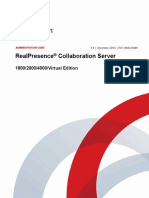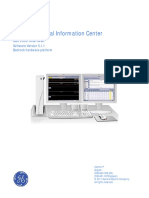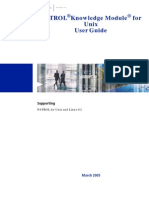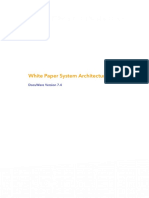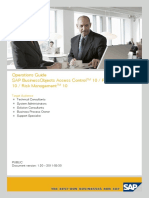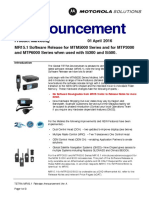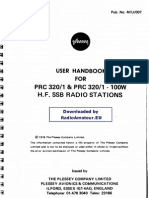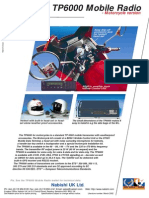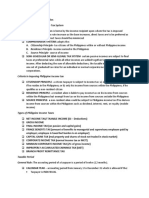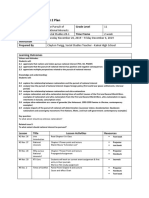PRC UG
Uploaded by
tzimistigrisPRC UG
Uploaded by
tzimistigrisDimetra IP 2003
(System Release 5.0/5.1)
Provisioning Centre (PrC)
User Manual
Printed on recycled paper. Environmentally friendly cover. European Publications Department.
68PO2700U72-A, Issued: July 2003.
Computer Software Copyrights
The Motorola products described in this instruction manual may include copyrighted Motorola computer
programmes. Laws in the United States and other countries preserve for Motorola certain exclusive rights for
copyrighted computer programmes. Including the exclusive right to copy or reproduce in any form the copyrighted
computer programme. Accordingly, any copyrighted Motorola computer programmes contained in the Motorola
products described in this Instruction manual may not be copied or reproduced in any manner without the express
written permission of Motorola. Furthermore, the purchase of Motorola products shall not be deemed to grant
either directly or by implication, estoppel or otherwise, any license under the copyrights, patents or patent
applications of Motorola, except for the normal nonexclusive, royalty free license to use that arises by operation of
law in the sale of a product.
Copyrights
© 2002-2003 Motorola Inc. All rights reserved.
No part of this manual may be reproduced, transmitted, stored in a retrieval system, or translated into any
language or computer language, in any form or by any means, without the prior written permission of Motorola Inc.
Disclaimer
Please note that certain features, facilities and capabilities described in this document may not be applicable to or
licensed for use on a particular system, or may be dependent upon the characteristics of a particular mobile
subscriber unit or configuration of certain system parameters. Please refer to your Motorola contact for further
information.
Trademarks
Motorola, the Motorola Logo and all other trademarks identified as such herein are trademarks of Motorola Inc. All
other product or service names are the property of their respective owners.
Your Input
...is much appreciated. If you have any comments, corrections, suggestions or ideas for this publication or any
other requirements regarding Motorola publications, please send an e-mail to doc.emea@motorola.com.
ii Provisioning Centre (PrC) User Manual
July 2003
Document History
The following major changes have been implemented in this manual since the previous edition:
Edition Description Date
68P02700U72-O Initial edition Jun 02
68P02700U72-A Updated to reflect Release 5.1 Jul 03
Provisioning Centre (PrC) User Manual iii
July 2003
Document History
This Page Intentionally Left Blank
iv Provisioning Centre (PrC) User Manual
July 2003
C
CTable of Contents
Document History . . . . . . . . . . . . . . . . . . . . . . . . . . . . . . . . . . . . . . . . . . . . . . . . . . . . . . . . . . . . . . . . . . . . . . iii
C Table of Contents . . . . . . . . . . . . . . . . . . . . . . . . . . . . . . . . . . . . . . . . . . . . . . . . . . . . . . . . . . . . . . . . . . . . . . C-1
F List of Figures . . . . . . . . . . . . . . . . . . . . . . . . . . . . . . . . . . . . . . . . . . . . . . . . . . . . . . . . . . . . . . . . . . . . . . . . . F-1
T List of Tables . . . . . . . . . . . . . . . . . . . . . . . . . . . . . . . . . . . . . . . . . . . . . . . . . . . . . . . . . . . . . . . . . . . . . . . . . . T-1
P List of Procedures . . . . . . . . . . . . . . . . . . . . . . . . . . . . . . . . . . . . . . . . . . . . . . . . . . . . . . . . . . . . . . . . . . . . . P-1
1 Overview . . . . . . . . . . . . . . . . . . . . . . . . . . . . . . . . . . . . . . . . . . . . . . . . . . . . . . . . . . . . . . . . . . . . . . . . . . . . . . . 1-1
Introduction to the Provisioning Centre (PrC) . . . . . . . . . . . . . . . . . . . . . . . . . . . . . . . . . . . . . . . . . . . . . . . 1-2
PrC Architecture . . . . . . . . . . . . . . . . . . . . . . . . . . . . . . . . . . . . . . . . . . . . . . . . . . . . . . . . . . . . . . . . . . . . . 1-2
The Role of the PrC Application in the Provisioning Process . . . . . . . . . . . . . . . . . . . . . . . . . . . . . . . . . . 1-3
2 PrC Client Main Windows Elements . . . . . . . . . . . . . . . . . . . . . . . . . . . . . . . . . . . . . . . . . . . . . . . . . . 2-1
PrC Client Main Window . . . . . . . . . . . . . . . . . . . . . . . . . . . . . . . . . . . . . . . . . . . . . . . . . . . . . . . . . . . . . . . . . . 2-2
Menu Bar . . . . . . . . . . . . . . . . . . . . . . . . . . . . . . . . . . . . . . . . . . . . . . . . . . . . . . . . . . . . . . . . . . . . . . . . . . . 2-2
Status Bar . . . . . . . . . . . . . . . . . . . . . . . . . . . . . . . . . . . . . . . . . . . . . . . . . . . . . . . . . . . . . . . . . . . . . . . . . . 2-3
Shortcut Bar. . . . . . . . . . . . . . . . . . . . . . . . . . . . . . . . . . . . . . . . . . . . . . . . . . . . . . . . . . . . . . . . . . . . . . . . . 2-4
Work Pane . . . . . . . . . . . . . . . . . . . . . . . . . . . . . . . . . . . . . . . . . . . . . . . . . . . . . . . . . . . . . . . . . . . . . . . . . . 2-5
Events Pane . . . . . . . . . . . . . . . . . . . . . . . . . . . . . . . . . . . . . . . . . . . . . . . . . . . . . . . . . . . . . . . . . . . . . . . . . 2-5
3 PrC Procedures . . . . . . . . . . . . . . . . . . . . . . . . . . . . . . . . . . . . . . . . . . . . . . . . . . . . . . . . . . . . . . . . . . . . . . . . 3-1
Accessing the Application and User Account Management . . . . . . . . . . . . . . . . . . . . . . . . . . . . . . . . . . . 3-1
Provisioning Centre (PrC) User Manual C-1
July 2003
Table of Contents
Starting the PrC Client . . . . . . . . . . . . . . . . . . . . . . . . . . . . . . . . . . . . . . . . . . . . . . . . . . . . . . . . . . . . . . . . 3-1
Logging into the PrC Client . . . . . . . . . . . . . . . . . . . . . . . . . . . . . . . . . . . . . . . . . . . . . . . . . . . . . . . . . . . . 3-2
Changing a User Account Password . . . . . . . . . . . . . . . . . . . . . . . . . . . . . . . . . . . . . . . . . . . . . . . . . . . . . . 3-4
Changing Another User’s Account Password . . . . . . . . . . . . . . . . . . . . . . . . . . . . . . . . . . . . . . . . . . . . . . . 3-5
Adding, Modifying and Deleting Users . . . . . . . . . . . . . . . . . . . . . . . . . . . . . . . . . . . . . . . . . . . . . . . . . . . 3-6
Shutting Down the Application. . . . . . . . . . . . . . . . . . . . . . . . . . . . . . . . . . . . . . . . . . . . . . . . . . . . . . . . . . 3-8
Loading a Master Key . . . . . . . . . . . . . . . . . . . . . . . . . . . . . . . . . . . . . . . . . . . . . . . . . . . . . . . . . . . . . . . . . 3-8
Changing the PrC Server’s Operational State . . . . . . . . . . . . . . . . . . . . . . . . . . . . . . . . . . . . . . . . . . . . . . 3-12
Managing Mobile Stations . . . . . . . . . . . . . . . . . . . . . . . . . . . . . . . . . . . . . . . . . . . . . . . . . . . . . . . . . . . . . . . . 3-13
Adding a Mobile Station . . . . . . . . . . . . . . . . . . . . . . . . . . . . . . . . . . . . . . . . . . . . . . . . . . . . . . . . . . . . . . 3-13
Editing a Mobile Station . . . . . . . . . . . . . . . . . . . . . . . . . . . . . . . . . . . . . . . . . . . . . . . . . . . . . . . . . . . . . . 3-14
Deleting a Mobile Station . . . . . . . . . . . . . . . . . . . . . . . . . . . . . . . . . . . . . . . . . . . . . . . . . . . . . . . . . . . . . 3-15
Adding, Modifying and Deleting MS Groups. . . . . . . . . . . . . . . . . . . . . . . . . . . . . . . . . . . . . . . . . . . . . . 3-16
Using the MS Search Form . . . . . . . . . . . . . . . . . . . . . . . . . . . . . . . . . . . . . . . . . . . . . . . . . . . . . . . . . . . . 3-17
Exporting K-Refs . . . . . . . . . . . . . . . . . . . . . . . . . . . . . . . . . . . . . . . . . . . . . . . . . . . . . . . . . . . . . . . . . . . 3-19
Importing Keys from a File . . . . . . . . . . . . . . . . . . . . . . . . . . . . . . . . . . . . . . . . . . . . . . . . . . . . . . . . . . . . 3-20
Administering and Setting Up Keys . . . . . . . . . . . . . . . . . . . . . . . . . . . . . . . . . . . . . . . . . . . . . . . . . . . . . . . . 3-22
Entering KVL Information . . . . . . . . . . . . . . . . . . . . . . . . . . . . . . . . . . . . . . . . . . . . . . . . . . . . . . . . . . . . 3-22
Assigning a Unique Key Encryption Key (UKEK) to a KVL . . . . . . . . . . . . . . . . . . . . . . . . . . . . . . . . . 3-25
Auto-Generating K Keys. . . . . . . . . . . . . . . . . . . . . . . . . . . . . . . . . . . . . . . . . . . . . . . . . . . . . . . . . . . . . . 3-26
Manually Entering a K Key . . . . . . . . . . . . . . . . . . . . . . . . . . . . . . . . . . . . . . . . . . . . . . . . . . . . . . . . . . . 3-27
Manually Entering a Static Cipher Key - Trunked Mode Operation (SCK)-TMO Key. . . . . . . . . . . . . . 3-28
Generating Reports . . . . . . . . . . . . . . . . . . . . . . . . . . . . . . . . . . . . . . . . . . . . . . . . . . . . . . . . . . . . . . . . . . . . . . 3-30
Exporting MS Information to File. . . . . . . . . . . . . . . . . . . . . . . . . . . . . . . . . . . . . . . . . . . . . . . . . . . . . . . 3-30
Administering Audit Trails . . . . . . . . . . . . . . . . . . . . . . . . . . . . . . . . . . . . . . . . . . . . . . . . . . . . . . . . . . . . . . . 3-31
Creating an Audit Trail . . . . . . . . . . . . . . . . . . . . . . . . . . . . . . . . . . . . . . . . . . . . . . . . . . . . . . . . . . . . . . . 3-31
Removing Events from the Events Display . . . . . . . . . . . . . . . . . . . . . . . . . . . . . . . . . . . . . . . . . . . . . . . 3-32
Purging Data from the Audit Trail . . . . . . . . . . . . . . . . . . . . . . . . . . . . . . . . . . . . . . . . . . . . . . . . . . . . . . 3-32
Database Administration . . . . . . . . . . . . . . . . . . . . . . . . . . . . . . . . . . . . . . . . . . . . . . . . . . . . . . . . . . . . . . . . . 3-34
Backing up the database . . . . . . . . . . . . . . . . . . . . . . . . . . . . . . . . . . . . . . . . . . . . . . . . . . . . . . . . . . . . . . 3-34
4 PrC Client Interface Reference . . . . . . . . . . . . . . . . . . . . . . . . . . . . . . . . . . . . . . . . . . . . . . . . . . . . . . . 4-1
Events and Audit Trail . . . . . . . . . . . . . . . . . . . . . . . . . . . . . . . . . . . . . . . . . . . . . . . . . . . . . . . . . . . . . . . . . . . . 4-2
Events . . . . . . . . . . . . . . . . . . . . . . . . . . . . . . . . . . . . . . . . . . . . . . . . . . . . . . . . . . . . . . . . . . . . . . . . . . . . . 4-2
Audit Trail . . . . . . . . . . . . . . . . . . . . . . . . . . . . . . . . . . . . . . . . . . . . . . . . . . . . . . . . . . . . . . . . . . . . . . . . . . 4-3
Mobile Stations Window . . . . . . . . . . . . . . . . . . . . . . . . . . . . . . . . . . . . . . . . . . . . . . . . . . . . . . . . . . . . . . . . . . . 4-6
C-2 Provisioning Centre (PrC) User Manual
July 2003
Table of Contents
Mobile Station Search Form . . . . . . . . . . . . . . . . . . . . . . . . . . . . . . . . . . . . . . . . . . . . . . . . . . . . . . . . . . . . 4-6
Results of Search . . . . . . . . . . . . . . . . . . . . . . . . . . . . . . . . . . . . . . . . . . . . . . . . . . . . . . . . . . . . . . . . . . . . . 4-8
Key Database . . . . . . . . . . . . . . . . . . . . . . . . . . . . . . . . . . . . . . . . . . . . . . . . . . . . . . . . . . . . . . . . . . . . . . . . . . . . 4-15
K Keys. . . . . . . . . . . . . . . . . . . . . . . . . . . . . . . . . . . . . . . . . . . . . . . . . . . . . . . . . . . . . . . . . . . . . . . . . . . . 4-15
SCK-TMO Keys . . . . . . . . . . . . . . . . . . . . . . . . . . . . . . . . . . . . . . . . . . . . . . . . . . . . . . . . . . . . . . . . . . . . 4-19
KVLs . . . . . . . . . . . . . . . . . . . . . . . . . . . . . . . . . . . . . . . . . . . . . . . . . . . . . . . . . . . . . . . . . . . . . . . . . . . . . . . . . . . 4-22
KVL Port Settings . . . . . . . . . . . . . . . . . . . . . . . . . . . . . . . . . . . . . . . . . . . . . . . . . . . . . . . . . . . . . . . . . . . 4-23
Miscellaneous . . . . . . . . . . . . . . . . . . . . . . . . . . . . . . . . . . . . . . . . . . . . . . . . . . . . . . . . . . . . . . . . . . . . . . 4-24
Add KVL. . . . . . . . . . . . . . . . . . . . . . . . . . . . . . . . . . . . . . . . . . . . . . . . . . . . . . . . . . . . . . . . . . . . . . . . . . 4-25
Modify KVL . . . . . . . . . . . . . . . . . . . . . . . . . . . . . . . . . . . . . . . . . . . . . . . . . . . . . . . . . . . . . . . . . . . . . . . 4-26
Assign UKEK . . . . . . . . . . . . . . . . . . . . . . . . . . . . . . . . . . . . . . . . . . . . . . . . . . . . . . . . . . . . . . . . . . . . . . 4-27
User Management . . . . . . . . . . . . . . . . . . . . . . . . . . . . . . . . . . . . . . . . . . . . . . . . . . . . . . . . . . . . . . . . . . . . . . . . 4-28
Add User . . . . . . . . . . . . . . . . . . . . . . . . . . . . . . . . . . . . . . . . . . . . . . . . . . . . . . . . . . . . . . . . . . . . . . . . . . 4-30
Menu Bar Windows and Dialogue Boxes . . . . . . . . . . . . . . . . . . . . . . . . . . . . . . . . . . . . . . . . . . . . . . . . . . . 4-33
PrC Database: Database Backup . . . . . . . . . . . . . . . . . . . . . . . . . . . . . . . . . . . . . . . . . . . . . . . . . . . . . . . . 4-33
Encryption Devices . . . . . . . . . . . . . . . . . . . . . . . . . . . . . . . . . . . . . . . . . . . . . . . . . . . . . . . . . . . . . . . . . . 4-34
Go Operational and Go Out of Service . . . . . . . . . . . . . . . . . . . . . . . . . . . . . . . . . . . . . . . . . . . . . . . . . . . 4-35
A Glossary . . . . . . . . . . . . . . . . . . . . . . . . . . . . . . . . . . . . . . . . . . . . . . . . . . . . . . . . . . . . . . . . . . . . . . . . . . . . . . . . A-1
I Index . . . . . . . . . . . . . . . . . . . . . . . . . . . . . . . . . . . . . . . . . . . . . . . . . . . . . . . . . . . . . . . . . . . . . . . . . . . . . . . . .Index-1
Provisioning Centre (PrC) User Manual C-3
July 2003
Table of Contents
This Page Intentionally Left Blank
C-4 Provisioning Centre (PrC) User Manual
July 2003
F
FList of Figures
Figure 1-1 The PrC Architecture . . . . . . . . . . . . . . . . . . . . . . . . . . . . . . . . . . . . . . . . . . . . . . . . . . . . . . . . . . . . . . . . . . . . . 1-2
Figure 1-2 The Provisioning Process . . . . . . . . . . . . . . . . . . . . . . . . . . . . . . . . . . . . . . . . . . . . . . . . . . . . . . . . . . . . . . . . . 1-4
Figure 2-1 PrC Client Main Window Structure . . . . . . . . . . . . . . . . . . . . . . . . . . . . . . . . . . . . . . . . . . . . . . . . . . . . . . . . . 2-2
Figure 2-2 Menu Bar . . . . . . . . . . . . . . . . . . . . . . . . . . . . . . . . . . . . . . . . . . . . . . . . . . . . . . . . . . . . . . . . . . . . . . . . . . . . . . 2-2
Figure 2-3 Status Bar. . . . . . . . . . . . . . . . . . . . . . . . . . . . . . . . . . . . . . . . . . . . . . . . . . . . . . . . . . . . . . . . . . . . . . . . . . . . . . 2-3
Figure 2-4 Work Pane . . . . . . . . . . . . . . . . . . . . . . . . . . . . . . . . . . . . . . . . . . . . . . . . . . . . . . . . . . . . . . . . . . . . . . . . . . . . . 2-5
Figure 2-5 Events Pane . . . . . . . . . . . . . . . . . . . . . . . . . . . . . . . . . . . . . . . . . . . . . . . . . . . . . . . . . . . . . . . . . . . . . . . . . . . . 2-5
Figure 3-1 The PrC Client’s Login Dialogue Box . . . . . . . . . . . . . . . . . . . . . . . . . . . . . . . . . . . . . . . . . . . . . . . . . . . . . . .3-1
Figure 3-2 Password Expired message . . . . . . . . . . . . . . . . . . . . . . . . . . . . . . . . . . . . . . . . . . . . . . . . . . . . . . . . . . . . . . . . 3-2
Figure 3-3 The Main Client Window . . . . . . . . . . . . . . . . . . . . . . . . . . . . . . . . . . . . . . . . . . . . . . . . . . . . . . . . . . . . . . . . .3-3
Figure 3-4 Change Password Dialogue Box . . . . . . . . . . . . . . . . . . . . . . . . . . . . . . . . . . . . . . . . . . . . . . . . . . . . . . . . . . . .3-4
Figure 3-5 Change Password Fields: User Management Work Area . . . . . . . . . . . . . . . . . . . . . . . . . . . . . . . . . . . . . . . . .3-5
Figure 3-6 The Add User Dialogue Box . . . . . . . . . . . . . . . . . . . . . . . . . . . . . . . . . . . . . . . . . . . . . . . . . . . . . . . . . . . . . . .3-6
Figure 3-7 The Delete User Confirmation Dialogue Box . . . . . . . . . . . . . . . . . . . . . . . . . . . . . . . . . . . . . . . . . . . . . . . . . .3-7
Figure 3-8 Exit Application Dialogue Box . . . . . . . . . . . . . . . . . . . . . . . . . . . . . . . . . . . . . . . . . . . . . . . . . . . . . . . . . . . . .3-8
Figure 3-9 Encryption Devices Dialogue Box . . . . . . . . . . . . . . . . . . . . . . . . . . . . . . . . . . . . . . . . . . . . . . . . . . . . . . . . . .3-9
Figure 3-10 Load Master Key Dialogue Box 1 . . . . . . . . . . . . . . . . . . . . . . . . . . . . . . . . . . . . . . . . . . . . . . . . . . . . . . . . . . .3-9
Figure 3-11 Load Master Key Dialogue Box 2 . . . . . . . . . . . . . . . . . . . . . . . . . . . . . . . . . . . . . . . . . . . . . . . . . . . . . . . . . .3-10
Figure 3-12 Load Master Key Dialogue Box 3 . . . . . . . . . . . . . . . . . . . . . . . . . . . . . . . . . . . . . . . . . . . . . . . . . . . . . . . . . .3-10
Figure 3-13 Key Loading In Progress Window . . . . . . . . . . . . . . . . . . . . . . . . . . . . . . . . . . . . . . . . . . . . . . . . . . . . . . . . .3-11
Figure 3-14 Server: Out of Service . . . . . . . . . . . . . . . . . . . . . . . . . . . . . . . . . . . . . . . . . . . . . . . . . . . . . . . . . . . . . . . . . . .3-12
Figure 3-15 Server: Operational . . . . . . . . . . . . . . . . . . . . . . . . . . . . . . . . . . . . . . . . . . . . . . . . . . . . . . . . . . . . . . . . . . . . .3-12
Figure 3-16 Add Mobile Station Dialogue Box . . . . . . . . . . . . . . . . . . . . . . . . . . . . . . . . . . . . . . . . . . . . . . . . . . . . . . . . . 3-13
Figure 3-17 Edit Mobile Station Dialogue Box . . . . . . . . . . . . . . . . . . . . . . . . . . . . . . . . . . . . . . . . . . . . . . . . . . . . . . . . . 3-14
Figure 3-18 Delete Mobile Station Entries Dialogue Box . . . . . . . . . . . . . . . . . . . . . . . . . . . . . . . . . . . . . . . . . . . . . . . . . 3-15
Figure 3-19 Mobile Station Group Management Dialogue Box . . . . . . . . . . . . . . . . . . . . . . . . . . . . . . . . . . . . . . . . . . . . .3-16
Figure 3-20 Results of Search . . . . . . . . . . . . . . . . . . . . . . . . . . . . . . . . . . . . . . . . . . . . . . . . . . . . . . . . . . . . . . . . . . . . . . . 3-17
Figure 3-21 Results of Search (Exporting K-Refs) . . . . . . . . . . . . . . . . . . . . . . . . . . . . . . . . . . . . . . . . . . . . . . . . . . . . . . . 3-19
Figure 3-22 Select K-Ref File Path Dialogue Box . . . . . . . . . . . . . . . . . . . . . . . . . . . . . . . . . . . . . . . . . . . . . . . . . . . . . . . 3-19
Figure 3-23 K-Ref File Creation Status Dialogue Box . . . . . . . . . . . . . . . . . . . . . . . . . . . . . . . . . . . . . . . . . . . . . . . . . . . . 3-20
Figure 3-24 Import Keys from File Dialogue Box . . . . . . . . . . . . . . . . . . . . . . . . . . . . . . . . . . . . . . . . . . . . . . . . . . . . . . . 3-20
Figure 3-25 Import Keys Confirmation Dialogue Box . . . . . . . . . . . . . . . . . . . . . . . . . . . . . . . . . . . . . . . . . . . . . . . . . . . . 3-21
Figure 3-26 Key File Scanning Status Dialogue Box . . . . . . . . . . . . . . . . . . . . . . . . . . . . . . . . . . . . . . . . . . . . . . . . . . . . . 3-21
Figure 3-27 The KVL Entry Dialogue Box: Adding a KVL . . . . . . . . . . . . . . . . . . . . . . . . . . . . . . . . . . . . . . . . . . . . . . .3-22
Figure 3-28 The KVL Deletion Dialogue Box . . . . . . . . . . . . . . . . . . . . . . . . . . . . . . . . . . . . . . . . . . . . . . . . . . . . . . . . . .3-23
Figure 3-29 The KVL Entry Dialogue Box: Modifying a KVL . . . . . . . . . . . . . . . . . . . . . . . . . . . . . . . . . . . . . . . . . . . . .3-24
Figure 3-30 The KVL Deny Access to KVL Dialogue Box . . . . . . . . . . . . . . . . . . . . . . . . . . . . . . . . . . . . . . . . . . . . . . . .3-24
Figure 3-31 The KVL UKEK Assignment Dialogue Box . . . . . . . . . . . . . . . . . . . . . . . . . . . . . . . . . . . . . . . . . . . . . . . . .3-26
Figure 3-32 The K’s Work Area . . . . . . . . . . . . . . . . . . . . . . . . . . . . . . . . . . . . . . . . . . . . . . . . . . . . . . . . . . . . . . . . . . . . . 3-26
Figure 3-33 The K Distribution Settings Dialogue Box . . . . . . . . . . . . . . . . . . . . . . . . . . . . . . . . . . . . . . . . . . . . . . . . . . .3-27
Figure 3-34 The Auto Generate K Information Dialogue Box . . . . . . . . . . . . . . . . . . . . . . . . . . . . . . . . . . . . . . . . . . . . . .3-27
Provisioning Centre (PrC) User Manual F-1
July 2003
List of Figures
Figure 3-35 The K’s Work Area . . . . . . . . . . . . . . . . . . . . . . . . . . . . . . . . . . . . . . . . . . . . . . . . . . . . . . . . . . . . . . . . . . . . . 3-28
Figure 3-36 The SCK-TMO Work Area . . . . . . . . . . . . . . . . . . . . . . . . . . . . . . . . . . . . . . . . . . . . . . . . . . . . . . . . . . . . . . . 3-29
Figure 3-37 SCK Selected . . . . . . . . . . . . . . . . . . . . . . . . . . . . . . . . . . . . . . . . . . . . . . . . . . . . . . . . . . . . . . . . . . . . . . . . . . 3-29
Figure 3-38 Enter SCK Key for Slot n Dialogue Box. . . . . . . . . . . . . . . . . . . . . . . . . . . . . . . . . . . . . . . . . . . . . . . . . . . . . 3-29
Figure 3-39 The Generate Report Status Dialogue Box . . . . . . . . . . . . . . . . . . . . . . . . . . . . . . . . . . . . . . . . . . . . . . . . . . .3-30
Figure 3-40 The Audit Trail Pane . . . . . . . . . . . . . . . . . . . . . . . . . . . . . . . . . . . . . . . . . . . . . . . . . . . . . . . . . . . . . . . . . . . .3-31
Figure 3-41 Audit Trail Search Results. . . . . . . . . . . . . . . . . . . . . . . . . . . . . . . . . . . . . . . . . . . . . . . . . . . . . . . . . . . . . . . .3-31
Figure 3-42 The Events Pane . . . . . . . . . . . . . . . . . . . . . . . . . . . . . . . . . . . . . . . . . . . . . . . . . . . . . . . . . . . . . . . . . . . . . . .3-32
Figure 3-43 The Audit Trail Pane . . . . . . . . . . . . . . . . . . . . . . . . . . . . . . . . . . . . . . . . . . . . . . . . . . . . . . . . . . . . . . . . . . . .3-33
Figure 3-44 The Purge Audit Trail Dialogue Box . . . . . . . . . . . . . . . . . . . . . . . . . . . . . . . . . . . . . . . . . . . . . . . . . . . . . . .3-33
Figure 3-45 The PrC Database Dialogue Box . . . . . . . . . . . . . . . . . . . . . . . . . . . . . . . . . . . . . . . . . . . . . . . . . . . . . . . . . . .3-34
Figure 3-46 The Database Dialogue Box: Backup in Progress . . . . . . . . . . . . . . . . . . . . . . . . . . . . . . . . . . . . . . . . . . . . . .3-35
Figure 3-47 Status Bar During Database Backup . . . . . . . . . . . . . . . . . . . . . . . . . . . . . . . . . . . . . . . . . . . . . . . . . . . . . . . .3-35
Figure 4-1 Events Work Area . . . . . . . . . . . . . . . . . . . . . . . . . . . . . . . . . . . . . . . . . . . . . . . . . . . . . . . . . . . . . . . . . . . . . . . 4-2
Figure 4-2 Audit Trail Work Area . . . . . . . . . . . . . . . . . . . . . . . . . . . . . . . . . . . . . . . . . . . . . . . . . . . . . . . . . . . . . . . . . . . 4-3
Figure 4-3 Mobile Stations Window . . . . . . . . . . . . . . . . . . . . . . . . . . . . . . . . . . . . . . . . . . . . . . . . . . . . . . . . . . . . . . . . . . 4-6
Figure 4-4 Add Mobile Station Dialogue Box . . . . . . . . . . . . . . . . . . . . . . . . . . . . . . . . . . . . . . . . . . . . . . . . . . . . . . . . . 4-10
Figure 4-5 Edit Mobile Station Dialogue Box . . . . . . . . . . . . . . . . . . . . . . . . . . . . . . . . . . . . . . . . . . . . . . . . . . . . . . . . . 4-11
Figure 4-6 Mobile Station Group Management Dialogue Box . . . . . . . . . . . . . . . . . . . . . . . . . . . . . . . . . . . . . . . . . . . . . 4-12
Figure 4-7 Export K- Refs Dialogue Box . . . . . . . . . . . . . . . . . . . . . . . . . . . . . . . . . . . . . . . . . . . . . . . . . . . . . . . . . . . . . 4-13
Figure 4-8 Key Database window (showing the K’s view) . . . . . . . . . . . . . . . . . . . . . . . . . . . . . . . . . . . . . . . . . . . . . . . 4-15
Figure 4-9 Key Database window (showing the K’s view) . . . . . . . . . . . . . . . . . . . . . . . . . . . . . . . . . . . . . . . . . . . . . . . 4-16
Figure 4-10 Import Key Dialogue Box . . . . . . . . . . . . . . . . . . . . . . . . . . . . . . . . . . . . . . . . . . . . . . . . . . . . . . . . . . . . . . . . 4-17
Figure 4-11 K DistrIbution Settings Dialogue Box . . . . . . . . . . . . . . . . . . . . . . . . . . . . . . . . . . . . . . . . . . . . . . . . . . . . . . 4-18
Figure 4-12 Key Database Window (showing the SCK-TMO view) . . . . . . . . . . . . . . . . . . . . . . . . . . . . . . . . . . . . . . . . . 4-19
Figure 4-13 Modify Dialogue Box . . . . . . . . . . . . . . . . . . . . . . . . . . . . . . . . . . . . . . . . . . . . . . . . . . . . . . . . . . . . . . . . . . . 4-20
Figure 4-14 KVLs Window. . . . . . . . . . . . . . . . . . . . . . . . . . . . . . . . . . . . . . . . . . . . . . . . . . . . . . . . . . . . . . . . . . . . . . . . . 4-22
Figure 4-15 KVL Port Settings Dialogue Box . . . . . . . . . . . . . . . . . . . . . . . . . . . . . . . . . . . . . . . . . . . . . . . . . . . . . . . . . . 4-23
Figure 4-16 Miscellaneous Dialogue Box. . . . . . . . . . . . . . . . . . . . . . . . . . . . . . . . . . . . . . . . . . . . . . . . . . . . . . . . . . . . . . 4-24
Figure 4-17 KVL Entry Dialogue Box:Add KVL . . . . . . . . . . . . . . . . . . . . . . . . . . . . . . . . . . . . . . . . . . . . . . . . . . . . . . . 4-25
Figure 4-18 KVL Entry Dialogue Box: Modify KVL . . . . . . . . . . . . . . . . . . . . . . . . . . . . . . . . . . . . . . . . . . . . . . . . . . . . 4-26
Figure 4-19 KVL UKEK Assignment Dialogue Box . . . . . . . . . . . . . . . . . . . . . . . . . . . . . . . . . . . . . . . . . . . . . . . . . . . . . 4-27
Figure 4-20 User Management Window . . . . . . . . . . . . . . . . . . . . . . . . . . . . . . . . . . . . . . . . . . . . . . . . . . . . . . . . . . . . . . . 4-28
Figure 4-21 Add User Dialogue Box . . . . . . . . . . . . . . . . . . . . . . . . . . . . . . . . . . . . . . . . . . . . . . . . . . . . . . . . . . . . . . . . . 4-30
Figure 4-22 PrC Database Dialogue Box . . . . . . . . . . . . . . . . . . . . . . . . . . . . . . . . . . . . . . . . . . . . . . . . . . . . . . . . . . . . . . 4-33
Figure 4-23 Encryption Devices Dialogue Box . . . . . . . . . . . . . . . . . . . . . . . . . . . . . . . . . . . . . . . . . . . . . . . . . . . . . . . . . 4-34
F-2 Provisioning Centre (PrC) User Manual
July 2003
T
TList of Tables
Table 1-1 Frequently used Acronyms . . . . . . . . . . . . . . . . . . . . . . . . . . . . . . . . . . . . . . . . . . . . . . . . . . . . . . . . . . . . . . . . 1-1
Table 2-1 Description of Menus and Submenus . . . . . . . . . . . . . . . . . . . . . . . . . . . . . . . . . . . . . . . . . . . . . . . . . . . . . . . . 2-3
Table 2-2 Status Bar icons . . . . . . . . . . . . . . . . . . . . . . . . . . . . . . . . . . . . . . . . . . . . . . . . . . . . . . . . . . . . . . . . . . . . . . . . . 2-4
Table 2-3 Shortcut Bar icons . . . . . . . . . . . . . . . . . . . . . . . . . . . . . . . . . . . . . . . . . . . . . . . . . . . . . . . . . . . . . . . . . . . . . . . 2-4
Table 3-1 MS Provisioning Statuses . . . . . . . . . . . . . . . . . . . . . . . . . . . . . . . . . . . . . . . . . . . . . . . . . . . . . . . . . . . . . . . . 3-18
Table 3-2 MS Search Form Examples . . . . . . . . . . . . . . . . . . . . . . . . . . . . . . . . . . . . . . . . . . . . . . . . . . . . . . . . . . . . . . . 3-18
Table 4-1 List of Events Fields and Their Descriptions . . . . . . . . . . . . . . . . . . . . . . . . . . . . . . . . . . . . . . . . . . . . . . . . . . 4-2
Table 4-2 List of Event Action Buttons . . . . . . . . . . . . . . . . . . . . . . . . . . . . . . . . . . . . . . . . . . . . . . . . . . . . . . . . . . . . . . . 4-3
Table 4-3 List of Audit Trail Search Fields and Their Descriptions . . . . . . . . . . . . . . . . . . . . . . . . . . . . . . . . . . . . . . . . . 4-3
Table 4-4 List of Audit Trail Search Action Buttons . . . . . . . . . . . . . . . . . . . . . . . . . . . . . . . . . . . . . . . . . . . . . . . . . . . . 4-4
Table 4-5 List of Audit Trail Display Fields and Their Descriptions . . . . . . . . . . . . . . . . . . . . . . . . . . . . . . . . . . . . . . . . 4-4
Table 4-6 List of Mobile Station Search Form Fields and Their Descriptions . . . . . . . . . . . . . . . . . . . . . . . . . . . . . . . . . 4-7
Table 4-7 Description of the Mobile Station Search Form Action Button . . . . . . . . . . . . . . . . . . . . . . . . . . . . . . . . . . . . 4-8
Table 4-8 List of Results of Search Fields and Their Descriptions . . . . . . . . . . . . . . . . . . . . . . . . . . . . . . . . . . . . . . . . . . 4-8
Table 4-9 List of Results of Search Action Buttons . . . . . . . . . . . . . . . . . . . . . . . . . . . . . . . . . . . . . . . . . . . . . . . . . . . . . 4-9
Table 4-10 List of Add Mobile Station Fields and Their Descriptions . . . . . . . . . . . . . . . . . . . . . . . . . . . . . . . . . . . . . . . 4-10
Table 4-11 List of Add Mobile Station Action Buttons . . . . . . . . . . . . . . . . . . . . . . . . . . . . . . . . . . . . . . . . . . . . . . . . . . 4-10
Table 4-12 List of Edit Mobile Station Fields and Their Descriptions . . . . . . . . . . . . . . . . . . . . . . . . . . . . . . . . . . . . . . . 4-11
Table 4-13 List of Edit Mobile Station Action Buttons . . . . . . . . . . . . . . . . . . . . . . . . . . . . . . . . . . . . . . . . . . . . . . . . . . . 4-11
Table 4-14 The Mobile Station Group Management Field and its Description . . . . . . . . . . . . . . . . . . . . . . . . . . . . . . . . 4-12
Table 4-15 List of Mobile Station Group Management Action Buttons . . . . . . . . . . . . . . . . . . . . . . . . . . . . . . . . . . . . . . 4-13
Table 4-16 List of Export K-Refs Fields and Their Descriptions . . . . . . . . . . . . . . . . . . . . . . . . . . . . . . . . . . . . . . . . . . . 4-14
Table 4-17 List of Export K-Refs Action Buttons . . . . . . . . . . . . . . . . . . . . . . . . . . . . . . . . . . . . . . . . . . . . . . . . . . . . . . . 4-14
Table 4-18 List of K Keys Fields and Their Descriptions . . . . . . . . . . . . . . . . . . . . . . . . . . . . . . . . . . . . . . . . . . . . . . . . . 4-16
Table 4-19 List of K Keys Action Buttons . . . . . . . . . . . . . . . . . . . . . . . . . . . . . . . . . . . . . . . . . . . . . . . . . . . . . . . . . . . . 4-17
Table 4-20 The Import Key Fields and Their Descriptions . . . . . . . . . . . . . . . . . . . . . . . . . . . . . . . . . . . . . . . . . . . . . . . . 4-18
Table 4-21 The Import Key Action Buttons . . . . . . . . . . . . . . . . . . . . . . . . . . . . . . . . . . . . . . . . . . . . . . . . . . . . . . . . . . . 4-18
Table 4-22 List of Modify Settings Fields and Their Descriptions . . . . . . . . . . . . . . . . . . . . . . . . . . . . . . . . . . . . . . . . . . 4-18
Table 4-23 List of Modify Settings Action Buttons . . . . . . . . . . . . . . . . . . . . . . . . . . . . . . . . . . . . . . . . . . . . . . . . . . . . . 4-19
Table 4-24 List of SCK-TMO Keys Fields and Their Descriptions . . . . . . . . . . . . . . . . . . . . . . . . . . . . . . . . . . . . . . . . . 4-20
Table 4-25 List of SCK-TMO Keys Action Buttons . . . . . . . . . . . . . . . . . . . . . . . . . . . . . . . . . . . . . . . . . . . . . . . . . . . . . 4-20
Table 4-26 List of Modify Fields and Their Descriptions . . . . . . . . . . . . . . . . . . . . . . . . . . . . . . . . . . . . . . . . . . . . . . . . . 4-21
Table 4-27 List of Modify Action Buttons . . . . . . . . . . . . . . . . . . . . . . . . . . . . . . . . . . . . . . . . . . . . . . . . . . . . . . . . . . . . 4-21
Table 4-28 List of KVLs Fields and Their Descriptions . . . . . . . . . . . . . . . . . . . . . . . . . . . . . . . . . . . . . . . . . . . . . . . . . . 4-22
Table 4-29 List of KVLs Action Buttons . . . . . . . . . . . . . . . . . . . . . . . . . . . . . . . . . . . . . . . . . . . . . . . . . . . . . . . . . . . . . 4-22
Table 4-30 List of KVL Port Settings Fields and Their Descriptions . . . . . . . . . . . . . . . . . . . . . . . . . . . . . . . . . . . . . . . . 4-23
Table 4-31 List of KVL Port Settings Action Buttons . . . . . . . . . . . . . . . . . . . . . . . . . . . . . . . . . . . . . . . . . . . . . . . . . . . 4-24
Table 4-32 Miscellaneous field and its descriptions . . . . . . . . . . . . . . . . . . . . . . . . . . . . . . . . . . . . . . . . . . . . . . . . . . . . . 4-25
Table 4-33 List of Miscellaneous Action Buttons . . . . . . . . . . . . . . . . . . . . . . . . . . . . . . . . . . . . . . . . . . . . . . . . . . . . . . . 4-25
Table 4-34 List of Add KVL Fields and Their Descriptions . . . . . . . . . . . . . . . . . . . . . . . . . . . . . . . . . . . . . . . . . . . . . . . 4-25
Table 4-35 List of Add KVL Action Buttons . . . . . . . . . . . . . . . . . . . . . . . . . . . . . . . . . . . . . . . . . . . . . . . . . . . . . . . . . . 4-26
Provisioning Centre (PrC) User Manual T-1
July 2003
List of Tables
Table 4-36 List of Modify KVL Fields and Their Descriptions . . . . . . . . . . . . . . . . . . . . . . . . . . . . . . . . . . . . . . . . . . . . 4-26
Table 4-37 List of Modify KVL Action Buttons . . . . . . . . . . . . . . . . . . . . . . . . . . . . . . . . . . . . . . . . . . . . . . . . . . . . . . . . 4-26
Table 4-38 The KVL UKEK Assignment Field and its Description . . . . . . . . . . . . . . . . . . . . . . . . . . . . . . . . . . . . . . . . . 4-27
Table 4-39 List of KVL UKEK Assignment Action Buttons . . . . . . . . . . . . . . . . . . . . . . . . . . . . . . . . . . . . . . . . . . . . . . 4-27
Table 4-40 List of User Management Fields and Their Descriptions . . . . . . . . . . . . . . . . . . . . . . . . . . . . . . . . . . . . . . . . 4-28
Table 4-41 List of User Management Action Buttons . . . . . . . . . . . . . . . . . . . . . . . . . . . . . . . . . . . . . . . . . . . . . . . . . . . . 4-30
Table 4-42 List of Add User Fields and Their Descriptions . . . . . . . . . . . . . . . . . . . . . . . . . . . . . . . . . . . . . . . . . . . . . . . 4-31
Table 4-43 List of Add User Action Buttons . . . . . . . . . . . . . . . . . . . . . . . . . . . . . . . . . . . . . . . . . . . . . . . . . . . . . . . . . . . 4-32
Table 4-44 List of Database Backup Fields and Their Descriptions . . . . . . . . . . . . . . . . . . . . . . . . . . . . . . . . . . . . . . . . . 4-33
Table 4-45 List of Database Backup Action Buttons . . . . . . . . . . . . . . . . . . . . . . . . . . . . . . . . . . . . . . . . . . . . . . . . . . . . 4-34
Table 4-46 List of Encryption Devices Fields and Their Descriptions . . . . . . . . . . . . . . . . . . . . . . . . . . . . . . . . . . . . . . . 4-35
Table 4-47 List of Encryption Devices Action Buttons. . . . . . . . . . . . . . . . . . . . . . . . . . . . . . . . . . . . . . . . . . . . . . . . . . . 4-35
T-2 Provisioning Centre (PrC) User Manual
July 2003
P
PList of Procedures
Procedure 3-1 Starting the PrC Client . . . . . . . . . . . . . . . . . . . . . . . . . . . . . . . . . . . . . . . . . . . . . . . . . . . . . . . . . . . . . . 3-1
Procedure 3-2 Logging into the PrC Client . . . . . . . . . . . . . . . . . . . . . . . . . . . . . . . . . . . . . . . . . . . . . . . . . . . . . . . . . . 3-3
Procedure 3-3 Changing a User Account Password . . . . . . . . . . . . . . . . . . . . . . . . . . . . . . . . . . . . . . . . . . . . . . . . . . . 3-4
Procedure 3-4 Changing Another User’s Account Password . . . . . . . . . . . . . . . . . . . . . . . . . . . . . . . . . . . . . . . . . . . . 3-5
Procedure 3-5 How to Add New Users to the PrC database . . . . . . . . . . . . . . . . . . . . . . . . . . . . . . . . . . . . . . . . . . . . . 3-6
Procedure 3-6 Modifying a User’s Details . . . . . . . . . . . . . . . . . . . . . . . . . . . . . . . . . . . . . . . . . . . . . . . . . . . . . . . . . . 3-7
Procedure 3-7 How to Delete a User from the PrC database . . . . . . . . . . . . . . . . . . . . . . . . . . . . . . . . . . . . . . . . . . . . 3-7
Procedure 3-8 Shutting Down the PrC Client . . . . . . . . . . . . . . . . . . . . . . . . . . . . . . . . . . . . . . . . . . . . . . . . . . . . . . . . 3-8
Procedure 3-9 Loading a Master Key . . . . . . . . . . . . . . . . . . . . . . . . . . . . . . . . . . . . . . . . . . . . . . . . . . . . . . . . . . . . . . 3-9
Procedure 3-10 Changing the PrC server’s Operational State. . . . . . . . . . . . . . . . . . . . . . . . . . . . . . . . . . . . . . . . . . . . 3-12
Procedure 3-11 Adding Mobile Stations to the PrC’s Database . . . . . . . . . . . . . . . . . . . . . . . . . . . . . . . . . . . . . . . . . . 3-13
Procedure 3-12 Editing MSs in the PrC Database . . . . . . . . . . . . . . . . . . . . . . . . . . . . . . . . . . . . . . . . . . . . . . . . . . . . . 3-14
Procedure 3-13 Deleting an MS from the PrC’s Database . . . . . . . . . . . . . . . . . . . . . . . . . . . . . . . . . . . . . . . . . . . . . . 3-15
Procedure 3-14 Adding, Modifying and Deleting MS Groups . . . . . . . . . . . . . . . . . . . . . . . . . . . . . . . . . . . . . . . . . . . 3-16
Procedure 3-15 Searching for MSs . . . . . . . . . . . . . . . . . . . . . . . . . . . . . . . . . . . . . . . . . . . . . . . . . . . . . . . . . . . . . . . . 3-17
Procedure 3-16 Exporting K-Refs . . . . . . . . . . . . . . . . . . . . . . . . . . . . . . . . . . . . . . . . . . . . . . . . . . . . . . . . . . . . . . . . . 3-19
Procedure 3-17 Importing Keys. . . . . . . . . . . . . . . . . . . . . . . . . . . . . . . . . . . . . . . . . . . . . . . . . . . . . . . . . . . . . . . . . . . 3-20
Procedure 3-18 Adding a KVL . . . . . . . . . . . . . . . . . . . . . . . . . . . . . . . . . . . . . . . . . . . . . . . . . . . . . . . . . . . . . . . . . . . 3-22
Procedure 3-19 Deleting a KVL . . . . . . . . . . . . . . . . . . . . . . . . . . . . . . . . . . . . . . . . . . . . . . . . . . . . . . . . . . . . . . . . . . 3-23
Procedure 3-20 Editing a KVL . . . . . . . . . . . . . . . . . . . . . . . . . . . . . . . . . . . . . . . . . . . . . . . . . . . . . . . . . . . . . . . . . . . 3-23
Procedure 3-21 Denying Access to a KVL . . . . . . . . . . . . . . . . . . . . . . . . . . . . . . . . . . . . . . . . . . . . . . . . . . . . . . . . . . 3-24
Procedure 3-22 Allowing Access to a KVL . . . . . . . . . . . . . . . . . . . . . . . . . . . . . . . . . . . . . . . . . . . . . . . . . . . . . . . . . 3-25
Procedure 3-23 Assigning a UKEK to a KVL. . . . . . . . . . . . . . . . . . . . . . . . . . . . . . . . . . . . . . . . . . . . . . . . . . . . . . . . 3-25
Procedure 3-24 Auto-Generating K Keys . . . . . . . . . . . . . . . . . . . . . . . . . . . . . . . . . . . . . . . . . . . . . . . . . . . . . . . . . . . 3-26
Procedure 3-25 Manually Entering a K Key . . . . . . . . . . . . . . . . . . . . . . . . . . . . . . . . . . . . . . . . . . . . . . . . . . . . . . . . . 3-27
Procedure 3-26 Manually Entering an SCK-TMO Key . . . . . . . . . . . . . . . . . . . . . . . . . . . . . . . . . . . . . . . . . . . . . . . . 3-28
Procedure 3-27 Exporting MS Information to a File . . . . . . . . . . . . . . . . . . . . . . . . . . . . . . . . . . . . . . . . . . . . . . . . . . . 3-30
Procedure 3-28 Creating an Audit Trail . . . . . . . . . . . . . . . . . . . . . . . . . . . . . . . . . . . . . . . . . . . . . . . . . . . . . . . . . . . . 3-31
Procedure 3-29 Removing Events from the Events Display . . . . . . . . . . . . . . . . . . . . . . . . . . . . . . . . . . . . . . . . . . . . . 3-32
Procedure 3-30 Purging Data from the Audit Trail . . . . . . . . . . . . . . . . . . . . . . . . . . . . . . . . . . . . . . . . . . . . . . . . . . . . 3-33
Procedure 3-31 Backing up the Database . . . . . . . . . . . . . . . . . . . . . . . . . . . . . . . . . . . . . . . . . . . . . . . . . . . . . . . . . . . 3-34
Provisioning Centre (PrC) User Manual P-1
July 2003
List of Procedures
This Page Intentionally Left Blank
P-2 Provisioning Centre (PrC) User Manual
July 2003
1
1Overview
About This Booklet
This booklet describes the Provisioning Centre (PrC) application. The purpose of this booklet is
to provide you with the knowledge necessary to successfully use this application.
Intended Audience
This booklet is intended for those involved with provisioning activities in a Dimetra IP system.
In order to make the best possible use of the information contained in this booklet you should be
familiar with:
• The Microsoft® Windows 2000 environment
• The operating principles of a Dimetra IP system
• The operation of the PrC workstation's R/W CD ROM Software.
Acronyms and Terms
This booklet makes use of acronyms to refer to the components of the provisioning process. The
most frequently used acronyms are explained in Table 1-1.
Table 1-1 Frequently used Acronyms
Full Title Acronym
Provisioning Centre PrC
Static Cipher Key - Trunked Mode Operation SCK-TMO
Key Variable Loader KVL
Mobile Stations MSs
Authentication Centre AuC
For an explanation of more acronyms and other terms used in this booklet, please refer to
Appendix A, “Glossary.”.
Provisioning Centre (PrC) User Manual 1-1
July 2003
Overview
Introduction to the Provisioning
Centre (PrC)
This section describes the PrC application, its architecture and role in the provisioning process.
PrC Architecture
The basic PrC architecture is comprised of the following components:
• PrC Client
• PrC Server
• Key Variable Loader (KVL)
• Encryption Card
This architecture can be extended to include a Secure Authority (SecA) and/or an Authentication
Centre (AuC). In the context of the PrC application a SecA is an organisation that can generate
the keys used by the Dimetra IP system for the encryption of data. The AuC is an application used
for the distribution and storage of encryption keys used in the Dimetra IP’s Switch Management
Infrastructure (SwMI). Figure 1-1 is an illustration of this PrC architecture.
Figure 1-1 The PrC Architecture
1-2 Provisioning Centre (PrC) User Manual
July 2003
Overview
PrC Client
The PrC client is a Java™ based application. A user accesses the PrC application using the PrC
client. The PrC client can be configured differently for individual users of the application. The
configuration is applied when a user logs onto the application. This allows administrators to
manage the application’s users: providing them with access to different configurations of the
applications functionality.
PrC Server
The PrC server provides the services that enable the PrC application and which are accessed using
the PrC client. These services include:
• Transaction and security management
• Database access and management
• Client/server communications
• Logging and auditing services
• External entity services (connection to Encryption Card (CryptoCard) and KVL)
The PrC server operates on a Windows 2000 PC.
The Role of the PrC Application in the Provisioning Process
In this context provisioning is essentially key management. The PrC is designed for the
management of subscriber (Mobile Station) keys. The PrC’s role is to support the series of
activities that comprise key management. This includes the importing or generation of key
material that is then distributed to the system’s Mobile Stations (MSs). Data and key materials
generated as a result of provisioning the MSs are collected, stored and, where appropriate, can be
exported to permanent storage media.
The main functions of the PrC are that it:
• Provides secure (encrypted) storage of subscriber keys.
• Provides secure upload and download facilities for subscriber keys and key data.
• Displays up-to-date information about the key status of the system’s MSs.
• Exports K-Ref data to permanent storage media.
• Generates exportable audit trail and MS information.
The role of the PrC application in the provisioning process is illustrated in Figure 1-2.
In Figure 1-2 three different methods for generating keys are illustrated:
• 1. K + SCK: K and SCK keys can be generated by a SecA and then imported into the PrC for
distribution to the system’s MSs.
• 2. K+SCK: K and SCK keys can be manually entered using the PrC client’s interface.
• 3. K: K keys can be automatically generated by an Encryption Card.
All of these methods can be used separately or in combination to generate keys.
Provisioning Centre (PrC) User Manual 1-3
July 2003
Overview
Figure 1-2 The Provisioning Process
1-4 Provisioning Centre (PrC) User Manual
July 2003
2
2PrC Client Main Windows Elements
The PrC client interface provides quick access to the main functions of the application. Functions
are accessed using clickable tabs, drop down menus and icons.
For detailed information on the interface, see:
• “PrC Client Main Window” on page 2-2
• “Menu Bar” on page 2-2
• “Status Bar” on page 2-3
• “Shortcut Bar” on page 2-4
• “Work Pane” on page 2-5
• “Events Pane” on page 2-5
Provisioning Centre (PrC) User Manual 2-1
July 2003
PrC Client Main Windows Elements
PrC Client Main Window
The PrC client main window (Figure 2-1) is divided into the following functional areas:
• Menu Bar
• Status Bar
• Shortcut Bar
• Work Pane
• Events Pane
Figure 2-1 PrC Client Main Window Structure
Menu Bar
The Menu Bar provides menu driven access to the PrC client’s functions. To access a menu:
• Using the mouse: click on the menu title.
• Using the keyboard: press ALT + the underlined letter, for example, to access the File menu
press ALT + F together.
Figure 2-2 Menu Bar
2-2 Provisioning Centre (PrC) User Manual
July 2003
PrC Client Main Windows Elements
Menus
The commands that can be accessed through the menus on the Menu Bar are described in Table
2-1.
Table 2-1 Description of Menus and Submenus
Menu Submenu item Description
File Import Keys Opens the Import Keys dialogue box.
Exit Closes the application.
User Change Password Opens the Change Password dialogue box.
User Management Opens the User Management work area in the
Work Pane.
Entity Mobile Stations Opens the Mobile Stations work area in the Work
Pane.
KVLs Opens the KVLs work area in the Work Pane.
Key Key Database Opens the Key Database work area in the Work
Pane.
System PrC Database Opens the PrC dialogue box. Used for database
backup management.
Encryption Devices Opens the Encryption Devices dialogue box.
Settings Opens the Settings dialogue box.
Go Operational Switches the PrC server to its Operational state.
Go Out of Service Switches the PrC server to its Out of Service
state.
Help About Provisioning Displays software release information.
Center
Status Bar
The Status Bar uses a combination of icons and text to indicate the status of the PrC server and
client. In addition, the Status Bar displays icons, which are used to indicate when new important
information is available. The elements of the Status Bar are illustrated in Figure 2-3.
Figure 2-3 Status Bar
Provisioning Centre (PrC) User Manual 2-3
July 2003
PrC Client Main Windows Elements
Icons
The icons used in the Status Bar are described in the table below
Table 2-2 Status Bar icons
Icon Description
Green: PrC server is in the Operational state.
Red: PrC server is in the Out of Service state.
PrC database backup in progress.
Shortcut Bar
The Shortcut Bar provides a quick way of accessing a selection of the PrC client’s work areas.
Clicking a shortcut icon opens the related work area.
Icons
The Shortcut Bar icons are described in the table below.
Table 2-3 Shortcut Bar icons
Shortcut Icon Description
Displays the Mobile Stations work area in the
work pane.
Displays the KVLs work area in the work pane.
Displays the Key Database work area in the
work pane.
Displays the User Management work area in the
work pane.
2-4 Provisioning Centre (PrC) User Manual
July 2003
PrC Client Main Windows Elements
Work Pane
The Work Pane is a container within which the four different work areas are displayed. These are
the areas of the PrC client’s interface where you carry out tasks. Work areas are selected by
clicking the appropriate Work Area Tab at the top of the Work Pane, clicking a shortcut icon, or,
in some cases, using menu items. After starting the PrC client, Mobile Stations is the default
work area.
The Work Pane and Work Area Tabs are illustrated in Figure 2-4.
Figure 2-4 Work Pane
Events Pane
The Events Pane is a container which displays Events and Audit Trail information. The content
type is selected by clicking one of the Content Selection Tabs at the top of the Events Pane. See
Figure 2-5
Figure 2-5 Events Pane
Provisioning Centre (PrC) User Manual 2-5
July 2003
PrC Client Main Windows Elements
This Page Intentionally Left Blank
2-6 Provisioning Centre (PrC) User Manual
July 2003
3
3PrC Procedures
This section contains a number of procedures, which describe in a step-by-step way how to carry
out a range of tasks using the PrC client application.
Accessing the Application and User
Account Management
This section contains procedures relevant to the management of user specific information and
accessing the application.
Starting the PrC Client
To work with the PrC client, you will need to start the application on your workstation.
Procedure 3-1 explains how start the PrC client.
Procedure 3-1 Starting the PrC Client
1 Either locate the PrC client’s icon on your desktop and double-click it, or find
Provisioning Centre in the Motorola directory of the Windows, Start Programs
menu and click it.
Result: The Provisioning Center Login dialogue box (see Figure 3-1) will appear.
Figure 3-1 The PrC Client’s Login Dialogue Box
Provisioning Centre (PrC) User Manual 3-1
July 2003
PrC Procedures
Logging into the PrC Client
After launching the PrC application, you will need to log in to the client using the user name and
password that you have been assigned.
When you log into the client for the first time after installation you will have to use the following
default values:
• User Name: admin
• Password: changeme1
After logging in using default values, you should add a new user to the database. In order to begin
the normal operation of the PrC application, this user must be given user management permission.
You should then exit the application and log in again using these new user values. After you have
logged in as this new user, the default log in values will no longer be valid.
For more information, see:
• “Adding, Modifying and Deleting Users” on page 3-6.
• “Password Requirements” on page 3-4.
• Chapter 26 of Volume 10, the Installation and Configuration manual.
In certain situations when you log into the client you will see a Password Expired message, see
Figure 3-2. For more information on changing your password, see “Changing a User Account
Password” on page 3-4.
You will see this message if:
• You are a new user.
• You are a user whose password has been reset by the system administrator.
• Your password has expired. Passwords expire after 30 days.
Figure 3-2 Password Expired message
Procedure 3-2 explains how to log into the PrC client.
3-2 Provisioning Centre (PrC) User Manual
July 2003
PrC Procedures
Procedure 3-2 Logging into the PrC Client
1 Locate the PrC client’s login dialogue box on your monitor. See Figure 3-1.
1.1 Click inside the User Name text box.
1.2 Enter your user name, then click in the password text box and enter your
password.
1.3 Click OK.
Result: The main client window appears (see Figure 3-3).
Both user name and password are case-sensitive.
During log in you have the option of changing your password by
enabling the Change Password box.
Figure 3-3 The Main Client Window
Provisioning Centre (PrC) User Manual 3-3
July 2003
PrC Procedures
Changing a User Account Password
All users are able to change their passwords when appropriate. There are two ways of accessing
the dialogue box that is used to change a password. Both are described in the following procedure.
Password Requirements
Passwords used in the PrC application have to meet the following requirements:
• Passwords must be minimum 6 characters and maximum 20 characters long.
• Passwords must be alphanumeric: a combination of letters and numbers with at least one of
each being used.
• Passwords must be unique for a user: duplicate passwords are not allowed in the application.
Procedure 3-3 explains how to change a user account password.
Procedure 3-3 Changing a User Account Password
1 To access the change password dialogue box:
Either: Check the Change Password box during log in
Or: Select Change Password from the PrC client’s User menu.
Result: The Change Password dialogue box will open. See Figure 3-4.
Figure 3-4 Change Password Dialogue Box
2 2.1 Type your current password into the Old
Password text box.
2.2 Type the new password that you have chosen into the New Password text
box. See “Password Requirements” on page 3-4 for a description of the
requirements that passwords have to meet.
2.3 Re-type the new password into the Confirm New Password text box
2.4 Click OK.
Result: The dialogue box will close and your password will have been changed.
3-4 Provisioning Centre (PrC) User Manual
July 2003
PrC Procedures
Changing Another User’s Account Password
Users are able to change another user’s account password. For more information on password
requirements, see “Password Requirements” on page 3-4.
Only users that have user management permission are able to carry out this task. If you do not
have user management permission the User Management work area will not be displayed on the
PrC client you access.
Procedure 3-4 explains how to change another user’s account password.
Procedure 3-4 Changing Another User’s Account Password
1 Select the User Management work area.
Result: The User Management work area is displayed. For more information, see
“User Management” on page 4-28.
2 Select the user whose password you want to change.
Result: That user’s User Information will be displayed.
You cannot change your own password: the one for the user that you
are logged in as.
3 Check the Change Password box on the User Management work area.
Result: The Change Password fields will change from greyed out to white. This
indicates that they can now be used to enter data. See Figure 3-5.
Figure 3-5 Change Password Fields: User Management Work Area
4 4.1 Type the new password that you have chosen into the New Password text
box. See “Password Requirements” on page 3-4 for a description of the
requirements passwords have to meet.
4.2 Re-type the new password into the Confirm New Password text box.
5 Click Apply Settings.
Result: The Change Password fields will change to being greyed out and the new
password will be applied.
Provisioning Centre (PrC) User Manual 3-5
July 2003
PrC Procedures
Adding, Modifying and Deleting Users
Only users that have user management permission are able to carry out these tasks. If you do not
have user management permission the User Management work area will not be displayed on the
PrC client you access.
Adding New Users
It is possible to add new users to the PrC client’s database. This allows additional users to use the
PrC application.
Duplicate login names are not allowed. The new user must have a login name that is not already
in the PrC database.
Procedure 3-5 explains how to add a new user to the PrC database.
Procedure 3-5 How to Add New Users to the PrC database
1 Select the User Management work area.
Result: The User Management work area is displayed. For more information, see
“User Management” on page 4-28.
2 Click the Add button.
Result: The Add User dialogue box appears. See Figure 3-6.
Figure 3-6 The Add User Dialogue Box
3 Enter the new user’s details into the text boxes. Check the appropriate Permissions
boxes to determine the permissions that the new user will have.
4 Click the OK button.
Result: The new user will be added to the PrC database and will now be able to
access and use the PrC application.
3-6 Provisioning Centre (PrC) User Manual
July 2003
PrC Procedures
Modifying Users
It is possible to modify an existing user’s details. This allows users to be given a new Full Name
and or new permissions.
Procedure 3-6 explains how to modify a user’s details.
Procedure 3-6 Modifying a User’s Details
1 Select the User Management work area.
Result: The User Management work area is displayed. For more information, see
“User Management” on page 4-28.
2 Select the user whose details you want to modify.
Result: The user’s User Information will be displayed.
3 Modify the user’s details as appropriate.
4 Click the Apply Settings button.
Result: The modified settings will be applied and saved.
Deleting Users
To remove users from the system, it is possible to delete them from the PrC database.
It is not possible for users to delete themselves from the PrC database. This has to be done by
another user with user management permission.
Procedure 3-7 explains how to delete a user from the PrC database.
Procedure 3-7 How to Delete a User from the PrC database
1 Select the User Management work area.
Result: The User Management work area is displayed. For more information, see
“User Management” on page 4-28.
2 Select the user to be deleted.
3 Click the Delete button.
Result: The Delete User confirmation dialogue box appears. See Figure 3-7.
Figure 3-7 The Delete User Confirmation Dialogue Box
4 Click Yes to delete the user.
Result: The user will be deleted from the database.
Click No to close the dialogue box without deleting the user.
Provisioning Centre (PrC) User Manual 3-7
July 2003
PrC Procedures
Shutting Down the Application
When you have finished working with the PrC client it should be shut down.
Procedure 3-8 explains how to shut down the PrC client.
Procedure 3-8 Shutting Down the PrC Client
1 To close the PrC client:
Either: Click the close window icon in the top right hand corner of the interface.
Or: Select the Exit option from the File menu.
Result: The Exit dialogue box will appear. See Figure 3-8.
Figure 3-8 Exit Application Dialogue Box
2 Click Yes.
Result: The PrC client will shut down.
Loading a Master Key
Parts of the PrC’s database are encrypted using a master key. Loading the master key is the
process of obtaining this key from a KVL and storing it on the encryption card.
Loading a master key is supported by a wizard style interface. Which dialogue boxes the wizard
displays during this process depends on whether you are loading a master key for the first time or
reloading a master key.
Procedure 3-9 explains how to load a master key into the PrC client.
This procedure is based on loading the master key for the first time.
3-8 Provisioning Centre (PrC) User Manual
July 2003
PrC Procedures
Procedure 3-9 Loading a Master Key
1 Select System from the Menu Bar.
Result: The System menu is displayed.
2 Select Encryption Devices.
Result: The Encryption Devices dialogue box opens. See Figure 3-9.
Figure 3-9 Encryption Devices Dialogue Box
3 Click Load Master Key.
Result: The first of a series of dialogue boxes opens. See Figure 3-10.
Figure 3-10 Load Master Key Dialogue Box 1
Provisioning Centre (PrC) User Manual 3-9
July 2003
PrC Procedures
Procedure 3-9 Loading a Master Key (Continued)
4 Click the Next button.
Result: The next dialogue box appears. See Figure 3-11.
Figure 3-11 Load Master Key Dialogue Box 2
5 Click the Next button.
Result: The next dialogue box appears. See Figure 3-12.
Figure 3-12 Load Master Key Dialogue Box 3
3 - 10 Provisioning Centre (PrC) User Manual
July 2003
PrC Procedures
Procedure 3-9 Loading a Master Key (Continued)
6 Click the Next button.
Result: The PrC enters a one-minute period. If the KVL delivers a master key it will
be loaded. If a master key has not been loaded during this period, the PrC client will
terminate the process. During the one-minute period the following window is
displayed, see Figure 3-13.
Figure 3-13 Key Loading In Progress Window
Store a backup of this master key separately in a secure location. You will
need this backup if the loaded key is erased from the encryption device
or cannot be accessed for any other reason. If this happens, then without
the backup the existing PrC database will be unusable and will have to be
regenerated.
When reloading a master key you must ensure that it is the same key that you loaded previously.
If the master key loaded is not the same, then the text in the Master Key and Status fields of the
Encryption Devices dialogue box (see Figure 3-9) will change to Invalid and Failed, respectively.
If this happens you should reload the correct master key from the KVL.
Provisioning Centre (PrC) User Manual 3 - 11
July 2003
PrC Procedures
Changing the PrC Server’s Operational State
When necessary the PrC server’s operational state can be switched between operational and out
of service.
Procedure 3-10 explains how to change the PrC server’s operational state.
Procedure 3-10 Changing the PrC server’s Operational State
1 Select System from the Menu Bar.
Result: The System menu is displayed.
2 If the server is operational and you want to put it out of service, select Go Out of
Service.
If the server is out of service and you want to put it in service, select Go
Operational.
Result: The PrC status icon on the Status Bar changes to the appropriate colour and
status text. See Figure 3-14 and Figure 3-15.
Figure 3-14 Server: Out of Service
Figure 3-15 Server: Operational
3 - 12 Provisioning Centre (PrC) User Manual
July 2003
PrC Procedures
Managing Mobile Stations
This section describes how to carry out tasks related to the management of the mobile stations in
the PrC’s database.
Adding a Mobile Station
New mobile stations can be added to the PrC’s database so that the application can be used to
monitor and provision them.
Procedure 3-11 explains how to add mobile stations to the PrC’s database.
Procedure 3-11 Adding Mobile Stations to the PrC’s Database
1 Select the Mobile Stations work area.
Result: The Mobile Stations work area is displayed. For more information, see
“Mobile Stations Window” on page 4-6.
2 Click Add MS.
Result: The Add Mobile Station dialogue box will open. See Figure 3-16.
Figure 3-16 Add Mobile Station Dialogue Box
3 Type in the appropriate details for the MS that you want to add. To assign the MS
to a group, select one from the Mobile Groups field. If no group is available you
will have to create one, see “Adding, Modifying and Deleting MS Groups” on
page 3-16.
4 Click the Enter button.
Result: The MS will be added to the PrC’s database. The dialogue box remains
open to allow the addition of more MSs.
Provisioning Centre (PrC) User Manual 3 - 13
July 2003
PrC Procedures
Editing a Mobile Station
Editing an MS’s data allows you to add data to its record that can be used for tracking purposes.
MSs can be assigned an alias, making them easier to identify and they can be assigned to a group
of MSs.
Procedure 3-12 explains how to edit MSs in the PrC database.
Procedure 3-12 Editing MSs in the PrC Database
1 Select the Mobile Stations work area.
Result: The Mobile Stations work area is displayed. For more information, see
“Mobile Stations Window” on page 4-6.
2 Select the MS that you want to edit.
3 Click Edit MS.
Result: The Edit Mobile Station dialogue box will open. See Figure 3-17.
Figure 3-17 Edit Mobile Station Dialogue Box
4 Edit the appropriate details for the MS. To change the assignment of the MS to a
group, select a different group from the Mobile Groups field, or click the
Unassigned Group button to change the MS to Unassigned.
5 Click the OK button.
Result: The edited MS details will be added to the PrC database. The dialogue box
will close.
3 - 14 Provisioning Centre (PrC) User Manual
July 2003
PrC Procedures
Deleting a Mobile Station
Procedure 3-13 explains how to delete a mobile station from the PrC’s database.
Procedure 3-13 Deleting an MS from the PrC’s Database
1 Select the Mobile Stations work area.
Result: The Mobile Stations work area is displayed. For more information, see
“Mobile Stations Window” on page 4-6.
2 Select the MS that you want to delete.
3 Click Delete MS.
Result: The Delete Mobile Station Entries dialogue box will open. See Figure
3-18.
Figure 3-18 Delete Mobile Station Entries Dialogue Box
4 Click Yes.
Result: The MS is deleted from the PrC’s database.
Provisioning Centre (PrC) User Manual 3 - 15
July 2003
PrC Procedures
Adding, Modifying and Deleting MS Groups
Within the PrC database MSs can be assigned to groups. These will normally be based on logical
associations, which help to ease the administration and tracking of larger numbers of MSs.
Procedure 3-14 explains how to add, modify or delete MS Groups from the PrC’s database.
Procedure 3-14 Adding, Modifying and Deleting MS Groups
1 Select the Mobile Stations work area.
Result: The Mobile Stations work area is displayed. For more information, see
“Mobile Stations Window” on page 4-6.
2 Click MS Groups.
Result: The Mobile Station Group Management dialogue box will open. See
Figure 3-19.
Figure 3-19 Mobile Station Group Management Dialogue Box
3 To modify or delete an MS group, you first have to select it in the Mobile Groups
field.
3.1 To modify the selected MS group, edit Group
Name, then click Modify.
Result: The MS group name will be modified
3.2 To delete the selected MS group, click Delete.
Result: The group name will be deleted from the PrC’s database.
4 To add a new group, type the name of the group into the Group Name text box.
Click Add.
Result: The new MS group will be added to the PrC database and will be displayed
in the Mobile Groups field.
3 - 16 Provisioning Centre (PrC) User Manual
July 2003
PrC Procedures
Using the MS Search Form
The database that stores the details of all of the MSs can be searched using the application’s
search form. This allows one or more MSs to be selected based on their characteristics. For more
information on carrying out searches, see “MS Provisioning Status and MS Search Examples” on
page 3-17.
Procedure 3-16 explains how to use the search form to select MSs.
Procedure 3-15 Searching for MSs
1 Select the Mobile Stations work area.
Result: The Mobile Stations work area is displayed. For more information, see
“Mobile Stations Window” on page 4-6.
2 Configure the Mobile Station Search Form to the search criteria you want to
apply. For more details on the individual search fields, see “Mobile Station Search
Form” on page 4-6.
At least one of the Provisioning Status check boxes in each pair:
Unprovisioned/Fully Provisioned and SCK Not Current/SCK
Current has to be selected.
3 Click Search.
Result: If the search is successful, a number of MSs will be displayed in the
results of search area. See Figure 3-20.
Figure 3-20 Results of Search
MS Provisioning Status and MS Search Examples
The following tables use a series of examples to illustrate:
• The logic on which an MS’s provisioning status is based.
• How the Mobile Station Search Form area can be used to extract information about the
provisioning status of MSs in the PrC database.
Table 3-1 shows the possible combinations of K and SCK provisioning states that an MS in the
PrC database can have.
Provisioning Centre (PrC) User Manual 3 - 17
July 2003
PrC Procedures
An MS is defined as Unprovisioned when it has NOT been provisioned with BOTH a K and an
SCK key.
In the context of an MS Search, the Provisioning Date settings are only applied to MSs that
have Fully Provisioned status, that is, have been provisioned with both a K and an SCK key
(either Current or Not Current).
Table 3-1 MS Provisioning Statuses
SCK Not
MS Provisioning Status K SCK Current
Current
Fully Provisioned and Current Yes Yes No
Fully Provisioned: K + SCK Not Current Yes No Yes
Unprovisioned: No K + SCK Current No Yes No
Unprovisioned: No K + SCK Not Current No No Yes
Unprovisioned: K + No SCK Yes No No
Unprovisioned No No No
Table 3-2 shows a range of search settings that can be applied to the Mobile Station Search Form
to extract information about MSs based on their provisioning status.
These examples are not intended to cover all possible searches. They are based on the assumption
that no MSs in the database were provisioned before 09:00 AM, October 5, 2001.
Table 3-2 MS Search Form Examples
Provisioning Date
Unprovi- Fully SCK SCK Not
To find...
sioned Provisioned Current Current
between and
All MSs: both 9 9 9 9 09:00:00 AM Current
Provisioned and October 5, date and
Unprovisioned 2001 time.
All MSs that are 9 9 9 n/a n/a
Unprovisioned
All MSs with K and a 9 9 09:00:00 AM Current
Current SCK October 5, date and
2001 time.
All MSs with K and a 9 9 09:00:00 AM Current
Not Current SCK October 5, date and
2001 time.
All Fully Provisioned 9 9 9 09:00:00 AM Current
MSs that have a K November 5, date and
and/or SCK 2001 time.
Provisioning Date
after 09:00 AM,
November 5, 2001
3 - 18 Provisioning Centre (PrC) User Manual
July 2003
PrC Procedures
Exporting K-Refs
K-Ref values stored in the PrC’s database can be exported to a file. Once exported to a file this
information can be transferred to the system’s Authentication Centre (AuC).
Procedure 3-16 explains how to export K-Refs from the PrC database.
Procedure 3-16 Exporting K-Refs
1 Select the Mobile Stations work area.
Result: The Mobile Stations work area is displayed. For more information, see
“Mobile Stations Window” on page 4-6.
2 Use the Mobile Station Search Form to carry out a search of the MSs in the
database. See “Using the MS Search Form” on page 3-17.
Result: If the search is successful, a number of MSs will be displayed in the
results of search area. See Figure 3-21.
Figure 3-21 Results of Search (Exporting K-Refs)
3 Click Export K Refs.
Result: The Select K-Ref File Path dialogue box appears. This allows you to
select the location for the file to be saved to. See Figure 3-22.
Filenames are generated automatically by the application. A
directory has to be selected for the file to be exported.
Figure 3-22 Select K-Ref File Path Dialogue Box
Provisioning Centre (PrC) User Manual 3 - 19
July 2003
PrC Procedures
Procedure 3-16 Exporting K-Refs (Continued)
4 Click Export.
Result: The K-Ref values for MSs in the search results that have a K-Ref are
exported to file. See Figure 3-23.
Figure 3-23 K-Ref File Creation Status Dialogue Box
Importing Keys from a File
K and SCK-TMO keys can be added to the PrC’s database by importing them from a file. This is
the procedure that will be used if keys are generated by a SecA for use in the Dimetra IP system.
Procedure 3-17 explains how to import keys from a file.
Procedure 3-17 Importing Keys
1 Select the Key Database work area.
Result: The Key Database work area is displayed. For more information, see
“Key Database” on page 4-15.
2 Click Import Key.
This procedure is the same for both K and SCK-TMO keys. The
application automatically detects which type of key is being
imported and stores them accordingly.
Result: The Import Keys from File dialogue box appears. See Figure 3-24.
Figure 3-24 Import Keys from File Dialogue Box
3 Select the file from which the keys are to be imported.
3 - 20 Provisioning Centre (PrC) User Manual
July 2003
PrC Procedures
Procedure 3-17 Importing Keys (Continued)
4 Click Import.
Result: The Import Keys Confirmation dialogue box appears. See Figure 3-25.
Figure 3-25 Import Keys Confirmation Dialogue Box
5 Click Continue.
Result: The Key File Scanning Status dialogue box appears. See Figure 3-26.
This dialogue box displays how many K and SCK-TMO keys the PrC has
detected in the file.
Figure 3-26 Key File Scanning Status Dialogue Box
6 Result: Click OK.
Result: The keys will be added to the PrC’s database.
This may take a few minutes.
Provisioning Centre (PrC) User Manual 3 - 21
July 2003
PrC Procedures
Administering and Setting Up Keys
This section contains a number of procedures that explain how to carry out tasks related to the
administration and setting up of keys by the PrC. Using the PrC you can also configure the
settings for communication with KVLs and manually enter values for keys.
Entering KVL Information
The PrC can both send data to and receive data from a KVL connected to it either directly or by
modem.
Adding a KVL
To be able to communicate with a KVL the PrC needs to be configured appropriately. This
configuration takes place initially when a KVL is added to the PrC’s database.
Procedure 3-18 explains how to add a KVL to the PrC’s database.
Procedure 3-18 Adding a KVL
1 Select the KVL work area.
Result: The KVL work area is displayed. For more information, see “KVLs” on
page 4-22.
2 Click Add KVL.
Result: The KVL Entry dialogue box appears. See Figure 3-27.
Figure 3-27 The KVL Entry Dialogue Box: Adding a KVL
3 Result: Enter the new KVL’s details into the text boxes.
The KVL ID must not be the same as the PrC ID.
Both the KVL Alias and the KVL ID have to be unique.
4 Click the OK button.
Result: The new KVL will be added to the PrC database.
Before the KVL will be able to access and use the PrC client it must
have the appropriate UKEK assigned to it. See “Assigning a Unique
Key Encryption Key (UKEK) to a KVL” on page 3-25.
3 - 22 Provisioning Centre (PrC) User Manual
July 2003
PrC Procedures
Deleting a KVL
If a KVL no longer needs to be contacted by the PrC it can be removed from the database.
Procedure 3-19 explains how to delete a KVL from the PrC’s database.
Procedure 3-19 Deleting a KVL
1 Select the KVL work area.
Result: The KVL work area is displayed. For more information, see “KVLs” on
page 4-22.
2 Click on the KVL that you want to delete.
Result: The information for this KVL will appear in KVL Information.
3 Click Delete KVL.
Result: The KVL Deletion dialogue box appears. See Figure 3-28.
Figure 3-28 The KVL Deletion Dialogue Box
4 Click the Yes button.
Result: The KVL will be deleted from the PrC database.
Modifying a KVL
If necessary the details for a KVL in the PrC’s database can be modified.
Procedure 3-20 explains how to modify a KVL in the PrC’s database.
Procedure 3-20 Editing a KVL
1 Select the KVL work area.
Result: The KVL work area is displayed. For more information, see “KVLs” on
page 4-22.
2 Click on the KVL that you want modify.
Result: The information for this KVL will appear in KVL Information.
Provisioning Centre (PrC) User Manual 3 - 23
July 2003
PrC Procedures
Procedure 3-20 Editing a KVL
3 Click Modify KVL.
Result: The KVL Entry dialogue box appears. See Figure 3-29.
Figure 3-29 The KVL Entry Dialogue Box: Modifying a KVL
4 Edit the relevant information, then click OK.
Result: The KVL will be updated in the PrC database.
Denying Access to a KVL
It is possible for the PrC to deny access to selected KVLs. By default, when a KVL is added to
the PrC database, access will be allowed to the PrC, but this status can be changed.
Procedure 3-21 explains how to deny access to a KVL.
Procedure 3-21 Denying Access to a KVL
1 Select the KVL work area.
Result: The KVL work area is displayed. For more information, see “KVLs” on
page 4-22.
2 Click on the KVL to deny access to.
Result: The information for this KVL will appear in KVL Information.
3 Click Deny Access.
Result: The Deny Access to KVL dialogue box appears. See Figure 3-30.
Figure 3-30 The KVL Deny Access to KVL Dialogue Box
4 Click Yes.
Result: The KVL will be denied access to the PrC. The KVL Information, Status
field will change to show Access denied.
3 - 24 Provisioning Centre (PrC) User Manual
July 2003
PrC Procedures
Allowing Access to a KVL
KVLs that have been denied access to the PrC can be granted access again.
Procedure 3-22 explains how to allow access to a KVL.
Procedure 3-22 Allowing Access to a KVL
1 Select the KVL work area.
Result: The KVL work area is displayed. For more information, see “KVLs” on
page 4-22.
2 Click on the KVL that you want to allow access to.
Result: The information for this KVL will appear in KVL Information.
3 Click Allow Access.
Result: The KVL will be allowed access to the PrC. The KVL Information, Status
field will change to show Access allowed.
Assigning a Unique Key Encryption Key (UKEK) to a KVL
The PrC is used to assign a UKEK value to a KVL. The UKEK is a 16 digit hexadecimal key used
to encrypt data transferred between the PrC and a KVL. The UKEK used in the PrC and the KVL
must match for data transfer to take place. When a KVL is initially added to the PrC’s database
it will not have a UKEK assigned to it, so, to enable data transfer, you should assign it the
appropriate UKEK.
Procedure 3-23 explains how to assign a new UKEK to a KVL. The same procedure is used to:
• Assign a UKEK to a KVL that doesn’t have one.
• Assign a different UKEK to a KVL that already has one.
Procedure 3-23 Assigning a UKEK to a KVL
1 Select the KVL work area.
Result: The KVL work area is displayed. For more information, see “KVLs” on
page 4-22.
2 Click on the KVL that you want to assign a UKEK to.
Result: The information for this KVL will appear in KVL Information.
Provisioning Centre (PrC) User Manual 3 - 25
July 2003
PrC Procedures
Procedure 3-23 Assigning a UKEK to a KVL (Continued)
3 Click Assign New UKEK.
Result: The KVL UKEK Assignment dialogue box appears. See Figure 3-31.
Figure 3-31 The KVL UKEK Assignment Dialogue Box
4 Enter the UKEK values, then click OK.
Result: The UKEK will be assigned to the KVL. UKEK/KVL Key will show This
KVL has an assigned UKEK.
Auto-Generating K Keys
The PrC can, via the encryption card, generate K keys for distribution to KVLs. This is an
alternative to importing K keys or entering them manually.
Procedure 3-24 explains how to configure the PrC to auto-generate K keys.
Procedure 3-24 Auto-Generating K Keys
1 Select the Key Database work area.
Result: The Key Database work area is displayed. For more information, see “Key
Database” on page 4-15.
2 If it is not already displayed, select the K’s view by clicking K’s in the selection
menu.
Result: The K’s work area will be displayed. See Figure 3-32.
Figure 3-32 The K’s Work Area
3 - 26 Provisioning Centre (PrC) User Manual
July 2003
PrC Procedures
Procedure 3-24 Auto-Generating K Keys (Continued)
3 Click on Modify Settings.
Result: The K Distribution Settings dialogue box appears. See Figure 3-33.
Figure 3-33 The K Distribution Settings Dialogue Box
4 To allow Auto Generation, click the Auto Generate K box if it is not already
selected.
Result:
If...Amount of K available is more than 0 the Auto Generate K Information
dialogue box will appear. See Figure 3-34. Click Yes to remove the existing K
Keys, or No to retain them.
Figure 3-34 The Auto Generate K Information Dialogue Box
Else...See next step.
5 Click OK.
Result: The dialogue box closes. If no K keys exist, the number of keys set in
Amount of K to distribute per Session will be generated. The Amount of K
available number will change to display the number of keys that have been
generated.
Manually Entering a K Key
As an alternative to importing or auto-generating them, K keys can also be entered manually into
the PrC database.
Procedure 3-25 explains how to enter a K key manually.
Procedure 3-25 Manually Entering a K Key
1 Select the Key Database work area.
Result: The Key Database work area is displayed. For more information, see “Key
Database” on page 4-15.
Provisioning Centre (PrC) User Manual 3 - 27
July 2003
PrC Procedures
Procedure 3-25 Manually Entering a K Key (Continued)
2 If it is not already displayed, select the K’s view by clicking K’s in the selection
menu
Result: The K’s work area will be displayed. See Figure 3-35.
Figure 3-35 The K’s Work Area
3 Type the K key values into the Enter 32 Hexadecimal Characters for K boxes, then
click Enter.
Result: The K key is entered to the PrC database. The Amount of K available
number will increase by 1.
Manually Entering a Static Cipher Key - Trunked Mode Operation
(SCK)-TMO Key
SCK-TMO keys can be entered manually into the PrC database.
Procedure 3-26 explains how to manually enter an SCK-TMO key.
Procedure 3-26 Manually Entering an SCK-TMO Key
1 Select the Key Database work area.
Result: The Key Database work area is displayed. For more information, see “Key
Database” on page 4-15.
3 - 28 Provisioning Centre (PrC) User Manual
July 2003
PrC Procedures
Procedure 3-26 Manually Entering an SCK-TMO Key (Continued)
2 If it is not already displayed, select the SCK-TMO (Static Cipher Key - Trunked
Mode Operation) view by clicking SCK- Trunked Mode Operation in the selection
menu.
Result: The SCK-TMO work area will be displayed. See Figure 3-36.
Figure 3-36 The SCK-TMO Work Area
3 Click the SCK Number that you want to enter a key for.
Result: The SCK will be highlighted. See Figure 3-37.
Figure 3-37 SCK Selected
4 Either click Modify or double-click the SCK entry.
Result: The Enter SCK Key for Slot n dialogue box appears (where n = the number
of the SCK you selected: in this example n=3). See Figure 3-38.
Figure 3-38 Enter SCK Key for Slot n Dialogue Box
5 Enter the Key (Hex) and Key Version values, then click OK.
Result: The SCK Key is stored in the PrC database. The SCK Version field will
display the Key Version entered.
Provisioning Centre (PrC) User Manual 3 - 29
July 2003
PrC Procedures
Generating Reports
The information stored in the PrC’s database can be used to administer and track the status of
MSs. In addition, it is possible to compile and save to file reports based on the contents of the
database.
Exporting MS Information to File
Procedure 3-27 explains how to export MS information to a file.
The MSs for which you would like to export information have to be displayed as the result of a
search. If the MSs that you need to export information for are not being displayed, then you will
need to carry out a search, before following this procedure. See “Using the MS Search Form” on
page 3-17.
Procedure 3-27 Exporting MS Information to a File
1 Select the Mobile Stations work area in the PrC main client window.
Result: The Mobile Stations work area is displayed. For more information, see
“Mobile Stations Window” on page 4-6.
2 If necessary, carry out a search
Result: If the search is successful, the data for a number of MSs will be displayed.
3 Click Export Table
Result: The Generate Report Status dialogue box will be displayed when the data
have been exported to a file. See Figure 3-39.
Exported reports are saved as XML files to the
C:\Motorola\PrC\reports directory on the PrC server.
Figure 3-39 The Generate Report Status Dialogue Box
3 - 30 Provisioning Centre (PrC) User Manual
July 2003
PrC Procedures
Administering Audit Trails
The PrC database stores a number of events that can be used to monitor the changes that are made
by users, or introduced by new MS data that has been uploaded to the PrC.
Creating an Audit Trail
The PrC stores a record of important events. To examine these events, audit trails can be created.
Procedure 3-28 explains how to create an audit trail.
This task can only be carried out if you have user management or provisioning management
permission.
Procedure 3-28 Creating an Audit Trail
1 Select Audit Trail in the PrC main client window.
Result: The Audit Trail pane is displayed. See Figure 3-40.
Figure 3-40 The Audit Trail Pane
2 Define the search that you want to carry out using the fields in the Audit Search &
Purge Form display.
3 Click Search.
Result: If there are entries in the events database that match the search criteria used
they will be displayed. See Figure 3-41.
Figure 3-41 Audit Trail Search Results
Provisioning Centre (PrC) User Manual 3 - 31
July 2003
PrC Procedures
Removing Events from the Events Display
Events stored in the PrC’s database can be removed from the events display. When removing
events in the PrC there are two options:
• Remove a selection of events.
• Remove all events.
Events that have been removed are no longer displayed by the client. They have not been deleted.
When the client is restarted the 300 most recent events will be displayed.
Procedure 3-29 explains how to remove a single event or all events from the events display.
Procedure 3-29 Removing Events from the Events Display
1 Select Events in the PrC main client window.
Result: The Events pane is displayed. See Figure 3-42.
Figure 3-42 The Events Pane
2 To remove a selection of events: select the events then click Remove. Individual
events are selected by clicking them. Multiple successive events can be selected by
clicking the first event and then, while holding down the Shift key, clicking the last
event in the selection. Multiple non-successive events can be selected by clicking
them while holding down the Ctrl key.
To remove all events, click Remove All.
Result: The events will be removed from the Events display.
Purging Data from the Audit Trail
Audit trail data stored in the PrC’s database can, if necessary, be purged from the audit trail.
Purged data are stored on the PrC server. It is possible to determine the number of months to be
purged.
This task can only be carried out if you have user management permission.
3 - 32 Provisioning Centre (PrC) User Manual
July 2003
PrC Procedures
Purged data are placed in an XML file on the root path of the PrC application’s installation
directory. In the majority of cases this will be C:\. If, however, the PrC is installed on another
drive, then the purged XML files will be stored there instead.
Procedure 3-30 explains how to purge events from the audit trail.
Procedure 3-30 Purging Data from the Audit Trail
1 Select Audit Trail.
Result: The Audit Trail pane is displayed. See Figure 3-43.
Figure 3-43 The Audit Trail Pane
2 Click Purge.
Result: The Purge Audit Trail dialogue box will appear. See Figure 3-44.
Figure 3-44 The Purge Audit Trail Dialogue Box
3 Select the number of months of data that you would like to RETAIN (these are the
events that will NOT be purged) using the Number of months of audit trail data
to keep selection box.
It is the data for the most recent months that is retained when you
select the months to be kept. For example, if you have 6 months of data
collected from January to June and select to retain 3 months of data,
then the retained data will be for April, May and June
Click Begin Purge.
Result: The audit trail data will be purged.
Provisioning Centre (PrC) User Manual 3 - 33
July 2003
PrC Procedures
Database Administration
The data that you enter into the PrC application and that is entered by the KVLs connected to the
PrC are stored in a database. This database contains essential information about the provisioning
status of your system. To protect this data, it should be backed up regularly. For additional
information on database administration, see Administering Databases in Volume 3,
Configuration Management.
Backing up the database
Procedure 3-31 explains how to backup the PrC’s database.
Procedure 3-31 Backing up the Database
1 Select PrC Database from the System menu.
Result: The PrC Database dialogue box appears. See Figure 3-45.
Figure 3-45 The PrC Database Dialogue Box
2 Fill in the Path: information: where you want the backup to be placed.
The path selected is on the PrC server not on the PrC client
workstation.
Files will be stored in a folder that is named automatically. The folder name will be:
YYYYMMDD_HHMMSS. Where:Y=Year, M = Month, D = Day, H=Hour,
M=Minute and S=Second.
3 - 34 Provisioning Centre (PrC) User Manual
July 2003
PrC Procedures
Procedure 3-31 Backing up the Database (Continued)
3 Click Start Backup Now
Result: The backup of the database will start. See Figure 3-46 and Figure 3-47.
Figure 3-46 The Database Dialogue Box: Backup in Progress
Figure 3-47 Status Bar During Database Backup
Provisioning Centre (PrC) User Manual 3 - 35
July 2003
PrC Procedures
This Page Intentionally Left Blank
3 - 36 Provisioning Centre (PrC) User Manual
July 2003
4
4PrC Client Interface Reference
This chapter provides a detailed description of the individual interface elements accessed from
the PrC client interface.
This chapter contains the following topics:
• “Events and Audit Trail” on page 4-2
• “Mobile Stations Window” on page 4-6
• “Key Database” on page 4-15
• “KVLs” on page 4-22
• “User Management” on page 4-28
• “Menu Bar Windows and Dialogue Boxes” on page 4-33
Provisioning Centre (PrC) User Manual 4-1
July 2003
PrC Client Interface Reference
Events and Audit Trail
The Events and Audit Trail tabs are visible whenever the PrC client is running. Together the
events and audit trail work areas allow you to use and administer the event information stored in
the PrC’s database.
The Audit Trail tab will not be displayed if you do not have user management or provisioning
management permission.
Events
The PrC stores in its database information about important events related to the provisioning of
your system. As these events occur they are added to the database and displayed via the PrC client
in the events area. See Figure 4-1. The last 300 events that have occurred will be displayed. As
well as displaying events the area can be used to remove events from the display and to sort the
events that are being displayed.
Figure 4-1 Events Work Area
Fields
The fields present in this display are described in the table below.
Table 4-1 List of Events Fields and Their Descriptions
Field Description
Severity Severity of the event.
Date Date when the event occurred.
Description Description of the event.
4-2 Provisioning Centre (PrC) User Manual
July 2003
PrC Client Interface Reference
Buttons
The buttons present in this display are described in the table below.
Click a column header to sort the display based on the content of that column. For example, click
the Description column header to sort events by description.
Table 4-2 List of Event Action Buttons
Button Action
Remove Removes selected events from the display.
Remove All Removes all of the events from the display.
Audit Trail
The audit trail uses the contents of the PrC’s database to track events and user actions. It provides
a search facility that allows you to find specific events and actions. A successful search displays
detailed information about these events and actions. See Figure 4-2.
Figure 4-2 Audit Trail Work Area
Audit Trail Search Reference
This section describes the search area of the audit trail work area.
Fields
The fields present in this display are described in the table below.
Table 4-3 List of Audit Trail Search Fields and Their Descriptions
Field Description
Date between...and Range of dates and times to search across. Use spin
boxes or manually enter the criteria for the search.
User User log in name to search for.
Provisioning Centre (PrC) User Manual 4-3
July 2003
PrC Client Interface Reference
Table 4-3 List of Audit Trail Search Fields and Their Descriptions (Continued)
Field Description
Entity Type Type of entity to search for. Use drop-down list box
to select entity type.
Entity ID Entity ID to search for.
Key Type Key type to search for.
Key ID Key ID to search for.
Buttons
The buttons present in this display are described in the table below.
Table 4-4 List of Audit Trail Search Action Buttons
Button Action
Search Starts the search.
Purge Purges data from the database.
Hide Form Removes all of the search fields from the display.
Displays Show Search & Purge Form button.
Show Search & Purge Form Displays the form’s search fields if they have
been hidden.
Audit Trail Display Reference
This section describes the display area of the audit trail work area.
Fields
The fields present in this display are described in the table below
Table 4-5 List of Audit Trail Display Fields and Their Descriptions
Field Description
Date Date of event.
Key Type Type of key delivered.
Key ID ID of the delivered key.
Entity Type Type of entity.
Entity ID ID of entity.
User Log in name associated with the event.
4-4 Provisioning Centre (PrC) User Manual
July 2003
PrC Client Interface Reference
Table 4-5 List of Audit Trail Display Fields and Their Descriptions (Continued)
Field Description
Encrypting Key Type Type of key used to encrypt keys for transport.
Encrypting Key ID ID of the key used for encryption.
Description Description of the event.
Click a column header to sort the display based on the content of that column. For example, click
the Description column header to sort events by description.
Provisioning Centre (PrC) User Manual 4-5
July 2003
PrC Client Interface Reference
Mobile Stations Window
The Mobile Stations window (see Figure 4-3) is comprised of two functionally distinct areas:
• Search Form.
• Results of Search.
The Search Form is used to configure a search of the mobile stations database. The Results of
Search area is used to carry out tasks on some or all of the mobile stations, which are displayed
as a result of executing a search. For example, based on the results of a search K-Ref files can be
exported.
Figure 4-3 illustrates the Mobile Stations window.
Figure 4-3 Mobile Stations Window
Mobile Station Search Form
The Mobile Station Search Form is used to configure and execute a search of the PrC’s mobile
stations database. Values for the search can be chosen using the drop-down selection boxes or
typed into text fields. If no value is chosen and /or no text entered then this does not affect the
search: this is equivalent to entering a “wildcard”.
The fields present on the Mobile Station Search Form are described in Table 4-6.
4-6 Provisioning Centre (PrC) User Manual
July 2003
PrC Client Interface Reference
Table 4-6 List of Mobile Station Search Form Fields and Their Descriptions
Field Options Description
Mobile Group All Searches for an MS based on it belonging to an
MS Group.
Unassigned
Mobile Group
names
Ref. Contains Searches for an MS based on the Ref. information
entered in the search field. Options can be used to
Equals
refine the search.
Begins with If no value is entered into this field
it does not affect the search.
Alias Contains Searches for an MS based on the Alias
information entered in the search field. Options
Equals
can be used to refine the search.
Begins with If no value is entered into this field
it does not affect the search.
Provisioning KVL ID n/a The ID of the KVL that last provisioned the MS.
If no value is entered into this field
it does not affect the search.
Provisioning Status Unprovisioned MSs for which either the K or the SCK Map, or
both, have not been provisioned.
At least
one Fully MSs for which both the K and the SCK Map have
check Provisioned been provisioned.
box has
to be selected for both SCK Not MSs provisioned with an SCK Map that is NOT
Unprovisioned/Fully Current the latest.
Provisioned and SCK SCK Current MSs provisioned with an SCK Map that IS the
Not Current/SCK latest.
Current.
Provisioning Date n/a Displays MSs that fall inside the values entered
for ‘between’ and ‘and’.
The affect of these fields on the
search results is dependent on the
‘Provisioning Status’ criteria
applied in the search. For example,
if both Unprovisioned and Fully
Provisioned are selected, then the
results of the search can contain
both Provisioned and
Unprovisioned MSs.
Provisioning Centre (PrC) User Manual 4-7
July 2003
PrC Client Interface Reference
Button
The button present in this display is described in the table below.
Table 4-7 Description of the Mobile Station Search Form Action Button
Button Action
Search Starts the search.
Results of Search
Displays the results of database searches. In addition, you can carry out tasks either specifically
based on a selection of the results displayed or which are general, that is they are not related to
the results of a search. The latter type of task does not require that any search results be displayed.
The information displayed can be rearranged by:
• Clicking the column headings to sort results based on the contents of a column.
• Clicking on and dragging the individual column headings to the left or right.
The fields present in this display are described in the table below.
Table 4-8 List of Results of Search Fields and Their Descriptions
Field Description
Mobiles Found Number of mobiles matching the search criteria.
Ref The MS’s Reference number.
Alias The MS’s Alias.
MS Group The Mobile Group (if any) that the MS belongs
to.
KVL ID The ID of the KVL that provisioned the MS.
K Provisioned The date and time the MS was last provisioned
with a K- key.
SCK Provisioned The data and time the MS was last provisioned
with an SCK key.
4-8 Provisioning Centre (PrC) User Manual
July 2003
PrC Client Interface Reference
Action Buttons
Using the buttons at the top of the results display, you can carry out a number of actions. The
following is a description of each of these buttons.
Selecting MSs
To select an individual MS, click on it. To select more that one MS, click on the first MS and then
drag down to the final MS. Alternatively, (together with the mouse) use the Shift key to select
consecutive MSs and the Ctrl key to select non-consecutive MSs.
Buttons
The buttons present in this display are described in the table below.
Table 4-9 List of Results of Search Action Buttons
Button Action
Delete MS Deletes the selected MSs.
Add MS Adds an MS to the database.
No MS needs to be selected to do
this.
Edit MS Edits an MS’s details. An MS has to be selected
to do this.
Only one MS can be edited at once.
If more than one MS is selected then
only the first one can be edited.
MS Groups Manages MS groups.
Export Table Exports the results displayed to an XML file. The
file will be written to the PrC server at
C:\Motorola\PrC\Reports. The filename is
composed automatically and uses the following
format: Report_YYYYMMDD_HHMMSS.xml.
Where:Y=Year, M = Month, D = Day, H=Hour,
M=Minute and S=Second.
If this is done before any searches
have been completed an empty file
will be generated.
Export K Refs Exports the K-Ref values of the MSs to a file.
Provisioning Centre (PrC) User Manual 4-9
July 2003
PrC Client Interface Reference
Mobile Station Search Form Dialogue Boxes
This section describes the dialogue boxes accessed from the Mobile Station Search Form.
Add Mobile Station
This dialogue box is used to add MSs to the PrC database. See Figure 4-4.
Figure 4-4 Add Mobile Station Dialogue Box
Fields
The fields present in this display are described in the table below.
Table 4-10 List of Add Mobile Station Fields and Their Descriptions
Field Description
Group Name This is the name assigned to the current MS. Group
names are selected from the Mobile Groups list.
Ref The Ref value for the MS to be added.
Alias The Alias for the MS to be added.
Status The result of the previous attempt to add an MS.
Buttons
The buttons present in this display are described in the table below
Table 4-11 List of Add Mobile Station Action Buttons
Button Action
Enter Adds the MS and its details to the PrC’s database.
Close Closes the dialogue box.
Unassigned Group Allows MSs to be added to the PrC database
without being attached to an MS group.
4 - 10 Provisioning Centre (PrC) User Manual
July 2003
PrC Client Interface Reference
Edit Mobile Station
This dialogue box is used to edit an MS’s details that are stored in the PrC database. See Figure 4-5.
Figure 4-5 Edit Mobile Station Dialogue Box
Fields
The fields present in this display are described in the table below
Table 4-12 List of Edit Mobile Station Fields and Their Descriptions
Field Description
Group Name This is the Group Name assigned to the MS.
Other Group Names can be selected from the
Mobile Groups list.
Ref The Ref value for the MS.
This value cannot be edited. It is
determined when the MS is added to
the database. See “Add Mobile
Station” on page 4-10.
Alias The Alias for the selected MS.
Buttons
The buttons present in this display are described in the table below.
Table 4-13 List of Edit Mobile Station Action Buttons
Button Action
OK Updates the MS’s details then closes the dialogue box.
Close Closes the dialogue box without updating the MS’s
details.
Unassigned Group Removes the MS from a Mobile Group.
Provisioning Centre (PrC) User Manual 4 - 11
July 2003
PrC Client Interface Reference
Mobile Station Group Management
This dialogue box is used to manage mobile station groups. See Figure 4-6.
Mobile groups are logical groups of MSs created in the PrC database. Their purpose is to make it
easier to administer the provisioning requirements of the MSs in these groups.
Groups created using the PrC cannot be used by other applications.
Figure 4-6 Mobile Station Group Management Dialogue Box
Field
The field present in this display is described in the table below.
Table 4-14 The Mobile Station Group Management Field and its Description
Field Description
Group Name Text field used to enter new Group Names and
display existing Group Names selected to be
modified or deleted.
The Group Name has to be a
minimum of 1 and a maximum of 40
characters. Duplicate Group Names
are not allowed.
4 - 12 Provisioning Centre (PrC) User Manual
July 2003
PrC Client Interface Reference
Buttons
The buttons present in this display are described in the table below.
Table 4-15 List of Mobile Station Group Management Action Buttons
Button Action
Modify Modifies the Group Name to that which has been
entered in the Group Name field.
Delete Deletes the selected Group Name.
Any MSs assigned to this Group
will be changed automatically to
‘Unassigned’.
Add Adds a new Group. The Group Name will be the
contents of the Group Name field.
Close Closes the dialogue box.
Export K-Refs
From the results of a search, the K-Refs for all MSs that have one assigned to them can be
exported to a file. These files can be imported by the AuC application.
Figure 4-7 Export K- Refs Dialogue Box
Provisioning Centre (PrC) User Manual 4 - 13
July 2003
PrC Client Interface Reference
Fields
The fields present in this display are described in the table below.
Table 4-16 List of Export K-Refs Fields and Their Descriptions
Field Description
Look in Used to select the directory to place file in.
File name n/a. Filenames are generated automatically by the
PrC application. The format for these filenames
is:
sfpgVVVVYYYYMMDD.kd. Where: VVVV =
file format version (e.g., 0100 for format 1,0),
YYYY = Year, MM = Month and DD = day
The extension “kd” indicates that this is a key
distribution file.
Files of type n/a
Buttons
The buttons present in this display are described in the table below.
Table 4-17 List of Export K-Refs Action Buttons
Button Action
Export Starts the export of the K-Refs to file.
Cancel Closes the dialogue box without exporting the K-
Refs.
4 - 14 Provisioning Centre (PrC) User Manual
July 2003
PrC Client Interface Reference
Key Database
The key database can be used to enter two types of key data: K and SCK-TMO. The data for these
keys can be entered manually, imported in electronic format from a file or, for K keys only,
generated by the encryption card.
Selecting either K’s or SCK-Trunked Mode Operation, when importing keys in electronic
format, is not necessary as the application detects what type of key is present.
Figure 4-8 is an illustration of the Key Database window. In this case this shows the K’s view.
Figure 4-8 Key Database window (showing the K’s view)
K Keys
This part of the interface is used to:
• Enter K Keys either manually or automatically from a file or encryption card.
• Set the Distribute K Configuration parameters.
Figure 4-9 illustrates the K’s key database window.
Provisioning Centre (PrC) User Manual 4 - 15
July 2003
PrC Client Interface Reference
Figure 4-9 Key Database window (showing the K’s view)
Fields
The fields present in this display are described in the table below.
Table 4-18 List of K Keys Fields and Their Descriptions
Field Description
Enter K Manually
K A 32 character hexadecimal number. The number
is entered in four fields of 8 characters each.
Status The status of the K Key. This is not shown in
Figure 4-9.
Distribute K Configuration
Amount of K available The number of K’s currently in the database.
Amount of K to Distribute per session The maximum number of K’s configured to be
distributed in one session (from 1 to 2000).
Auto Generate K Whether or not the automatic generation of K
keys during a distribution session is enabled.
4 - 16 Provisioning Centre (PrC) User Manual
July 2003
PrC Client Interface Reference
Buttons
The buttons present in this display are described in the table below.
Table 4-19 List of K Keys Action Buttons
Button Action
Import Key Imports keys from a file.
Enter K Manually
Enter Enters the K value to the key database.
Remains greyed out until a valid K
value has been entered.
Clear Erases all of the values entered in the K fields.
Distribute K Configuration
Clear Existing K Erases any K’s in the database that are
unassigned.
Modify Settings Modifies the K distribution settings.
Import Key
This dialogue box is used to find a key file for import.
Figure 4-10 illustrates the Import Key dialogue box.
Figure 4-10 Import Key Dialogue Box
Provisioning Centre (PrC) User Manual 4 - 17
July 2003
PrC Client Interface Reference
Fields
The fields present in this display are described in the table below.
Table 4-20 The Import Key Fields and Their Descriptions
Field Description
Look in Used to select the directory to find the file in.
File name Displays the name of the file to be imported.
Files of type n/a
Buttons
The buttons present in this display are described in the table below
Table 4-21 The Import Key Action Buttons
Button Action
Import Imports keys from the selected file.
Cancel Closes the dialogue box without importing the file.
Modify Settings
This dialogue box is used to configure the parameters used for the distribution of K keys.
Figure 4-11 illustrates the K Distribution Settings dialogue box.
Figure 4-11 K DistrIbution Settings Dialogue Box
Fields
The fields present in this display are described in the table below
Table 4-22 List of Modify Settings Fields and Their Descriptions
Field Description
Amount of K to Distribute per session The maximum number of K’s to be distributed in
one session (from 1 to 2000).
Auto Generate K If selected, K’s will automatically be generated
by the encryption card.
4 - 18 Provisioning Centre (PrC) User Manual
July 2003
PrC Client Interface Reference
Buttons
The buttons present in this display are described in the table below.
Table 4-23 List of Modify Settings Action Buttons
Button Action
OK Submits the changes made to the settings and
closes the dialogue box.
Cancel Closes the dialogue box without saving any
changes made to the settings.
SCK-TMO Keys
This part of the interface provides information on the Static Cipher Key - Trunked Mode
Operation (SCK- TMO) keys in the PrC database. In addition, it is used to enter keys. This can
either be done manually, by typing in the required values, or by importing keys from a file.
Figure 4-12 illustrates the SCK- TMO Key Database window.
Figure 4-12 Key Database Window (showing the SCK-TMO view)
Provisioning Centre (PrC) User Manual 4 - 19
July 2003
PrC Client Interface Reference
Fields
The fields present in this display are described in the table below
Table 4-24 List of SCK-TMO Keys Fields and Their Descriptions
Field Description
SCK Number The number of the SCK-TMO in the database. A
maximum of 32 keys can be stored.
Keys are stored in numbered
positions referred to as ‘slots’,
numbered 0 to 31.
SCK Version The version information for an individual SCK-
TMO key.
This will be Not Assigned until a
key has been assigned to a slot
Buttons
The buttons present in this display are described in the table below.
Table 4-25 List of SCK-TMO Keys Action Buttons
Button Action
Import Keys Imports keys from a file.
Modify Modifies the SCK Number and Version of the
selected key and allows the manual entry of keys.
For information on the ‘Import key’ dialogue box, see “Import Key” on page 4-17.
Modify
This dialogue box is used to modify a selected key and manually enter keys.
Figure 4-13 illustrates the Modify dialogue box.
Figure 4-13 Modify Dialogue Box
4 - 20 Provisioning Centre (PrC) User Manual
July 2003
PrC Client Interface Reference
Fields
The fields present in this display are described in the table below.
Table 4-26 List of Modify Fields and Their Descriptions
Field Description
Enter SCK Key for Slot n Shows the slot number that the selected key is
stored in. Where n represents the slot number, in
this case 3.
Key (Hex) Used to enter the SCK-TMO’s numbers.
This field will be empty when the
dialogue box opens. It does not
display the key’s current values.
Key Version Used to enter the SCK-TMO’s version number.
This field will be empty when the
dialogue box opens.It does not
display the key’s current values.
Buttons
The buttons present in this display are described in the table below.
Table 4-27 List of Modify Action Buttons
Button Action
OK Submits the data entered for the SCK-TMO key.
Remains greyed out until valid
values have been entered.
Cancel Closes the dialogue box without modifying the
SCK-TMO selected.
Provisioning Centre (PrC) User Manual 4 - 21
July 2003
PrC Client Interface Reference
KVLs
The KVLs work area is used to manage and administer the application’s KVLs.
Figure 4-14 illustrates the KVLs window.
Figure 4-14 KVLs Window
Fields
The fields present in this display are described in the table below.
Table 4-28 List of KVLs Fields and Their Descriptions
Field Description
Alias The Alias used for a KVL
ID The KVL’s ID number.
Status Whether or not the KVL is allowed to access the
PrC.
UKEK/KVL Key
KVL Status Whether or not the selected KVL currently has a
UKEK assigned to it.
Buttons
The buttons present in this display are described in the table below.
Table 4-29 List of KVLs Action Buttons
Button Action
KVL Port Settings Modifies KVL Port Settings.
Add KVL Adds a KVL to the system.
4 - 22 Provisioning Centre (PrC) User Manual
July 2003
PrC Client Interface Reference
Table 4-29 List of KVLs Action Buttons (Continued)
Button Action
Delete KVL Deletes the selected KVL from the system.
Modify KVL Modifies the selected KVL’s Alias and ID values.
Deny Access Allows or denies access to the selected KVL: a
toggle button. Alternates between Deny Access
and Allow Access.
UKEK/KVL Key
Assign New UKEK Assigns a new UKEK to the selected KVL.
KVL Port Settings
This dialogue box is used to modify the port settings used by the selected KVL. See Figure 4-15.
Figure 4-15 KVL Port Settings Dialogue Box
Fields
The fields present in this display are described in the table below.
Table 4-30 List of KVL Port Settings Fields and Their Descriptions
Field Description
Key Variable Loader Port Settings
Port A selection box to choose which port settings will
be displayed. Either COM 1 or COM 2 can be
selected. The displayed settings for a port can be
changed.
Bit Rate The bit rate used for communication with KVLs.
Provisioning Centre (PrC) User Manual 4 - 23
July 2003
PrC Client Interface Reference
Table 4-30 List of KVL Port Settings Fields and Their Descriptions (Continued)
Field Description
Initialisation String The initialisation string that is used when
establishing communication with KVLs using a
modem.
Connection Type Either Direct or Modem dependent on how the
PrC is to communicate with KVLs.
Buttons
The buttons present in this display are described in the table below.
Table 4-31 List of KVL Port Settings Action Buttons
Button Action
Default Settings Returns the PrC’s port settings to their default
values.
OK Submits the port settings displayed in the
dialogue box.
Cancel Closes the dialogue box without changing the
port settings.
Miscellaneous
This dialogue box can be used to modify the PrC Server ID. See Figure 4-16. This dialogue box
has no functional relationship to the KVL Port Settings dialogue box.
The PrC ID must not be the same as an existing KVL ID.
Figure 4-16 Miscellaneous Dialogue Box
4 - 24 Provisioning Centre (PrC) User Manual
July 2003
PrC Client Interface Reference
Field
The field present in this display is described in the table below.
Table 4-32 Miscellaneous field and its descriptions
Field Description
PrC Server ID The ID of the PrC server
Buttons
The buttons present in this display are described in the table below.
Table 4-33 List of Miscellaneous Action Buttons
Button Action
OK Submits PrC Server ID settings displayed in the
dialogue box.
Cancel Closes the dialogue box without changing the
port settings.
Add KVL
This dialogue box is used to add a new KVL. See Figure 4-17.
Figure 4-17 KVL Entry Dialogue Box:Add KVL
Fields
The fields present in this display are described in the table below.
Table 4-34 List of Add KVL Fields and Their Descriptions
Field Description
Enter KVL Alias The KVL’s Alias value.
Enter KVL ID The KVL’s ID value.
Provisioning Centre (PrC) User Manual 4 - 25
July 2003
PrC Client Interface Reference
Buttons
The buttons present in this display are described in the table below.
Table 4-35 List of Add KVL Action Buttons
Button Action
OK Submits the values entered.
Cancel Closes the dialogue box without adding a KVL.
Modify KVL
This dialogue box is used to update a KVL’s Alias and ID values. See Figure 4-18.
Figure 4-18 KVL Entry Dialogue Box: Modify KVL
Fields
The fields present in this display are described in the table below.
Table 4-36 List of Modify KVL Fields and Their Descriptions
Field Description
Enter KVL Alias The selected KVL’s Alias value.
Enter KVL ID The selected KVL’s ID value.
Buttons
The buttons present in this display are described in the table below.
Table 4-37 List of Modify KVL Action Buttons
Button Action
OK Submits the values entered.
Cancel Closes the dialogue box without modifying the
selected KVL’s values.
4 - 26 Provisioning Centre (PrC) User Manual
July 2003
PrC Client Interface Reference
Assign UKEK
This dialogue box is used to assign a new UKEK to a KVL. See Figure 4-19.
Figure 4-19 KVL UKEK Assignment Dialogue Box
Field
The field present in this display is described in the table below
Table 4-38 The KVL UKEK Assignment Field and its Description
Field Description
Enter new UKEK Used to enter the new UKEK values.
Buttons
The buttons present in this display are described in the table below.
Table 4-39 List of KVL UKEK Assignment Action Buttons
Button Action
OK Submits the values entered to assign the UKEK to
the selected KVL.
Remains greyed out until valid
values have been entered.
Cancel Closes the dialogue box without submitting any
of the values entered.
Provisioning Centre (PrC) User Manual 4 - 27
July 2003
PrC Client Interface Reference
User Management
The user management display is used to manage and administer the PrC’s users. Users, who have
the required permission, can carry out tasks concerned with managing the application’s users.
Only users with user management permission have access to the user management work area. If
you do not have user management permission, then the User Management tab will not be
displayed when you are working on the PrC client.
Figure 4-20 shows the User Management window.
Figure 4-20 User Management Window
Fields
The fields present in this display are described in the table below.
Table 4-40 List of User Management Fields and Their Descriptions
Field Description
User Information
Login Name The User’s log in name. Can contain spaces and non-
alphanumeric characters.
Once created a log in name cannot be changed.
Log in names are case sensitive.
4 - 28 Provisioning Centre (PrC) User Manual
July 2003
PrC Client Interface Reference
Table 4-40 List of User Management Fields and Their Descriptions (Continued)
Field Description
Full Name The user’s Full Name. Can contain spaces and non-
alphanumeric characters.
The use of a Full Name is optional.
Change Password A check box which, when enabled, allows a user with user
management permission to change another user’s password.
Users cannot modify their own passwords from
this window. Instead, they have to use the
‘Change Password’ function, available from the
User drop-down menu. For more information,
see “Menus” on page 2-3.
New Password The new password that is to replace the current one. See
“Password Requirements” on page 3-4.
Confirm New Password Confirmation of the new password that is to replace the current
one.
Permissions
KVL Management Allows the user to carry out tasks related to the management
of KVLs.
Master Key Load Allows the user to load a master key to the encryption card.
Provisioning Management Allows the user to carry out provisioning tasks:
• Provision Keys
• Export K-Ref pairs
• Modify K Distribution Settings
• Enter Ks and SCK-TMOs
• View Audit Trail contents
Server Management Allows the user to change the server ID and the PrC server’s
operational state.
User Management Allows the user to carry out user management tasks and tasks
involving the Audit Trail.
Provisioning Centre (PrC) User Manual 4 - 29
July 2003
PrC Client Interface Reference
Buttons
The buttons present in this display are described in the table below.
Table 4-41 List of User Management Action Buttons
Button Action
Restore Settings Restores the user settings to those stored in the
database.
If the Apply Settings button has
been used then only settings that
have been changed since it was used
can be restored.
Apply Settings Applies the settings that have been changed:
updates the database.
Delete Deletes the selected user.
Users are not allowed to delete
themselves.
Add Adds a new user to the database.
Add User
This dialogue box is used to add new users to the PrC database.
Figure 4-21 shows the Add User dialogue box.
Figure 4-21 Add User Dialogue Box
4 - 30 Provisioning Centre (PrC) User Manual
July 2003
PrC Client Interface Reference
Fields
The fields present in this display are described in the table below.
Table 4-42 List of Add User Fields and Their Descriptions
Field Description
Login Name The user’s login name. Can contain spaces and
non-alphanumeric characters.
Once created a log in name cannot
be changed.
Log in names are case-sensitive.
Full Name The user’s Full Name. Can contain spaces and
non-alphanumeric characters.
The use of a Full Name is optional.
Password The user’s password. For information on
password requirements, see “Password
Requirements” on page 3-4.
Passwords are case-sensitive.
Confirm Password Re-enter the password. For information on
password requirements, see “Password
Requirements” on page 3-4.
This has to be exactly the same as
the values entered for the password
in the previous field.
Permissions
KVL Management Allows the user to carry out KVL Management
tasks.
Master Key Load Allows the user to load master keys.
Provisioning Management Allows the user to carry out Provisioning
Management tasks.
Server Management Allows the user to carry out Server Management
tasks.
User Management Allows the user to carry out User Management
tasks.
Provisioning Centre (PrC) User Manual 4 - 31
July 2003
PrC Client Interface Reference
Buttons
The buttons present in this display are described in the table below
Table 4-43 List of Add User Action Buttons
Button Action
OK Submits the values that have been entered and
creates a new user in the database.
Cancel Closes the dialogue box without submitting any
of the values added. No new user will be created.
4 - 32 Provisioning Centre (PrC) User Manual
July 2003
PrC Client Interface Reference
Menu Bar Windows and Dialogue
Boxes
This section describes windows and dialogue boxes that can only be accessed from the client’s
System menu on the menu bar.
PrC Database: Database Backup
The PrC’s database is where all the data collected and generated by the PrC is stored. As such it
is important that this data is backed up periodically to ensure that it can be recovered if the PrC
database becomes inaccessible for any reason.
Backups are stored on the PrC server.
Backups are made using the System menu’s PrC Database option. See Figure 4-22.
Figure 4-22 PrC Database Dialogue Box
Fields
The fields present in this display are described in the table below.
Table 4-44 List of Database Backup Fields and Their Descriptions
Field Description
Backup Status
Backup in Progress Is a backup currently taking place: Yes/No.
Provisioning Centre (PrC) User Manual 4 - 33
July 2003
PrC Client Interface Reference
Table 4-44 List of Database Backup Fields and Their Descriptions (Continued)
Field Description
Last Successful Backup The date and time of the last successful backup.
Backup Destination Path
Path The path that the backup will be saved to.
Buttons
The buttons present in this display are described in the table below.
Table 4-45 List of Database Backup Action Buttons
Button Action
Start Backup Now Starts the backup.
OK Saves the path, if it has been modified, and closes
the dialogue box.
Cancel Closes the dialogue box without saving settings.
Encryption Devices
The System menu’s Encryption Devices item opens a dialogue box that provides detailed
information about the PrC’s encryption device and allows a master key to be loaded. See Figure
4-23.
A master key can only be loaded once, after that an identical copy of the master key can be
reloaded, but the device’s master key cannot be changed.
Figure 4-23 Encryption Devices Dialogue Box
4 - 34 Provisioning Centre (PrC) User Manual
July 2003
PrC Client Interface Reference
Fields
The fields present in this display are described in the table below.
m
Table 4-46 List of Encryption Devices Fields and Their Descriptions
Field Description
Device Type The type of encryption device: a CryptoCard.
Software Version The encryption device’s version number.
Master Key The status of the master key. Can be: Loaded, Not
Loaded or Invalid.
Status The status of the encryption device. Can be:
Working, Battery Low or Failure.
Buttons
The buttons present in this display are described in the table below.
Table 4-47 List of Encryption Devices Action Buttons
Button Action
Load Master Key Starts the process of loading a master key.
Close Closes the dialogue box.
Go Operational and Go Out of Service
The System menu’s Go Operational and Go Out of Service items are used to switch the server
between its two states: operational and out of service.
To change the server’s state you must have Server Management permission.
The server’s operational state is indicated by the icons on the Status Bar. See “Status Bar” on
page 2-3.
In the operational state users can carry out all the tasks that their permissions allow. In the out of
service state only a limited number of tasks can be carried out, these are as follows:
• Load a master key
• User management
• Server state changes
The server will automatically switch to the out of service state when any of the following has
happened:
• A master key has to be loaded. For example if an incompatible master key has been loaded.
• The database has failed.
• The encryption card has failed.
Provisioning Centre (PrC) User Manual 4 - 35
July 2003
PrC Client Interface Reference
This Page Intentionally Left Blank
4 - 36 Provisioning Centre (PrC) User Manual
July 2003
A
AGlossary
The glossary describes many terms connected with TETRA AEB slot For E1, one of 960 possible slots on the
and Dimetra and is not system release specific. Therefore not Ambassador Electronics Bank (AEB) Time
Division Multiplexing (TDM) backplane busses
all terms may be relevant for a specific system or release.
(32 busses x 30 AEB slots/bus). For T1, one of 768
possible slots (32 busses X 24 slots/bus).
10Base-T A method of connecting Ethernet devices
directly to an Ethernet switch/hub. Max. AEB System Ambassador Electronics Bank System Timer
Timer Module. An AEB module that provides system
transfer rate is 10Mbps.
clocking and data bus arbitration. Each Audio
Switch users two AEB System Timer Modules in a
ABO Automatic Busy Override. redundant configuration.
ACC Adjacent Control Channel. AEI See Audio Expansion Interface.
Accounting Involves the reporting of the activities of radio Affiliated Zone The zone to which a radio is currently registered.
Management users on the system. The system provides several
accounting management facilities.
Affiliation The process by which a Mobile Station identifies
its location and talkgroup affiliation to the system
ACELP Algebraic Code Excited Linear Prediction. as it moves through the coverage area.
Acknowledged A service provided by the layer below which gives Affiliation Dis- A Motorola software application that tracks
Data Transfer an acknowledgement back over the air interface play mobility characteristics of radio users by
from the lower layer peer entity. This service is monitoring current affiliations and deaffiliations on
used by the layer 3 entities to get a secure the system.
transmission including re-transmissions.
Affiliation GroupThe talkgroup to which a Mobile Station is
Acknowledge- A message sent in response to another message to currently attached.
ment indicate status.
AIE Air Interface Encryption. Dimetra supports Over
ADM See Alias Database Manager. the Air Standard Encryption of Mobile Stations and
Base Stations using the standard TETRA
Admin See CENTRACOM Elite Admin. algorithms TEA1 and TEA2.
Advanced Link An Advanced Link (AL) is a bi-directional AIMI See Ambassador Interface Multiplex Interface.
connection between one Mobile Station (MS) and
a Base Station (BS) with provision of Air Traffic The Radio Applications Programming Interface
acknowledged and unacknowledged services Router (RAPI) is located on the ATR server that is co-
including windowing, segmentation, extended (ATR) located on the same LAN as the ZC. The ATR
error protection and choice among several manages all non-call processing processes for the
throughputs. The data transfer via the advanced Zone Controller and relies on the ZC to provide
link requires a set-up phase. aliases and security group information. The ZC and
the ATR are connected with a TCP link.
AEB See Ambassador Electronics Bank.
Provisioning Centre (PrC) User Manual A-1
July 2003
Glossary
AKD Authentication Key Distribution Announced Cell Cell re-selection where Mobile Station (MS)
Re-selection Mobile Link Entity (MLE) informs the Switching
and Management Infrastructure (SwMI) both in the
ALGID Algorithm Identification. serving cell and in the new cell that cell change is
performed. There can be three types of announced
Alias An alphanumeric name used to identify for cell re-selection:
example a mobile station, a talkgroup or a site.
Aliases can be assigned to represent something - type 1: the MS-MLE knows the new cell and the
more meaningful to a console operator than the six- traffic channel allocations on the cell before
digit ID number. deciding to leave its serving cell;
Alias Database A software tool for managing the alias database,
- type 2: the MS-MLE knows the new cell before
Manager changing to it, but does not know the channel
which is the database that stores all radio, console,
(ADM) allocation on the new cell in advance;
talkgroup, and multigroup aliases used in the
system.
- type 3: the MS-MLE need not to know the new
cell before changing to it. The serving cell is only
AllStart A talkgroup setting which requires all affiliated informed by the MS-MLE that it wants to change
talkgroup members to be available for a call to cell.
begin.
Announcement A special group which is used to address a number
Alphanumeric A Motorola application used to send short data group of normal groups which are associated to the
Text Service messages from a PC operating under Windows NT announcement group
(ATS) to a display on a Mobile Station.
Air Traffic Infor- An option that provides raw data on air-traffic
AMB See Ambassador Board. mation Access activity that can be used to drive a customer-
(ATIA) supplied billing package.
Ambassador A board that processes the audio coming from and
Board going to its links. Each board supports two API Application Programming Interface.
(AMB) independent, full-duplex E1 and T1 links.
Used in the Ambassador Electronics Bank (AEB) APN Access Point Name.
to interface Central Electronics Banks (CEBs) or
sites to the AEB.
Application Short term for Private Radio Network Managment
Launcher Suite Application Launcher.
Ambassador Also Embassy Switch. Dimetra master site
Electronics equipment consisting of a Time Division
Bank Multiplexing (TDM) audio switch capable of ARP Address Resolution Protocol.
(AEB) simultaneously routing audio from multiple
sources to one or more destinations. In a Dimetra ASIC Application Specific Integrated Circuit.
system, each Zone Controller controls the audio
routing for its associated AEB.
ATIA See Air Traffic Information Access.
Ambassador A Central Electronics Bank (CEB) module that
Interface Multi- provides the interface between the AEB and CEB, ATM Asynchronous Transfer Mode.
plex Interface and provides CEB timing and data bus arbitration.
(AIMI)
ATR See Air Traffic Router.
Ambience lis- The ability to listen remotely to background noise
tening in the vicinity of a Mobile Station. ATS See Alphanumeric Text Service.
AuC See Authentication Centre.
Audio Expan- An interface module that receives audio from the
sion Interface CEB backplane for console position speakers and
recording devices.
Audio Interrupt Capability that allows users of a talkgroup to
interrupt the audio of the current transmitting
talkgroup member.
A-2 Provisioning Centre (PrC) User Manual
July 2003
Glossary
Authentication A function which allows the radio system Base Station Term used to identify the installation including the
infrastructure to validate that a mobile station is EBTS, antenna and ancillary equipment.
genuine before granting access to system services.
Upen receiving an authentication request, the Basic Link A Basic Link (BL) bi-directional connectionless
mobile station may also perform a mutual
path between one or several Mobile Stations and a
validation of the infrastructure to ensure it is safe to
Base Station, with a provision of both
operate.
unacknowledged and acknowledged services on a
The use of authentication establishes a level of trust
single message basis.
between the radio system’s infrastructure and
subscriber mobile stations.
Basic logging This feature collects radio system traffic and
Authentication A Motorola software application that allows
generates the collected data in a report format.
Centre system managers to manage encryption keys for
Dimetra. Bearer Service A type of telecommunication service that provides
the capability for the transmission of signals
Authentication A secret key used to validate a mobile station’s
between user-network interfaces.
Key ability to operate on the radio system. Each MS is
assigned a unique authentication key at the factory BER Bit Error Rate. Used as the performance metric for
or a secure facility. the digitized form of voice.
The authentication key is imported or typed into
the Authentication Centre along with its associated BERT Bit Error Rate Test.
reference (REF).
BIM See Base Interface Module.
Authentication A set of session keys used to perform explicit
Material authentication. Each MS is assigned a set of unique
authentication material based on its authentication Black Key An encryption key that is encrypted by another key.
key (K).The authentication material is generated
and sent from the Authentication Centre (AuC) to BNC Connector Bayonet-Neill-Concelman connector. A
the system's zone controllers encrypted using the
standardized coaxial cable connector, used for Thin
system key encryption key (KEKm).
Ethernet cables, ARCnet networks and for the
transmission of audio and RF signals.
Automatic site The Mobile Station will choose the best site.
selection
BNCH Broadcast Network CHannel.
Balun (Balanced/Unbalanced) A transformer connected
between a balanced source or load and an Border Router A Border Router allows communication across the
unbalanced source or load. A balanced line has two boundary between a Remote Site and the Customer
conductors, with equal currents in opposite Enterprise Network.
directions. The unbalanced line has just one
conductor; the current in it returns via a common bps Bits per second.
ground or earth path.
BR See Base Radio.
Base Interface This CEB module links conventional base
Module station/repeaters and CEB for audio
(BIM) communications. BRC See Base Radio Controller.
Base Radio Dimetra remote EBTS site equipment. Each base Broadcast A message to all Mobile Stations currently
(BR) radio (BR) provides one TETRA carrier, listening. Broadcast information can be of a variety
comprising four TETRA time slots. The BR is of types including adjacent channel information
optionally equipped with three receivers for and current system access control information.
diversity reception which increases the coverage
area and reception quality. Bundle A collection of Inter TETRA Connections (ITCs)
which utilises the same scenario over the inter
Base Radio The Base Radio is made up from a number of system interface.
Controller replaceable units. A Base Radio Controller is used
(BRC) to communicate with the Site Controller and to Busy handling When channel resources are not available, the
control the other units within the Base Radio. controller generates a tone over the control channel
to a radio indicating it is in queue for the next
available resource.
Glossary - Rev. D, Sept. 2002 (Ongoing-Draft.1) A-3
Glossary
Busy queue A memory storage in the central controller to hold CAS Channel Associated Signalling.
Mobile Station information and requests until a
channel is assigned after a busy condition. CBR Constant Bit Rate.
Busy Queuing A method of queuing a call when resources are not CC See Crypto Card.
available to grant the call.
CADI
CCC Crypto Communications Controller.
See Computer Aided Dispatch Interface.
Establishes the communication between the Host
CE. Cuttently implementation uses a Power
CAI Common Air Interface. QUICC II for the CCC
Call Continua- The capability of passing active calls or busy queue CCITT Consultative Committee for International
tion designations across zone boundaries. Also termed Telegraph and Telephone.
“Call Handoff” Call Coordination, or Call
Reconnect. CCM Channel Control Module. A CentraCom console
module that is a direct interface for the dispatcher
Call hand-off The automatic assignment of an available channel to make calls and to indicate received calls.
when a radio user roams from one site to another
with continuous communications. CDM See Console Database Manager.
Call Set-up TimeGroup Call:
CE Crypto Engine.
Group Call, the call set-up time is a measure of the
time between the initiating PTT and the first audio
slot to be transmitted by the initiating Mobile CEB See Central Electronics Bank.
Station.
Cell A geographical area which is covered by an EBTS
Private Call: site. Note that at the edge of the cell the Mobile
the call set-up time is a measure of time between Station can begin to receive signals from adjacent
the initiating PTT and the alert indication that the cells and will use its stored reselection criteria to
receiving unit is ringing. determine at what point it should retune to a better
signal.
Interconnect Call (MS initiated):
the call set-up time is a measure of time between Cell Re-selec- TETRA defines five types of cell re-selection for a
the initiating PTT and the alert indication that the tion Mobile Station (MS) involved in a circuit mode
PSTN Gateway has initiate the call. call; these definitions are given in this list. See also
Announced Cell Re-selection, Unannounced Cell
Re-selection, Undeclared Cell Re-selection.
Interconnect Call (PSTN initiated)
the call set-up time is a measure of time between
the reception of the QSIG_SETUP from the Cell-ID Characterized as the channel number of the main
external network to the transmission of the carrier on the cell.
QSIG_ALERT to the external network.
CEN Customer enterprise network.
Callback A burst of tones sent to the radio indicating a busy
condition is over and to initiate the channel request CentraCom The Motorola product line of console dispatch
again. equipment, including furniture and programming.
Camped A Mobile Station (MS) is said to be camped on a CENTRACOM An application for creating objects on the
cell when the MS is synchronized on the cell Base Elite Admin CENTRACOM Elite operator position desktops.
Station (BS) and has decoded the Broadcast
Network CHannel (BNCH) of the cell. The
synchronization procedure is performed by the CentraCom A subnet that consists of a Windows NT-based
Gold Elite Sub- Console Database Manager/Alias Database
Media Access Control (MAC) and the net
interpretation of the network information from the Manager (CDM/ADM) file server(s) and a number
BNCH (Voice+Data) is performed by a procedure of Windows NT-based Operator Dispatch
in the Mobile Link Entity (MLE). It is the MLE workstations.
which decides when an MS is said to be camped on
a cell.
A-4 Provisioning Centre (PrC) User Manual
July 2003
Glossary
CentraCom A platform that supports Classic Gold CRT, Classic Colocated Pertaining to a configuration in which equipment
Gold Series Gold Button and LEDs, and Elite operator resides in the same physical site.
Platform positions.
Computer Aided The CADI enables the user to do remote network
Central Elec- The CEB is the main processing bank in Dimetra Dispatch Inter- management through an Application Programming
tronics Bank trunking systems and provides an interface face Interface (API). Possible functions may be radio
(CEB) between the console positions and the check, radio inhibit and Dynamic Group Number
RF equipment. Allocation (DGNA).
Central Network This term is used to describe the system control Configuration Refers to the capabilities which allow the user to
Management equipment to which the sites are all connected. This Management configure operational parameters of physical and
is comprised of a number of items including the logical devices used within the system. There are
Zone Controller, Zone Manager, User Consoles, two categories, Subscriber Management performed
and Site Link Multiplexers. through the User Configuration System and
Infrastructure Management performed through the
CEPT
Zone Manager.
Conference European des Postes et
Telecommunications. An association of the
twenty-six European PTTs (Postes (mail), Console The console is the equipment used by dispatchers
Telephone and Telegraph) that recommends to interact with the Dimetra system and thus to
communication specifications to the International communicate with system users. Only
Telecommunications Union (ITU). CENTRACOM Gold Series Consoles are
compatible with Dimetra.
CES Centracom Elite Server.
Console Admin- A terminal that is connected directly to the Zone
istration Termi- Controller to perform Terminal administrative
Channel Control The display seen by a console operator when using nal
Window functions for the system.
a CENTRACOM Elite console operator position.
(CCW) Each CCW corresponds to an object monitored by
the console. Console Data- A software tool that permits changes to the console
base Manager database, which stores all features programmed for
(CDM) the console.
CIE Console Interface Electronics.
Console Inter- also known as Elite API. The Dimetra Console
Circuit Mode A mode that can be selected. It offers constant data face Interface runs under Windows NT. May be used by
Data transfer rates of 2.4-28.8 kbps.
3rd party developers.
CK Cipher Key Console Opera- An interface board in the Central Electronics Bank
tor Interface that has the connections for the console operator
CKEK Common Key Encryption Key. An encryption key Module positions. The module controls audio flow and data
used solely to encrypt traffic keys targeted for a (COIM) signals to and from the console position.
group of secure entities.
Console Patch A unique call type. Some types of console patches
Clear MS A mobile station that is registered on the system can be performed by a console operator to either
with ciphering off. expand the participant size for the call or to provide
inter-operation ability between different agencies
CMS
that do not communicate together. For example,
Cable Management System.
two multigroups would be created if talkgroups 1,
2, 3, and 4 were patched together and if talkgroups
CNE Central Network Equipment. The equipment 1,2, and 3 are home to zone 1 and talkgroup 4 is
located at the Master Site or Mobile switching home to zone 2.
Office.
Console Phone A manual patch of a phone line module to another
Codeplug The firmware that holds the unique personality for Patch CCM/CCW. A CCM/CCW may be associated with
a system or device. The codeplug is programmable a trunked talkgroup or a conventional channel at
to change system or unit parameters. Codeplugs are the time of the patch.
found in Mobile Stations, CentraCom equipment,
as well as in some repeaters and 6809 controllers.
COIM See Console Operator Interface Module.
Glossary - Rev. D, Sept. 2002 (Ongoing-Draft.1) A-5
Glossary
Console-only A type of call used exclusively for console Critical site Critical Site Assignment is a Motorola service that
Talkgroup Call operators, and does not involve any Mobile assignment supplements the group call service. For each
Stations. All console operator members can be talkgroup, the Network Manager can create a list of
located within the same zone or in different zones. ‘Critical Sites’. These are sites that must be
included in a group call for it to be set up. Thus,
Constant delay A network service (NS) where the transit delay of
even when Fast Start is in operation, the call will
service not be set up until channels are available at all the
the NSDUs between the network connection
critical sites for the talkgroup.
endpoints remains constant for the duration of the
connection.
Crypto Card A PCI-based encryption module installed in the
Control channel The first time slot on the lowest TETRA carrier
AuC server. The AuC Crypto Card provides
encryption services to the AuC such as key
frequency is always used as the main Control
generation and database encryption.A master key is
Channel. The rest of the communication channels
stored in the AuC Crypto Card and is utilized to
are used as Traffic Channels, or additional control
encrypt and decrypt data stored in the AuC
channels, if required.
database.
Control Mes- Term used to describe messages of a controlling CSMA/CD Carrier Sense Multiple Access/Collision Detect.
sage nature sent between the EBTS and the Mobile
Technique used in Ethernet to manage access to a
Station (MS).
shared transmission medium.
Control Router The Control Routers allow communication
Current A Fault Management feature which provides the
between the Zone Controller (ZC) and the Alerts/Alarms user with a mechanism to view the current alerts
Transitional LANs within the Ethernet/LAN
and alarms in a zone.
switch.
Current serving The Base Station (BS) on one of whose channels
Controlling The zone that coordinates the resources for a call. BS the Mobile Station (MS) is currently operating.
Zone For group calls, the designated Home Zone of the
group is always the Controlling Zone for the call,
regardless of where group members are affiliated. Customer Pro- The software application used for programming
For individual calls, the controlling zone is the gramming Soft- Mobile Stations. Formerly called RSS.
zone from which the voice service is being ware
requested. (CPS)
CZC See Controlling Zone Controller.
Controlling The Zone Controller responsible for controlling a
Zone Controller call throughout its duration.
(CZC) DAT Digital Audio Tape.
Conventional to A console patch that patches multiple conventional
Data Gateway See SDR and PDG.
Conventional resources within the same zone together.
Patch
Data Link Con- A DLCI is a communications channel identifier
Core Router nection Identi- used in frame relay communications to identify a
The Core Routers allow communication between fier
the EBTS and other subnets. PVC (permanent virtual circuit) over the link
between the EBTS and the Central Network
Equipment.
cPCI compact Peripheral Component Interconnect
Data Router The Data Router separates Packet Data and Short
CPS See Customer Programming Software. Data traffic and routes the information to the
Packet Data Gateway or Short Data Router as
CRC Cyclic Redundancy Check. An error-checking appropriate.
technique.
Data word Information on the control channel in a TETRA
Critical site See critical site assignment system containing radio addresses and instructions
for tasks in the standard 23.3 millisecond length.
Database ServerA UNIX based computer connected to the Ethernet
network, which supports the Zone Manager and
contains the database for the Dimetra system.
A-6 Provisioning Centre (PrC) User Manual
July 2003
Glossary
DCE Data Communication Equipment. DIN Deutsche Industrie Normen (German Industrial
Standards).
DCK Derived Cipher Key
Direct Mode Direct communications between 2 or more mobile
Operation stations without using any infrastructure
DDI Direct Dial In. Also known as DID (Direct Inbound
Dialling).
Direct set-up A signalling procedure where immediate
signalling communication can take place between the calling
DDP Disabled Dialling Pattern. An individual telephone
and the called users without the alerting process
within an ECN.
and without an explicit response from the called
user that he has answered.
Deaffiliation The process in which the Mobile Station signals to
the system, that it is no longer monitoring the Dirty box An indicator button associated with a form or field.
system, because it is power down or it is changing
This button appears darkened when any change to
mode to another system which is not part of the
the form or field occurs.
Dimetra system.
Disk Controller This Zone Controller module handles the flow of
Decryption The process of unscrambling an encrypted message
data to and from the hard drives and the quarter-
or information to regain the original information or
inch tape drive.
message.
Dispatch Con- Dimetra master site equipment consisting of an
Delayed A message indicating status transmitted after some sole advanced dispatch system, which provides fixed
Acknowledg- delay.
ment dispatch capabilities to both the Dimetra trunked
system as well as conventional PMR radio systems
including the ability to connect calls between these
DGNA Dynamic Group Number Assignment allows the systems. The dispatcher may also connect calls to a
user to create groups before or during group calls. telephone system.
Diagnostics A feature that allows the user to disable a failing Dispatcher A person logged on to the RCM terminal as a
device, enable repaired devices, and/or set certain Dispatcher who monitors and transmits commands
device operational states. to radio traffic.
DIB Data Interface Box. DLCI See Data Link Connection Identifier.
DID Direct Inbound Dialling. Also known as DDI DM See Direct Mode Operation.
(Direct Dial In).
DMO See Direct Mode Operation.
Digital Access A data concentrator and organizer for Tl / El based
Cross-Connect systems.
System DMZ DeMilitarised Zone (see Peripheral Network
(DACS) Router).
Dimetra Con- See Elite Console. Downlink The radio frequency communications path from the
sole EBTS to the Mobile Station. Also referred to as the
EBTS transmit path.
Dimetra™ DIgital Motorola Enhanced Trunked RAdio. The
Motorola Dimetra system family is a sophisticated Driver card A Zone Controller platform card for conversion of
range of digital radio equipment that delivers the TTL protocol to RS-232 for the Line card.
full benefits of the TETRA standard. It is designed
to meet the needs of the users of both Private
Mobile Radio networks (PMR) and Public Access DS0 The basic unit in the DSn (T1 and up) and E1
Mobile Radio systems (PAMR). The Dimetra transmission applications. A DS0 carries a 64 Kbps
product line includes base stations, switches, data stream. A T1 line has twenty-four DS0s and an
operations management control, portables, E1 line has thirty-two DS0s.
mobiles, and consoles, all of which are easily
reprogrammed as the system is enhanced. DSP Digital Signal Processing.
Glossary - Rev. D, Sept. 2002 (Ongoing-Draft.1) A-7
Glossary
DSU Data Service Unit. A device used in digital E1 Digital carrier facility used for transmission of data
transmission for connecting data terminal through the telephone hierarchy. E1 links are used
equipment (DTE). in most countries other than the United States and
Japan. T1 links are mostly used in the US and
DSX
Japan. Both T1 and E1 are composed of DS0s, the
Digital Service Cross-connect. Cross-connection
basic 64 Kbps path that makes up these links.
point for DS1 signals.
EAS See Environmental Alarm System.
DTE Data Terminal Equipment.
EBTS See Enhanced Base Transceiver System.
DTMF Dual Tone Multi Frequency.
EBTS Service The Dimetra EBTS Service Software package used
Dual Watch Monitoring of both the trunked control channel and Software to configure and communicate with the Dimetra
selected direct mode channel by a radio operating
EBTS.
in direct mode.
EBTS Site A remote segment within the Dimetra IP system
Duplex Trans- Duplex transmission means that both parties in the
mission responsible for call processing and mobility
call can send and receive traffic at the same time.
services within a local geographical area. A
There is generally no need for a PTT to request
Dimetra IP EBTS site (also known as a base site)
transmit permission.
contains equipment such as TETRA Site Controller
Note: Duplex can be achieved in a TDMA system
(TSC), Base Radio Controller (BRC),
(such as TETRA) without the need for the Mobile
Environment Alarm System (EAS), and RF
Station (MS) to actually transmit and receive at the
distribution equipment.
same time; this is known as time division duplex.
Also note that although the transmission in the air
is in duplex mode the MS is simplex, thus the The EBTS site functions as the termination point
control of the loudspeaker and the microphone may for air interface encryption services. A static cipher
be performed using PTT in a semi-duplex fashion key-trunked mode operation (SCK-TMO) key is
as this may be the only accessory which is stored and used by EBTS site equipment and
available. subscriber mobile stations (MS) to encrypt/decrypt
voice and data communications. To receive future
DVI-XL A Motorola proprietary algorithm. The SCK-TMO key updates, EBTS site equipment
extension “XL” refers to syncrhonous mode must also store and utilize a unique infrastructure
“software counter addressing” encryption as key (Ki) and zone key encryption key (KEKz).
implemented in ASTRO digital products.
EC Electronic Codebook.
DVP-XL A Motorola proprietary algorithm. The extension
“XL” refers to syncrhonous mode “software Echo Canceller The Echo Canceller provides echo cancelling of the
counter addressing” encryption as implemented in echo returned from the telephone system.
ASTRO digital products, and also distinguishes
this algorithm from DVP, which is an older
ECK Encryption Cipher Key
Motorola algorithm
ECN See Exclusion Class Number.
Dynamic A Radio Dispatch Management option allowing a
regroup dispatcher to move radios from one talkgroup into
another. The radios receive reprogramming of ECU Environmental Conditioning Unit.
certain parameters using signalling over the control
channel.
EEPROM Electrically Eraseable Programmable Read-
Only Memory.
Dynamic site This feature allows the Dimetra system to assign
assignment voice channels only at the sites where radio users
EIA Electronic Industries Association.
are registered to complete calls.
E&M Elite Console A software based radio dispatch console working
Ear and mouth.
under Microsoft Windows NT/2000 operating
system.
Elite Operator Motorola’s GUI-based operator position.
Position
A-8 Provisioning Centre (PrC) User Manual
July 2003
Glossary
Embassy SwitchAmbassador Electronics Bank (AEB). A Time Enhanced Base A site connected to a Dimetra master site via a site
Division Multiplexing (TDM) audio switch Transceiver link. A Dimetra remote EBTS site consists of a
capable of simultaneously routing audio from System base radio (BR), a site controller, and subscriber
multiple sources to one or more destinations. In a radios.
Dimetra system, each Zone Controller controls the Contains up to 7 base radios, TETRA Site
audio routing for its associated AEB. Controller, Environmental Alarm System, RF
Distribution System, antennas, power supply and
EMC
the telephone company supplied X.21 line
1) Encryption Module Cartridge.
termination equipment.
2) Electro Magnetic Compatibility.
Environmental EAS. Remote Enhanced Base Transceiver System
Emergency Call The highest priority service of talkgroup call.
Alarm System (EBTS) site component that provides monitoring
When the emergency button of a subscriber unit is
of internal and external site alarms and controlling
pressed and a PTT initiated, an Emergency Call is
functions such as redundancy control etc.
granted depending on the emergency setup method
selected; i.e., Top of Queue or Ruthless Pre-
emption. EPROM Eraseable Programmable Read-Only
Memory. A non-volatile, read-only chip with a
Encrypted MS
quartz window on the top. The chip requires
A mobile station that is registered on the erasing with UV light before reprogramming.
system to operate with ciphering.
ESD Electrostatic Discharge
Encryption The manipulation of a packet’s data in order to
prevent anyone but the intended recipient from
reading that data. There are many types of data Ethernet A method used for connecting computer systems
encryption, and they are the basis of network together using local area network (LAN)
security. technology.
Encryption A method of encrypting and decrypting Ethernet Hub A device that acts as a multiport repeater in
Algorithm information. allowing multiple devices to be connected together
into a single ethernet LAN. All the devices
connected to the hub share the available bandwidth
Encryption A PCI-based encryption module installed in the as all packets are repeated at all ports.
Device/Crypto PrC server. The PrC Encryption Device (a Crypto
Card Card) provides encryption services to the PrC such
as key generation and database encryption. Ethernet Switch A device that acts as a multiport bridge allowing
A master key is stored in the PrC Encryption multiple devices to be connected together into a
Device and is utilized to encrypt and decrypt data single ethernet LAN. Each of the devices
stored in the PrC database. connected to the switch have the full bandwidth
available as a switch learns which devices are
connected to which ports.
Encryption Key A set of 1s and 0s that is used to encrypt or decrypt
information. Router: A device that routes IP packets between IP
subnets.
Encryption Man-The Network Management system is able to switch
agement the use of encryption at a site on or off. This is a site ETS ETSI Technical Specification. A technical
wide function for all control and traffic channels, specification produced by ETSI to define a
except where users may be individually communications standard.
provisioned to operate without encryption. These
units will always operate with encryption switched
off. ETSI See European Telecommunications Standards
The Network Management system is able to Institute.
remotely download new SCK to all EBTS’s in the
network using the remote Software Download European Tele- The European standards organization responsible
facility. communica- for the TETRA standard.
tions Standards
Institute
(ETSI)
Exclusion Class A set of telephone numbers or Disabled Dialing
Number Patterns (DDPs) defined in the Telephone
Interconnect database that radios cannot access.
Glossary - Rev. D, Sept. 2002 (Ongoing-Draft.1) A-9
Glossary
Exit Router The Exit Routers allow communication between Frame Relay A form of packet switching that uses smaller
different zones. packets and requires less error checking than
traditional forms of packet switching.
Explicit Authen- This term is used to describe a successful
Communications protocol used for multiplexing
tication and routing data over the site link.
challenge-response-result authentication procedure
based on knowledge of the secret key K.
Frequency A complex method of maximizing coverage with
Reuse Planning the same set of RF channels. With proper planning,
External calls A call where only one of the parties (either the
a given set of RF frequencies can be reused a
source or the destination) is in a TETRA network.
number of times throughout a very large service
The other party is in a non-TETRA network.
area.
FAS Frame Alignment Signal. FRU Field Replaceable Unit
FastStart A feature that allows a talkgroup call to start as FSU Fault Sense Unit
long as resources programmed as critical are
available. Non-critical resources are added to a call
in progress as they become available. FT See Fault Tolerant.
Fault Manage- A feature that allows the user to monitor operation FullVision Subsystem of the Dimetra network manager. This
ment status, display fault information, perform uses Hewlett Packet OpenView Network Node
diagnostics on the system, and provide notification Manager to provide a industry standards-based
of managed object malfunctions. fault management platform.
Fault Tolerant A redundant equipment design that withstands a FullVision Inte- A Dimetra IP network management application
single point of failure without disruption of call grated Network used for reporting system fault conditions.
processing or isolation of the failure with only Manager (INM) Using the SNMP protocol, the FullVision INM
partial loss of call capabilities. application displays alarms reported by the
Authentication Centre (AuC).
FIFO First in, first out. In a busy trunked system, radio
service requests are handled in the order received. FVS FullVision Server.
FIPS Federal Information Processing Standards. G-HLR See Group Home Location Register.
FIPS-140-1 This Federal standard assures that cryptographic GGSN Gateway GPRS Support Node. This is the only
modules are effectively designed to meet specific node, that Dimetra 5.0 implements and that allows
security objectives. mobile users to access the customer network or
specified private IP networks.
Fleetcall See Announcement group.
Global Position- A global positioning system which uses satellites to
ing System provide a continuous time and positioning system.
Fleetmap A document listing configuration information for
The EBTS uses this system to maintain system
all users in the system.
synchronization.
FNE Fixed Network Equipment. All the system GOS See Grade Of Service.
componets excluding the mobile equipment. i.e the
CNE and all the remote site equipment
GPRS General Packet Radio Service.
FRAD Frame Relay Access Device.
GPS See Global Positioning System.
Frame TETRA term used to describe a period of time on a
channel. A frame is further divided into timeslots, Grade Of Serv- A specification which determines how often a radio
and a number of frames may be grouped into a ice or console user will receive a busy. This is typically
multi-frame. (GOS) rated as a percentage of the total calls being
processed by the system.
A - 10 Provisioning Centre (PrC) User Manual
July 2003
Glossary
Graphical User An icon-based user interface. HSSI High Speed Serial Interface
Interface
(GUI)
I/F Router The Interface Routers provide access to the Wide
Area Network (WAN) links.
Group Home The HLR that stores information for talkgroups
Location Regis- that are home to that zone.
ter ID Identification.
(G-HLR)
Identity (Group A number which uniquely identifies an individual
Group Home The controlling zone for calls originated by a or Individual) Mobile Station or group of mobile stations on a
Zone zone’s talkgroup members, regardless of where system.
they are located in the system at the time they
originate the call.
IEEE Institute of Electrical and Electronic Engineers.
Group-Based Talkgroup voice-based services, includes
Service Talkgroup Calls, Multigroup Calls, Emergency IFM Interzone Fault Management.
Calls, and Group Regrouping.
I-HLR Individual subscriber unit HLR.
GSSI Group Short Subscriber Identity. TETRA term, in
Dimetra called Group ID or Talkgroup ID. Immediate A message indicating status transmitted without
Acknowledg- delay.
ment
GUI See Graphical User Interface.
Implicit Authen- An authentication procedure where the mobile
Half-duplex Half-duplex transmission means that only one tication
Transmission
station/infrastructure are assumed to be implicitly
Mobile Station (MS) can send traffic in a call at any authenticated based on knowledge of the static
time. All other MSs in the call will receive traffic. cipher key-trunked mode operation (SCK-TMO)
In the case of a voice call, for example, traffic key.
transmission is generally initiated by an MS user
pressing the PTT at which time the MS speaker is
muted. The MS user releases the PTT at the end of Inbound Event Request made by a radio user and sent to the RCM.
the traffic transmission in order to hear the
response from another MS in the call. Individual Call Private Call or telephone interconnect call.
HLR See Home Location Register. Individual Site This command allows individual radio user access
Access for Private Call and Interconnect options on
Home Location The entity that is used to receive (from the UCS) a specific sites, as configured by the Dimetra
Register master copy of individual and talkgroup Mobile Network Manager.
(HLR) Station information for call processing. It will also
contain mobility information for individuals and Individual- Individual voice-based services which include
talkgroup on a per zone level. Based Service Private Calls, Landline-to-Radio Interconnect
Calls and Radio-to-Landline Interconnect Calls.
Home network A network where a Mobile Station (MS) has a
direct subscription. This means that an MS identity Infrastructure The equipment and facilities that make up the
has been allocated in advance of any network Dimetra IP radio system. These include zone,
access. EBTS site, and network management devices.
Home Zone A designation made for each talkgroup and Inhibit A Dimetra RCM feature cancelling transmit and
individual in the system that helps determine what receive functions of a radio. The target radio must
Zone Controller will coordinate the call process. be on and within system range in order for this
feature to function.
Host A computer which provides services to other
computers, such as database access. Initial cell selec- In TETRA the act of choosing a first serving cell to
tion register in. The initial cell selection is performed by
Hot pull Modules or boards that can be pulled out and procedures located in MLE and in the MAC. When
replaced without powering down the equipment the cell selection is made and possible registration
that contains them. is performed, the Mobile Station (MS) is said to be
attached to the cell.
Glossary - Rev. D, Sept. 2002 (Ongoing-Draft.1) A - 11
Glossary
INM Integrated Network Management. ISA Industry Standard Architecture.
Interconnect This option provides independent telephone call ISDN Integrated Services Digital Network.
capability for mobiles and portables.
ISI Inter System Interface.
Internal calls A call where both the source (the calling party) and
the destination (the called party) both lie in a ISSI Individual Short Subscriber Identity. TETRA term,
TETRA network domain.
in Dimetra called Individual ID, a subset of ITSI.
Internet Proto- A protocol used for carrying packets of data
ITC Inter TETRA Connection.
col primarily in Ethernet based systems.
(IP)
ITSI Individual TETRA Subscriber Identity, consists of
Interrupt Mode A mode of operation for multigroup calls that can ISSI plus contry and Network codes
be programmed so that the system immediately
terminates all currently active talkgroup calls of all ITU International Telecommunications Union.
talkgroups within the multigroup.
ITU Conference Conference Europeéne des Postes et
Inter-TETRA call A call where source and destination are in different Telecommunications. An association of the 26
TETRA networks. European PTTs that recommends communication
specifications to the International
InterVening Net- IVN is the network which is used to interconnect Telecommunications Union (ITU).
work two TETRA SwMIs at the ISI. The network may be
(IVN) of the following types: ITU-T International Telecommunications Union --
- dedicated transmission system e.g. PCM; Telecommunications Sector.
- permanent circuit switched e.g. PSTN and ISDN;
- on-demand circuit switched e.g. PSTN and ISDN.
IZ See InterZone.
InterZone General term that refers to call processing that
(IZ) involves more than one zone in the system. IZAC See InterZone Audio Card.
InterZone Audio plugs into an Ambassador Electronics Bank IZAS See IntraZone Audio Slot.
Card (AEB). The card has modified AMB firmware to
(IZAC) support interzone audio. The hardware is the same IZNM Inter-Zone Network Manager.
as an AMB board that interfaces Central
Electronics Banks (CEBs) or sites to the AEB.
K See Authentication Material.
InterZone Audio 64 kbps channel on OmniLink Ambassador card
Slot that carries audio DS0 level between two K-REF A pair of parameters that identify a mobile station
(IZAS) Ambassador Electronics Banks (AEBs) in different (MS) to the Authentication Centre (AuC). A K-
zones. REF pair is needed by the AuC to create
authentication material (KS and KS’) for a MS.
InterZone Trunk-A trunking state between two zones in which the
ing Ambassador Electronics Bank (AEB) and Zone Kbps Kilobits (1024 bits) per second.
Controller can communicate, and talkgroup-to-
controlling zone mapping tables exist in both KEK Key Encryption Key. Also known as a shadow key.
zones. An encryption key used solely to encrypt traffic
keys.
Intra-TETRA call A call where both source and destination are in the
same TETRA network sub-domain. Key Variable Also known as an encryption key. A set of 1s and
0s that is used to encrypt and decrypt information.
IntraZone Audio IZAC slots used for intrazone audio.
Slot
Key Variable A portable device used to load encryption keys to a
(IZAS)
Loader secure entity.
IP See Internet Protocol.
A - 12 Provisioning Centre (PrC) User Manual
July 2003
Glossary
KI Authentication (Infrastructure) Key. A secret key LST When a system fails or many of the sites lose
used to encrypt and decrypt system and zone key connection to the CNE, the sites are designed to go
encryption keys (KEKm and KEKz) transported into a fall back situation known as Local Site
over the radio system’s infrastructure network. Trunking (LST). When the sites are forced to go
Each zone controller, TETRA site controller, and into LST, the radios (users) are randomly
base radio controller in the system is assigned a distributed across all the sites and communication
unique infrastructure key.An infrastructure key is between radios is dependant on which site they are
generated and sent from the Authentication Centre registered. Only radios registered at a particular
(AuC) to the system entities using the Key Variable site can communicate to each other.
Loader (KVL) device.
MAC Media Access Control. An address that is hardware
KID Key Identification. coded into every Ethernet controller and is unique
and cannot be changed. It is also the lower part of
KMT
the second layer of the OSI Reference Model.
Key Message Transport protocol. Protocol used to
transfer keys between the AuC and ZC, TSC, and
BRC Main Control The main control channel at a site. The channel is
Channel used by Mobile Stations to register on the system
(MCCH) and to request and setup speech calls with other
KS, KS’ Session Authentication Keys (See Authentication
Mobile Stations.
Material.).
Master Key An encryption key stored in the PrC Encryption
KVL See Key Variable Loader.
Device used to encrypt/decrypt data stored in the
PrC database. The master key is loaded into the PrC
LA Location Area. Crypto Card using a Key Variable Loader (KVL) at
the request of the PrC.
LAN Local Area Network.
Master Site A physical location in a Dimetra system containing
LAPD
one or more sets of zone control equipment,
Link Access Procedure for D channel. A data
including a Network Manager, Zone Controller,
transmission procedure used in ISDN systems on
Ambassador Electronics Bank (AEB), Dispatch
the D channel.
Console, Transcoder, Telephone Interconnect
Gateway, and Site Link Multiplexer.
LED Light Emitting Diode.
Mbps Megabits (1,000,000 bits) per second.
License Key A unique set of numbers used to enable the Zone
Manager/Radio Dispatch Management core MCCH See Main Control Channel.
software and purchasable options.
Message The number of a selectable message corresponding
Location Area The area within radio coverage of a base station or number
(LA) to a predefined text for radio to dispatcher
group of base stations within which a Mobile
communications.
Station (MS) is allowed to operate.
Message Trunk- A feature that allows radios in the same talkgroup
Logging Opera- A Central Electronics Bank (CEB) module ing
tor Multiplex call to continue, utilizing a hangtime to allow
responsible for demultiplexing audio routed to a
Interface responding users to respond on the same channel
recording device.
(LOMI) assignment.
Logging This Central Electronics Bank (CEB) module MGEG See Motorola Gold Elite Gateway.
Recorder Inter- interfaces with a recording device to provide audio
face from the LOMI through the AEI.
(LORI) MGEG Router The MGEG Routers send and receive audio via
multicast, and send and receive control packets via
unicast.
LOMI See Logging Operator Multiplex Interface.
Migration The act of changing to a new Location Area in a
LORI See Logging Recorder Interface. network (either with different MNC and/or MCC)
where the user does not have subscription (ITSI)
for that network.
Glossary - Rev. D, Sept. 2002 (Ongoing-Draft.1) A - 13
Glossary
MLE See Mobile Link Entity. MultiSelect Dispatchers can select several talkgroups at once
(MSEL) for dispatching, using a single channel resource.
MMI Man Machine Interface.
Mute A control signal used by the repeater to quiet audio
MDG IPL
and break the in-cabinet repeat.
Mobile Data Gateway Initial Program Load
NACK Negative status acknowledgment.
Mobile Link TETRA air interface term, see Announced Cell Re-
Entity selection.
(MLE) NAT Network Address Translation.
Mobile Network The identity that is broadcast by all TETRA base Network Man- A management system that offers control from any
Identity stations to uniquely identify the network. agement
(MNI)
authorized user terminal in the system and includes
(NM) the following: the User Configuration Subsystem
(UCS), the FullVision INM, and the Zone Manager
Mobile Station A two-way voice and data communications device (ZM) Subsystem.
used by Dimetra IP system subscribers.
For the Dimetra IP system, the MS stores and
Network Router The Network Router allows connection of the
utilizes an authentication key (K) for explicit
authentication purposes and a static cipher key- Dimetra LAN to other networks, and interposes a
trunked mode operation key (SCK-TMO) for protective firewall to prevent access to the Dimetra
implicit authentication and air interface encryption system from unauthorised external devices.
purposes.
Network SAP Addresses that belong to other (non-TETRA)
Address addressing domains. These other domains include
MoCa Motorola California. (NSAP Address) ISDN, PSTN and PDN domains.
Modulation Methods used to modify the radio frequency carrier
Types Network Time A protocol used to provide a time and date refernce
signal to carry speech and/or data information over Protocol (NTP) to all IP connected system elements (NTP clients)
the carrier signal.
that support the NTP protocol.
Motorola Gold The MGEG is the interface between the IP packet
Elite Gateway Network Time The NTS is a server that acts both as an NTP server
switched transport of a Dimetra IP System and the Server
circuit switched transport of the Gold Series system and as clock reference for the CNE equipment.
(NTS)
and the telephone interconnect system.
NI Network Interface.
MS TETRA Mobile Station (portable and mobile
radios) See Mobile Station.
NIC Network Interface Card (Ethernet Card).
MSEL See MultiSelect.
NIS Network Information Service. A system that allows
files such as hosts passwords, etc., to be updated in
MSK Minimum Shift Keying. A smooth transition form only one place and shared across multiple hosts.
of PSK.
NM See Network Management.
MSO Mobile Switching Office.
Nominal radio The nominal radio coverage area is the
Multicast Traffic IP Multicast traffic is more efficient than normal coverage area geographical area over which the radio
unicast transmissions because the source can send transmission performance exceeds a defined level.
a message to many recipients simultaneously. One- Note: The boundary of the nominal radio coverage
to-one communication for each source-destination area is defined by a Bit Error Ratio (BER) contour
pair is not required. IP Multicasting allows many as defined in ETS 300 392-2 [17], clause 6.
recipients to share the same source. This means that
just one set of packets is transmitted to send the
same information to many destinations. NT New Technologies. A Microsoft Windows
environment.
Multigroup A talkgroup composed of other talkgroups.
NTP Network Time Protocol. See Network Time
Protocol (NTP).
A - 14 Provisioning Centre (PrC) User Manual
July 2003
Glossary
NTS See Network Time Server. Packet Data A data mode selected from the radio. It offers the
Mode possibility of transferring data in the packet data
(PDM) format.
Object A term referring to a system resource manipulated
through the Dimetra Manager.
Packet Data The Packet Data Router is one of the two software
Router packages in the Packet Data Gateway. The PDR
OmniLink Shortened from the complete product name (PDR) handles the IP functionality. See also RNG. The
‘Dimetra OmniLink’. OmniLink also indicates the
two software packages, PDR and RNG, cannot
function or feature operates across zone
function as standalone applications, i.e. both must
boundaries; also called ‘MultiZone’ or ‘inter-
be in operation before PDG functionality is
zone’.
available.
OmniLink Net- Defines the collection of subsystems, including
work Manage- Packet Data Packet Data Service is a TETRA bearer service that
OmniLink Zone Managers, the User Configuration Service
ment System allows IP hosts to communicate using the Internet
Subsystem, and the FullVision Integrated Network (PDS) Protocol.
Manager that provide the network management
capabilities for a Dimetra OmniLink system.
Participating For a particular talkgroup call, is a zone that has
Zone talkgroup members registered to it but is NOT the
OmniLink Zone The zone-level application that operate on the
Manager Controlling Zone. It is a zone that is ‘participating’
OZM subsystem LAN.
in a talkgroup call.
On/off hook sig- A signalling procedure which includes an alerting
Participating A Zone Controller that is active in a call or busy but
nalling process to the called user. The calling user should Zone Controller that is not in overall control of the call.
wait for an explicit response from the called user
that he has answered before the call can be set-up.
Passive An RCM indicator showing that a command is
Open Systems The OSI model is an international standard layered
waiting for activity from the targeted radios before
Interconnect sending radio commands.
reference model that defines a generalized
(OSI) communication system. It shows how the functions
in a communication system can be divided into Patch By selecting two of more talkgroups, dispatchers
seven functional layers. can join members of talkgroups for normal
message trunking operations.
OSI See Open Systems Interconnect.
PB PathBuilder.
OSI Model An international standard layered reference model
that defines a generalized communication system. PCI Peripheral Component Interconnect.
It shows how the functions in a communication
system can be divided into seven functional layers. PCM Pulse Code Modulation. The type of modulation
used over T1 and E1 communication facilities.
OTAR Over The Air Rekeying.
PDCH Packet Data Channel.
Outbound Func- initiated by RCM user and sent from the RCM to a
tion target radio. PDCIA Personal Computer Memory Card International
Association:
OZM See OmniLink Zone Manager. A standard that defines I/O interface and software
specification for 68 pin connector interface cards
PABX
(memory, modem, etc...)
Private Automatic Branch Exchange, also called
PBX.
PDG See Packet Data Gateway.
Packet Data One PDG is made up of one PDR and one RNG. A
Gateway Packet Data Gateway (PDG) provides IP PDN Packet Data Network.
(PDG) connectivity between host applications connected
to Dimetra Mobile Stations or between a host PDR See Packet Data Router.
application connected to a Dimetra Mobile Station
and a host application connected through the
Dimetra Master Site. PDS See Packet Data Service.
Glossary - Rev. D, Sept. 2002 (Ongoing-Draft.1) A - 15
Glossary
PDU Protocol Data Unit. PSK Phase Shift Keying.
PEI Peripheral Equipment Interface. PSM Public Safety Microphone.
Peripheral Net- The Peripheral Network Routers allow PSTN Public Switched Telephone Network.
work Router communication to De-Militarized Zone (DMZ)
subnets. PTT See Push-to-Talk.
Performance Pertains to monitoring, controlling, and optimizing
Management PTT message The indication when a call begins informing the
the utilization of system resources.
dispatcher of the type of call, current talkgroup or
multigroup, and the time of the call request.
Performance These applications allow you to capture system
Reports wide and zone wide activity data. Push-to-Talk Button on a Mobile Station radio unit that allows
(PTT) the subscriber to tansmit.
PIN Personal Identification Number.
PVC Permanent Virtual Circuit. A virtual circuit that is
PN Router Peripheral Network Router. permanently available. The only difference
between a PVC and a switched virtual circuit is that
Positive sub-
an SVC must be reestablished each time data is to
A feature enabling radios to use the system until
scriber list be sent. Once the data has been sent, the SVC
they are deleted from the database.
disappears. PVCs are more efficient for
connections between hosts that communicate
PrC Provisioning Centre. frequently.
The PrC Consists of a Client/Server and database
application. The PrC SW will generate, store, and QOS See Quality of Service.
track the delivery of the K and the SCK TMO from
the PrC to the MS. The PrC interfaces with the
KVL to transport and confirm delivery of keys to Quality of Serv- Refers to certain characteristics of a Network
the MS. Once keys are provisioned, the PrC will ice Connection (NC) as observed between the NC
provide derived key material through an electronic endpoints which are attributable solely to the
file. This file will be written to a CD and be Network Service (NS) provider.
provided to the Dimetra AuC, or other non-
Dimetra network key management application. Quick Opera- A window element containing pushbuttons used to
tions Panel quickly perform tasks within the window.
PRC Primary Reference Clock
Radio A two-way communication device used for voice
Primary Rate Integrated Services Digital Network interface to and data. Referred to as Mobile Station in the
ISDN primary rate access. TETRA standard.
Primary Talk- Unique talkgroup parameter in the subscriber Radio activated A radio function to send in a deregistration signal
group radio. deregistration when turning off power or going to another trunked
or conventional personality.
Private Call An "individual" call between two radios or
between a radio and a console operator. Radio Control RCM is a software application which runs at the
Manager System Manager and is primarily used by certain
(RCM) Console dispatchers, typically supervisors.
Private Radio The Private Radio Network Managment Suite
Network Manag- Application Launcher is the single entry to all the
ment Suite management applications on a Dimetra system. Radio Fre- General term for the range of frequencies used in
Application quency radio communication systems.
Launcher (RF)
PRNMS Applica-See Private Radio Network Managment Suite
tion Launcher Application Launcher.
PROM Programmable Read-Only Memory.
A - 16 Provisioning Centre (PrC) User Manual
July 2003
Glossary
Radio Network The Radio Network Gateway is one of the two Remote Site See Enhanced Base Transceiver System.
Gateway software packages in the Packet Data Gateway. The
(RNG) RNG handles the EBTS interface. See also PDR. Requesting Requesting Zone - the actual Zone the radio is
The two software packages, PDR and RNG, cannot Zone registered with at that moment if it is not the
function as standalone applications, i.e. both must
selected talkgroup’s home Zone
be in operation before PDG functionality is
available.
Resources A general term for network infrastructure and radio
Radio Query
channels.
A set of dispatcher commands to obtain
Tasks information on radio users in the Dimetra system.
RF See Radio Frequency.
Radiocheck A Radio Query Task command the dispatcher uses
to verify registered radio users. RF Distribution Remote Enhanced Base Transceiver System
System (EBTS) site component that combines inputs from
(RFDS) the base radios and combines them to feed one or
RAIM Receiver Autonomous Integrity Monitoring. This
more antennas.
feature is provided to handle a specific GPS
satellite which is known to provide a low quality
signal. RFDS See RF Distribution System.
RAM Random Access Memory. RIP Routing Information Protocol.
Random Access The method by which a Mobile Station transmits RJ45 A serial connector similar to a standard telephone
unsolicited requests to the EBTS. This might occur connector, except it houses eight wires instead of
in the case of specific periods where Mobile four
Stations are permitted to transmit requests.
RNG See Radio Network Gateway.
Ranking A procedural method of listing cells in descending
order from the most suitable for communication to roaming The movement of a radio user from one site to
the least suitable for communication. The method
another site. The radio registers and affiliates on
comprises multiple calculations of C4 parameters
each site as the user moves from one coverage area
and C3 parameters, defined in ETS 300 392-2 [17],
to another.
clause 10. As inputs to the ranking procedure are:
- outputs from the monitor process (e.g. C2
parameters); RP Rendezvous Point.
- outputs from the scanning process (e.g. C1
parameters); RSM Remote Speaker Microphone (for a Mobile
- network parameters received in the MLE
Station).
broadcast.
RSOM See Redundant Switchover Module.
RAS Remote Access Server
Redundant The Redundant Switchover Module (RSOM) in a
RCM See Radio Control Manager. Switchover call processing hardware configuration is the
Module mechanism used to switch manually from the
Red Key An encryption key that is not encrypted by another active zone controller to the stand-by zone
key. controller (and vice versa) to maximize system
availability and to maximize system performance
Registration
during hardware or software upgrade procedures.
The act of becoming an active and recognised
TETRA user by exchange of ITSI with the
Switching and Management Infrastructure RSS Radio Service Software. See CPS.
(SwMI).
RSU Recent System User. A radio user recently active
Remote ConsoleA console located off the master site through on the system receives a higher priority for service
remote access equipment. requests before new users who have not been
assigned channel resources.
Remote Monitor The instruction sent to a radio that causes the radio
to key its transmitter and open its microphone.
Glossary - Rev. D, Sept. 2002 (Ongoing-Draft.1) A - 17
Glossary
Ruthless A method of acquiring a channel for an emergency Short Sub- The network specific portion of a TSI. An SSI is
Preemption call in a busy condition. A call with a lower priority scriber Identity only unique within one TETRA sub-domain (one
is terminated to release a channel for assignment to (SSI) TETRA network).
the emergency call. Note: There are four different types of SSI (see
subclause 7.2.3):
RX
a) Individual SSI (ISSI);
Receiver.
b) Group SSI (GSSI);
c) Alias SSI (ASSI);
SAC Subscriber Access Control. d) Un-exchanged SSI (USSI).
SC See Site Controller. Site This normally refers to a remote base station site.
SCI Serial Communications Interface. Site Controller The Site Controller is capable of controlling up to
(SC) 7 BRs (28 logical channels) and contains the SRI
SCK
(Site Reference ISA) time and frequency reference
Static Cipher Key. Key used for encryption
module. The module’s function is to provide a
between subscribers and EBTS base radio.
precise timing reference and a highly stable
frequency reference for the EBTS.
SCK-TMO See Static Cipher Key-Trunked Mode Operation An optional second Site Controller can be added to
Key. the EBTS for redundancy.
SDR See Short Data Router. Site Handover When a roaming Mobile Station in handing over
within the same zone or to a new zone.
SDS See Short Data Service.
Site Link Wide area network (WAN) communication link
SDS - TL
that connects a Dimetra master site to a remote site.
Short Data Service Transport Layer.
Site Link Multi- The Site Link Multiplexer combines all the
SDTS Short Data Transport Service. plexer necessary control, management, IP data, and
(SLM) voice/data traffic into one n * 64 kbit Frame Relay
Secure Data- A database in encryption mode which holds all of formatted link between the master and remote sites.
base the encryption keys. This allows efficient use of the links between the
remote and master site which are often expensive
Services
leased links. The SLM also ensures system
The TETRA standard offers a range of services.
synchronization to the network, i.e. the provider of
the leased synchronous lines.
Serving cell The cell that is currently providing service to the
Mobile Station (MS). Site Registra- Automatic radio transmission of talkgroup
tion and Affilia- affiliation and radio ID when powering up or
Short Data A Short Data Router (SDR) provides TETRA short tion entering a new site. This site registration
Router data services between host applications connected information enables the Zone Controller to locate
(SDR) to Dimetra Mobile Stations or between a host all active radio users and talkgroup members.
application connected to a Dimetra Mobile Station
and a host application connected through the Site switch acti- When a radio registers on a new site, the Zone
Dimetra Master Site. Furthermore the SDR vated deregis- Controller deregisters the radio from its previous
provides TETRA short data services directly tration trunking site and registers it on the new site.
between two Dimetra Mobile Stations or directly
between a Dimetra Mobile Station and a host
application connected through the Dimetra Master Site Switch When a radio changes sites and affiliates on the
Site. Deaffiliation new site, the Zone Controller automatically
deaffiliates the radio from its previous trunking
Short Data Serv- A flexible bearer service that transfers information
site.
ice from one interface to another.
(SDS) Site trunking Local trunking operations after remote site and
mode audio link failures. The site controller performs all
call processing. No communication links exist to
other sites.
A - 18 Provisioning Centre (PrC) User Manual
July 2003
Glossary
Site wide call This feature is similar to system wide call in Storm Plan An RCM optional function to regroup talkgroups
SMARTNET II. A site wide call goes out to all for special situations, such as disasters or crowd
radio users and talkgroups registered on the sites control. The feature allows preset procedures for
selected for the call. quick and efficient manipulation of emergencies
and planned events.
SLM See Site Link Multiplexer.
Sub-network A collection of equipment and physical media
SNMP
which forms an autonomous whole and which can
Simple Network Management Protocol. A means
be used to interconnect real systems for purpose of
to monitor and set network configuration and
communication.
runtime parameters.
Subscriber A Mobile Station, with Dimetra software installed.
Software Down- A System Manager application that allows remote
load software upgrades on certain types of equipment.
Supplementary A service which modifies or supplements a bearer
service service or a teleservice. A supplementary service
SONET Synchronous Optical Network. A synchronous
cannot be offered to a customer as a stand-alone
optical hierarchical time division multiplexing
service. It should be offered in combination with a
system that operates at speeds referenced to 51.84
bearer service or a teleservice.
Mbps, commonly referred to as OC1. OCn data
speeds are multiples of the basic data rate transfer
of OC1. SVC Switched Virtual Circuit. See PVC.
Source Site The site where a radio user initiates any of the call Switching and The TETRA term for FNE. See FNE.
types. Management
Infrastructure
SPI Smart Phone Interface. One of the telephone
interconnect interfaces for the CentraCom SwMI See Switching and Management Infrastructure.
consoles.
System ID A unique identification signal transmitting on the
SRAM Static Random-Access Memory. control channel every three seconds to identify the
trunked system. The radios use the system ID to
verify the correct trunked system and as a reference
SRI Site Reference ISA. for RF equipment operation.
SS7 Signalling System 7. A signalling protocol used in System Statis- The SSS is a UNIX based server that provides data
the Integrated Services Digital Network (ISDN) tics Server storage for statistics data. It allows for SystemWide
that controls how the ISDN network is managed. (SSS) reporting functions to be stored.
SSS See System Statistics Server. T1 Digital carrier facility used for transmission of data
through the telephone hierarchy. T1 links are
Static Cipher Key used for encryption between subscribers and mostly used in the US and Japan. E1 links are used
Key EBTS base radio. in most other countries. Both T1 and E1 are
composed of DS0s, the basic 64 Kbps path that
makes up these links.
Static Cipher A key used to provide over-the-air encryption
Key-Trunked services for mobile stations operating in a trunking
Mode Operation mode. All MSs and EBTS site equipment within Talkgroup A group of radio users that can share calls and
Key the radio system share a unique SCK-TMO key. messages as a group. Normally a talkgroup is
A static cipher key is imported or typed into the comprised of users who normally have a need to
Authentication Center (AuC) and is distributed to communicate with each other.
all base radio controllers using its zone key
encryption key (KEKz). TalkGroup Scan A feature that allows a Mobile Station to scan those
talkgroups that have an affiliated member at the
STM System Timer Module. This CEB module controls scanning radio’s site. The Talkgroup Scan list(s)
the timing signals for data and audio processing. must be programmed in the radio.
Glossary - Rev. D, Sept. 2002 (Ongoing-Draft.1) A - 19
Glossary
Talkgroup site The Zone Manager can limit access by talkgroups TG See Talkgroup.
access to specific sites and the controller rejects call
requests on non-designated sites. Emergency calls TIA Telecommunications Industries Association.
can access any site.
TIG See Telephone Interconnect Gateway.
Target talkgroup Talkgroup assignment made by a dispatcher for
communications between regrouped radio users.
Time Division A method that divides a single communications
Multiple Access channel into a number of separate channels by
Task A dynamic function command directing radios and
dividing a fixed time period into time slots.
talkgroups to execute an action.
Multiplexing scheme used over T1 and E1 and
other transmission media for transferring multiple
Task indicator A screen indicator to inform dispatchers that a task streams of voice and data over the same physical
requires service. transmission medium.
Task work win- An interactive window that allows dispatchers to Time slot Four communication channels per TETRA carrier
dow enter information into the RCM database. form the TETRA time slot.
TCP/IP Transmission Control Protocol / Internet Protocol. TLAN Transitional Local Area Network.
TDMA See Time Division Multiple Access. TMI Tetra Management Identity.
TEA1/TEA2 TETRA Encryption Algorithms. Top of queue A method of acquiring a channel for an emergency
call by transmission trunking calls with the lowest
TEI
priority. When a call ends, the controller assigns the
Tetra Equipment Identity.
available channel to the emergency call.
TEK Traffic Encryption Key or Traffic Key. An Traffic Channel Traffic channels are logical channels used to carry
encryption key used for voice and data.
user data over the air interface. Traffic channels
may be assigned to carry speech or packet data.
Telephone Inter- A call feature that provides subscriber access to the Each Base radio in and EBTS supports up to 4
connect Public Switched Telephone Network (PSTN). traffic channels.
Telephone interconnect can be used for both land-
to-mobile calls and mobile-to-land calls. Traffic Packet Term used to describe the voice signal sent between
the EBTS and a Mobile Station.
Telephone Inter- Dimetra master site equipment providing a
connect Gate- computer telephony-based Telephone Interconnect
way Trak 9100 A system providing ultra-stable frequency time and
Gateway function providing easy adaptation of
reference signals, referenced to the GPS satelite
current and new analogue and digital line
system.
interfaces.
Transcoder Dimetra master site equipment that converts audio
Teleservice End to end application that allows e.g. group calls,
streams between TETRA ACELP compressed
emergency calls and private calls.
voice and 64 Kbps PCM voice. Pulse Code
Modulation voice is used for the Dispatch Consoles
TETRA TErrestrial Trunked RAdio. The digital trunked and the Telephone Interconnect Gateway.
radio standard produced by ETSI providing
detailed telecommunications specifications to Transmission Transmission of circuit mode voice or data in a
which Base Stations and Mobile Stations should Delay digital communications is subject to delay. The
adhere.
transmission delay is defined as the time from the
voice or data input at the transmitting end to the
TETRA Equip- An electronic serial number that is permanently time at which the data is received at the receiving
ment Identity embedded in the TETRA equipment. A TEI is end. In the case of audio, for example, this is the
(TEI) embedded in both Mobile Stations (MSs) (in the time from microphone input to speaker output.
MT) and in LSs (in the NT).
TETRA site con- See Site Controller.
troller
(TSC)
A - 20 Provisioning Centre (PrC) User Manual
July 2003
Glossary
Transmission Trunking application that requires radios in a Unique Key A key used by the key variable loader (KVL)
Trunking talkgroup to return to the control channel and Encryption Key device to communicate with other secure devices.
receive a new channel assignment after each Push- This UKEK key is used for secure communications
To-Talk (PTT). between the PrC and KVL.
An encryption key used solely to encrypt traffic
Truncate
keys targeted for an individual secure entity.
To shorten or cut off. For example, if a voice
transmission is truncated, the receiving radios do
not hear part of the message. Uplink The radio frequency communications path from the
Mobile Station to the EBTS. Also referred to as the
Trunking
EBTS receive path.
The automatic and dynamic sharing of a small
number of communication channels between a
large number of radio users. UPS Uninterruptable Power Supply. Highly
recommended to supplement the standard battery
TSC
backup in the fault tolerant Zone Controller and for
TETRA Site Controller, see Site Controller.
network management computer devices.
TSI Tetra Subscriber Identity. User There are three types of users in an Dimetra
system: individual radio users, console operators,
TX Transmitter. and manager users (administrators and maintainers
of the system).
UCM See User Configuration Server.
User Configura- A network management entity that is used for
tion Manager configuration and distribution of system-wide
UCS See User Configuration Subsystem.
parameters in a Dimetra IP system. There is one
UCS for the entire system.
UDP User Data Protocol. The UCS delivers system-level configuration
information to the Authentication Centre (AuC).
UKEK
The AuC utilizes the configuration information to
See Unique Key Encryption Key.
perform key management operations such as
delivering keys to new system entities.
Unannounced This type of cell re-selection occurs during a call The UCS stores a copy of all authentication
Cell Re-selec- when the Mobile Station (MS) suddenly loses cell material (RS, KS, and KS') distributed by the AuC.
tion coverage before it has found an alternative cell.
The MS has no time to inform the serving cell that User Configura- A Motorola software application that is used to
it is about to change cell and so simply scans for an tion Server configure user parametres.
alternative cell, registers with the new cell, if
necessary, and attempts to reconnect the call. This
results in a break in communication which can be User Configura- The network database that stores information on
several seconds. tion Subsystem system users. Information in the UCS is propagated
(UCS) to each zone. User information has to be configured
Undeclared Cell This type of cell re-selection occurs when the
in the UCS and is then propagated to each zone so
Re-selection the same database is present throughout the system.
Mobile Station (MS) is outside a call and is idle.
When an MS then decides that a better cell is
available and hence wants to change cell, it will User Configura- The UCS database server allows the system
then switch to the new cell and register itself. The tion Subsystem administrator to configure subscribes, talkgroups,
change-over will be very fast (less than 500 Database Serversome channel information and system level
milliseconds) as the MS need not to synchronise or parameters, and security information. There is only
search for any new cell as this already has been one UCS per system. See Network Time Protocol
done while still on the ‘old’ cell. (NTP).
Unicast Traffic IP traffic that requires one-to-one communication User ID or Radio ID, sent to receiving Mobile Stations
for each source-destination pair. This means that (MSs) at start of transmission.
multiple identical packets must be transmitted to
send the same information to many destinations. User station A terminal with a monitor, keyboard, and mouse.
(terminal) Provides a user interface to the Dimetra
applications and database via the Ethernet network.
UTP Unshielded Twisted Pair. Category 5 UTP is used
in Dimetra systems for some Ethernet connections.
Glossary - Rev. D, Sept. 2002 (Ongoing-Draft.1) A - 21
Glossary
V+D Voice and data. ZLM See Zone Link Multiplexer.
VICP Very Intelligent Communications Processor. ZM See Zone Manager.
Virtual Local A technology that allows the formation of Virtual ZMS Zone Master Site.
Area Network Ethernet segments and subnets according to
(VLAN) business needs, not cabling needs. Zone 1) A geographical region covered by a Dimetra
system. The zone design comprises sites to allow
Visited network A network where a subscriber has an indirect intra-zone communications and roaming between
subscription. This means that a valid subscriber sites/subsystems within a zone.
identity is only allocated as part of the first network 2) The equipment (Network Management, Data
access. Management, Networking, Switching,
Infrastructure, i.e. SwMi) that forms the central
Visitor Location The entity that is used to manage a local copy of
part of a Dimetra radio communications system
Register with interfaces to air, telephone and other
zone specific information for individuals and
(VLR) zones/radio systems.
TalkGroups. This includes subscriber database
information as well as site location information for
both the individual and the TalkGroup. There is a Zone Ambassa- Interfaces Embassy Switch with Zone Controller.
VLR associated with each zone in the system. dor Interface A Board that acts as an interface between the
Board Ambassador Electronics Bank (AEB) and the Zone
(ZAMBI) Controller.
VLAN See Virtual Local Area Network.
Zone Chooser The Zone Manager window through which all
VLR See Visitor Location Register.
Dimetra applications are opened.
Voice Channel When a call request is made by Mobile Stations the Zone Configura- A Motorola software application that is used to
system will assign a voice channel for the call. tion Manager configure zone parametres.
Mobile Stations are informed of the assigned
channel and are then permitted to transmit and
receive speech on that channel. Zone Controller Dimetra master site equipment providing very fast
call control for group communication in a wide-
WAN
area network. The Zone Controller supports Packet
See Wide Area Network.
Data, Short Data, and Status.
Wide-area call A call using a channel resource at all sites in a Zone Database Each zone in the Dimetra system has one ZDS. The
wide-area system. Server ZDS stores a replicated copy of the User
(ZDS) Configuration Database. The ZDS is the host for
Wide Area Net- A transport network that delivers communications Zone Configuration Manager. In addition the ZDS
work between two geographically separated areas. collects status and fault information for objects in
(WAN) its zone.
X.21 ITU-T Standard for n × 64 kbps link presentation. Zone Level Trunking operation is limited to the coverage area
Trunking of one single Dimetra system.
XCDR Transcoder, see Transcoder.
Zone Link Multi- Zone SLM. Used in Releases prior to 5.0. The ZLM
ZAMBI See Zone Ambassador Interface Board. plexer ensures inter-zone connectivity. The ZLM is based
upon the Zhone (Premisys) IMACS platform.
ZC See Zone Controller.
Zone Manager A network management product allowing
(ZM) configuration of the Dimetra system and system
ZCM See Zone Configuration Manager. management activities. The Zone Manager
interfaces the Zone Controller for software
ZDS See Zone Database Server. functions and database access.
Zeroize To erase information, specifically, to write 0s to Zone Master A Master Site containing a set of zone control
memory. Site equipment (e.g. Zone Controller, AEB, etc.)
comprising a single zone.
A - 22 Provisioning Centre (PrC) User Manual
July 2003
Glossary
Zone Statistics The ZSS is a UNIX based server that provides data
Server storage for statistics data. Each zone contains one
(ZSS) ZSS for statistics that should be stored locally.
ZoneWatch A Motorola software application that allows
system managers to monitor activity within a zone.
ZSS See Zone Statistics Server.
Glossary - Rev. D, Sept. 2002 (Ongoing-Draft.1) A - 23
Glossary
This Page Intentionally Left Blank
A - 24 Provisioning Centre (PrC) User Manual
July 2003
I
IIndex
A D
access menus . . . . . . . . . . . . . . . . . . . . . . . . . . . . . . . . . . 2-2 Database Administration. . . . . . . . . . . . . . . . . . . . . . . . 3-34
accessing the Audit Trail . . . . . . . . . . . . . . . . . . . 3-31, 3-32 Database Backup
Add KVL Interface Reference . . . . . . . . . . . . . . . . . . . . . . . . . 4-33
Interface Reference . . . . . . . . . . . . . . . . . . . . . . . . .4-25 procedure . . . . . . . . . . . . . . . . . . . . . . . . . . . . . . . . 3-34
Add User default login values . . . . . . . . . . . . . . . . . . . . . . . . . . . . . 3-2
Interface Reference . . . . . . . . . . . . . . . . . . . . . . . . .4-30 Deleting
Adding a KVL . . . . . . . . . . . . . . . . . . . . . . . . . . . . . . . . . . . 3-23
a KVL. . . . . . . . . . . . . . . . . . . . . . . . . . . . . . . . . . . . 3-22 a Mobile Station . . . . . . . . . . . . . . . . . . . . . . . . . . . 3-15
a Mobile Station . . . . . . . . . . . . . . . . . . . . . . . . . . . . 3-13 MS Groups . . . . . . . . . . . . . . . . . . . . . . . . . . . . . . . 3-16
a user . . . . . . . . . . . . . . . . . . . . . . . . . . . . . . . . . . . . . 3-6 users from the PrC database . . . . . . . . . . . . . . . . . . . 3-7
MS Groups . . . . . . . . . . . . . . . . . . . . . . . . . . . . . . . . 3-16 Denying Access to a KVL . . . . . . . . . . . . . . . . . . . . . . 3-24
Administering
Audit Trails . . . . . . . . . . . . . . . . . . . . . . . . . . . . . . .3-31
the PrC database. . . . . . . . . . . . . . . . . . . . . . . . . . . . 3-34 E
Administering and Setting Up Keys . . . . . . . . . . . . . . . 3-22 Editing
Allowing Access to a KVL . . . . . . . . . . . . . . . . . . . . . . 3-25 a Mobile Station . . . . . . . . . . . . . . . . . . . . . . . . . . . 3-14
Assign UKEK Encryption Devices
Interface Reference . . . . . . . . . . . . . . . . . . . . . . . . .4-27 Interface Reference . . . . . . . . . . . . . . . . . . . . . . . . . 4-34
Assigning a UKEK to a KVL. . . . . . . . . . . . . . . . . . . . . 3-25 Entering KVL Information . . . . . . . . . . . . . . . . . . . . . . 3-22
Audit Trail Events
accessing . . . . . . . . . . . . . . . . . . . . . . . . . . . . 3-31, 3-32 moving . . . . . . . . . . . . . . . . . . . . . . . . . . . . . . . . . . 3-32
administering . . . . . . . . . . . . . . . . . . . . . . . . . . . . . . 3-31 sorting . . . . . . . . . . . . . . . . . . . . . . . . . . . . . . . . . . . . 4-5
creating. . . . . . . . . . . . . . . . . . . . . . . . . . . . . . . . . . . 3-31 Events and Audit Trails
purging . . . . . . . . . . . . . . . . . . . . . . . . . . . . . . . . . . . 3-32 interface reference . . . . . . . . . . . . . . . . . . . . . . . . . . 4-2
Auto-Generating K Keys . . . . . . . . . . . . . . . . . . . . . . . .3-26 Events Pane . . . . . . . . . . . . . . . . . . . . . . . . . . . . . . . . . . . 2-5
Exporting
B K-Refs. . . . . . . . . . . . . . . . . . . . . . . . . . . . . . . . . . . 3-19
MS Information to File . . . . . . . . . . . . . . . . . . . . . . 3-30
Backing up the database. . . . . . . . . . . . . . . . . . . . . . . . . 3-34
F
C
Finding MSs . . . . . . . . . . . . . . . . . . . . . . . . . . . . . . . . . 3-18
Changing
password . . . . . . . . . . . . . . . . . . . . . . . . . . . . . . . . . . 3-4
the PrC ID . . . . . . . . . . . . . . . . . . . . . . . . . . . . . . . .4-24 G
Changing Another User’s Account Password . . . . . . . . . 3-5 Generating Reports . . . . . . . . . . . . . . . . . . . . . . . . . . . . 3-30
Changing Operational State . . . . . . . . . . . . . . . . . . . . . . 3-12 Go Operational . . . . . . . . . . . . . . . . . . . . . . . . . . . . . . . 4-35
Content Selection Tabs . . . . . . . . . . . . . . . . . . . . . . . . . .2-5 Go Out of Service . . . . . . . . . . . . . . . . . . . . . . . . . . . . . 4-35
Creating an Audit Trail . . . . . . . . . . . . . . . . . . . . . . . . .3-31
Provisioning Centre (PrC) User Manual I-1
July 2003
Index
I L
Icons Loading a Master Key. . . . . . . . . . . . . . . . . . . . . . . . . . . 3-8
Shortcut Bar . . . . . . . . . . . . . . . . . . . . . . . . . . . . . . . . 2-4 Logging into the PrC Client . . . . . . . . . . . . . . . . . . . . . . 3-2
Status Bar . . . . . . . . . . . . . . . . . . . . . . . . . . . . . . . . . .2-3 login
Importing defaults . . . . . . . . . . . . . . . . . . . . . . . . . . . . . . . . . . . 3-2
K keys . . . . . . . . . . . . . . . . . . . . . . . . . . . . . . . . . . .3-20 password . . . . . . . . . . . . . . . . . . . . . . . . . . . . . . . . . . 3-2
Keys from a File. . . . . . . . . . . . . . . . . . . . . . . . . . . . 3-20 user name . . . . . . . . . . . . . . . . . . . . . . . . . . . . . . . . . 3-2
SCK-TMO keys . . . . . . . . . . . . . . . . . . . . . . . . . . . . 3-20
Interface Reference . . . . . . . . . . . . . . . . . . . . . . . . . . . . .4-1
Add KVL . . . . . . . . . . . . . . . . . . . . . . . . . . . . . . . . .4-25 M
Add User . . . . . . . . . . . . . . . . . . . . . . . . . . . . . . . . . 4-30 Managing Mobile Stations . . . . . . . . . . . . . . . . . . . . . . 3-13
Database Backup . . . . . . . . . . . . . . . . . . . . . . . . . . . 4-33 Manually
Encryption Devices . . . . . . . . . . . . . . . . . . . . . . . . .4-34 Entering a K Key . . . . . . . . . . . . . . . . . . . . . . . . . . 3-27
Events and Audit Trail . . . . . . . . . . . . . . . . . . . . . . . .4-2 Entering an SCK-TMO Key . . . . . . . . . . . . . . . . . . 3-28
Key Database . . . . . . . . . . . . . . . . . . . . . . . . . . . . . .4-15 Master Key
KVL Port Settings . . . . . . . . . . . . . . . . . . . . . . . . . . 4-23 invalid . . . . . . . . . . . . . . . . . . . . . . . . . . . . . . . . . . . 3-11
KVLs . . . . . . . . . . . . . . . . . . . . . . . . . . . . . . . . . . . . 4-22 loading . . . . . . . . . . . . . . . . . . . . . . . . . . . . . . . . . . . 3-8
Mobile Station Search Form . . . . . . . . . . . . . . . . . . .4-6 reloading . . . . . . . . . . . . . . . . . . . . . . . . . . . . . . . . . 3-11
Mobile Stations Window . . . . . . . . . . . . . . . . . . . . . . 4-6 menu access . . . . . . . . . . . . . . . . . . . . . . . . . . . . . . . . . . 2-2
Modify KVL . . . . . . . . . . . . . . . . . . . . . . . . . . . . . . 4-26 Menu Bar
User Management . . . . . . . . . . . . . . . . . . . . . . . . . . 4-28 menus . . . . . . . . . . . . . . . . . . . . . . . . . . . . . . . . . . . . 2-3
submenus . . . . . . . . . . . . . . . . . . . . . . . . . . . . . . . . . 2-3
K Miscellaneous settings . . . . . . . . . . . . . . . . . . . . . . . . . 4-24
Mobile Stations
Key Database adding . . . . . . . . . . . . . . . . . . . . . . . . . . . . . . . . . . . 3-13
Interface Reference . . . . . . . . . . . . . . . . . . . . . . . . .4-15 deleting . . . . . . . . . . . . . . . . . . . . . . . . . . . . . . . . . . 3-15
keyboard shortcuts . . . . . . . . . . . . . . . . . . . . . . . . . . . . . . 2-2 editing . . . . . . . . . . . . . . . . . . . . . . . . . . . . . . . . . . . 3-14
keys managing. . . . . . . . . . . . . . . . . . . . . . . . . . . . . . . . . 3-13
administering and setting up . . . . . . . . . . . . . . . . . .3-22 Results of Search . . . . . . . . . . . . . . . . . . . . . . . . . . . 4-8
auto-generating . . . . . . . . . . . . . . . . . . . . . . . . . . . .3-26 searching for . . . . . . . . . . . . . . . . . . . . . . . . . . . . . . 3-17
entering K keys manually . . . . . . . . . . . . . . . . . . . . 3-27 Mobile Stations Window . . . . . . . . . . . . . . . . . . . . . . . . 4-6
entering SCK-TMO keys manually . . . . . . . . . . . . .3-28 Modify KVL
importing from a file . . . . . . . . . . . . . . . . . . . . . . . .3-20 Interface Reference . . . . . . . . . . . . . . . . . . . . . . . . . 4-26
loading a master key . . . . . . . . . . . . . . . . . . . . . . . . .3-8 Modifying
reloading a master key . . . . . . . . . . . . . . . . . . . . . . . 3-11 a KVL . . . . . . . . . . . . . . . . . . . . . . . . . . . . . . . . . . . 3-23
setting up . . . . . . . . . . . . . . . . . . . . . . . . . . . . . . . . . 3-22 modifying a user . . . . . . . . . . . . . . . . . . . . . . . . . . . . . . . 3-6
K-Refs MS Groups
exporting . . . . . . . . . . . . . . . . . . . . . . . . . . . . . . . . . 3-19 adding . . . . . . . . . . . . . . . . . . . . . . . . . . . . . . . . . . . 3-16
KVL Port Settings deleting . . . . . . . . . . . . . . . . . . . . . . . . . . . . . . . . . . 3-16
Interface Reference . . . . . . . . . . . . . . . . . . . . . . . . .4-23 modifying . . . . . . . . . . . . . . . . . . . . . . . . . . . . . . . . 3-16
KVLs MS Information
adding. . . . . . . . . . . . . . . . . . . . . . . . . . . . . . . . . . . . 3-22 exporting . . . . . . . . . . . . . . . . . . . . . . . . . . . . . . . . . 3-30
allowing access to . . . . . . . . . . . . . . . . . . . . . . . . . . 3-25 MS Provisioning Status. . . . . . . . . . . . . . . . . . . . . . . . . 3-17
assigning a UKEK to . . . . . . . . . . . . . . . . . . . . . . . . 3-25 MS Search Form . . . . . . . . . . . . . . . . . . . . . . . . . . . . . . 3-17
deleting. . . . . . . . . . . . . . . . . . . . . . . . . . . . . . . . . . . 3-23 examples . . . . . . . . . . . . . . . . . . . . . . . . . . . . . . . . . 3-17
denying access to . . . . . . . . . . . . . . . . . . . . . . . . . . .3-24 MSs
entering information. . . . . . . . . . . . . . . . . . . . . . . . . 3-22 finding unprovisioned . . . . . . . . . . . . . . . . . . . . . . . 3-18
Interface Reference . . . . . . . . . . . . . . . . . . . . . . . . .4-22 Provisioning Statuses . . . . . . . . . . . . . . . . . . . . . . . 3-18
modifying . . . . . . . . . . . . . . . . . . . . . . . . . . . . . . . . .3-23 Search Form Examples . . . . . . . . . . . . . . . . . . . . . . 3-18
I-2 Provisioning Centre (PrC) User Manual
July 2003
Index
P icons . . . . . . . . . . . . . . . . . . . . . . . . . . . . . . . . . . . . . 2-3
submenus. . . . . . . . . . . . . . . . . . . . . . . . . . . . . . . . . . . . . 2-3
password
changing . . . . . . . . . . . . . . . . . . . . . . . . . . . . . . . . . . .3-4
changing another user’s . . . . . . . . . . . . . . . . . . . . . . . 3-5 T
default . . . . . . . . . . . . . . . . . . . . . . . . . . . . . . . . . . . .3-2
The Role of the PrC Application . . . . . . . . . . . . . . . . . . 1-3
default user. . . . . . . . . . . . . . . . . . . . . . . . . . . . . . . . . 3-2
transferring K-Refs to AuC. . . . . . . . . . . . . . . . . . . . . . 3-19
expired . . . . . . . . . . . . . . . . . . . . . . . . . . . . . . . . . . . .3-2
new user . . . . . . . . . . . . . . . . . . . . . . . . . . . . . . . . . . .3-2
requirements. . . . . . . . . . . . . . . . . . . . . . . . . . . . 3-4, 3-5 U
Permissions
Provisioning Management . . . . . . . . . . . . . . . 3-31, 3-32 UKEK
User Management . . . . . . . . . . . . . . . . . . . . . . . 3-5, 3-6 assigning . . . . . . . . . . . . . . . . . . . . . . . . . . . . . . . . . 3-25
PrC User Management
accessing . . . . . . . . . . . . . . . . . . . . . . . . . . . . . . . . . . 3-1 Interface Reference . . . . . . . . . . . . . . . . . . . . . . . . . 4-28
login . . . . . . . . . . . . . . . . . . . . . . . . . . . . . . . . . . . . . .3-2 permissions . . . . . . . . . . . . . . . . . . . . . . . . . . . . .3-5, 3-6
main client window . . . . . . . . . . . . . . . . . . . . . . . . . .2-2 users
main functions . . . . . . . . . . . . . . . . . . . . . . . . . . . . . . 1-3 adding . . . . . . . . . . . . . . . . . . . . . . . . . . . . . . . . . . . . 3-6
main windows elements . . . . . . . . . . . . . . . . . . . . . . . 2-1 deleting . . . . . . . . . . . . . . . . . . . . . . . . . . . . . . . . . . . 3-6
menu bar. . . . . . . . . . . . . . . . . . . . . . . . . . . . . . . . . . .2-2 modifying . . . . . . . . . . . . . . . . . . . . . . . . . . . . . . . . . 3-6
role of . . . . . . . . . . . . . . . . . . . . . . . . . . . . . . . . . . . . . 1-3 Using the MS Search Form. . . . . . . . . . . . . . . . . . . . . . 3-17
start up . . . . . . . . . . . . . . . . . . . . . . . . . . . . . . . . . . . .3-1
starting the client . . . . . . . . . . . . . . . . . . . . . . . . . . . . 3-1 W
PrC Client. . . . . . . . . . . . . . . . . . . . . . . . . . . . . . . . . . . . . 1-3
PrC ID windows elements . . . . . . . . . . . . . . . . . . . . . . . . . . . . . . 4-1
changing . . . . . . . . . . . . . . . . . . . . . . . . . . . . . . . . . .4-24 Work Area Tabs . . . . . . . . . . . . . . . . . . . . . . . . . . . . . . . 2-5
PrC Procedures. . . . . . . . . . . . . . . . . . . . . . . . . . . . . . . . . 3-1 Work Pane. . . . . . . . . . . . . . . . . . . . . . . . . . . . . . . . . . . . 2-5
PrC Server . . . . . . . . . . . . . . . . . . . . . . . . . . . . . . . . . . . .1-3 Work Pane Area . . . . . . . . . . . . . . . . . . . . . . . . . . . . . . . 2-5
PrC shutting down . . . . . . . . . . . . . . . . . . . . . . . . . . . . . . 3-8
Purging Data from the Audit Trail . . . . . . . . . . . . . . . . .3-32
R
reloading a master key . . . . . . . . . . . . . . . . . . . . . . . . . . 3-11
Removing Events from the Events Display . . . . . . . . . .3-32
reports. . . . . . . . . . . . . . . . . . . . . . . . . . . . . . . . . . . . . . . 3-30
Requirements
passwords . . . . . . . . . . . . . . . . . . . . . . . . . . . . . . 3-4, 3-5
S
search form. . . . . . . . . . . . . . . . . . . . . . . . . . . . . . . . . . . 3-17
self-deletion . . . . . . . . . . . . . . . . . . . . . . . . . . . . . . . . . . . 3-7
Service
Go Operational. . . . . . . . . . . . . . . . . . . . . . . . . . . . . 4-35
Go Out of Service . . . . . . . . . . . . . . . . . . . . . . . . . . 4-35
Setting up keys . . . . . . . . . . . . . . . . . . . . . . . . . . . . . . . . 3-22
Shortcut Bar
icons . . . . . . . . . . . . . . . . . . . . . . . . . . . . . . . . . . . . . .2-4
Shutting Down the Application . . . . . . . . . . . . . . . . . . . . 3-8
sorting events . . . . . . . . . . . . . . . . . . . . . . . . . . . . . . . . . .4-5
starting the PrC client. . . . . . . . . . . . . . . . . . . . . . . . . . . .3-1
Status Bar
Provisioning Centre (PrC) User Manual I-3
July 2003
Index
I-4 Provisioning Centre (PrC) User Manual
July 2003
Service Information
European Radio Support Centre (ERSC)
The ERSC Customer Information Desk is available through the following Service Numbers:
Austria: 06 60 75 41 Italy: 16 78 77 387
Belgium: 08 00 72 471 Luxemburg: 08 00 23 27
Denmark: 80 01 55 72 Netherlands: 60 22 45 13
Finland: 08 00 11 49 10 Norway: 80 01 11 15
France: 05 90 30 90 Portugal: 05 05 49 35 70
Germany: 01 30 18 75 24 Spain: 90 09 84 902
Greece: 00 80 04 91 29 020 Sweden: 02 07 94 307
UK: 08 00 96 90 95 Switzerland: 1 55 30 82
Ireland: 18 00 55 50 21 Iceland: 80 08 147
Or dial: 0049 6128 70 2618
Please use these numbers for Repair Enquiries only.
European Systems Component Centre (ESCC)
The Systems Component Centre is available at:
Telephone: +49 (0) 6128 70 2277
Telefax: +49 (0) 6128 70 2288
E-mail: ESCC@europe.mot.com
EMEA Systems Support Centre (ESSC)
The Systems Support Centre is available at:
Telephone: +44 1256 484448
Parts Identification and Ordering
Request for help in identification of non-referenced spare parts should be directed to the Customer Care
Organization of Motorola’s local area representation. Orders for replacement parts, kits and assemblies should be
placed directly on Motorola’s local distribution organization or via the Extranet site Motorola Online at
http://moleurope.comm.mot.com.
EMEA Test Equipment Support
Information related to support and service of Motorola Test Equipment is available via the Extranet site Motorola
Online at http://moleurope.comm.mot.com, through the Customer Care Organization of Motorola’s local area
representation or by calling the Motorola switchboard in Germany at +49 6128 700.
Provisioning Centre (PrC) User Manual 1
July 2003
This Page Intentionally Left Blank
2 Provisioning Centre (PrC) User Manual
July 2003
You might also like
- Hitachi Virtual Storage Platform Provisioning Guide For Open Systems PDFNo ratings yetHitachi Virtual Storage Platform Provisioning Guide For Open Systems PDF654 pages
- Prosys OPC UA Simulation Server UserManualNo ratings yetProsys OPC UA Simulation Server UserManual49 pages
- Operations Guide For SAP Access Control 10.1, SAP Process Control 10.1, and SAP Risk Management 10.1No ratings yetOperations Guide For SAP Access Control 10.1, SAP Process Control 10.1, and SAP Risk Management 10.140 pages
- VSP Provisioning Guide For Open SystemsNo ratings yetVSP Provisioning Guide For Open Systems650 pages
- In 102HF1 InstallationAndConfigurationGuide enNo ratings yetIn 102HF1 InstallationAndConfigurationGuide en291 pages
- In 102HF2 InstallationAndConfigurationGuide enNo ratings yetIn 102HF2 InstallationAndConfigurationGuide en293 pages
- SpiderCloud System Commissioning Guide (LCI) Release 3.150% (2)SpiderCloud System Commissioning Guide (LCI) Release 3.176 pages
- Hitachi Storage Navigator Modular 2 Storage Features Reference Guide For AMSNo ratings yetHitachi Storage Navigator Modular 2 Storage Features Reference Guide For AMS234 pages
- Netway Vision 3.8 .X: Software SolutionsNo ratings yetNetway Vision 3.8 .X: Software Solutions89 pages
- 2012 Qlogic Storage Area Networking Interoperability GuideNo ratings yet2012 Qlogic Storage Area Networking Interoperability Guide748 pages
- SAP Access Control™ 10.1 - Process Control™ 10.1 - Risk Management™ 10No ratings yetSAP Access Control™ 10.1 - Process Control™ 10.1 - Risk Management™ 1040 pages
- Senographe DS Acquisition System: Technical PublicationsNo ratings yetSenographe DS Acquisition System: Technical Publications108 pages
- GE CIC Pro Service Manual Clinical Info Center MP100 v511 2011No ratings yetGE CIC Pro Service Manual Clinical Info Center MP100 v511 2011312 pages
- Operation Guide - SAP Portafolio and Project Management V1.1 PDFNo ratings yetOperation Guide - SAP Portafolio and Project Management V1.1 PDF34 pages
- Hitachi AMS 2000 Family Dynamic Provisioning Configuration Guide (MK-09DF8201-16)No ratings yetHitachi AMS 2000 Family Dynamic Provisioning Configuration Guide (MK-09DF8201-16)174 pages
- Managing Disk Subsystems Using IBM Total Storage Productivity Center Sg247097No ratings yetManaging Disk Subsystems Using IBM Total Storage Productivity Center Sg247097554 pages
- HiPath 3000 - 5000 V9, Manager E, Administrator Documentation, Issue 5No ratings yetHiPath 3000 - 5000 V9, Manager E, Administrator Documentation, Issue 5674 pages
- OpenScape UC Application V7 OpenScape Desktop Client Enterprise Web Embedded Edition User Guide Issue 4No ratings yetOpenScape UC Application V7 OpenScape Desktop Client Enterprise Web Embedded Edition User Guide Issue 4403 pages
- T1760 01 - Powder Measure Ground Cord Kit InstructionsNo ratings yetT1760 01 - Powder Measure Ground Cord Kit Instructions2 pages
- MIG Welder Manual Hyundai HMIG-200 MIG MMA ARCNo ratings yetMIG Welder Manual Hyundai HMIG-200 MIG MMA ARC17 pages
- Connections For Thales 25 Hand Held RadioNo ratings yetConnections For Thales 25 Hand Held Radio2 pages
- AIS Static Data Programming Log: Step Description CommentsNo ratings yetAIS Static Data Programming Log: Step Description Comments1 page
- Installation Instructions FOR Model 413201 and 413300 Series Corner StrobesNo ratings yetInstallation Instructions FOR Model 413201 and 413300 Series Corner Strobes2 pages
- 35W Single Output Switching Power Supply: SeriesNo ratings yet35W Single Output Switching Power Supply: Series4 pages
- Product Specification: The TVS-2 VX Rolling Code ScramblerNo ratings yetProduct Specification: The TVS-2 VX Rolling Code Scrambler1 page
- TP6000 Mobile Radio: - Motorcycle VersionNo ratings yetTP6000 Mobile Radio: - Motorcycle Version1 page
- Cameras For Harsh Environments: Falcon Is A Protec PLC CompanyNo ratings yetCameras For Harsh Environments: Falcon Is A Protec PLC Company2 pages
- Gender Representation in Cambodian English TextbooksNo ratings yetGender Representation in Cambodian English Textbooks13 pages
- MBA-302: Entrepreneurship Course OverviewNo ratings yetMBA-302: Entrepreneurship Course Overview2 pages
- The Relationship Between Marital StatusNo ratings yetThe Relationship Between Marital Status30 pages
- Enhelion Knowledge Ventures Private LimitedNo ratings yetEnhelion Knowledge Ventures Private Limited6 pages
- Britannia Biscuits: Company Profile & Market Strategy100% (1)Britannia Biscuits: Company Profile & Market Strategy108 pages