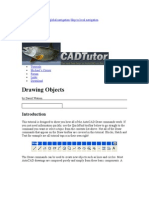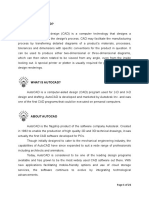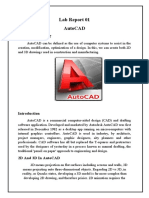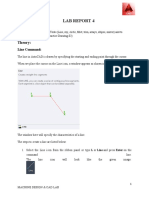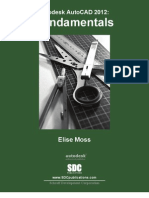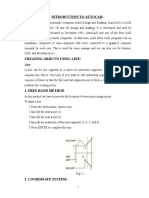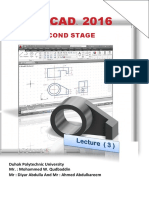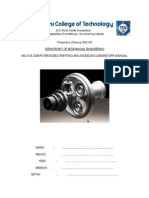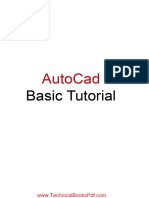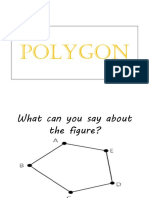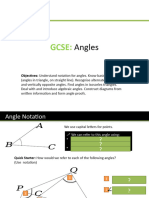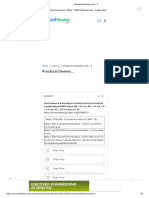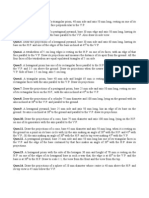Chapter 2: Creating Simple 2 –D Objects
Chapter 2
CREATING SIMPLE 2 –D OBJECTS
Every Auto CAD drawing is composed of objects. Most of them are simple two dimensional objects. These simple
objects include lines (finite and infinite), circles, arcs, ellipses, elliptical arcs point and rays etc. This chapter explains
how to create simple objects. As with other Auto CAD commands, for these objects any of the following method can
be adopted to create these simple 2 –D objects
On the draw toolbar, click the button to start the drawing command
From the draw menu, choose the drawing commands
At the command line, type the drawing command
2.1. Drawing Lines
Drawing lines are probably the most used command used in Auto CAD objects. Over 50% of typical drawing consists
of line. A line objects consists of two points; a start point and an end point, after that each point can be connected
making series of lines, but each line objects is considered as separate line object.
To draw a line
1. Do one of the following
• On the draw toolbar, click Line button
• From the draw menu, choose Line
• At the command line, type LINE (or L) and press ENTER
Auto CAD prompts:
Specify first point:
2. Specify first point, i.e. starting point of the line by any method
Auto CAD prompts:
Specify next point or [Undo]:
3. Specify the end point
4. Press enter to end the command
Example of drawing line
Command: Line
Specify first point: 6, 4
Specify Second point or [Undo]: 0, 4
Specify Second point or [Close/Undo]: 0, 0
Specify Second point or [Close/Undo]: 6, 0
Specify Second point or [Close/Undo]:
2.2. Drawing Circles
Circles represent another most common Auto CAD objects. The default method used to create circle is to specify
center point and the radius.
To draw a circle
us
1. Do one of the following di
Ra
• On the draw toolbar, click Circle button
• From the draw menu, choose Circle Center
• At the command line, type CIRCLE (or C) and press ENTER
2. 1
Prepared By: rush2sachin@gmail.com
� Chapter 2: Creating Simple 2 –D Objects
Auto CAD prompts:
Specify center point for circle or [3P/2P/Ttr(tan tan radius)]:
2. Specify centre point
Auto CAD prompts:
Specify radius of circle or [Diameter]:
3. Specify the radius of circle either selecting the end point of radius or typing the actual radius and then
pressing ENTER. As soon as, you specify radius, the circle is drawn and command ends
2.3. Drawing Arcs
An arc is a portion of circle. The default method used to create arcs is to specify three points – the start point, a
second point, and the end point – with the resulting arcs passing through each point.
To draw an arcs specifying three points
1. Do one of the following
• On the draw toolbar, click Arc button
• From the draw menu, choose Arc/ 3 points
• At the command line, type ARC (or A) and press ENTER
Auto CAD prompts:
Specify start point for arc or [Center]:
2. Specify start point
Auto CAD prompts:
Specify second point of arc or [Center/ End]:
3. Specify the second point
Auto CAD prompts
Specify end point of arc or [Center/ End]:
4. Specify the end point. As soon as, you specify end point, the arc is drawn and command ends.
A small mechanical component is drawn using the LINE, ARCS & CIRCLE commands
1 .0 0
1 .0 0 R 0 .2 5 R 1 .2 5
4 .0 0
Ø 2 .0 0
1 .0 0 5 .0 0
2. 2
Prepared By: rush2sachin@gmail.com
� Chapter 2: Creating Simple 2 –D Objects
2.4. Drawing Ellipse
Geometrically, an ellipse is defined by two axes. The default method for drawing an ellipse is to specify the end point
of one axis of the ellipse, and then specify a distance representing half the length of second axis. The longer axis of
the ellipse is called the major axis, and the shorter one is the minor axis. The order in which you define the axes does
not matter. Auto CAD determines the major and minor axes based on their relative lengths.
To draw an ellipse specifying three points
Second axis end point
1. Do one of the following
• On the draw toolbar, click Ellipse button
• From the draw menu, choose Ellipse /Axis, Ends
• At the command line, type Ellipse (or EL) and press ENTER
Di
sta
nc
e
Auto CAD prompts:
xis
Specify axis end point of ellipse or [Arc/Center]:
A
jor
Ma
2. Specify the first end point
Auto CAD prompts: First axis end point
Specify other end point of axis:
3. Specify the second point
Auto CAD prompts
Specify the distance to other axis or [Rotation]:
Specify the half length of the other axis by selecting a point in the drawing or by typing its length and pressing ENTER.
As soon as, you specify length, the ellipse is drawn and command ends
2.5. Creating Point objects and changing its styles
A point object, which consists of dingle dot, or one of 19 other possible display styles, are useful as a nodes or
reference points. For example, you want to use point objects to mark station points along the roadway centre line
To draw a point
1. Do one of the following
• On the draw toolbar, click Point button
• From the draw menu, choose Point
• At the command line, type POINT (or PO) and press ENTER
Auto CAD prompts:
Specify a point:
2. Specify the location of the point1
Changing point style
Changing the size and appearance of the point object affects all the point objects already in the drawing, as well as all
points you subsequently draw. You can control the size and appearance of the point objects by using the point style
dialogue box.
To display dialogue box, do one of the following
• From the format menu, choose point style
• At the command line, type DDPTYPE and press ENTER.
1
Depending upon how to start the command, Auto CAD may repeat the prompt. In that case, to end the command
press ESC.
2. 3
Prepared By: rush2sachin@gmail.com
� Chapter 2: Creating Simple 2 –D Objects
Auto CAD displays a dialogue box. Choose the required type of point style and press ENTER. Auto CAD automatically
changes all the point in the screen to the selected type.
2.6. Drawing Construction Line
Construction line is also known as infinite lines, because it can extends to infinity in both direction. The default
method to draw Construction line or Xlines is to select a point along the line and then specify the direction of line.
To draw Construction line or Xline by specifying point on the line and its direction
1. Do one of the following
• On the draw toolbar, click Construction line button
• From the draw menu, choose Construction line Second point on X-line
• At the command line, type XLINE (or XL) and press ENTER
Auto CAD prompts:
Specify point or [Hor/Ver/Angle/Bisect/Offset]:
X-line direction
2. Specify a point through which X-line will pass
First point on X-line
Auto CAD prompts:
Specify through point:
3. Specify the direction by specifying another point, as soon as you specify the direction, Auto CAD draws X- line
and then repeats the preceding prompt. You can draw additional X-line passing through the first point
4. To end the command, press ENTER or ESC
2.7. Drawing Rays
A ray is also a Construction line that starts at specific point and extends to infinity in one direction. Select the starting
point of the ray and then specify the direction.
To create ray
1. Do one of the following
• From the draw menu, choose ray
• At the command line, type RAY and press ENTER
Auto CAD prompts:
Point defining direction of Ray
Specify start point:
2. Specify the starting point of Ray
Auto CAD prompts: Start point on Ray
Specify through point:
3. Specify a point through which the ray will pass. As soon as you specify the direction, Auto CAD draws ray and
then repeats the preceding prompt. So that you can create additional rays. Each subsequent ray begins at
the same start point
4. To end the command, press ENTER or ESC
2. 4
Prepared By: rush2sachin@gmail.com
�Chapter 2: Creating Simple 2 –D Objects
2.00 3.00
2.12
45°
3.00 Ø3.00
R0.50
6.00
4.50
2.50
2.50 4.00 1.50 2.00
4 R8
R4
Ø12
Ø4
12 20
2 9 9
R1
R1.5
6 12
24
120
40
40
60
16
25 0 60
0
60
2. 5
Prepared By: rush2sachin@gmail.com