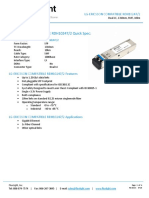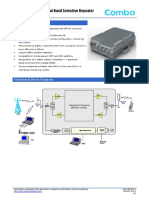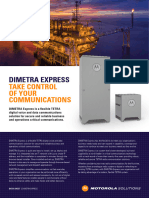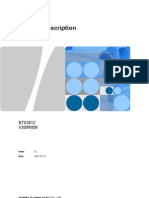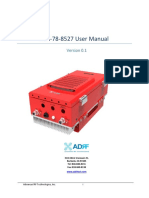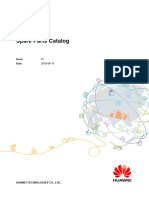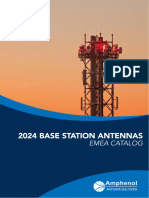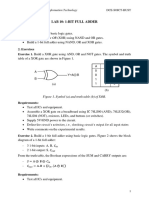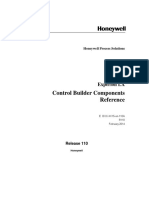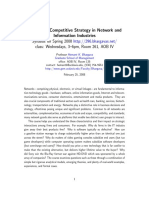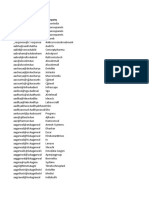FusionServer 2288H V7 Server User Guide 08
Uploaded by
serge.osmosFusionServer 2288H V7 Server User Guide 08
Uploaded by
serge.osmosFusionServer 2288H V7 Server
User Guide
Issue 08
Date 2024-09-24
xFusion Digital Technologies Co., Ltd.
Copyright © xFusion Digital Technologies Co., Ltd. 2024. All rights reserved.
No part of this document may be reproduced or transmitted in any form or by any means without prior written
consent of xFusion Digital Technologies Co., Ltd.
Trademarks and Permissions
and other xFusion trademarks are trademarks of xFusion Digital Technologies Co., Ltd.
All other trademarks and trade names mentioned in this document are the property of their respective
holders.
Notice
In this document, "xFusion" is used to refer to "xFusion Digital Technologies Co., Ltd." for concise description
and easy understanding, which does not mean that "xFusion" may have any other meaning. Any "xFusion"
mentioned or described hereof may not be understood as any meaning other than "xFusion Digital
Technologies Co., Ltd.", and xFusion Digital Technologies Co., Ltd. shall not bear any liability resulting from
the use of "xFusion".
The purchased products, services and features are stipulated by the contract made between xFusion and
the customer. All or part of the products, services and features described in this document may not be within
the purchase scope or the usage scope. Unless otherwise specified in the contract, all statements,
information, and recommendations in this document are provided "AS IS" without warranties, guarantees or
representations of any kind, either express or implied.
The information in this document is subject to change without notice. Every effort has been made in the
preparation of this document to ensure accuracy of the contents, but all statements, information, and
recommendations in this document do not constitute a warranty of any kind, express or implied.
xFusion Digital Technologies Co., Ltd.
Address: 9th Floor, Building 1, Zensun Boya Square, Longzihu Wisdom Island
Zhengdong New District 450046
Zhengzhou, Henan Province
People's Republic of China
Website: https://www.xfusion.com
Issue 08 (2024-09-24) Copyright © xFusion Digital Technologies Co., Ltd. i
FusionServer 2288H V7 Server
User Guide About This Document
About This Document
Purpose
This document describes the appearance, functions, structure, hardware installation,
basic configuration, OS installation, and troubleshooting of FusionServer 2288H V7.
Intended Audience
This document is intended for:
● Enterprise administrators
● Enterprise end users
Symbolic Conventions
The symbols that may be found in this document are defined as follows:
Symbol Description
Indicates a hazard with a high level of risk which, if not
avoided, could result in death or serious injury.
Indicates a hazard with a medium risk which, if not
avoided, could result in death or serious injury.
Indicates a low-level hazard which, if not avoided, could
result in minor or moderate injury.
Indicates a potentially hazardous situation which, if not
avoided, could result in device damage, data loss, device
performance degradation, or other unpredictable results.
NOTICE is used to address practices not related to
personal injury.
Supplements the important information in the main text.
NOTE is used to address information not related to
personal injury, equipment damage, and environment
deterioration.
Issue 08 (2024-09-24) Copyright © xFusion Digital Technologies Co., Ltd. ii
FusionServer 2288H V7 Server
User Guide About This Document
Change History
Issue Release Date Change Description
08 2024-09-24 Updated 1.4.1 DDR5 Memory.
07 2024-07-10 Updated 1.2.2 Indicators and Buttons, 1.4.1
DDR5 Memory and 2.2 Environmental
Specifications.
06 2024-06-19 Updated 1.7.3 PCIe Slot Description.
05 2024-04-30 Updated 1.4.1 DDR5 Memory and 2.1
Technical Specifications.
04 2024-03-15 Updated:
1.5.1.6 24 x 2.5" Drive NVMe Configurations
03 2024-01-31 Updated:
1.4.1.5 Memory Installation Positions
1.5.1 Drive Configurations and Drive
Numbering
02 2023-11-30 Updated:
1.7.2 PCIe Slots
Added:
1.10.1 LCD Software Environment
Introduction
8.8 Using the LCD
01 2023-06-21 This issue is the first official release.
Issue 08 (2024-09-24) Copyright © xFusion Digital Technologies Co., Ltd. iii
FusionServer 2288H V7 Server
User Guide Contents
Contents
About This Document.........................................................................................................ii
1 Hardware Description......................................................................................................1
1.1 Front Panel.................................................................................................................................................. 1
1.1.1 Appearance...............................................................................................................................................1
1.1.2 Indicators and Buttons.............................................................................................................................. 3
1.1.3 Ports..........................................................................................................................................................8
1.2 Rear Panel................................................................................................................................................. 11
1.2.1 Appearance.............................................................................................................................................11
1.2.2 Indicators and Buttons............................................................................................................................ 13
1.2.3 Ports........................................................................................................................................................15
1.3 Processors.................................................................................................................................................17
1.4 Memory......................................................................................................................................................18
1.4.1 DDR5 Memory........................................................................................................................................ 18
1.4.1.1 Memory Identifier................................................................................................................................. 18
1.4.1.2 Memory Subsystem Architecture......................................................................................................... 19
1.4.1.3 Memory Compatibility.......................................................................................................................... 21
1.4.1.4 DIMM Installation Rules.......................................................................................................................22
1.4.1.5 Memory Installation Positions.............................................................................................................. 22
1.4.1.6 Memory Protection Technologies.........................................................................................................27
1.5 Storage...................................................................................................................................................... 28
1.5.1 Drive Configurations and Drive Numbering............................................................................................ 28
1.5.1.1 8 x 2.5" Drive Pass-Through Configurations........................................................................................28
1.5.1.2 12 x 2.5" Drive Pass-Through Configurations......................................................................................35
1.5.1.3 12 x 3.5" Drive Pass-Through Configurations......................................................................................39
1.5.1.4 12 x 3.5" Drive EXP Configurations..................................................................................................... 47
1.5.1.5 24 x 2.5" Drive Pass-Through Configurations......................................................................................49
1.5.1.6 24 x 2.5" Drive NVMe Configurations.................................................................................................. 52
1.5.1.7 25 x 2.5" Drive EXP Configurations..................................................................................................... 60
1.5.2 Drive Indicators.......................................................................................................................................63
1.5.3 RAID Controller Card..............................................................................................................................65
1.6 Network......................................................................................................................................................65
1.6.1 OCP 3.0 NIC...........................................................................................................................................65
1.7 I/O Expansion............................................................................................................................................ 65
Issue 08 (2024-09-24) Copyright © xFusion Digital Technologies Co., Ltd. iv
FusionServer 2288H V7 Server
User Guide Contents
1.7.1 PCIe Cards............................................................................................................................................. 65
1.7.2 PCIe Slots...............................................................................................................................................66
1.7.3 PCIe Slot Description..............................................................................................................................73
1.8 PSUs..........................................................................................................................................................78
1.9 Fan Modules.............................................................................................................................................. 78
1.10 LCD..........................................................................................................................................................79
1.10.1 LCD Software Environment Introduction...............................................................................................81
1.10.1.1 Icon Description................................................................................................................................. 81
1.10.1.2 Home Screen.....................................................................................................................................82
1.10.1.3 Status.................................................................................................................................................83
1.10.1.4 Monitor...............................................................................................................................................85
1.10.1.5 Info.....................................................................................................................................................85
1.10.1.6 Setting................................................................................................................................................88
1.11 Boards......................................................................................................................................................90
1.11.1 Mainboard............................................................................................................................................. 91
1.11.2 Drive Backplanes.................................................................................................................................. 93
1.11.3 Fan Board........................................................................................................................................... 104
1.11.4 Adapter Board..................................................................................................................................... 104
2 Product Specifications................................................................................................ 107
2.1 Technical Specifications...........................................................................................................................107
2.2 Environmental Specifications................................................................................................................... 111
2.3 Physical Specifications.............................................................................................................................114
3 Software and Hardware Compatibility....................................................................... 116
4 Safety Instructions.......................................................................................................117
4.1 Security.................................................................................................................................................... 117
4.2 Maintenance and Warranty......................................................................................................................120
5 ESD................................................................................................................................122
5.1 ESD Prevention....................................................................................................................................... 122
5.2 Grounding Methods for ESD Prevention..................................................................................................123
6 Installation and Configuration.................................................................................... 124
6.1 Tool Preparation.......................................................................................................................................124
6.2 Symbols on Devices................................................................................................................................ 125
6.3 Installation Environment Requirements................................................................................................... 127
6.3.1 Space and Airflow Requirements..........................................................................................................127
6.3.2 Temperature and Humidity Requirements............................................................................................ 128
6.3.3 Cabinet Requirements.......................................................................................................................... 128
6.4 Unpacking the Server.............................................................................................................................. 129
6.5 Installing Optional Parts...........................................................................................................................129
6.6 Installing Server Guide Rails....................................................................................................................130
6.6.1 Installing the L-Shaped Guide Rails......................................................................................................130
Issue 08 (2024-09-24) Copyright © xFusion Digital Technologies Co., Ltd. v
FusionServer 2288H V7 Server
User Guide Contents
6.6.2 Installing an adjustable L-shaped guide rail..........................................................................................132
6.6.3 Installing the Ball Bearing Rail Kit.........................................................................................................133
6.7 Installing a Server.................................................................................................................................... 135
6.7.1 Installing a Server on L-Shaped Guide Rails or Adjustable L-Shaped Guide Rails..............................135
6.7.2 Installing a Server on the Ball Bearing Rail Kit..................................................................................... 137
6.8 Connecting External Cables.................................................................................................................... 143
6.8.1 Cabling Overview..................................................................................................................................143
6.8.2 Connecting Mouse, Keyboard, and VGA Cables..................................................................................144
6.8.3 Connecting a Network Cable................................................................................................................ 145
6.8.4 Connecting a Cable to an Optical Port..................................................................................................147
6.8.5 Connecting an IB Cable........................................................................................................................150
6.8.6 Connecting a USB Type-C Cable......................................................................................................... 152
6.8.7 Connecting a USB Device.................................................................................................................... 152
6.8.8 Connecting a Serial Cable.................................................................................................................... 153
6.8.9 Connecting PSU Cables....................................................................................................................... 154
6.8.9.1 Connecting an AC PSU Cable...........................................................................................................154
6.8.9.2 Connecting a DC PSU Cable.............................................................................................................156
6.8.10 Verifying Cable Connections...............................................................................................................157
6.9 Internal Cabling........................................................................................................................................158
6.9.1 Cabling Overview..................................................................................................................................158
6.9.2 Internal Cabling.....................................................................................................................................159
6.9.2.1 8 x 2.5" Drive Pass-Through Configuration 1.................................................................................... 159
6.9.2.1.1 LCD Cabling....................................................................................................................................159
6.9.2.1.2 Left and Right Mounting Ear Cabling..............................................................................................160
6.9.2.1.3 NC-SI Cabling.................................................................................................................................161
6.9.2.1.4 OCP 3.0 Expansion Cabling........................................................................................................... 162
6.9.2.1.5 Intrusion Sensor Cabling.................................................................................................................165
6.9.2.1.6 Fan Board Cabling..........................................................................................................................166
6.9.2.1.7 Front-Drive Backplane Power and Indicator Signal Cables............................................................ 167
6.9.2.1.8 Front-Drive Backplane SAS 3.0 High-Speed Cabling (PCH Pass-Through).................................. 168
6.9.2.1.9 I/O Module 1 Cabling (PCIe Riser Module).....................................................................................169
6.9.2.1.10 I/O Module 2 Cabling (PCIe Riser Module)...................................................................................171
6.9.2.1.11 I/O Module 3 Cabling (4 x 2.5" NVMe Drives)...............................................................................173
6.9.2.2 8 x 2.5" Drive Pass-Through Configuration 2.................................................................................... 174
6.9.2.2.1 LCD Cabling....................................................................................................................................174
6.9.2.2.2 Left and Right Mounting Ear Cabling..............................................................................................175
6.9.2.2.3 NC-SI Cabling.................................................................................................................................176
6.9.2.2.4 OCP 3.0 Expansion Cabling........................................................................................................... 177
6.9.2.2.5 Intrusion Sensor Cabling.................................................................................................................180
6.9.2.2.6 Fan Board Cabling..........................................................................................................................181
6.9.2.2.7 Front-Drive Backplane Power and Indicator Signal Cables............................................................ 182
6.9.2.2.8 Front-Drive Backplane SAS 3.0 High-Speed Cable (Server with a PCIe RAID Controller Card)... 182
Issue 08 (2024-09-24) Copyright © xFusion Digital Technologies Co., Ltd. vi
FusionServer 2288H V7 Server
User Guide Contents
6.9.2.2.9 I/O Module 1 Cabling (PCIe Riser Module).....................................................................................184
6.9.2.2.10 I/O Module 2 Cabling (PCIe Riser Module)...................................................................................186
6.9.2.2.11 I/O Module 3 Cabling (4 x 2.5" NVMe Drives)...............................................................................188
6.9.2.3 8 x 2.5" Drive Pass-Through Configuration 3.................................................................................... 189
6.9.2.3.1 LCD Cabling....................................................................................................................................189
6.9.2.3.2 Left and Right Mounting Ear Cabling..............................................................................................190
6.9.2.3.3 NC-SI Cabling.................................................................................................................................191
6.9.2.3.4 OCP 3.0 Expansion Cabling........................................................................................................... 192
6.9.2.3.5 Intrusion Sensor Cabling.................................................................................................................195
6.9.2.3.6 Fan Board Cabling..........................................................................................................................196
6.9.2.3.7 Front-Drive Backplane Power and Indicator Signal Cabling........................................................... 197
6.9.2.3.8 Front-Drive Backplane SAS 3.0 High-Speed Cabling (PCH Pass-Through).................................. 198
6.9.2.3.9 Front-Drive Backplane High-Speed Cabling................................................................................... 199
6.9.2.4 8 x 2.5" Drive Pass-Through Configuration 4.................................................................................... 200
6.9.2.4.1 LCD Cabling....................................................................................................................................200
6.9.2.4.2 Left and Right Mounting Ear Cabling..............................................................................................201
6.9.2.4.3 NC-SI Cabling.................................................................................................................................202
6.9.2.4.4 OCP 3.0 Expansion Cabling........................................................................................................... 203
6.9.2.4.5 Intrusion Sensor Cabling.................................................................................................................206
6.9.2.4.6 Fan Board Cabling..........................................................................................................................207
6.9.2.4.7 Front-Drive Backplane Power and Indicator Signal Cabling........................................................... 208
6.9.2.4.8 Front-Drive Backplane SAS 3.0 High-Speed Cabling (Server with a PCIe Plug-in RAID Controller
Card)..............................................................................................................................................................208
6.9.2.4.9 Front-Drive Backplane High-Speed Cabling................................................................................... 210
6.9.2.5 8 x 2.5" Drive + 4 x GPU Card Configuration 1..................................................................................211
6.9.2.5.1 LCD Cabling....................................................................................................................................211
6.9.2.5.2 Left and Right Mounting Ear Cabling..............................................................................................212
6.9.2.5.3 OCP 3.0 Expansion Cabling........................................................................................................... 213
6.9.2.5.4 Intrusion Sensor Cabling.................................................................................................................215
6.9.2.5.5 Fan Board Cabling..........................................................................................................................216
6.9.2.5.6 Front-Drive Backplane Power and Indicator Signal Cabling........................................................... 217
6.9.2.5.7 Front-Drive Backplane SAS 3.0 High-Speed Cabling (PCH Pass-Through).................................. 218
6.9.2.5.8 GPU Power Cabling........................................................................................................................218
6.9.2.5.9 GPU Module Power Cabling...........................................................................................................219
6.9.2.5.10 High-Speed Cabling of the GPU Module...................................................................................... 220
6.9.2.6 8 x 2.5" Drive + 4 x GPU Card Configuration 2..................................................................................221
6.9.2.6.1 LCD Cabling....................................................................................................................................222
6.9.2.6.2 Left and Right Mounting Ear Cabling..............................................................................................223
6.9.2.6.3 OCP 3.0 Expansion Cabling........................................................................................................... 224
6.9.2.6.4 Intrusion Sensor Cabling.................................................................................................................226
6.9.2.6.5 Fan Board Cabling..........................................................................................................................227
6.9.2.6.6 Front-Drive Backplane Power and Indicator Signal Cabling........................................................... 228
Issue 08 (2024-09-24) Copyright © xFusion Digital Technologies Co., Ltd. vii
FusionServer 2288H V7 Server
User Guide Contents
6.9.2.6.7 Front-Drive Backplane SAS 3.0 High-Speed Cabling (Server with a PCIe Plug-in RAID Controller
Card)..............................................................................................................................................................228
6.9.2.6.8 GPU Power Cabling........................................................................................................................229
6.9.2.6.9 GPU Module Power Cabling...........................................................................................................230
6.9.2.6.10 GPU Module High-Speed Cabling................................................................................................ 231
6.9.2.7 12 x 2.5" Drive (4 x SATA + 8 x NVMe) Pass-Through Configuration 1............................................ 232
6.9.2.7.1 Left and Right Mounting Ear Cabling..............................................................................................233
6.9.2.7.2 OCP 3.0 Expansion Cabling........................................................................................................... 234
6.9.2.7.3 Intrusion Sensor Cabling.................................................................................................................236
6.9.2.7.4 Fan Board Cabling..........................................................................................................................237
6.9.2.7.5 Front-Drive Backplane Power and Indicator Signal Cabling........................................................... 238
6.9.2.7.6 Front-Drive Backplane SAS 3.0 High-Speed Cabling (PCH Pass-Through).................................. 239
6.9.2.7.7 Front-Drive Backplane High-Speed Cabling................................................................................... 240
6.9.2.8 12 x 2.5" Drive (4 x SAS/SATA + 8 x NVMe) Pass-Through Configuration 2.................................... 241
6.9.2.8.1 Left and Right Mounting Ear Cabling..............................................................................................241
6.9.2.8.2 OCP 3.0 Expansion Cabling........................................................................................................... 242
6.9.2.8.3 Intrusion Sensor Cabling.................................................................................................................244
6.9.2.8.4 Fan Board Cabling..........................................................................................................................245
6.9.2.8.5 Front-Drive Backplane Power and Indicator Signal Cabling........................................................... 246
6.9.2.8.6 Front-Drive Backplane SAS 3.0 High-Speed Cabling (Server with a PCIe Plug-in RAID Controller
Card)..............................................................................................................................................................246
6.9.2.8.7 Front-Drive Backplane High-Speed Cabling................................................................................... 248
6.9.2.9 12 x 2.5" Drive (4 x SATA + 8 x NVMe) + 4 x GPU Card Configuration 1..........................................249
6.9.2.9.1 Left and Right Mounting Ear Cabling..............................................................................................249
6.9.2.9.2 OCP 3.0 Expansion Cabling........................................................................................................... 250
6.9.2.9.3 Intrusion Sensor Cabling.................................................................................................................252
6.9.2.9.4 Fan Board Cabling..........................................................................................................................253
6.9.2.9.5 Front-Drive Backplane Power and Indicator Signal Cabling........................................................... 254
6.9.2.9.6 Front-Drive Backplane SAS 3.0 High-Speed Cabling (PCH Pass-Through).................................. 255
6.9.2.9.7 Front-Drive Backplane High-Speed Cabling................................................................................... 256
6.9.2.9.8 GPU Power Cabling........................................................................................................................257
6.9.2.9.9 GPU Module Power Cabling...........................................................................................................257
6.9.2.9.10 GPU Module High-Speed Cabling................................................................................................ 258
6.9.2.10 12 x 2.5" Drive (4 x SAS/SATA + 8 x NVMe) + 4 x GPU Card Configuration 2............................... 260
6.9.2.10.1 Left and Right Mounting Ear Cabling............................................................................................260
6.9.2.10.2 OCP 3.0 Expansion Cabling......................................................................................................... 261
6.9.2.10.3 Intrusion Sensor Cabling...............................................................................................................264
6.9.2.10.4 Fan Board Cabling........................................................................................................................265
6.9.2.10.5 Front-Drive Backplane Power and Indicator Signal Cabling......................................................... 266
6.9.2.10.6 Front-Drive Backplane SAS 3.0 High-Speed Cabling (Server with a PCIe Plug-in RAID Controller
Card)..............................................................................................................................................................266
6.9.2.10.7 Front-Drive Backplane High-Speed Cabling................................................................................. 268
6.9.2.10.8 GPU Power Cabling......................................................................................................................269
Issue 08 (2024-09-24) Copyright © xFusion Digital Technologies Co., Ltd. viii
FusionServer 2288H V7 Server
User Guide Contents
6.9.2.10.9 GPU Module Power Cabling.........................................................................................................269
6.9.2.10.10 GPU Module High-Speed Cabling.............................................................................................. 270
6.9.2.11 12 x 3.5" Drive Pass-Through Configuration 1.................................................................................272
6.9.2.11.1 Left and Right Mounting Ear Cabling............................................................................................ 272
6.9.2.11.2 OCP 3.0 Expansion Cabling......................................................................................................... 273
6.9.2.11.3 Intrusion Sensor Cabling...............................................................................................................276
6.9.2.11.4 Fan Board Cabling........................................................................................................................ 277
6.9.2.11.5 Front-Drive Backplane Power and Indicator Signal Cables.......................................................... 278
6.9.2.11.6 Front-Drive Backplane SAS 3.0 High-Speed Cables (PCH Pass-Through)................................. 279
6.9.2.11.7 I/O Module 1 Cabling (2 x 2.5" SAS/SATA Drives)........................................................................280
6.9.2.11.8 I/O Module 1 Cabling (2 x 3.5" SAS/SATA Drives)........................................................................281
6.9.2.11.9 I/O Module 3 Cabling (4 x 2.5" NVMe Drives)...............................................................................283
6.9.2.12 12 x 3.5" Drive Pass-Through Configuration 2................................................................................ 284
6.9.2.12.1 Left and Right Mounting Ear Cabling............................................................................................284
6.9.2.12.2 OCP 3.0 Expansion Cabling......................................................................................................... 285
6.9.2.12.3 Intrusion Sensor Cabling...............................................................................................................287
6.9.2.12.4 Fan Board Cabling........................................................................................................................288
6.9.2.12.5 Front-Drive Backplane Power and Indicator Signal Cables.......................................................... 289
6.9.2.12.6 Front-Drive Backplane SAS 3.0 High-Speed Cable (Server with a PCIe RAID Controller Card). 289
6.9.2.12.7 I/O Module 1 Cabling (2 x 2.5" SAS/SATA Drives)....................................................................... 291
6.9.2.12.8 I/O Module 1 Cabling (2 x 2.5" SAS/SATA Drives) + I/O Module 2 Cabling (2 x 3.5" SAS/SATA
Drives)............................................................................................................................................................292
6.9.2.12.9 I/O Module 3 Cabling (4 x 2.5" NVMe Drives).............................................................................. 294
6.9.2.13 12 x 3.5" Drive Pass-Through Configuration 1 (4 x NVMe)............................................................. 295
6.9.2.13.1 Left and Right Mounting Ear Cabling............................................................................................295
6.9.2.13.2 OCP 3.0 Expansion Cabling......................................................................................................... 296
6.9.2.13.3 Intrusion Sensor Cabling...............................................................................................................298
6.9.2.13.4 Fan Board Cabling........................................................................................................................299
6.9.2.13.5 Front-Drive Backplane Power and Indicator Signal Cables.......................................................... 300
6.9.2.13.6 Front-Drive Backplane SAS 3.0 High-Speed Cables (PCH Pass-Through)................................. 301
6.9.2.13.7 Front-Drive Backplane High Speed Cables.................................................................................. 302
6.9.2.13.8 I/O Module 1 Cabling (2 x 3.5" SAS/SATA Drives)....................................................................... 303
6.9.2.13.9 I/O Module 3 Cabling (4 x 2.5" NVMe Drives).............................................................................. 304
6.9.2.14 12 x 3.5" Drive Pass-Through Configuration 2 (4 x NVMe)............................................................. 305
6.9.2.14.1 Left and Right Mounting Ear Cabling............................................................................................305
6.9.2.14.2 OCP 3.0 Expansion Cabling......................................................................................................... 306
6.9.2.14.3 Intrusion Sensor Cabling...............................................................................................................309
6.9.2.14.4 Fan Board Cabling........................................................................................................................310
6.9.2.14.5 Front-Drive Backplane Power and Indicator Signal Cables.......................................................... 311
6.9.2.14.6 Front-Drive Backplane SAS 3.0 High-Speed Cable (Server with a PCIe RAID Controller Card). 311
6.9.2.14.7 Front-Drive Backplane High Speed Cables.................................................................................. 313
6.9.2.14.8 I/O Module 1 (2 x 2.5" SAS/SATA Drives) Cabling....................................................................... 314
6.9.2.14.9 I/O Module 2 (2 x 3.5" SAS/SATA Drives) Cabling....................................................................... 315
Issue 08 (2024-09-24) Copyright © xFusion Digital Technologies Co., Ltd. ix
FusionServer 2288H V7 Server
User Guide Contents
6.9.2.14.10 I/O Module 1 Cabling (2 x 2.5" SAS/SATA Drives) + I/O Module 2 Cabling (2 x 3.5" SAS/SATA
Drives)............................................................................................................................................................317
6.9.2.14.11 I/O Module 3 Cabling (4 x 2.5" NVMe Drives).............................................................................318
6.9.2.15 12 x 3.5" Drive EXP Configuration 1................................................................................................319
6.9.2.15.1 Left and Right Mounting Ear Cabling............................................................................................320
6.9.2.15.2 OCP 3.0 Expansion Cabling......................................................................................................... 321
6.9.2.15.3 Intrusion Sensor Cabling...............................................................................................................323
6.9.2.15.4 Fan Board Cabling........................................................................................................................324
6.9.2.15.5 Front-Drive Backplane Power and Indicator Signal Cabling......................................................... 325
6.9.2.15.6 Front-Drive Backplane SAS 3.0 High-Speed Cabling (Server with a PCIe Plug-in RAID Controller
Card)..............................................................................................................................................................325
6.9.2.15.7 I/O Module 1 (2 x 2.5" SAS/SATA Drives) Cabling....................................................................... 327
6.9.2.15.8 I/O Module 2 (2 x 3.5" SAS/SATA Drives) Cabling....................................................................... 328
6.9.2.15.9 I/O Module 1 (2 x 2.5" SAS/SATA Drives) + I/O Module 2 (2 x 3.5" SAS/SATA Drives) Cabling.. 329
6.9.2.15.10 I/O Module 3 Cabling (4 x 2.5" NVMe Drives)............................................................................ 331
6.9.2.16 24 x 2.5" Drive NVMe Configuration 1 (8 x SATA + 16 x NVMe)..................................................... 332
6.9.2.16.1 Left and Right Mounting Ear Cabling............................................................................................332
6.9.2.16.2 Intrusion Sensor Cabling...............................................................................................................333
6.9.2.16.3 Fan Board Cabling........................................................................................................................334
6.9.2.16.4 Front-Drive Backplane Power and Indicator Signal Cables.......................................................... 335
6.9.2.16.5 Front-Drive Backplane SAS 3.0 High-Speed Cabling (PCH Pass-Through)................................ 336
6.9.2.16.6 Front-Drive Backplane High-Speed Cabling................................................................................. 337
6.9.2.17 24 x 2.5" Drive NVMe Configuration 2 (8 x SAS/SATA + 16 x NVMe).............................................337
6.9.2.17.1 Left and Right Mounting Ear Cabling............................................................................................338
6.9.2.17.2 Intrusion Sensor Cabling...............................................................................................................339
6.9.2.17.3 Fan Board Cabling........................................................................................................................340
6.9.2.17.4 Front-Drive Backplane Power and Indicator Signal Cables.......................................................... 341
6.9.2.17.5 Front-Drive Backplane SAS 3.0 High-Speed Cable (Server with a PCIe RAID Controller Card). 341
6.9.2.17.6 Front-Drive Backplane High-Speed Cabling................................................................................. 343
6.9.2.18 24 x 2.5" Drive NVMe Configuration 3............................................................................................. 343
6.9.2.18.1 Left and Right Mounting Ear Cabling............................................................................................344
6.9.2.18.2 NC-SI Cabling...............................................................................................................................345
6.9.2.18.3 Intrusion Sensor Cabling...............................................................................................................347
6.9.2.18.4 Fan Board Cabling........................................................................................................................348
6.9.2.18.5 Front-Drive Backplane Power and Indicator Signal Cables.......................................................... 349
6.9.2.18.6 Front-drive Backplane High Speed Cables...................................................................................350
6.9.2.18.7 I/O Module 3 Cabling (PCH Pass-Through)..................................................................................351
6.9.2.19 24 x 2.5" Drive NVMe Configuration 4............................................................................................. 352
6.9.2.19.1 Left and Right Mounting Ear Cabling............................................................................................353
6.9.2.19.2 NC-SI Cabling...............................................................................................................................354
6.9.2.19.3 Intrusion Sensor Cabling...............................................................................................................356
6.9.2.19.4 Fan Board Cabling........................................................................................................................357
6.9.2.19.5 Front-Drive Backplane Power and Indicator Signal Cables.......................................................... 358
Issue 08 (2024-09-24) Copyright © xFusion Digital Technologies Co., Ltd. x
FusionServer 2288H V7 Server
User Guide Contents
6.9.2.19.6 Front-drive Backplane High Speed Cables...................................................................................359
6.9.2.19.7 I/O Module 3 Cabling (Server with a PCIe plug-in RAID Controller Card).................................... 360
6.9.2.20 24 x 2.5" Drive Pass-Through Configuration (3 x RAID Controller Cards)...................................... 362
6.9.2.20.1 Left and Right Mounting Ear Cabling............................................................................................362
6.9.2.20.2 Intrusion Sensor Cabling...............................................................................................................363
6.9.2.20.3 Fan Board Cabling........................................................................................................................364
6.9.2.20.4 Front-Drive Backplane Power and Indicator Signal Cabling......................................................... 365
6.9.2.20.5 Front-Drive Backplane High-Speed Cabling (Server with Three PCIe Plug-in RAID Controller
Cards)............................................................................................................................................................ 365
6.9.2.20.6 I/O Module 3 Cabling (4 x 2.5" NVMe Drives).............................................................................. 367
6.9.2.21 25 x 2.5" Drive EXP Configuration...................................................................................................368
6.9.2.21.1 Left and Right Mounting Ear Cabling............................................................................................368
6.9.2.21.2 Intrusion Sensor Cabling...............................................................................................................369
6.9.2.21.3 Fan Board Cabling........................................................................................................................370
6.9.2.21.4 Front-Drive Backplane Power and Indicator Signal Cabling......................................................... 371
6.9.2.21.5 Front-Drive Backplane High-Speed Cabling (Server with a PCIe Plug-in RAID Controller Card) 371
6.9.2.21.6 I/O Module 1 (2 x 2.5" SAS/SATA Drives) Cabling....................................................................... 373
6.9.2.21.7 I/O Module 2 (2 x 2.5" SAS/SATA Drives) Cabling....................................................................... 374
6.9.2.21.8 I/O Module 1 (2 x 2.5" SAS/SATA Drives) + I/O Module 2 (2 x 2.5" SAS/SATA Drives) Cabling.. 376
6.9.2.21.9 I/O Module 3 Cabling (4 x 2.5" NVMe Drives).............................................................................. 378
6.10 Power-On and Power-Off.......................................................................................................................379
6.10.1 Power-On............................................................................................................................................379
6.10.2 Power-Off............................................................................................................................................380
6.11 Initial Configuration................................................................................................................................ 381
6.11.1 Default Data........................................................................................................................................ 382
6.11.2 Configuration Process and Description...............................................................................................382
7 Troubleshooting Guide................................................................................................386
8 Common Operations................................................................................................... 387
8.1 Querying the iBMC IP Address................................................................................................................387
8.2 Logging In to the iBMC WebUI................................................................................................................ 388
8.3 Logging In to the Desktop of a Server..................................................................................................... 396
8.3.1 Using the Remote Virtual Console........................................................................................................396
8.3.1.1 iBMC.................................................................................................................................................. 396
8.3.2 Logging In to the System Using the Independent Remote Console..................................................... 398
8.3.2.1 Windows............................................................................................................................................ 398
8.3.2.2 Ubuntu............................................................................................................................................... 400
8.3.2.3 Mac.................................................................................................................................................... 403
8.3.2.4 Red Hat..............................................................................................................................................405
8.4 Logging In to the Server CLI....................................................................................................................407
8.4.1 Logging In to the CLI Using PuTTY over a Network Port..................................................................... 408
8.4.2 Logging In to the CLI Using PuTTY over a Serial Port......................................................................... 409
8.5 Managing VMD........................................................................................................................................ 411
Issue 08 (2024-09-24) Copyright © xFusion Digital Technologies Co., Ltd. xi
FusionServer 2288H V7 Server
User Guide Contents
8.5.1 Enabling VMD....................................................................................................................................... 411
8.5.2 Disabling VMD...................................................................................................................................... 412
8.6 Accessing the BIOS.................................................................................................................................412
8.7 Clearing Data from a Storage Device...................................................................................................... 417
8.8 Using the LCD..........................................................................................................................................419
8.8.1 Opening and Closing the LCD.............................................................................................................. 419
8.8.1.1 Opening the LCD............................................................................................................................... 419
8.8.1.2 Closing the LCD.................................................................................................................................420
8.8.2 Configuring the LCD............................................................................................................................. 421
8.8.2.1 Default Data.......................................................................................................................................421
8.8.2.2 Logging In to the LCD Home Screen.................................................................................................421
8.8.2.3 Changing the Default IP Address of the iBMC Management Network Port....................................... 423
8.8.3 Common Operations.............................................................................................................................424
8.8.3.1 Querying the Alarm Status of a Component...................................................................................... 424
8.8.3.2 Viewing the Component Temperature and Server Power..................................................................425
8.8.3.3 Viewing the IP Address of the iBMC Management Network Port...................................................... 425
8.8.3.4 Viewing the Basic Server Information................................................................................................ 426
8.8.3.5 Viewing the Firmware Versions..........................................................................................................427
8.8.3.6 Setting the IP Address of the iBMC Management Network Port........................................................427
9 More Information..........................................................................................................429
9.1 Obtaining Technical Support....................................................................................................................429
9.2 Maintenance Tool.....................................................................................................................................430
10 Software and Configuration Utility...........................................................................431
10.1 iBMC...................................................................................................................................................... 431
10.2 BIOS...................................................................................................................................................... 432
A Appendix...................................................................................................................... 434
A.1 Chassis Label Information.......................................................................................................................434
A.1.1 Chassis Head Label............................................................................................................................. 434
A.1.1.1 Nameplate......................................................................................................................................... 435
A.1.1.2 Certificate.......................................................................................................................................... 436
A.1.1.3 Quick Access Label...........................................................................................................................437
A.1.2 Chassis Internal Label..........................................................................................................................438
A.1.3 Chassis Tail Label.................................................................................................................................439
A.2 Product SN.............................................................................................................................................. 439
A.3 Operating Temperature Limitations......................................................................................................... 444
A.4 Nameplate............................................................................................................................................... 458
A.5 RAS Features..........................................................................................................................................459
A.6 Sensor List...............................................................................................................................................459
A.7 FAQs About Optical Modules.................................................................................................................. 465
B Glossary....................................................................................................................... 468
B.1 A-E...........................................................................................................................................................468
Issue 08 (2024-09-24) Copyright © xFusion Digital Technologies Co., Ltd. xii
FusionServer 2288H V7 Server
User Guide Contents
B.2 F-J........................................................................................................................................................... 469
B.3 K-O.......................................................................................................................................................... 469
B.4 P-T...........................................................................................................................................................469
B.5 U-Z...........................................................................................................................................................470
C Acronyms and Abbreviations.................................................................................... 471
C.1 A-E.......................................................................................................................................................... 471
C.2 F-J........................................................................................................................................................... 472
C.3 K-O..........................................................................................................................................................473
C.4 P-T...........................................................................................................................................................474
C.5 U-Z.......................................................................................................................................................... 476
Issue 08 (2024-09-24) Copyright © xFusion Digital Technologies Co., Ltd. xiii
FusionServer 2288H V7 Server
User Guide 1 Hardware Description
1 Hardware Description
1.1 Front Panel
1.2 Rear Panel
1.3 Processors
1.4 Memory
1.5 Storage
1.6 Network
1.7 I/O Expansion
1.8 PSUs
1.9 Fan Modules
1.10 LCD
1.11 Boards
1.1 Front Panel
1.1.1 Appearance
● 8 x 2.5" drive configuration
Figure 1-1 Front view
Issue 08 (2024-09-24) Copyright © xFusion Digital Technologies Co., Ltd. 1
FusionServer 2288H V7 Server
User Guide 1 Hardware Description
1 Drive 2 (Optional) LCD module
3 Slide-out label plate (with - -
an SN label)
● 12 x 2.5" drive configuration (4 x SAS/SATA + 8 x NVMe)
Figure 1-2 Front view
1 Drive 2 Slide-out label plate (with
an SN label)
● 12 x 3.5" drive configuration
Figure 1-3 Front view
1 Drive 2 Slide-out label plate (with
an SN label)
● 24 x 2.5" drive configuration:
Figure 1-4 Front view
Issue 08 (2024-09-24) Copyright © xFusion Digital Technologies Co., Ltd. 2
FusionServer 2288H V7 Server
User Guide 1 Hardware Description
1 Drive 2 Slide-out label plate (with
an SN label)
3 Drive slot filler panel - -
NOTE
Drives cannot be installed
in the slot.
● 25 x 2.5" drive configuration
Figure 1-5 Front view
1 Drive 2 Slide-out label plate (with
an SN label)
1.1.2 Indicators and Buttons
Indicator and Button Positions
● 8 x 2.5" drive configuration
Figure 1-6 Indicators and buttons on the front panel
1 UID button/indicator 2 Health status indicator
3 Power button/indicator 4 Fault diagnosis LED
5 FlexIO card 1 presence 6 FlexIO card 2 presence
indicator indicator
7 iBMC direct connect - -
management port
indicator
Issue 08 (2024-09-24) Copyright © xFusion Digital Technologies Co., Ltd. 3
FusionServer 2288H V7 Server
User Guide 1 Hardware Description
● 12 x 2.5" drive configuration (4 x SAS/SATA + 8 x NVMe)
Figure 1-7 Indicators and buttons on the front panel
1 UID button/indicator 2 Health status indicator
3 Power button/indicator 4 Fault diagnosis LED
5 FlexIO card 1 presence 6 FlexIO card 2 presence
indicator indicator
7 iBMC direct connect - -
management port
indicator
● 12 x 3.5" drive configuration
Figure 1-8 Indicators and buttons on the front panel
1 UID button/indicator 2 Health status indicator
3 Power button/indicator 4 Fault diagnosis LED
5 FlexIO card 1 presence 6 FlexIO card 2 presence
indicator indicator
7 iBMC direct connect - -
management port
indicator
● 24 x 2.5" drive configuration
Issue 08 (2024-09-24) Copyright © xFusion Digital Technologies Co., Ltd. 4
FusionServer 2288H V7 Server
User Guide 1 Hardware Description
Figure 1-9 Indicators and buttons on the front panel
1 UID button/indicator 2 Health status indicator
3 Power button/indicator 4 Fault diagnosis LED
5 FlexIO card 1 presence 6 FlexIO card 2 presence
indicator indicator
7 iBMC direct connect - -
management port
indicator
● 25 x 2.5" drive configuration
Figure 1-10 Indicators and buttons on the front panel
1 UID button/indicator 2 Health status indicator
3 Power button/indicator 4 Fault diagnosis LED
5 FlexIO card 1 presence 6 FlexIO card 2 presence
indicator indicator
7 iBMC direct connect - -
management port
indicator
Issue 08 (2024-09-24) Copyright © xFusion Digital Technologies Co., Ltd. 5
FusionServer 2288H V7 Server
User Guide 1 Hardware Description
Indicator and Button Description
Table 1-1 Indicators and buttons on the front panel
Silkscreen Indicator/ Description
Button
Fault ● ---: The device is operating properly.
diagnosis LED ● Error code: A component is faulty.
NOTE
If multiple error codes are generated at the same
time, the error codes are displayed in a loop. Each
error code is displayed for 5 seconds.
For details about fault codes, see the iBMC
Alarm Handling.
Health status ● Off: The device is powered off or faulty.
indicator ● Blinking red at 1 Hz: A major alarm has been
generated on the system.
● Blinking red at 5 Hz: A critical alarm has been
generated on the system.
● Steady green: The device is operating
properly.
FlexIO card Indicates whether the FlexIO card is detected.
presence ● Off: The FlexIO card is not detected.
indicator
● Blinking green at 0.5 Hz: The FlexIO card is
detected but is not powered on.
● Blinking green at 2 Hz: The FlexIO card is
detected and has just been inserted.
● Steady green: The FlexIO card is detected
and the power supply is normal.
Issue 08 (2024-09-24) Copyright © xFusion Digital Technologies Co., Ltd. 6
FusionServer 2288H V7 Server
User Guide 1 Hardware Description
Silkscreen Indicator/ Description
Button
Power button/ Power indicator:
indicator ● Off: The device is powered off.
● Steady green: The device is powered on.
● Blinking yellow: The iBMC is starting. The
power button is locked and cannot be
pressed. The iBMC is started in about 1
minute, and then the power indicator is
steady yellow.
● Steady yellow: The device is in the standby
state.
Power button:
● When the device is powered on, you can
press this button to gracefully shut down the
OS.
NOTE
For different OSs, you may need to shut down the
OS as prompted.
● When the device is powered on, you can hold
down this button for 6 seconds to forcibly
power off the device.
● When the power indicator is steady yellow,
you can press this button to power on the
device.
UID button/ The UID button/indicator helps identify and
indicator locate a device.
UID indicator:
● Off: The device is not being located.
● Blinking or steady blue: The device is being
located.
UID button:
● You can control the UID indicator status by
pressing the UID button or using the iBMC.
● You can press this button to turn on or off the
UID indicator.
● You can press and hold down this button for 4
to 6 seconds to reset the iBMC.
Issue 08 (2024-09-24) Copyright © xFusion Digital Technologies Co., Ltd. 7
FusionServer 2288H V7 Server
User Guide 1 Hardware Description
Silkscreen Indicator/ Description
Button
iBMC direct Indicates the status when the iBMC direct
connect connect management port connects to a
management terminal (local PC):
port indicator ● Off: No terminal is connected.
● Blinking green at short intervals for 3 seconds
and then off: The port is disabled.
● Steady green: The terminal is connected.
Indicates the status when the iBMC direct
connect management port connects to a USB
device:
● Blinking red at long intervals: The job fails or
an error is reported when the job is complete.
● Blinking green at short intervals: The job is
being executed.
● Blinking green at short intervals for 3 seconds
and then off: The port is disabled.
● Steady green: The server configuration file is
being copied from the USB device or the job
is successfully completed.
1.1.3 Ports
Port Positions
● 8 x 2.5" drive configuration
Figure 1-11 Ports on the front panel
1 USB 3.0 port 2 iBMC direct connect
management port
3 VGA port - -
● 12 x 2.5" drive configuration (4 x SAS/SATA + 8 x NVMe)
Issue 08 (2024-09-24) Copyright © xFusion Digital Technologies Co., Ltd. 8
FusionServer 2288H V7 Server
User Guide 1 Hardware Description
Figure 1-12 Ports on the front panel
1 USB 3.0 port 2 iBMC direct connect
management port
3 VGA port - -
● 12 x 3.5" drive configuration
Figure 1-13 Ports on the front panel
1 USB 3.0 port 2 iBMC direct connect
management port
3 VGA port - -
● 24 x 2.5" drive configuration
Figure 1-14 Ports on the front panel
1 USB 3.0 port 2 iBMC direct connect
management port
3 VGA port - -
● 25 x 2.5" drive configuration
Issue 08 (2024-09-24) Copyright © xFusion Digital Technologies Co., Ltd. 9
FusionServer 2288H V7 Server
User Guide 1 Hardware Description
Figure 1-15 Ports on the front panel
1 USB 3.0 port 2 iBMC direct connect
management port
3 VGA port - -
Port Description
Table 1-2 Ports on the front panel
Port Type QuantityNote Description
VGA port DB15 1 Used to connect a display
terminal, such as a monitor or
KVM.
iBMC direct USB Type-C 1 Used to connect to a local PC
connect NOTE using a USB Type-C cable to
management The USB 2.0 monitor and manage the
port protocol is system.
supported.
NOTE
Only local PCs running Windows
10 are supported.
● To log in to the iBMC from a
local PC, enter https://IP
address of the iBMC
management network port in
the address box of the browser
on the local PC.
Used to connect to a USB
device.
NOTICE
● Before connecting an external
USB device, ensure that the
USB device functions properly;
otherwise, it may adversely
impact the server.
● For details about how to
connect a USB device to the
iBMC direct connect
management port, see the
iBMC User Guide.
Issue 08 (2024-09-24) Copyright © xFusion Digital Technologies Co., Ltd. 10
FusionServer 2288H V7 Server
User Guide 1 Hardware Description
Port Type QuantityNote Description
USB port USB 3.0 2 Used to connect to a USB 3.0
device.
NOTICE
● Before connecting an external
USB device, ensure that the
USB device functions properly;
otherwise, it may adversely
impact the server.
● The USB 3.0 port can be used
to supply power to low-power
peripherals. However, the USB
3.0 port must comply with the
USB specifications. To run
advanced peripherals, such as
external CD/DVD drives, an
external power supply is
required.
Note: The number of ports varies depending on server configuration. This table
lists the maximum number of ports in different configurations.
1.2 Rear Panel
1.2.1 Appearance
● Server with a drive module or PCIe riser module on the rear panel
Figure 1-16 Rear view
1 I/O module 1 2 I/O module 2
3 I/O module 3 4 PSU 2
5 PSU 1 6 (Optional) FlexIO card 2
NOTE
The FlexIO card slots
support only OCP 3.0 NICs.
Issue 08 (2024-09-24) Copyright © xFusion Digital Technologies Co., Ltd. 11
FusionServer 2288H V7 Server
User Guide 1 Hardware Description
7 (Optional) FlexIO card 1 - -
NOTE
The FlexIO card slots
support only OCP 3.0 NICs.
NO TE
● I/O module 1 and I/O module 2 each can be a PCIe riser module, 2 x 3.5" rear-drive
module, or a module with 2 x 2.5" rear drives and one PCIe riser module.
● I/O module 3 supports a PCIe riser module or 4 x 2.5" rear-drive module.
● For details about the OCP 3.0 NIC, see 1.6.1 OCP 3.0 NIC.
● The figure is for reference only. The actual configuration may vary.
● 4-GPU model
Figure 1-17 Rear view
1 Slot 1 2 Slot 4
3 Slot 7 4 Slot 9
5 PSU 2 6 PSU 1
7 (Optional) FlexIO card 2 8 Slot 6
NOTE
The FlexIO card slots
support only OCP 3.0 NICs.
9 Slot 3 10 (Optional) FlexIO card 1
NOTE
The FlexIO card slots
support only OCP 3.0 NICs.
NO TE
● For details about the OCP 3.0 NIC, see 1.6.1 OCP 3.0 NIC.
● The figure is for reference only. The actual configuration may vary.
Issue 08 (2024-09-24) Copyright © xFusion Digital Technologies Co., Ltd. 12
FusionServer 2288H V7 Server
User Guide 1 Hardware Description
1.2.2 Indicators and Buttons
Indicator Positions
● Server with a drive module or PCIe riser module on the rear panel
Figure 1-18 Indicators on the rear panel
1 Data transmission status 2 Connection status
indicator for the indicator for the
management network management network
port port
3 Serial port indicator 4 UID indicator
NOTE
Reserved and unavailable
currently
5 PSU indicator - -
● 4-GPU model
Figure 1-19 Indicators on the rear panel
1 Data transmission status 2 Connection status
indicator for the indicator for the
management network management network
port port
3 Serial port indicator 4 UID indicator
NOTE
Reserved and unavailable
currently
Issue 08 (2024-09-24) Copyright © xFusion Digital Technologies Co., Ltd. 13
FusionServer 2288H V7 Server
User Guide 1 Hardware Description
5 PSU indicator - -
Indicator Description
Table 1-3 Indicators on the rear panel
Silkscreen Indicator Description
- Data transmission ● Off: No data is being transmitted.
status indicator for ● Blinking yellow: Data is being
the management transmitted.
network port
- Connection status ● Off: The network is not connected.
indicator for the ● Steady green: The network port is
management properly connected.
network port
- PSU indicator ● Off: No power is supplied.
● Blinking green at 1 Hz:
– The input is normal and the power
supply enters SV12 mode.
– The input is overvoltage or
undervoltage.
– The PSU is in deep hibernation
mode.
● Blinking green at 4 Hz: The firmware
is being upgraded online.
● Steady green: The input and output
are normal.
● Steady orange: The input is normal
but there is no output.
NOTE
The possible causes of no output are as
follows:
● Power supply overtemperature
protection
● Power output overcurrent or short-
circuit
● Output overvoltage
● Short-circuit protection
● Device failure (excluding failure of all
devices)
Issue 08 (2024-09-24) Copyright © xFusion Digital Technologies Co., Ltd. 14
FusionServer 2288H V7 Server
User Guide 1 Hardware Description
Silkscreen Indicator Description
UID indicator The UID indicator helps identify and
locate a device.
● Off: The device is not being located.
● Blinking or steady blue: The device is
being located.
NOTE
You can control the UID indicator status by
pressing the UID button or using the iBMC.
1.2.3 Ports
Port Positions
● Server with a drive module or PRM on the rear panel
Figure 1-20 Ports on the rear panel
1 Management network 2 Serial port
port
3 VGA port 4 USB 3.0 port
5 Socket for PSU 1 6 Socket for PSU 2
● 4-GPU model
Figure 1-21 Ports on the rear panel
Issue 08 (2024-09-24) Copyright © xFusion Digital Technologies Co., Ltd. 15
FusionServer 2288H V7 Server
User Guide 1 Hardware Description
1 Management network 2 Serial port
port
3 VGA port 4 USB 3.0 port
5 Socket for PSU 1 6 Socket for PSU 2
Port Description
Table 1-4 Ports on the rear panel
Port Type Quantity Description
Management RJ45 1 iBMC management network
network port port, which is used to manage
the server.
NOTE
● The management network port
is a GE port that supports 100
Mbit/s and 1000 Mbit/s auto-
negotiation.
● The iBMC management
network port cannot be
connected to a PoE-powered
device (such as a PoE switch
with the PoE function enabled).
Forcible interconnection may
cause link communication
problems or damage to the
management network port.
Serial port RJ45 1 A port used for debugging. By
default, it serves as the OS
serial port. You can also set it
as the iBMC serial port on the
iBMC CLI.
NOTE
The port is a 3-wire serial
communication port, and its
default baud rate is 115,200 bit/s.
VGA port DB15 1 Used to connect a display
terminal, such as a monitor or
KVM.
Issue 08 (2024-09-24) Copyright © xFusion Digital Technologies Co., Ltd. 16
FusionServer 2288H V7 Server
User Guide 1 Hardware Description
Port Type Quantity Description
USB port USB 3.0 2 Used to connect to a USB 3.0
device.
NOTICE
● The maximum current is 1.3 A
for an external USB device.
● Before connecting an external
USB device, ensure that the
USB device functions properly;
otherwise, it may adversely
impact the server.
● The USB 3.0 port can be used
to supply power to low-power
peripherals. However, the USB
3.0 port must comply with the
USB specifications. To run
advanced peripherals, such as
external CD/DVD drives, an
external power supply is
required.
PSU socket - 2 Used to connect to a power
distribution unit (PDU) through
a power cable. You can select
the PSUs as required.
NOTE
When determining the PSUs,
ensure that the rated power of the
PSUs is greater than that of the
server.
1.3 Processors
● The server supports one or two processors.
● If only one processor is required, install it in socket CPU 1.
● Processors of the same model must be used in a server.
● For details about the optional components, consult the local sales representative
or see "Search Parts" in the compatibility list on the technical support website.
Issue 08 (2024-09-24) Copyright © xFusion Digital Technologies Co., Ltd. 17
FusionServer 2288H V7 Server
User Guide 1 Hardware Description
Figure 1-22 Positions of the processors
1.4 Memory
1.4.1 DDR5 Memory
1.4.1.1 Memory Identifier
You can determine the memory module properties based on the label attached to the
memory module.
Figure 1-23 Memory identifier
Issue 08 (2024-09-24) Copyright © xFusion Digital Technologies Co., Ltd. 18
FusionServer 2288H V7 Server
User Guide 1 Hardware Description
No. Description Example
1 Capacity ● 16 GB
● 32 GB
● 64 GB
● 128 GB
● 256 GB
2 rank(s) ● 1R = Single rank
● 2R = Dual rank
● 4R = Quad rank
● 8R = Octal rank
3 Data width on the DRAM ● x4: 4-bit
● x8: 8-bit
4 Type of the memory interface ● PC5 = DDR5
5 Maximum memory speed ● 4800 MT/s
6 Memory latency parameters ● A = 34-34-34
(CL-nRCD-nRP) ● B = 40-40-40
● C = 42-42-42
7 DIMM type ● RD0: reference design for
version RDIMM D0
8 SPD version ● 10: SPD version
● 10: SPD versions from Byte
192 to Byte 447
9 Temperature grade ● Extended temperature grade
(XT): 0°C to 95°C (32°F to
203°F)
● Normal temperature grade
(NT): 0°C to 85°C (32°F to
185°F)
1.4.1.2 Memory Subsystem Architecture
The server provides 32 memory slots. Each processor integrates eight memory
channels.
Install the memory modules in the primary memory channels first. If the primary
memory channel is not populated, the memory modules in secondary memory
channels cannot be used.
Issue 08 (2024-09-24) Copyright © xFusion Digital Technologies Co., Ltd. 19
FusionServer 2288H V7 Server
User Guide 1 Hardware Description
Table 1-5 Memory channels
CPU Channel Memory Slot
CPU 1 A (primary) DIMM000(A)
A DIMM001(I)
B (primary) DIMM010(B)
B DIMM011(J)
C (primary) DIMM020(C)
C DIMM021(K)
D (primary) DIMM030(D)
D DIMM031(L)
E (primary) DIMM040(E)
E DIMM041(M)
F (primary) DIMM050(F)
F DIMM051(N)
G (primary) DIMM060(G)
G DIMM061(O)
H (primary) DIMM070(H)
H DIMM071(P)
CPU 2 A (primary) DIMM100(A)
A DIMM101(I)
B (primary) DIMM110(B)
B DIMM111(J)
C (primary) DIMM120(C)
C DIMM121(K)
D (primary) DIMM130(D)
D DIMM131(L)
E (primary) DIMM140(E)
E DIMM141(M)
F (primary) DIMM150(F)
F DIMM151(N)
G (primary) DIMM160(G)
Issue 08 (2024-09-24) Copyright © xFusion Digital Technologies Co., Ltd. 20
FusionServer 2288H V7 Server
User Guide 1 Hardware Description
CPU Channel Memory Slot
G DIMM161(O)
H (primary) DIMM170(H)
H DIMM171(P)
1.4.1.3 Memory Compatibility
Observe the following rules when configuring DDR5 memory modules:
NO TICE
● A server must use DDR5 memory modules of the same part number (P/N code),
and the memory speed is the lower one of the following two speed values:
● Memory speed supported by a CPU
● Maximum operating speed of a memory module
● The DDR5 memory modules of different types (RDIMM and RDIMM-3DS) and
specifications (capacity, bit width, rank, and height) cannot be used together.
● For details about the optional components, consult the local sales representative
or see "Search Parts" in the compatibility list on the technical support website.
● The server supports the fourth-generation Intel® Xeon® Scalable processors
(Sapphire Rapids) and the fifth-generation Intel® Xeon® Scalable processors
(Emerald Rapids). The maximum memory capacity supported by all processor
models is the same.
● The calculation formula of total memory capacity supported is as follows: the
total memory capacity equals the capacity sum of all DDR5 memory modules.
● For details about the type of a single memory module, consult your local sales
representatives or see "Search Parts" in the compatibility list on the technical
support website.
● The maximum number of memory modules supported depends on the memory
module type and number of ranks.
Table 1-6 DDR5 memory specifications
Parameter Specifications
Capacity per DDR5 16 32 48 64 96 128 256
DIMM (GB)
Type RDIMM RDIMM RD RDIMM R RDIMM- RDI
IM DI 3DS MM
M M -3D
M S
Issue 08 (2024-09-24) Copyright © xFusion Digital Technologies Co., Ltd. 21
FusionServer 2288H V7 Server
User Guide 1 Hardware Description
Parameter Specifications
Rated speed (MT/s) 5600c 5600c 56 5600c 56 4800 480
00c 00 0
c
Operating voltage 1.1 1.1 1.1 1.1 1.1 1.1 1.1
(V)
Maximum number 32 32 16 32 32 32 32
of DDR5 DIMMs in
a servera
Maximum DDR5 512 1024 76 2048 30 4096 819
memory capacity of 8 72 2
the server (GB)
Actual 1DPCb 5600 5600 56 5600 56 4800 480
speed 00 00 0
(MT/s)
2DPC 4400 4400 - 4400 44 4400 440
00 0
● a: The maximum number of DDR5 memory modules is based on dual-
processor configuration. The number is halved for a server with only one
processor.
● b: DIMM per channel (DPC) indicates the number of memory modules per
channel.
● c: When SPR CPUs are configured, the maximum memory rate can reach 4800
MT/s. When the EMR CPU is configured, the maximum memory rate can reach
5600 MT/s.
● The information listed in this table is for reference only. For details, consult the
local sales representatives.
1.4.1.4 DIMM Installation Rules
Observe the following rules when configuring DDR5 memory modules:
● At least one DDR5 memory module must be configured with SPR CPU
(excluding HBM CPU) and EMR CPU. SPR HBM CPU can be configured
without memory module.
● The memory modules configured must be DDR5 RDIMMs.
● The memory modules must be configured with the same number of ranks.
● Install filler memory modules in vacant slots.
1.4.1.5 Memory Installation Positions
A server supports up to 32 DDR5 memory modules.
Observe the memory module installation rules when configuring memory modules.
For details, see the memory configuration guide on the technical support website.
Issue 08 (2024-09-24) Copyright © xFusion Digital Technologies Co., Ltd. 22
FusionServer 2288H V7 Server
User Guide 1 Hardware Description
For details about DDR5 DIMM installation rules of HBM CPUs, see Figure 1-27 and
Figure 1-28.
For details about DDR5 DIMM installation rules of other CPUs, see Figure 1-25 and
Figure 1-26.
Figure 1-24 Positions of the memory modules
NO TE
● 1 processor: When 48 GB DIMMs are configured, only 8 DIMMs and insertion methods are
supported. When 96 GB DIMMs are configured, only 8 and 16 DIMMs and insertion
methods are supported.
● 2 processors: When 48 GB DIMMs are configured, only 16 DIMMs and insertion methods
are supported. When 96 GB DIMMs are configured, only 16 and 32 DIMMs and insertion
methods are supported.
Issue 08 (2024-09-24) Copyright © xFusion Digital Technologies Co., Ltd. 23
FusionServer 2288H V7 Server
User Guide 1 Hardware Description
Figure 1-25 DDR5 memory module installation guidelines (one processor)
Issue 08 (2024-09-24) Copyright © xFusion Digital Technologies Co., Ltd. 24
FusionServer 2288H V7 Server
User Guide 1 Hardware Description
Figure 1-26 DDR5 memory module installation guidelines (two processors)
Issue 08 (2024-09-24) Copyright © xFusion Digital Technologies Co., Ltd. 25
FusionServer 2288H V7 Server
User Guide 1 Hardware Description
Figure 1-27 DDR5 memory module installation guidelines (one HBM processor)
Issue 08 (2024-09-24) Copyright © xFusion Digital Technologies Co., Ltd. 26
FusionServer 2288H V7 Server
User Guide 1 Hardware Description
Figure 1-28 DDR5 memory module installation guidelines (two HBM processor)
1.4.1.6 Memory Protection Technologies
DDR5 memory modules support the following memory protection technologies:
● ECC
● Memory Mirroring
● Memory Single Device Data Correction (SDDC)
● Failed DIMM Isolation
● Memory Thermal Throttling
● Command/Address Parity Check and Retry
● Memory Demand/Patrol Scrubbing
● Memory Data Scrambling
Issue 08 (2024-09-24) Copyright © xFusion Digital Technologies Co., Ltd. 27
FusionServer 2288H V7 Server
User Guide 1 Hardware Description
● Post Package Repair (PPR)
● Write Data CRC Protection
● Adaptive Data Correction - Single Region (ADC-SR)
● Adaptive Double Device Data Correction - Multiple Region (ADDDC-MR)
● Partial Cache Line Sparing (PCLS, HBM only)
1.5 Storage
1.5.1 Drive Configurations and Drive Numbering
1.5.1.1 8 x 2.5" Drive Pass-Through Configurations
Drive Configurations
Table 1-7 Drive configurations
Configuratio Front Drive Rear Drive Built-in Drive Drive
n Management
Mode
8 x 2.5" drive ● Front drive: ● I/O module - ● SATA drive:
pass-through 8 x 2.5" 3: 4 x 2.5" PCH pass-
configuration – Slots 0 – Slots 44 through
1 to 7 to 47 ● NVMe
support support drive: CPU
only only pass-
SATA NVMe through
drives. drivesa.
8 x 2.5" drive ● Front drive: ● I/O module - ● SAS/SATA
pass-through 8 x 2.5" 3: 4 x 2.5" drive: 1 x
configuration – Slots 0 – Slots 44 PCIe plug-
2 to 7 to 47 in RAID
support support controller
only only card
SAS/ NVMe The PCIe
SATA plug-in
drivesa.
drives. RAID
controller
card is
installed in
slot 3 by
default.
● NVMe
drive: CPU
pass-
through
Issue 08 (2024-09-24) Copyright © xFusion Digital Technologies Co., Ltd. 28
FusionServer 2288H V7 Server
User Guide 1 Hardware Description
Configuratio Front Drive Rear Drive Built-in Drive Drive
n Management
Mode
8 x 2.5" drive ● Front drive: - - ● SATA drive:
pass-through 8 x 2.5" PCH pass-
configuration – Slots 0 through
3 to 7 ● NVMe
support drive: CPU
only pass-
SATA/ through
NVMe
drivesa.
8 x 2.5" drive ● Front drive: - - ● SAS/SATA
pass-through 8 x 2.5" drive: 1 x
configuration – Slots 0 PCIe plug-
4 to 7 in RAID
support controller
SAS/ card
SATA/ The PCIe
NVMe plug-in
RAID
drivesa.
controller
card is
installed in
slot 3 by
default.
● NVMe
drive: CPU
pass-
through
Configuration ● Front drive: - - ● PCH pass-
1: 8 x 2.5" 8 x 2.5" through
drives + 4 x – Slots 0
GPUs to 7
support
only
SATA
drives.
Issue 08 (2024-09-24) Copyright © xFusion Digital Technologies Co., Ltd. 29
FusionServer 2288H V7 Server
User Guide 1 Hardware Description
Configuratio Front Drive Rear Drive Built-in Drive Drive
n Management
Mode
Configuration ● Front drive: - - ● 1 x PCIe
2: 8 x 2.5" 8 x 2.5" plug-in
drives + 4 x – Slots 0 RAID
GPUs to 7 controller
support card
only The PCIe
SAS/ plug-in
SATA RAID
drives. controller
card is
installed in
slot 3 by
default.
● a: NVMe drives are supported when CPU 2 is configured. A single-CPU server
does not support NVMe drives.
● For details about the optional components, consult the local sales
representative or see "Search Parts" in the compatibility list on the technical
support website.
Drive Numbering
NO TICE
The drive numbers identified by the RAID controller card vary depending on the
cabling of the RAID controller card. This section uses the drive numbers identified by
a RAID controller card that adopts the default cabling described in "Internal Cabling"
in the server Maintenance and Service Guide.
● Drive numbering of the 8 x 2.5" drive pass-through configuration 1 in Table 1-7
Figure 1-29 Drive numbering
Issue 08 (2024-09-24) Copyright © xFusion Digital Technologies Co., Ltd. 30
FusionServer 2288H V7 Server
User Guide 1 Hardware Description
Table 1-8 Drive numbering
Drive No. Drive Number Displayed on the
iBMC WebUI
0 0
1 1
2 2
3 3
4 4
5 5
6 6
7 7
44 44
45 45
46 46
47 47
● Drive numbering of the 8 x 2.5" drive pass-through configuration 2 in Table 1-7
Figure 1-30 Drive numbering
Table 1-9 Drive numbering
Drive No. Drive Number Drive Number
Displayed on the iBMC Identified by the RAID
WebUI Controller Card
0 0 0
1 1 1
2 2 2
Issue 08 (2024-09-24) Copyright © xFusion Digital Technologies Co., Ltd. 31
FusionServer 2288H V7 Server
User Guide 1 Hardware Description
Drive No. Drive Number Drive Number
Displayed on the iBMC Identified by the RAID
WebUI Controller Card
3 3 3
4 4 4
5 5 5
6 6 6
7 7 7
44 44 -
45 45 -
46 46 -
47 47 -
● Drive numbering of the 8 x 2.5" drive pass-through configuration 3 in Table 1-7
Figure 1-31 Drive numbering
Table 1-10 Drive numbering
Drive No. Drive Number Displayed on the
iBMC WebUI
0 0
1 1
2 2
3 3
4 4
5 5
6 6
7 7
● Drive numbering of the 8 x 2.5" drive pass-through configuration 4 in Table 1-7
Issue 08 (2024-09-24) Copyright © xFusion Digital Technologies Co., Ltd. 32
FusionServer 2288H V7 Server
User Guide 1 Hardware Description
Figure 1-32 Drive numbering
Table 1-11 Drive numbering
Drive No. Drive Number Drive Number
Displayed on the iBMC Identified by the RAID
WebUI Controller Card
0 0 0Note
1 1 1Note
2 2 2Note
3 3 3Note
4 4 4Note
5 5 5Note
6 6 6Note
7 7 7Note
Note: If the slot is configured with a SAS/SATA drive, the RAID controller card
can manage the drive and allocate a number to the drive.
● Drive numbering of the configuration 1: 8 x 2.5" drives + 4 x GPUs in Table 1-7
Figure 1-33 Drive numbering
Table 1-12 Drive numbering
Drive No. Drive Number Displayed on the
iBMC WebUI
0 0
1 1
2 2
Issue 08 (2024-09-24) Copyright © xFusion Digital Technologies Co., Ltd. 33
FusionServer 2288H V7 Server
User Guide 1 Hardware Description
Drive No. Drive Number Displayed on the
iBMC WebUI
3 3
4 4
5 5
6 6
7 7
● Drive numbering of the configuration 2: 8 x 2.5" drives + 4 x GPUs in Table 1-7
Figure 1-34 Drive numbering
Table 1-13 Drive numbering
Drive No. Drive Number Drive Number
Displayed on the iBMC Identified by the RAID
WebUI Controller Card
0 0 0
1 1 1
2 2 2
3 3 3
4 4 4
5 5 5
6 6 6
7 7 7
Issue 08 (2024-09-24) Copyright © xFusion Digital Technologies Co., Ltd. 34
FusionServer 2288H V7 Server
User Guide 1 Hardware Description
1.5.1.2 12 x 2.5" Drive Pass-Through Configurations
Drive Configurations
Table 1-14 Drive configurations
Configuratio Front Drive Rear Drive Built-in Drive Drive
n Management
Mode
12 x 2.5" drive ● Front drive: - - ● SATA drive:
pass-through 12 x 2.5" PCH pass-
configuration – Slots 0 through
1 (4 x SATA to 3 ● NVMe
+ 8 x NVMe) support drive: CPU
only pass-
SATA through
drives.
– Slots 4
to 7
support
only
SATA/
NVMe
drives.
– Slots 8
to 11
support
only
NVMe
drives.
Issue 08 (2024-09-24) Copyright © xFusion Digital Technologies Co., Ltd. 35
FusionServer 2288H V7 Server
User Guide 1 Hardware Description
Configuratio Front Drive Rear Drive Built-in Drive Drive
n Management
Mode
12 x 2.5" drive ● Front drive: - - ● SAS/SATA
(4 x SAS/ 12 x 2.5" drive: 1 x
SATA + 8 x – Slots 0 PCIe plug-
NVMe) pass- to 3 in RAID
through support controller
configuration only card
2 SAS/ The PCIe
SATA plug-in
drives. RAID
controller
– Slots 4 card is
to 7 installed in
support slot 3 by
SAS/ default.
SATA/
NVMe ● NVMe
drives. drive: CPU
pass-
– Slots 8 through
to 11
support
only
NVMe
drives.
12 x 2.5" drive ● Front drive: - - ● SATA drive:
(4 x SATA + 8 12 x 2.5" PCH pass-
x NVMe) + 4 x – Slots 0 through
GPU to 3 ● NVMe
configuration support drive: CPU
1 only pass-
SATA through
drives.
– Slots 4
to 7
support
only
SATA/
NVMe
drives.
– Slots 8
to 11
support
only
NVMe
drives.
Issue 08 (2024-09-24) Copyright © xFusion Digital Technologies Co., Ltd. 36
FusionServer 2288H V7 Server
User Guide 1 Hardware Description
Configuratio Front Drive Rear Drive Built-in Drive Drive
n Management
Mode
12 x 2.5" drive ● Front drive: - - ● SAS/SATA
(4 x SAS/ 12 x 2.5" drive: 1 x
SATA + 8 x – Slots 0 PCIe plug-
NVMe) + 4 x to 3 in RAID
GPU support controller
configuration only card
2 SAS/ The PCIe
SATA plug-in
drives. RAID
controller
– Slots 4 card is
to 7 installed in
support slot 3 by
SAS/ default.
SATA/
NVMe ● NVMe
drives. drive: CPU
pass-
– Slots 8 through
to 11
support
only
NVMe
drives.
For details about the optional components, consult the local sales representative or
see "Search Parts" in the compatibility list on the technical support website.
Drive Numbering
NO TICE
The drive numbers identified by the RAID controller card vary depending on the
cabling of the RAID controller card. This section uses the drive numbers identified by
a RAID controller card that adopts the default cabling described in "Internal Cabling"
in the server Maintenance and Service Guide.
● Drive numbering of the 12 x 2.5" drive (4 x SATA + 8 x NVMe) pass-through
configuration 1 and 12 x 2.5" drive (4 x SATA + 8 x NVMe) + 4 x GPU
configuration 1 in Table 1-14.
Figure 1-35 Drive numbering
Issue 08 (2024-09-24) Copyright © xFusion Digital Technologies Co., Ltd. 37
FusionServer 2288H V7 Server
User Guide 1 Hardware Description
Table 1-15 Drive numbering
Drive No. Drive Number Displayed on the
iBMC WebUI
0 0
1 1
2 2
3 3
4 4
5 5
6 6
7 7
8 8
9 9
10 10
11 11
● Drive numbering of the 12 x 2.5" drive (4 x SATA + 8 x NVMe) pass-through
configuration 2 and 12 x 2.5" drive (4 x SATA + 8 x NVMe) + 4 x GPU
configuration 2 in Table 1-14.
Figure 1-36 Drive numbering
Table 1-16 Drive numbering
Drive No. Drive Number Drive Number
Displayed on the iBMC Identified by the RAID
WebUI Controller Card
0 0 0
1 1 1
2 2 2
3 3 3
4 4 4Note
Issue 08 (2024-09-24) Copyright © xFusion Digital Technologies Co., Ltd. 38
FusionServer 2288H V7 Server
User Guide 1 Hardware Description
Drive No. Drive Number Drive Number
Displayed on the iBMC Identified by the RAID
WebUI Controller Card
5 5 5Note
6 6 6Note
7 7 7Note
8 8 -
9 9 -
10 10 -
11 11 -
Note: If the slot is configured with a SAS/SATA drive, the RAID controller card
can manage the drive and allocate a number to the drive.
1.5.1.3 12 x 3.5" Drive Pass-Through Configurations
Drive Configurations
Table 1-17 Drive configurations
Configuratio Front Drive Rear Drive Built-in Drive Drive
n Management
Mode
12 x 3.5" drive ● Front drive: ● I/O module - ● SATA drive:
pass-through 12 x 3.5" 1: 2 x PCH pass-
configuration – Slots 0 2.5"a/2 x through
1 to 11 3.5" ● NVMe
support – Slots 40 drive: CPU
only and 41 pass-
SATA support through
drives. only
SATA
drives.
● I/O module
3: 4 x 2.5"
– Slots 44
to 47
support
only
NVMe
drivesb.
Issue 08 (2024-09-24) Copyright © xFusion Digital Technologies Co., Ltd. 39
FusionServer 2288H V7 Server
User Guide 1 Hardware Description
Configuratio Front Drive Rear Drive Built-in Drive Drive
n Management
Mode
12 x 3.5" drive ● Front drive: ● I/O module - ● SAS/SATA
pass-through 12 x 3.5" 1: 2 x 2.5"a drive: 1 x
configuration – Slots 0 PCIe plug-
– Slots 40
2 to 11 in RAID
and 41
support controller
support
only card
only
SAS/ The PCIe
SAS/
SATA plug-in
SATA
drives. RAID
drives.
controller
● I/O module card is
2: 2 x 3.5" installed in
– Slots 42 slot 3 by
and 43 default.
support ● NVMe
only drive: CPU
SAS/ pass-
SATA through
drives.
● I/O module
3: 4 x 2.5"
– Slots 44
to 47
support
only
NVMe
drivesb.
12 x 3.5" drive ● Front drive: ● I/O module - ● SATA drive:
pass-through 12 x 3.5" 1: 2 x 3.5" PCH pass-
configuration – Slots 0 – Slots 40 through
1 (4 x NVMe) to 7 and 41 ● NVMe
support support drive: CPU
only only pass-
SATA SATA through
drives. drives.
– Slots 8 ● I/O module
to 11 3: 4 x 2.5"
support – Slots 44
only to 47
SATA/ support
NVMe only
drives. NVMe
drivesb.
Issue 08 (2024-09-24) Copyright © xFusion Digital Technologies Co., Ltd. 40
FusionServer 2288H V7 Server
User Guide 1 Hardware Description
Configuratio Front Drive Rear Drive Built-in Drive Drive
n Management
Mode
12 x 3.5" drive ● Front drive: ● I/O module - ● SAS/SATA
pass-through 12 x 3.5" 1: 2 x 2.5"a drive: 1 x
configuration – Slots 0 PCIe plug-
– Slots 40
2 (4 x NVMe) to 7 in RAID
and 41
support controller
support
only card
only
SAS/ The PCIe
SAS/
SATA plug-in
SATA
drives. RAID
drives.
controller
– Slots 8 ● I/O module card is
to 11 2: 2 x 3.5" installed in
support slot 3 by
– Slots 42
SAS/ default.
and 43
SATA/
support ● NVMe
NVMe
only drive: CPU
drives.
SAS/ pass-
SATA through
drives.
● I/O module
3: 4 x 2.5"
– Slots 44
to 47
support
only
NVMe
drivesb.
● a: I/O module 1 (2 x 2.5") is configured with rear 2 x 2.5" drives and a PCIe riser
module.
● b: NVMe drives are supported when CPU 2 is configured. A single-CPU server
does not support NVMe drives.
● For details about the optional components, consult the local sales
representative or see "Search Parts" in the compatibility list on the technical
support website.
Drive Numbering
NO TICE
The drive numbers identified by the RAID controller card vary depending on the
cabling of the RAID controller card. This section uses the drive numbers identified by
a RAID controller card that adopts the default cabling described in "Internal Cabling"
in the server Maintenance and Service Guide.
Issue 08 (2024-09-24) Copyright © xFusion Digital Technologies Co., Ltd. 41
FusionServer 2288H V7 Server
User Guide 1 Hardware Description
● Drive numbering of the 12 x 3.5" drive pass-through configuration 1 in Table
1-17
Figure 1-37 Drive numbering (I/O module 1 configured with 2.5" drives)
Figure 1-38 Drive numbering (I/O module 1 configured with 3.5" drives)
Table 1-18 Drive numbering
Drive No. Drive Number Displayed on the
iBMC WebUI
0 0
1 1
2 2
3 3
4 4
5 5
6 6
7 7
8 8
9 9
Issue 08 (2024-09-24) Copyright © xFusion Digital Technologies Co., Ltd. 42
FusionServer 2288H V7 Server
User Guide 1 Hardware Description
Drive No. Drive Number Displayed on the
iBMC WebUI
10 10
11 11
40 40
41 41
44 44
45 45
46 46
47 47
● Drive numbering of the 12 x 3.5" drive pass-through configuration 2 in Table
1-17
Figure 1-39 Drive numbering
Table 1-19 Drive numbering
Drive No. Drive Number Drive Number
Displayed on the iBMC Identified by the RAID
WebUI Controller Card
0 0 0
1 1 1
2 2 2
3 3 3
4 4 4
5 5 5
6 6 6
Issue 08 (2024-09-24) Copyright © xFusion Digital Technologies Co., Ltd. 43
FusionServer 2288H V7 Server
User Guide 1 Hardware Description
Drive No. Drive Number Drive Number
Displayed on the iBMC Identified by the RAID
WebUI Controller Card
7 7 7
8 8 8
9 9 9
10 10 10
11 11 11
40 40 12
41 41 13
42 42 14
43 43 15
44 44 -
45 45 -
46 46 -
47 47 -
● Drive numbering of the 12 x 3.5" drive pass-through configuration 1 (4 x NVMe)
in Table 1-17
Figure 1-40 Drive numbering
Table 1-20 Drive numbering
Drive No. Drive Number Displayed on the
iBMC WebUI
0 0
1 1
Issue 08 (2024-09-24) Copyright © xFusion Digital Technologies Co., Ltd. 44
FusionServer 2288H V7 Server
User Guide 1 Hardware Description
Drive No. Drive Number Displayed on the
iBMC WebUI
2 2
3 3
4 4
5 5
6 6
7 7
8 8
9 9
10 10
11 11
40 40
41 41
44 44
45 45
46 46
47 47
● Drive numbering of the 12 x 3.5" drive pass-through configuration 2 (4 x NVMe)
in Table 1-17
Figure 1-41 Drive numbering
Issue 08 (2024-09-24) Copyright © xFusion Digital Technologies Co., Ltd. 45
FusionServer 2288H V7 Server
User Guide 1 Hardware Description
Table 1-21 Drive numbering
Drive No. Drive Number Drive Number
Displayed on the iBMC Identified by the RAID
WebUI Controller Card
0 0 0
1 1 1
2 2 2
3 3 3
4 4 4
5 5 5
6 6 6
7 7 7
8 8 8Note
9 9 9Note
10 10 10Note
11 11 11Note
40 40 12
41 41 13
42 42 14
43 43 15
44 44 -
45 45 -
46 46 -
47 47 -
Note: If the slot is configured with a SAS/SATA drive, the RAID controller card
can manage the drive and allocate a number to the drive.
Issue 08 (2024-09-24) Copyright © xFusion Digital Technologies Co., Ltd. 46
FusionServer 2288H V7 Server
User Guide 1 Hardware Description
1.5.1.4 12 x 3.5" Drive EXP Configurations
Drive Configurations
Table 1-22 Drive configurations
Configuratio Front Drive Rear Drive Built-in Drive Drive
n Management
Mode
12 x 3.5" drive ● Front drive: ● I/O module - ● SAS/SATA
EXP 12 x 3.5" 1: 2 x 2.5"a drive: 1 x
configuration – Slots 0 PCIe plug-
– Slots 40
1 to 11 in RAID
and 41
support controller
support
only card
only
SAS/ The PCIe
SAS/
SATA plug-in
SATA
drives. RAID
drives.
controller
● I/O module card is
2: 2 x 3.5" installed in
– Slots 42 slot 3 by
and 43 default.
support ● NVMe
only drive: CPU
SAS/ pass-
SATA through
drives.
● I/O module
3: 4 x 2.5"
– Slots 44
to 47
support
only
NVMe
drivesb.
● a: I/O module 1 (2 x 2.5") is configured with rear 2 x 2.5" drives and a PCIe riser
module.
● b: NVMe drives are supported when CPU 2 is configured. A single-CPU server
does not support NVMe drives.
● For details about the optional components, consult the local sales
representative or see "Search Parts" in the compatibility list on the technical
support website.
Issue 08 (2024-09-24) Copyright © xFusion Digital Technologies Co., Ltd. 47
FusionServer 2288H V7 Server
User Guide 1 Hardware Description
Drive Numbering
NO TICE
The drive numbers identified by the RAID controller card vary depending on the
cabling of the RAID controller card. This section uses the drive numbers identified by
a RAID controller card that adopts the default cabling described in "Internal Cabling"
in the server Maintenance and Service Guide.
● Drive numbering of the 12 x 3.5" drive EXP configuration 1 in Table 1-22
Figure 1-42 Drive numbering
Table 1-23 Drive numbering
Drive No. Drive Number Drive Number
Displayed on the iBMC Identified by the RAID
WebUI Controller Card
0 0 0
1 1 1
2 2 2
3 3 3
4 4 4
5 5 5
6 6 6
7 7 7
8 8 8
9 9 9
10 10 10
11 11 11
Issue 08 (2024-09-24) Copyright © xFusion Digital Technologies Co., Ltd. 48
FusionServer 2288H V7 Server
User Guide 1 Hardware Description
Drive No. Drive Number Drive Number
Displayed on the iBMC Identified by the RAID
WebUI Controller Card
40 40 12
41 41 13
42 42 14
43 43 15
44 44 -
45 45 -
46 46 -
47 47 -
1.5.1.5 24 x 2.5" Drive Pass-Through Configurations
Drive Configurations
Table 1-24 Drive configurations
24 x 2.5" drive ● Front drive: ● I/O module - ● SAS/SATA
pass-through 24 x 2.5" 3: 4 x 2.5" drive: 3 x
configuration – Slots 0 – Slots 44 PCIe plug-
(3 x RAID to 23 to 47 in RAID
controller support support controller
cards) only only cards
SAS/ NVMe The PCIe
SATA plug-in
drivesa.
drives. RAID
controller
cards are
installed in
slot 2, 3, or
6 by
default.
● NVMe
drive: CPU
pass-
through
● a: NVMe drives are supported when CPU 2 is configured. A single-CPU server
does not support NVMe drives.
● For details about the optional components, consult the local sales
representative or see "Search Parts" in the compatibility list on the technical
support website.
Issue 08 (2024-09-24) Copyright © xFusion Digital Technologies Co., Ltd. 49
FusionServer 2288H V7 Server
User Guide 1 Hardware Description
Drive Numbering
NO TICE
The drive numbers identified by the RAID controller card vary depending on the
cabling of the RAID controller card. This section uses the drive numbers identified by
a RAID controller card that adopts the default cabling described in "Internal Cabling"
in the server Maintenance and Service Guide.
● Drive numbering of the 24 x 2.5" drive pass-through configuration (3 x RAID
controller cards) in Table 1-24
Figure 1-43 Drive numbering
Table 1-25 Drive numbering
Drive No. Drive Number Drive Number
Displayed on the iBMC Identified by the RAID
WebUI Controller Card
0 0 0
1 1 1
2 2 2
3 3 3
4 4 4
5 5 5
6 6 6
7 7 7
8 8 0
9 9 1
10 10 2
Issue 08 (2024-09-24) Copyright © xFusion Digital Technologies Co., Ltd. 50
FusionServer 2288H V7 Server
User Guide 1 Hardware Description
Drive No. Drive Number Drive Number
Displayed on the iBMC Identified by the RAID
WebUI Controller Card
11 11 3
12 12 4
13 13 5
14 14 6
15 15 7
16 16 0
17 17 1
18 18 2
19 19 3
20 20 4
21 21 5
22 22 6
23 23 7
44 44 -
45 45 -
46 46 -
47 47 -
Issue 08 (2024-09-24) Copyright © xFusion Digital Technologies Co., Ltd. 51
FusionServer 2288H V7 Server
User Guide 1 Hardware Description
1.5.1.6 24 x 2.5" Drive NVMe Configurations
Drive Configurations
Table 1-26 Drive configurations
Configuratio Front Drive Rear Drive Built-in Drive Drive
n Management
Mode
24 x 2.5" drive ● Front drive: - - ● SATA drive:
NVMe 24 x 2.5" PCH pass-
configuration – Slots 0 through
1 (8 x SATA to 3 ● NVMe
+ 16 x NVMe) support drive: CPU
only pass-
SATA through
drives.
– Slots 4
to 11
support
only
NVMe
drives.
– Slots 12
to 15
support
only
SATA
drives.
– Slots 16
to 23
support
only
NVMe
drives.
Issue 08 (2024-09-24) Copyright © xFusion Digital Technologies Co., Ltd. 52
FusionServer 2288H V7 Server
User Guide 1 Hardware Description
Configuratio Front Drive Rear Drive Built-in Drive Drive
n Management
Mode
24 x 2.5" drive ● Front drive: - - ● SAS/SATA
NVMe 24 x 2.5" drive: 1 x
configuration – Slots 0 PCIe plug-
2 (8 x SAS/ to 3 in RAID
SATA + 16 x support controller
NVMe) only card
SAS/ The PCIe
SATA plug-in
drives. RAID
controller
– Slots 4 card is
to 11 installed in
support slot 3 by
only default.
NVMe
drives. ● NVMe
drive: CPU
– Slots 12 pass-
to 15 through
support
only
SAS/
SATA
drives.
– Slots 16
to 23
support
only
NVMe
drives.
24 x 2.5" drive ● Front drive: ● I/O module - ● SATA drive:
NVMe 24 x 2.5" 3: 4 x 2.5" PCH pass-
configuration – Slots 0 – Slots 44 through
3 to 23 to 47 ● NVMe
support support drive: CPU
only only pass-
NVMe SATA through
drives. drives.
Issue 08 (2024-09-24) Copyright © xFusion Digital Technologies Co., Ltd. 53
FusionServer 2288H V7 Server
User Guide 1 Hardware Description
Configuratio Front Drive Rear Drive Built-in Drive Drive
n Management
Mode
24 x 2.5" drive ● Front drive: ● I/O module - ● SAS/SATA
NVMe 24 x 2.5" 3: 4 x 2.5" drive: 1 x
configuration – Slots 0 – Slots 44 PCIe plug-
4 to 23 to 47 in RAID
support support controller
only only card
NVMe SAS/ The PCIe
drives. SATA plug-in
drives. RAID
controller
card is
installed in
slot 5 by
default.
● NVMe
drive: CPU
pass-
through
For details about the optional components, consult the local sales representative or
see "Search Parts" in the compatibility list on the technical support website.
Drive Numbering
NO TICE
The drive numbers identified by the RAID controller card vary depending on the
cabling of the RAID controller card. This section uses the drive numbers identified by
a RAID controller card that adopts the default cabling described in "Internal Cabling"
in the server Maintenance and Service Guide.
● Drive numbering of the 24 x 2.5" drive NVMe configuration 1 (8 x SATA + 16 x
NVMe) in Table 1-26
Figure 1-44 Drive numbering
Issue 08 (2024-09-24) Copyright © xFusion Digital Technologies Co., Ltd. 54
FusionServer 2288H V7 Server
User Guide 1 Hardware Description
Table 1-27 Drive numbering
Drive No. Drive Number Displayed on the
iBMC WebUI
0 0
1 1
2 2
3 3
4 4
5 5
6 6
7 7
8 8
9 9
10 10
11 11
12 12
13 13
14 14
15 15
16 16
17 17
18 18
19 19
20 20
21 21
22 22
23 23
● Drive numbering of the 24 x 2.5" drive NVMe configuration 2 (8 x SAS/SATA
+ 16 x NVMe) in Table 1-26
Issue 08 (2024-09-24) Copyright © xFusion Digital Technologies Co., Ltd. 55
FusionServer 2288H V7 Server
User Guide 1 Hardware Description
Figure 1-45 Drive numbering
Table 1-28 Drive numbering
Drive No. Drive Number Drive Number
Displayed on the iBMC Identified by the RAID
WebUI Controller Card
0 0 0
1 1 1
2 2 2
3 3 3
4 4 -
5 5 -
6 6 -
7 7 -
8 8 -
9 9 -
10 10 -
11 11 -
12 12 4
13 13 5
14 14 6
15 15 7
16 16 -
17 17 -
18 18 -
19 19 -
20 20 -
21 21 -
22 22 -
Issue 08 (2024-09-24) Copyright © xFusion Digital Technologies Co., Ltd. 56
FusionServer 2288H V7 Server
User Guide 1 Hardware Description
Drive No. Drive Number Drive Number
Displayed on the iBMC Identified by the RAID
WebUI Controller Card
23 23 -
● Drive numbering of the 24 x 2.5" drive NVMe configuration 3 in Table 1-26
Figure 1-46 Drive numbering
Table 1-29 Drive numbering
Drive No. Drive Number Displayed on the
iBMC WebUI
0 0
1 1
2 2
3 3
4 4
5 5
6 6
7 7
8 8
9 9
10 10
11 11
12 12
13 13
14 14
Issue 08 (2024-09-24) Copyright © xFusion Digital Technologies Co., Ltd. 57
FusionServer 2288H V7 Server
User Guide 1 Hardware Description
Drive No. Drive Number Displayed on the
iBMC WebUI
15 15
16 16
17 17
18 18
19 19
20 20
21 21
22 22
23 23
44 44
45 45
46 46
47 47
● Drive numbering of the 24 x 2.5" drive NVMe configuration 4 in Table 1-26
Figure 1-47 Drive numbering
Table 1-30 Drive numbering
Drive No. Drive Number Drive Number
Displayed on the iBMC Identified by the RAID
WebUI Controller Card
0 0 -
1 1 -
2 2 -
Issue 08 (2024-09-24) Copyright © xFusion Digital Technologies Co., Ltd. 58
FusionServer 2288H V7 Server
User Guide 1 Hardware Description
Drive No. Drive Number Drive Number
Displayed on the iBMC Identified by the RAID
WebUI Controller Card
3 3 -
4 4 -
5 5 -
6 6 -
7 7 -
8 8 -
9 9 -
10 10 -
11 11 -
12 12 -
13 13 -
14 14 -
15 15 -
16 16 -
17 17 -
18 18 -
19 19 -
20 20 -
21 21 -
22 22 -
23 23 -
44 44 0
45 45 1
46 46 2
47 47 3
Issue 08 (2024-09-24) Copyright © xFusion Digital Technologies Co., Ltd. 59
FusionServer 2288H V7 Server
User Guide 1 Hardware Description
1.5.1.7 25 x 2.5" Drive EXP Configurations
Drive Configurations
Table 1-31 Drive configurations
Configuratio Front Drive Rear Drive Built-in Drive Drive
n Management
Mode
25 x 2.5" Drive ● Front drive: ● I/O module - ● SAS/SATA
EXP 25 x 2.5" 1: 2 x 2.5"a drive: 1 x
Configurations – Slots 0 PCIe plug-
– Slots 40
to 24 in RAID
and 41
support controller
support
only card
only
SAS/ The PCIe
SAS/
SATA plug-in
SATA
drives. RAID
drives.
controller
● I/O module card is
2: 2 x 2.5"a installed in
– Slots 42 slot 3 by
and 43 default.
support ● NVMe
only drive: CPU
SAS/ pass-
SATA through
drives.
● I/O module
3: 4 x 2.5"
– Slots 44
to 47
support
only
NVMe
drivesb.
● a: I/O module (2 x 2.5") is configured with rear 2 x 2.5" drives and a PCIe riser
module.
● b: NVMe drives are supported when CPU 2 is configured. A single-CPU server
does not support NVMe drives.
● For details about the optional components, consult the local sales
representative or see "Search Parts" in the compatibility list on the technical
support website.
Issue 08 (2024-09-24) Copyright © xFusion Digital Technologies Co., Ltd. 60
FusionServer 2288H V7 Server
User Guide 1 Hardware Description
Drive Numbering
NO TICE
The drive numbers identified by the RAID controller card vary depending on the
cabling of the RAID controller card. This section uses the drive numbers identified by
a RAID controller card that adopts the default cabling described in "Internal Cabling"
in the server Maintenance and Service Guide.
● Drive numbering of the 25 x 2.5" drive EXP configuration in Table 1-31.
Figure 1-48 Drive numbering
Table 1-32 Drive numbering
Drive No. Drive Number Drive Number
Displayed on the iBMC Identified by the RAID
WebUI Controller Card
0 0 0
1 1 1
2 2 2
3 3 3
4 4 4
5 5 5
6 6 6
7 7 7
8 8 8
9 9 9
10 10 10
11 11 11
Issue 08 (2024-09-24) Copyright © xFusion Digital Technologies Co., Ltd. 61
FusionServer 2288H V7 Server
User Guide 1 Hardware Description
Drive No. Drive Number Drive Number
Displayed on the iBMC Identified by the RAID
WebUI Controller Card
12 12 12
13 13 13
14 14 14
15 15 15
16 16 16
17 17 17
18 18 18
19 19 19
20 20 20
21 21 21
22 22 22
23 23 23
24 24 24
40 40 25
41 41 26
42 42 27
43 43 28
44 44 -
45 45 -
46 46 -
47 47 -
Issue 08 (2024-09-24) Copyright © xFusion Digital Technologies Co., Ltd. 62
FusionServer 2288H V7 Server
User Guide 1 Hardware Description
1.5.2 Drive Indicators
SAS/SATA Drive Indicators
Figure 1-49 SAS/SATA drive indicators
Table 1-33 SAS/SATA drive indicator description
Activity Indicator Fault Indicator Description
(Green) (Red/Blue)
Off Off The drive is not detected.
Steady on Off The drive is detected.
Blinking at 4 Hz Off Data is being read or written properly, or
data on the primary drive is being
rebuilt.
Steady on Blinking blue at 4 The drive is being located.
Hz
Blinking at 1 Hz Blinking red at 1 Data on the secondary drive is being
Hz synchronously rebuilt.
Off Red steady on A drive in a RAID array is removed.
Steady on Red steady on The drive is faulty.
Issue 08 (2024-09-24) Copyright © xFusion Digital Technologies Co., Ltd. 63
FusionServer 2288H V7 Server
User Guide 1 Hardware Description
NVMe Drive Indicator
Figure 1-50 NVMe drive indicator
● If the VMD function is enabled and the latest VMD driver is installed, the NVMe
drives support surprise hot swap.
Table 1-34 NVMe drive indicator description (VMD function enabled)
Activity Fault Indicator Description
Indicator (Red/Blue)
(Green)
Off Off The NVMe drive is not detected.
Steady on Off The NVMe drive is detected and
operating properly.
Blinking at 4 Hz Off Data is being read from or written to
the NVMe drive.
Steady on/ Blinking blue at 4 The NVMe drive is being located.
blinking Hz
Blinking at 1 Hz Blinking red at 1 Data on the NVMe secondary drive is
Hz synchronously being rebuilt.
Steady on/Off Red steady on The NVMe drive is faulty.
● If the VMD function is disabled, the NVMe drives support only orderly hot swap.
Table 1-35 NVMe drive indicator description (VMD function disabled)
Activity Fault Indicator Description
Indicator (Red/Blue)
(Green)
Off Off The NVMe drive is not detected.
Steady on Off The NVMe drive is detected and
operating properly.
Issue 08 (2024-09-24) Copyright © xFusion Digital Technologies Co., Ltd. 64
FusionServer 2288H V7 Server
User Guide 1 Hardware Description
Activity Fault Indicator Description
Indicator (Red/Blue)
(Green)
Blinking at 4 Hz Off Data is being read from or written to
the NVMe drive.
Steady on/ Blinking blue at 4 The NVMe drive is being located.
blinking Hz
Off Blinking red at The NVMe drive has completed the
0.5 Hz hot swap process and is removable.
Off Blinking red at 2 The NVMe drive is being hot-
Hz swapped.
Steady on/Off Red steady on The NVMe drive is faulty.
1.5.3 RAID Controller Card
The RAID controller card supports RAID configuration, RAID level migration, and
drive roaming.
● For details about the optional components, consult the local sales representative
or see "Search Parts" in the compatibility list on the technical support website.
● For details about the RAID controller card, see the server RAID Controller Card
User Guide.
1.6 Network
1.6.1 OCP 3.0 NIC
OCP 3.0 NICs provide network expansion capabilities.
● The FlexIO slot supports an OCP 3.0 NIC, which can be configured as required.
● For details about the optional components, consult the local sales representative
or see "Search Parts" in the compatibility list on the technical support website.
● For details about OCP 3.0 NICs, see the OCP 3.0 NIC User Guide.
1.7 I/O Expansion
1.7.1 PCIe Cards
PCIe cards provide ease of expandability and connection.
● The server with a drive module or a PCIe riser module on the rear panel
supports up to eight standard PCIe expansion slots.
● The server with four GPUs on the rear panel supports up to six standard PCIe
expansion slots (four FHFL dual-slot GPUs and two FHHL standard PCIe cards).
Issue 08 (2024-09-24) Copyright © xFusion Digital Technologies Co., Ltd. 65
FusionServer 2288H V7 Server
User Guide 1 Hardware Description
● For details about the optional components, consult the local sales representative
or see "Search Parts" in the compatibility list on the technical support website.
● When IB cards are used to build an IB network, ensure that the IPoIB modes of
the IB cards at both ends of the network connection are the same. For details,
contact technical support.
1.7.2 PCIe Slots
Positions of PCIe Slots
● Server with drive modules or PCIe riser modules on the rear panel
Figure 1-51 PCIe slots
– I/O module 1 provides slots 1, 2, and 3. If the module with 2 x 2.5" drives
and one PCIe riser card is used, slots 1 and 2 are unavailable.
– I/O module 2 provides slots 4, 5, and 6. If the module with 2 x 2.5" drives
and one PCIe riser card is used, slots 4 and 5 are unavailable.
– I/O module 3 provides slots 7 and 8.
● 4-GPU model
Figure 1-52 PCIe slots
Issue 08 (2024-09-24) Copyright © xFusion Digital Technologies Co., Ltd. 66
FusionServer 2288H V7 Server
User Guide 1 Hardware Description
Figure 1-53 Built-in PCIe slots
– 4-GPU riser module provides slots 1, 4, 7, and 9.
– I/O module 1 provides slot 3.
– I/O module 2 provides slot 6.
– The built-in 4-card module provides slots 11, 12, 13, and 14.
PCIe Riser Cards (Applicable to the Server with a Drive Module or a PCIe
Riser Module on the Rear Panel)
● PCIe riser card 1 of I/O module 1/2
– Provides PCIe slots 1, 2, and 3 when installed in I/O module 1.
– Provides PCIe slots 4, 5, and 6 when installed in I/O module 2.
Issue 08 (2024-09-24) Copyright © xFusion Digital Technologies Co., Ltd. 67
FusionServer 2288H V7 Server
User Guide 1 Hardware Description
Figure 1-54 PCIe riser card 1
● PCIe riser card 2 of I/O module 1/2
– Provides PCIe slots 1 and 2 when installed in I/O module 1.
– Provides PCIe slots 4 and 5 when installed in I/O module 2.
Figure 1-55 PCIe riser card 2
● PCIe riser card 3 of I/O module 1/2
– Provides PCIe slots 2 and 3 when installed in I/O module 1.
– Provides PCIe slots 5 and 6 when installed in I/O module 2.
Issue 08 (2024-09-24) Copyright © xFusion Digital Technologies Co., Ltd. 68
FusionServer 2288H V7 Server
User Guide 1 Hardware Description
Figure 1-56 PCIe riser card 3
● PCIe riser card 4 of I/O module 1/2
– Provides PCIe slot 3 when installed in I/O module 1.
– Provides PCIe slot 6 when installed in I/O module 2.
Figure 1-57 PCIe riser card 4
● PCIe riser card 5 of I/O module 1/2
– Provides PCIe slot 2 when installed in I/O module 1.
– Provides PCIe slot 5 when installed in I/O module 2.
Issue 08 (2024-09-24) Copyright © xFusion Digital Technologies Co., Ltd. 69
FusionServer 2288H V7 Server
User Guide 1 Hardware Description
Figure 1-58 PCIe riser card 5
● PCIe riser card 1 of I/O module 3
Provides PCIe slots 7 and 8 when installed in I/O module 3.
Figure 1-59 PCIe riser card 1
● PCIe riser card 2 of I/O module 3
– Provides slots 7 and 8 when one PCIe riser card 2 is installed.
– Provides slots 7, 8, 9, and 10 when two PCIe riser cards 2 are installed.
Issue 08 (2024-09-24) Copyright © xFusion Digital Technologies Co., Ltd. 70
FusionServer 2288H V7 Server
User Guide 1 Hardware Description
Figure 1-60 PCIe riser card 2
● Built-in PCIe riser card 1
For details about PCIe built-in expansion slots, see Built-in 4-card module
adapter board when installed on the built-in 4-card module adapter board.
– Provides PCIe slots 11 and 12 when installed in the card slot-4CHP
connector (J12).
– Provides PCIe slots 13 and 14 when installed in the card slot-4CHP
connector (J10).
Figure 1-61 PCIe riser card 1
Issue 08 (2024-09-24) Copyright © xFusion Digital Technologies Co., Ltd. 71
FusionServer 2288H V7 Server
User Guide 1 Hardware Description
PCIe riser card (applicable to 4-GPU models)
● PCIe riser card 1 of the rear GPU module
For details, see 4-GPU built-in adapter board when installed on the 4-GPU
built-in adapter board.
– Provides PCIe slot 4 when installed in the card slot-4CHP connector (J10).
– Provides PCIe slot 9 when installed in the card slot-4CHP connector (J12).
Figure 1-62 PCIe riser card 2
● PCIe riser card 2 of the rear GPU module
For details, see 4-GPU built-in adapter board when installed on the 4-GPU
built-in adapter board.
– Provides PCIe slot 1 when installed in the card slot-4CHP connector (J11).
– Provides PCIe slot 7 when installed in the card slot-4CHP connector (J13).
Issue 08 (2024-09-24) Copyright © xFusion Digital Technologies Co., Ltd. 72
FusionServer 2288H V7 Server
User Guide 1 Hardware Description
Figure 1-63 PCIe riser card 3
1.7.3 PCIe Slot Description
NO TE
● When CPU 2 is not detected, the corresponding PCIe slot is unavailable.
● The PCIe port numbers in table 1 correspond to CPUs. For details about the PCIe port
number displayed on the BIOS screen, see the Eagle Stream platform BIOS parameter
reference of the server.
Server with Drive Modules or PCIe Riser Modules on the Rear Panel
Table 1-36 PCIe slot description
PCIe PCIe PCIe PCIe CPU PCIe PCIe
Riser Riser Slot on Slot or Port Device
Card Card the PCIe Port Number Support
Installati Riser Descripti ed by
on Card on the PCIe
Position Slot or
Port
PCIe I/O Slot 1 PCIe 5.0 CPU 1 Port3A FHHL
riser card module 1 x16a
1 of I/O (x16)b
module
1/2 Slot 2 PCIe 4.0 CPU 1 Port 2A FHHL
x16 (x8)
Slot 3 PCIe 4.0 CPU 1 Port 2E FHHL
x16 (x8)
Issue 08 (2024-09-24) Copyright © xFusion Digital Technologies Co., Ltd. 73
FusionServer 2288H V7 Server
User Guide 1 Hardware Description
PCIe PCIe PCIe PCIe CPU PCIe PCIe
Riser Riser Slot on Slot or Port Device
Card Card the PCIe Port Number Support
Installati Riser Descripti ed by
on Card on the PCIe
Position Slot or
Port
I/O Slot 4 PCIe 5.0 CPU 2 Port 2A FHHL
module 2 x16 (x
16)
Slot 5 PCIe 4.0 CPU 2 Port 1A FHHL
x16 (x8)
Slot 6 PCIe 4.0 CPU 2 Port 1E FHHL
x16 (x8)
PCIe I/O Slot 1 PCIe 5.0 CPU 1 Port 3A FHFL
riser card module 1 x16 (x
2 of I/O 16)
module
1/2 Slot 2 PCIe 5.0 CPU 1 Port 2A FHFL
x16 (x
16)
I/O Slot 4 PCIe 5.0 CPU 2 Port 2A FHFL
module 2 x16 (x
16)
Slot 5 PCIe 5.0 CPU 2 Port 1A FHFL
x16 (x
16)
PCIe I/O Slot 2 PCIe 5.0 CPU 1 Port 3A FHFL
riser card module 1 x16 (x
3 of I/O 16)
module
1/2 Slot 3 PCIe 5.0 CPU 1 Port 2A FHHL
x16 (x
16)
I/O Slot 5 PCIe 5.0 CPU 2 Port 2A FHFL
module 2 x16 (x
16)
Slot 6 PCIe 5.0 CPU 2 Port 1A FHHL
x16 (x
16)
PCIe I/O Slot 3 PCIe 4.0 CPU 1 Port 2A FHHL
riser card module 1 x16 (x16)
4 of I/O
module I/O Slot 6 PCIe 4.0 CPU 2 Port 1A FHHL
1/2 module 2 x16 (x16)
Issue 08 (2024-09-24) Copyright © xFusion Digital Technologies Co., Ltd. 74
FusionServer 2288H V7 Server
User Guide 1 Hardware Description
PCIe PCIe PCIe PCIe CPU PCIe PCIe
Riser Riser Slot on Slot or Port Device
Card Card the PCIe Port Number Support
Installati Riser Descripti ed by
on Card on the PCIe
Position Slot or
Port
PCIe I/O Slot 2 PCIe 4.0 CPU 1 Port 2A FHFL
riser card module 1 x16 (x16)
5 of I/O
module I/O Slot 5 PCIe 4.0 CPU 2 Port 1A FHFL
1/2 module 2 x16 (x16)
PCIe I/O Slot 7 PCIe 4.0 CPU 2 Port 5A FHHL
riser card module 3 x16 (x16)
1 of I/O
module 3 Slot 8 PCIe 4.0 CPU 2 Port 4A FHHL
x16 (x16)
PCIe I/O Slot 7/ PCIe 4.0 CPU 2 Port4A/ HHHL
riser card module 3 Slot 9 x16 (x8) Port5E
2 of I/O
module 3 Slot 8/ PCIe 4.0 CPU 2 Port4E/ HHHL
Slot 10 x16 (x8) Port5A
Built-in Built-in 4- Slot11/ PCIe 5.0 CPU 1 Port5A/ HHHL
PCIe card Slot13 x16 (x8) Port4A
riser card module
1 adapter Slot12/ PCIe 5.0 CPU1 Port5E/ HHHL
board Slot14 x16 (x8) Port4E
- - FlexIO PCIe 4.0 CPU1 Port 1A OCP 3.0
card 1 x16 (x8, specificat
x16c, x8 ions
+ x8d)
- - FlexIO PCIe 4.0 CPU2 Port 3A OCP 3.0
card 2 x16 (x8, specificat
x16e) ions
Issue 08 (2024-09-24) Copyright © xFusion Digital Technologies Co., Ltd. 75
FusionServer 2288H V7 Server
User Guide 1 Hardware Description
PCIe PCIe PCIe PCIe CPU PCIe PCIe
Riser Riser Slot on Slot or Port Device
Card Card the PCIe Port Number Support
Installati Riser Descripti ed by
on Card on the PCIe
Position Slot or
Port
● a: PCIe 5.0 refers to the PCIe of the fifth generation, and x16 refers to the
physical slot width.
● b: The x16 in brackets indicates that the link bandwidth is x16.
● c: The default link bandwidth of FlexIO card 1 is x8. The link bandwidth can be
extended to x16 using cables.
● d: FlexIO card 1 supports the Socket Direct function when it is connected to the
two CPUs through high-speed cables.
● e: The default link bandwidth of FlexIO card 2 is x8. The link bandwidth can be
extended to x16 using cables. When FlexIO card 1 supports the Socket-Direct
function, FlexIO card 2 can only support x8.
● The PCIe x16 slots are compatible with PCIe x16, PCIe x8, PCIe x4, and PCIe
x1 cards. The bandwidth of the PCIe slot cannot be less than that of the
inserted PCIe card.
● The full-height full-length (FHFL) PCIe slots are compatible with FHFL PCIe
cards, full-height half-length (FHHL) PCIe cards, and half-height half-length
(HHHL) PCIe cards.
● The FHHL PCIe slots are compatible with FHHL PCIe cards and HHHL PCIe
cards.
● The maximum power supply of each PCIe slot is 75 W.
Server with Four GPUs on the Rear Panel
Table 1-37 PCIe slot description
PCIe PCIe PCIe PCIe CPU PCIe PCIe
Riser Riser Slot on Slot or Port Device
Card Card the PCIe Port Number Support
Installati Riser Descripti ed by
on Card on the PCIe
Position Slot or
Port
PCle 4 x GPU Slot 1/ PCIe 4.0 CPU Port5A/ FHFL
riser card built-in slot 7 x16 (x16) 1/CPU 2 Port2A
1 of the adapter
rear GPU board
module
Issue 08 (2024-09-24) Copyright © xFusion Digital Technologies Co., Ltd. 76
FusionServer 2288H V7 Server
User Guide 1 Hardware Description
PCIe PCIe PCIe PCIe CPU PCIe PCIe
Riser Riser Slot on Slot or Port Device
Card Card the PCIe Port Number Support
Installati Riser Descripti ed by
on Card on the PCIe
Position Slot or
Port
PCle 4 x GPU Slot 4/ PCIe 4.0 CPU Port3A/ FHFL
riser card built-in slot 9 x16 (x16) 1/CPU 2 Port5A
2 of the adapter
rear GPU board
module
- - FlexIO PCIe 4.0 CPU1 Port1A OCP 3.0
card 1 x16 (x8, specificat
x16c, x8 ions
+ x8d)
- - FlexIO PCIe 4.0 CPU2 Port3A OCP 3.0
card 2 x16 (x8, specificat
x16e) ions
● a: PCIe 5.0 refers to the PCIe of the fifth generation, and x16 refers to the
physical slot width.
● b: The x16 in brackets indicates that the link bandwidth is x16.
● c: The default link bandwidth of FlexIO card 1 is x8. The link bandwidth can be
extended to x16 using cables.
● d: FlexIO card 1 supports the Socket Direct function when it is connected to the
two CPUs through high-speed cables.
● e: The default link bandwidth of FlexIO card 2 is x8. The link bandwidth can be
extended to x16 using cables. When FlexIO card 1 supports the Socket-Direct
function, FlexIO card 2 can only support x8.
● The PCIe x16 slots are compatible with PCIe x16, PCIe x8, PCIe x4, and PCIe
x1 cards. The bandwidth of the PCIe slot cannot be less than that of the
inserted PCIe card.
● The full-height full-length (FHFL) PCIe slots are compatible with FHFL PCIe
cards, full-height half-length (FHHL) PCIe cards, and half-height half-length
(HHHL) PCIe cards.
● The FHHL PCIe slots are compatible with FHHL PCIe cards and HHHL PCIe
cards.
● The maximum power supply of each PCIe slot is 75 W.
Server Bus/Device/Function Number (B/D/F) Information
The server's B/D/F information may change with PCIe card configurations. You can
obtain the B/D/F information of the server using the following methods:
Issue 08 (2024-09-24) Copyright © xFusion Digital Technologies Co., Ltd. 77
FusionServer 2288H V7 Server
User Guide 1 Hardware Description
● SOL serial port information: If serial port information has been collected, search
the keyword RootBusBDF or DeviceBDF in systemcom.tar file to query the
B/D/F information of the server.
● The following describes how to obtain the B/D/F information on different OSs:
– Linux OS: You can obtain the B/D/F information of the server using the lspci
-vvv command.
NO TE
If the OS does not support the lspci command by default, obtain the pci-utils
package from the yum source and install it to make the OS support the command.
– Windows OS: After installing the pci-utils package, run the lspci command
to obtain the B/D/F information of the server.
– VMware OS: The lspci command is supported by default. You can directly
obtain the B/D/F information of the server using the lspci command.
1.8 PSUs
● Supports one or two PSUs.
● Supports AC or DC PSUs.
● Supports hot swap.
● When two PSUs are configured, 1+1 redundancy is supported.
● PSUs of the same P/N code must be used in a server.
● Short-circuit protection is provided, and bipolar fuses are provided for PSUs that
support dual live wire input.
● If the DC power supply is used, purchase the DC power supply that meets the
requirements of the safety standards or the DC power supply that has passed
the CCC certification.
● For details about the optional components, consult the local sales representative
or see "Search Parts" in the compatibility list on the technical support website.
Figure 1-64 Positions of PSUs
1.9 Fan Modules
● Supports four fan modules.
● Supports hot swap.
Issue 08 (2024-09-24) Copyright © xFusion Digital Technologies Co., Ltd. 78
FusionServer 2288H V7 Server
User Guide 1 Hardware Description
● Supports N+1 redundancy. The server runs properly when one fan fails.
● Supports intelligent fan speed adjustment.
● Fan modules of the same part number (P/N code) must be used in a server.
Figure 1-65 Positions of the fan modules
1.10 LCD
NO TE
Only the 8 x 2.5" drive pass-through configuration supports the LCD.
Functions
The LCD displays the installation status and running status of server components
and enables users to set the IP address of the iBMC management network port on
the server.
The LCD and the server iBMC form an LCD subsystem. The LCD directly obtains
device information from the iBMC. The LCD subsystem does not store device data.
Issue 08 (2024-09-24) Copyright © xFusion Digital Technologies Co., Ltd. 79
FusionServer 2288H V7 Server
User Guide 1 Hardware Description
Figure 1-66 LCD subsystem working principle
UI
Figure 1-67 LCD main interface
Table 1-38 Parameters on the LCD home screen
Tab Functions
Status Displays the port 80 status, serial number, component
status, and component alarms of the server.
Monitor Displays the current power, CPU temperature, and inlet
temperature of the server.
Issue 08 (2024-09-24) Copyright © xFusion Digital Technologies Co., Ltd. 80
FusionServer 2288H V7 Server
User Guide 1 Hardware Description
Tab Functions
Info. Displays the IP address and Media Access Control
(MAC) address of the iBMC management network port,
device SNs, asset information, and firmware version.
Setting Sets the IP address of the iBMC management network
port.
1.10.1 LCD Software Environment Introduction
1.10.1.1 Icon Description
Table 1-39 Icon meaning
Icon Description
Indicates that the server is operating properly and that no
alarms have been generated.
Indicates that a minor alarm has been generated.
A minor alarm has a minor impact on the system, but you
need to take corrective action as soon as possible to
prevent a more severe alarm.
Indicates that a major alarm has been generated.
A major alarm has a major impact on the system. It
affects the normal operating of the system or may cause
service interruption.
Indicates that a critical alarm has been generated.
A critical alarm indicates a fault that may power off a
device or even interrupt system services. Corrective
actions must be taken immediately.
Indicates that the component cannot be scanned.
Indicates that the component is operating properly.
Indicates that a minor alarm has been generated on the
component.
Indicates that a major alarm has been generated on the
component.
Issue 08 (2024-09-24) Copyright © xFusion Digital Technologies Co., Ltd. 81
FusionServer 2288H V7 Server
User Guide 1 Hardware Description
Icon Description
Indicates that a critical alarm has been generated on the
component.
Indicates that the component is not installed.
Next screen
Back
Previous screen
Indicates the delete key on the soft keyboard.
1.10.1.2 Home Screen
Screenshot
Figure 1-68 LCD home screen
Issue 08 (2024-09-24) Copyright © xFusion Digital Technologies Co., Ltd. 82
FusionServer 2288H V7 Server
User Guide 1 Hardware Description
Parameter Description
Table 1-40 Parameters on the LCD home screen
Tab Function
Status Displays the port 80 status, serial number, component
status, and component alarms of the server.
Monitor Displays the current power, CPU temperature, and inlet
temperature of the server.
Info. Displays the IP address and MAC address of the iBMC
management network port, device SNs, asset
information, and firmware version.
Setting Sets the IP address of the iBMC management network
port.
1.10.1.3 Status
Screenshot
Figure 1-69 Status screen
Issue 08 (2024-09-24) Copyright © xFusion Digital Technologies Co., Ltd. 83
FusionServer 2288H V7 Server
User Guide 1 Hardware Description
Parameter Description
Table 1-41 Parameters on the Status screen
Parameter Description
Board Contains the status and alarms of boards and daughter
cards.
CPU Contains the status and alarms of CPUs.
Memory Contains the status and alarms of memory.
HDD Contains the status and alarms of drives.
PS Contains the status and alarms of PSUs.
FAN Contains the status and alarms of fans.
PCIe Contains the status and alarms of PCIe cards.
TEMP Contains the temperature of each server component.
NOTE
● If the temperature is normal, "Device in health state" is
displayed on the TEMP screen.
● To view alarm details, tap > to expand the information area.
VRD (Voltage Contains the voltage alarms of the components.
Regulator Down) NOTE
● If the voltage is normal, "Device in health state" is displayed
on the VRD screen.
● To view alarm details, tap > to expand the information area.
Others Contains the alarms of other components.
NOTE
● If the component is operating properly, "Device in health
state" is displayed on the Others screen.
● To view alarm details, tap > to expand the information area.
Issue 08 (2024-09-24) Copyright © xFusion Digital Technologies Co., Ltd. 84
FusionServer 2288H V7 Server
User Guide 1 Hardware Description
1.10.1.4 Monitor
Screenshot
Figure 1-70 Monitor screen
Parameter Description
Table 1-42 Parameters on the Monitor screen
Parameter Description
CPU N Indicates the operating temperature of CPU N.
NOTE
N indicates the number of the slot where the CPU is located.
Power Indicates the operating power of the server.
Inlet Temp Indicates the air inlet temperature.
1.10.1.5 Info.
Figure 1-71 Info. page
Issue 08 (2024-09-24) Copyright © xFusion Digital Technologies Co., Ltd. 85
FusionServer 2288H V7 Server
User Guide 1 Hardware Description
Table 1-43 Parameters on the Info. page
Item Description
Mgmtport Basic information about the iBMC management network
port, including the management network port mode,
VLAN ID, MAC address, and IP address.
Basic Info Device SN and asset information.
Version Firmware version.
Figure 1-72 Info. > Mgmt Port page
Table 1-44 Parameters on the Info. > Mgmtport page
Item Description
Mode iBMC management network port selection mode
VLAN ID VLAN to which the iBMC management network port
belongs
MAC MAC address of the iBMC management network port
NOTE
This parameter is displayed only when an IPv4 address is
configured. When an IPv6 address is configured, it is displayed
as a link-local address.
IPv4 Mode IPv4 address configuration mode
IPv4 Addr IPv4 address
IPv4 Subnet Mask IPv4 address subnet mask
IPv4 Default GatWay IPv4 address default gateway
IPv6 Mode IPv6 address configuration mode
Issue 08 (2024-09-24) Copyright © xFusion Digital Technologies Co., Ltd. 86
FusionServer 2288H V7 Server
User Guide 1 Hardware Description
Item Description
IPv6 Addr IPv6 address
IPv6 Prefix IPv6 address prefix length
IPv6 Default GatWay IPv6 address default gateway
Figure 1-73 Info. > Basic Info page
Table 1-45 Parameters on the Info. > Basic Info page
Item Description
Device SN Product SN.
Asset Tag Asset information.
Figure 1-74 Info. > Version page
Issue 08 (2024-09-24) Copyright © xFusion Digital Technologies Co., Ltd. 87
FusionServer 2288H V7 Server
User Guide 1 Hardware Description
Table 1-46 Parameters on the Info. > Version page
Item Description
iBMC Version iBMC version
BIOS Version BIOS version
MainBoard CPLD Mainboard CPLD version
HDD BP CPLD Drive backplane CPLD version
NIC Card NIC type
LCD Version LCD version
1.10.1.6 Setting
Screenshot
Figure 1-75 Setting screen
Parameter Description
Table 1-47 Parameters on the Setting > Mgmtport screen
Parameter Parameter
IPv4
Issue 08 (2024-09-24) Copyright © xFusion Digital Technologies Co., Ltd. 88
FusionServer 2288H V7 Server
User Guide 1 Hardware Description
Parameter Parameter
DHCP Indicates whether to enable the Dynamic Host
Configuration Protocol (DHCP) function.
NOTE
The iBMC management network port supports dynamic and
static IP addresses. The dynamic IP address is controlled by the
DHCP function. After the DHCP function is enabled, the IP
address of the management network port can be obtained
automatically. The static IP address is set manually. You can set
a static IP address for the management network port only after
the DHCP function is disabled.
● indicates that the DHCP function is enabled.
● indicates that the DHCP function is disabled.
Setting method:
● Tap to enable the DHCP function.
● Tap to disable the DHCP function.
IP Addr Indicates the static IPv4 address of the management
network port.
Value: The IPv4 address is expressed in decimal format.
The maximum length is 32 digits.
Value:
● The value is divided into four sets. Each set has three
decimal numbers.
● Each set is separated by period (.).
● The value of each set ranges from 0 to 255.
Setting method: Use the soft keyboard.
Subnet Mask Indicates the subnet mask of the management network
port.
Setting method: Use the soft keyboard.
Default GatWay Indicates the gateway address of the management
network port.
Setting method: Use the soft keyboard.
IPv6
Issue 08 (2024-09-24) Copyright © xFusion Digital Technologies Co., Ltd. 89
FusionServer 2288H V7 Server
User Guide 1 Hardware Description
Parameter Parameter
DHCP Indicates whether to enable the DHCP function.
NOTE
The iBMC management network port supports dynamic and
static IP addresses. The dynamic IP address is controlled by the
DHCP function. After the DHCP function is enabled, the IP
address of the management network port can be obtained
automatically. The static IP address is set manually. You can set
a static IP address for the management network port only after
the DHCP function is disabled.
● indicates that the DHCP function is enabled.
● indicates that the DHCP function is disabled.
Setting method:
● Tap to enable the DHCP function.
● Tap to disable the DHCP function.
IP Addr Indicates the static IPv6 address of the management
network port.
Value: The IPv6 address is expressed in hexadecimal
format. The maximum length is 128 characters.
Value:
● The value is divided into eight sets. Each set has four
hexadecimal numbers.
● Each set is separated by colon (:).
● The value of each set ranges from 0 to 9 or a to f.
Setting method: Use the soft keyboard.
Prefix Length Indicates the type of IPv6 address.
The default value is 64, indicating the subnet in the Local
Area Network (LAN).
Setting method: Use the soft keyboard.
Default GateWay Indicates the gateway address of the management
network port.
Setting method: Use the soft keyboard.
1.11 Boards
Issue 08 (2024-09-24) Copyright © xFusion Digital Technologies Co., Ltd. 90
FusionServer 2288H V7 Server
User Guide 1 Hardware Description
1.11.1 Mainboard
Figure 1-76 Mainboard
1 Leakage detection 2 VROC key connector
connector (LIQUID CONN/ (VROC KEY/J6066)
J6078)a
3 Cell battery holder (U6222) 4 CPU 2 UBC DD connector
(UBCDD2-7/J6053)
5 OCP 3.0 NIC 2 connector 6 RAID & M.2 mezzanine
(OCP2 CONN/J6073) card signal connector
(RAID&M.2/J6063)
Issue 08 (2024-09-24) Copyright © xFusion Digital Technologies Co., Ltd. 91
FusionServer 2288H V7 Server
User Guide 1 Hardware Description
7 OCP 3.0 NIC 2 UBC 8 Built-in HDD backplane &
connector (UBC2-5/J6071) BBU signal connector
(INNER BP&BBU/J6084)
9 CPU1 UBC DD connector 10 Rear I/O module 2 power
(UBCDD1-8/J6052) connector (IO2 PWR/
J6091)
11 Connector with 2 x USB 12 TPM/TCM connector (TPM
3.0 ports (USB3.0 CONN/ CONN/J6065)
J88)
13 Front drive power 14 Rear VGA port (VGA
connector (HDD PWR/ CONN/J60)
J6105)a
15 Built-in USB 2.0 connector 16 Serial port (COM/J6020)
(INNER USB2.0/J6067)
17 BMC management port 18 BMC management board
(BMC_GE/J6019)
19 LCD connector (LCD 20 OCP 3.0 NIC 1 connector
CONN/J6025) (OCP1 CONN/J6072)
21 OCP 3.0 NIC 1 UBC 22 CPU1 UBC DD connector
connector (UBC1-5/J42) (UBCDD1-7/J6051)
23 PCH SATA connector 2 24 Rear I/O module 1 power
(SATA2/J6099) connector (IO1 PWR/
J6092)
25 PCH SATA port C 26 Right mounting ear
connector (PORTC/J6100) connector (J6060)
27 Fan board power 28 PCH SATA ports A and B
connector (FAN PWR/ connector (PORT A-B/
J6094) J6104)
29 CPU 1 northbound UBC 30 Fan board signal connector
connector (UBC1-6/J64) (FAN BOARD/J6077)
31 PCH SATA connector 1 32 NC-SI connector (NCSI
(SATA1/J6098) CONN/J31)
33 CPU 1 southbound UBC 34 CPU 1 southbound UBC
connector (UBC1-4/J38) connector (UBC1-3/J37)
35 CPU 1 southbound UBC 36 CPU 1 southbound UBC
connector (UBC1-2/J49) connector (UBC1-1/J48)
37 Intrusion sensor connector 38 CPU 2 southbound UBC
(INTRUDER CONN/S2) connector (UBC2-4/J45)
39 CPU 2 southbound UBC 40 CPU 2 southbound UBC
connector (UBC2-3/J44) connector (UBC2-2/J41)
Issue 08 (2024-09-24) Copyright © xFusion Digital Technologies Co., Ltd. 92
FusionServer 2288H V7 Server
User Guide 1 Hardware Description
41 CPU 2 southbound UBC 42 CPU 2 northbound UBC
connector (UBC2-1/J40) connector (UBC2-6/J53)
43 Left mounting ear 44 BBU power connector
connector (J6081) (BBU PWR/J6079)a
45 Front-drive backplane 46 Front-drive backplane
signal connector (FRONT power connector (FRONT
HDD BP/J6082) HDD PWR/J6093)
47 Rear I/O module 3 drive 48 Rear I/O module 3 power
backplane signal connector connector (IO3 PWR/
(PSU HDD BP/J6087) J6089)
49 PSU 2 connector (PSU2/ 50 PSU 1 connector (PSU1/
J6096) J6095)
51 CPU 2 UBC DD connector 52 Built-in drive module power
(UBCDD2-8/J6054) connector (INNER PWR/
J6090)
a: The reserved connector is temporarily unavailable.
NOTE
● In single-CPU configuration, the OCP 3.0 NIC can be installed only in the slot of FlexIO
card 1.
● In dual-CPU configuration, the OCP 3.0 NICs can be installed in the slots of FlexIO card 1
and FlexIO card 2.
● The default operating bandwidth of the slot of FlexIO card 1 is x8. If you need to
expand the bandwidth to x16, use a 14270055 cable to connect the OCP 3.0 NIC 1
UBC connector (J42) to the CPU 1 northbound UBC connector (J64) of the mainboard.
To expand the bandwidth to x8 + x8, use a 14270055-006 cable to connect the OCP
3.0 NIC 1 UBC connector (J42) to the CPU 2 northbound UBC connector (J53) of the
mainboard. In this case, the slot of the FlexIO card 2 cannot be expanded to x16.
● The default operating bandwidth of the slot of FlexIO card 2 is x8. If you need to
expand the bandwidth to x16, use a 14270055-003 cable to connect the OCP 3.0 NIC 2
UBC connector (J6071) to the CPU 2 northbound UBC connector (J53).
1.11.2 Drive Backplanes
Front-Drive Backplanes
● 8 x 2.5" drive pass-through backplane
This backplane is supported by 8 x 2.5" drive pass-through configuration 1, 8 x
2.5" drive pass-through configuration 2, 8 x 2.5" drive + 4 x GPU configuration 1,
and 8 x 2.5" drive + 4 x GPU configuration 2 in section 1.5.1.1 8 x 2.5" Drive
Pass-Through Configurations.
Issue 08 (2024-09-24) Copyright © xFusion Digital Technologies Co., Ltd. 93
FusionServer 2288H V7 Server
User Guide 1 Hardware Description
Figure 1-77 8 x 2.5" drive pass-through backplane
No. Connector Managed Drive Slot
1 Backplane signal cable -
connector (HDD BP/
J12)
2 Power connector -
(HDD_POWER/J14)
3 mini-SAS HD connector Slots 0 to 3
(PORT A/J28)
4 mini-SAS HD connector Slots 4 to 7
(PORT B/J1)
● 8 x 2.5" drive pass-through backplane
This backplane is supported by 8 x 2.5" drive pass-through configuration 3 and 8
x 2.5" drive pass-through configuration 4 in section 1.5.1.1 8 x 2.5" Drive Pass-
Through Configurations.
Issue 08 (2024-09-24) Copyright © xFusion Digital Technologies Co., Ltd. 94
FusionServer 2288H V7 Server
User Guide 1 Hardware Description
Figure 1-78 8 x 2.5" drive pass-through backplane
No. Connector Managed Drive Slot
1 UBC connector 4 Slots 6 and 7
(UBC4/J4)
2 UBC connector 3 Slots 4 and 5
(UBC3/J3)
3 UBC connector 2 Slots 2 and 3
(UBC2/J2)
4 Backplane signal cable -
connector (HDD_BP/
J20)
5 UBC connector 1 Slots 0 and 1
(UBC1/J1)
6 Power connector -
(HDD_POWER/J21)
7 mini-SAS HD connector Slots 0 to 3
(PORT A/J6)
8 mini-SAS HD connector Slots 4 to 7
(PORT B/J7)
Issue 08 (2024-09-24) Copyright © xFusion Digital Technologies Co., Ltd. 95
FusionServer 2288H V7 Server
User Guide 1 Hardware Description
● 12 x 2.5" drive pass-through configuration (4 x SAS/SATA + 8 x NVMe)
backplane
All drive configurations in 1.5.1.2 12 x 2.5" Drive Pass-Through
Configurations support this backplane.
Figure 1-79 12 x 2.5" drive pass-through configuration (4 x SAS/SATA + 8 x
NVMe) backplane
No. Connector Managed Drive Slot
1 UBC connector 4 Slots 10 and 11
(UBC4/J4)
2 UBC connector 3 Slots 8 and 9
(UBC3/J3)
3 UBC connector 2 Slots 6 and 7
(UBC2/J2)
4 UBC connector 1 Slots 4 and 5
(UBC1/J1)
5 JTAG connector (J20) -
6 Backplane signal -
connector (HDD BP/
J19)
7 Power connector -
(HDD_POWER/J21)
8 mini-SAS HD connector Slots 0 to 3
(PORT A/J28)
9 mini-SAS HD connector Slots 4 to 7
(PORT B/J601)
● 12 x 3.5" drive pass-through backplane
All drive configurations in 1.5.1.3 12 x 3.5" Drive Pass-Through
Configurations support this backplane.
Issue 08 (2024-09-24) Copyright © xFusion Digital Technologies Co., Ltd. 96
FusionServer 2288H V7 Server
User Guide 1 Hardware Description
Figure 1-80 12 x 3.5" drive pass-through backplane
No. Connector Managed Drive Slot
1 Indicator signal cable -
connector (REAR BP0/
J17)
2 mini-SAS HD connector Slots 8 to 11
(PORT C/J4)
3 mini-SAS HD connector Slots 4 to 7
(PORT B/J3)
4 mini-SAS HD connector Slots 0 to 3
(PORT A/J28)
5 Power connector -
(HDD_POWER/J21)
6 Backplane signal cable -
connector (HDD BP/
J19)
7 Indicator signal cable -
connector (REAR BP1/
J18)
8 UBC connector 1 Slots 8 and 9
(UBC1/J1)
9 UBC connector 2 Slots 10 and 11
(UBC2/J2)
● 12 x 3.5" drive EXP backplane
All drive configurations in 1.5.1.4 12 x 3.5" Drive EXP Configurations support
this backplane.
Issue 08 (2024-09-24) Copyright © xFusion Digital Technologies Co., Ltd. 97
FusionServer 2288H V7 Server
User Guide 1 Hardware Description
Figure 1-81 12 x 3.5" drive EXP backplane
1 Low-speed signal connector for I/O
module 1 (REAR BP0/J31)
2 High-speed signal connector for I/O
module 3 (REAR PORT IO3/J1201)
3 Built-in high-speed signal connector
(INNER PORT/J36)
4 Power connector (POWER/J2)
5 Backplane signal cable connector
(HDD BP/J1202)
6 Low-speed signal connector for I/O
module 2 (REAR BP1/J32)
7 High-speed signal connector for I/O
module 1/2 (REAR PORT IO1/2/J34)
8 UBC connector (J1)
● 24 x 2.5" drive NVMe backplane
All drive configurations in 1.5.1.6 24 x 2.5" Drive NVMe Configurations support
this backplane.
Figure 1-82 24 x 2.5" drive NVMe backplane
Issue 08 (2024-09-24) Copyright © xFusion Digital Technologies Co., Ltd. 98
FusionServer 2288H V7 Server
User Guide 1 Hardware Description
No. Connector Managed Drive Slot
1 UBC connector 1-E Slots 20 and 21
(UBC1-E/J11)
2 UBC connector 1-D Slots 18 and 19
(UBC1-D/J10)
3 UBC connector 1-C Slots 16 and 17
(UBC1-C/J9)
4 UBC connector 1-B Slots 14 and 15
(UBC1-B/J8)
5 UBC connector 1-A Slots 12 and 13
(UBC1-A/J7)
6 UBC connector 2-F Slots 10 and 11
(UBC2-F/J6)
7 UBC connector 2-E Slots 8 and 9
(UBC2-E/J5)
8 UBC connector 2-C Slots 4 and 5
(UBC2-C/J3)
9 UBC connector 2-B Slots 2 and 3
(UBC2-B/J2)
10 UBC connector 2-A Slots 0 and 1
(UBC2-A/J1)
11 Backplane signal cable -
connector (HDD BP/
J40)
12 Power connector -
(HDD_POWER/J41)
13 mini-SAS HD connector Slots 0 to 3
(PORT A/J13)
14 UBC connector 2-D Slots 6 and 7
(UBC2-D/J4)
15 mini-SAS HD connector Slots 12 to 15
(PORT B/J14)
16 UBC connector 1-F Slots 22 and 23
(UBC1-F/J12)
● 24 x 2.5" drive pass-through backplane
This backplane is supported by the 24 x 2.5" drive pass-through configuration (3
x RAID controller cards) in 1.5.1.5 24 x 2.5" Drive Pass-Through
Configurations.
Issue 08 (2024-09-24) Copyright © xFusion Digital Technologies Co., Ltd. 99
FusionServer 2288H V7 Server
User Guide 1 Hardware Description
Figure 1-83 24 x 2.5" drive pass-through backplane
No. Connector Managed Drive Slot
1 UBC connector 3 Slots 16 to 23
(UBC3/J601)
2 UBC connector 2 Slots 8 to 15
(UBC2/J501)
3 UBC connector 1 Slots 0 to 7
(UBC1/J401)
4 Power connector -
(HDD_POWER/J1)
5 Backplane signal cable -
connector (HDD_BP/J2)
● 25 x 2.5" drive EXP backplane
All drive configurations in 1.5.1.7 25 x 2.5" Drive EXP Configurations support
this backplane.
Figure 1-84 25 x 2.5" drive EXP backplane
1 Low-speed signal connector for I/O
module 1 (REAR_BP0/J2302)
2 UBC connector (J2201)
3 Low-speed signal connector for I/O
module 2 (REAR_BP1/J2301)
Issue 08 (2024-09-24) Copyright © xFusion Digital Technologies Co., Ltd. 100
FusionServer 2288H V7 Server
User Guide 1 Hardware Description
4 Backplane signal cable connector
(HDD BP/J302)
5 Power connector (HDD POWER/
J301)
6 mini-SAS HD connector (PORT B/
J2203)
7 mini-SAS HD connector (PORT A/
J2202)
Rear-Drive Backplanes
● 2 x 2.5" drive backplane
Figure 1-85 2 x 2.5" drive backplane
No. Connector Managed Drive Slot
1 Power connector (HDD -
PWR/J21)
2 Backplane signal cable -
connector (HDD BP/
J17)
3 mini-SAS HD connector ● Management slot for
(PORT A/J28) I/O module 1: slots
40 and 41
● Management slot for
I/O module 2: slots
42 and 43
Issue 08 (2024-09-24) Copyright © xFusion Digital Technologies Co., Ltd. 101
FusionServer 2288H V7 Server
User Guide 1 Hardware Description
● 2 x 3.5" drive backplane
Figure 1-86 2 x 3.5" drive backplane
No. Connector Managed Drive Slot
1 Backplane signal cable -
connector (HDD BP/
J17)
2 mini-SAS HD connector ● Management slot for
(PORT A/J28) I/O module 1: slots
40 and 41
● Management slot for
I/O module 2: slots
42 and 43
3 Power connector (HDD -
PWR/J21)
● 4 x 2.5" SAS/SATA/NVMe drive backplane
Issue 08 (2024-09-24) Copyright © xFusion Digital Technologies Co., Ltd. 102
FusionServer 2288H V7 Server
User Guide 1 Hardware Description
Figure 1-87 4 x 2.5" drive backplane
No. Connector Managed Drive Slot
1 Power connector (HDD -
PWR/J21)
2 Backplane signal cable -
connector (HDD BP/
J1201)
3 mini-SAS HD connector Slots 44 to 47
(PORT A/J28)
4 UBC connector 2 Slots 46 and 47
(UBC2/J2)
5 UBC connector 1 Slots 44 and 45
(UBC1/J1)
● 4 x 2.5" NVMe drive backplane
Figure 1-88 4 x 2.5" drive backplane
Issue 08 (2024-09-24) Copyright © xFusion Digital Technologies Co., Ltd. 103
FusionServer 2288H V7 Server
User Guide 1 Hardware Description
No. Connector Managed Drive Slot
1 UBC connector 2 Slots 46 and 47
(UBC2/J2)
2 UBC connector 1 Slots 44 and 45
(UBC1/J1)
3 Backplane signal cable -
connector (HDD BP/
J1201)
4 Power connector (HDD -
PWR/J21)
1.11.3 Fan Board
Figure 1-89 Fan board
1 Fan board signal connector 2 Reserved and unavailable
(FAN_BOARD/J3) currently
3 Fan board power 4 Reserved and unavailable
connector (J10 currently
GND_BLACK/J11
POWER_RED)
5 Reserved and unavailable 6 Fan connector (FAN1/J7)
currently
7 Fan connector (FAN2/J6) 8 Fan connector (FAN3/J5)
9 Fan connector (FAN4/J4) - -
1.11.4 Adapter Board
● Built-in 4-card module adapter board
Issue 08 (2024-09-24) Copyright © xFusion Digital Technologies Co., Ltd. 104
FusionServer 2288H V7 Server
User Guide 1 Hardware Description
Figure 1-90 Built-in 4-card module adapter board
1 Card slot-4CHP 2 Power connector
connector (Riser2/J10) (RETIMER_PWR/J17)
3 UBC connector 1 4 Card slot-4CHP
(UBC1/J3) connector (Riser1/J12)
5 UBC connector 3 6 UBC connector 4
(UBC3/J5) (UBC4/J6)
7 UBC connector 2 - -
(UBC2/J4)
● 4 x GPU built-in adapter board
Figure 1-91 4 x GPU built-in adapter board
1 Card slot-4CHP 2 Card slot-4CHP
connector (Riser4/J13) connector (Riser3/J12)
3 Power connector 4 Power connector
(PWR_3/J18) (PWR_4/J19)
Issue 08 (2024-09-24) Copyright © xFusion Digital Technologies Co., Ltd. 105
FusionServer 2288H V7 Server
User Guide 1 Hardware Description
5 Power connector 6 Power connector
(PWR_2/J17) (PWR_1/J16)
7 Card slot-4CHP 8 Card slot-4CHP
connector (Riser2/J11) connector (Riser1/J10)
9 UBC connector 1 10 UBC connector 2
(UBCDD1-8-1/J3) (UBCDD1-8-2/J4)
11 UBC connector 3 12 UBC connector 4
(UBC1-3/J5) (UBC1-4/J6)
13 UBC connector 5 14 UBC connector 6
(UBC2-3/J8) (UBC2-4/J7)
15 UBC connector 7 16 UBC connector 8
(UBCDD2-8-2/J20) (UBCDD2-8-1/J9)
Issue 08 (2024-09-24) Copyright © xFusion Digital Technologies Co., Ltd. 106
FusionServer 2288H V7 Server
User Guide 2 Product Specifications
2 Product Specifications
2.1 Technical Specifications
2.2 Environmental Specifications
2.3 Physical Specifications
2.1 Technical Specifications
Table 2-1 Technical specifications
Category Specifications
Form factor 2U rack server
Chipset Emmitsburg PCH
Issue 08 (2024-09-24) Copyright © xFusion Digital Technologies Co., Ltd. 107
FusionServer 2288H V7 Server
User Guide 2 Product Specifications
Category Specifications
Processor Supports one or two processors.
● he server supports the Fourth-generation Intel®
Xeon® Scalable processors (Sapphire Rapids) and
the Fifth-generation Intel® Xeon® Scalable
processors (Emerald Rapids).
● Built-in memory controller and eight memory channels
per processor.
● Built-in PCIe controller, supporting PCIe 5.0 and 80
lanes per processor.
● Four UPI buses between processors, providing up to
20 GT/s transmission per channel.
● Up to 64 cores.
● Max. 4.2 GHz turbo frequency.
● Min. 2 MB L3 cache per core.
● The maximum thermal design power is 385W.
NOTE
The preceding information is for reference only. For details, see
"Search Parts" in the compatibility list on the technical support
website.
Memory 32 memory slots.
● Up to 32 DDR5 DIMMs.
– RDIMM or RDIMM-3DS support.
– Max. 5600 MT/s memory speed.
– DDR5 memory modules of different types (RDIMM
and RDIMM-3DS) and specifications (capacity, bit
width, rank, and height) cannot be used together.
– A server must use DDR5 DIMMs of the same P/N
code.
NOTE
The preceding information is for reference only. For details,
see "Search Parts" in the compatibility list on the technical
support website.
Issue 08 (2024-09-24) Copyright © xFusion Digital Technologies Co., Ltd. 108
FusionServer 2288H V7 Server
User Guide 2 Product Specifications
Category Specifications
Storage Supports a variety of drive configurations. For details,
see 1.5.1 Drive Configurations and Drive Numbering.
● Supports hot swap of SAS/SATA/NVMe U.2 drives.
NOTE
When NVMe drives are configured:
● Before using the VMD function, contact technical support
engineers of the OS vendor to check whether the OS
supports the VMD function. If yes, check whether the
VMD driver needs to be manually installed and check the
installation method.
● When the VMD function is enabled and the latest VMD
driver is installed, surprise hot swap is supported.
● When the VMD function is disabled, orderly hot swap is
supported.
● Support a variety of RAID controller cards. For
details,see "Search Parts" in the Compatibility List on
the support website.
– The RAID controller card supports RAID
configuration, RAID level migration, and drive
roaming.
– The RAID controller card supports a
supercapacitor for power-off protection to ensure
user data security.
– The PCIe RAID controller card occupies one PCIe
slot.
For details about the RAID controller card, see the
server RAID Controller Card User Guide.
NOTE
If the BIOS is in legacy mode, the 4K drive cannot be used as
the boot drive.
Network OCP 3.0 NICs provide network expansion capabilities.
● Supports two OCP 3.0 NICs, which can be configured
as required.
● Supports orderly hot swap.
NOTE
The OCP 3.0 NIC supports orderly hot swap only when the
VMD function is disabled.
● Supports a variety of OCP 3.0 NICs. For details, visit
the technical support website and see Search Parts
in the compatibility list.
Issue 08 (2024-09-24) Copyright © xFusion Digital Technologies Co., Ltd. 109
FusionServer 2288H V7 Server
User Guide 2 Product Specifications
Category Specifications
I/O expansion Supports 16 PCIe slots.
● Supports two PCIe slots dedicated for OCP 3.0 NICs
and 14 standard PCIe slots.
For details, see 1.7.2 PCIe Slots and 1.7.3 PCIe Slot
Description.
NOTE
The preceding information is for reference only. For details,
see "Search Parts" in the compatibility list on the technical
support website.
Port Supports a variety of ports.
● Ports on the front panel:
– One USB Type-C iBMC direct connect
management port
– Two USB 3.0 ports
– One DB15 VGA port
● Ports on the rear panel:
– Two USB 3.0 ports
– One DB15 VGA port
– One RJ45 serial port
– One RJ45 management network port
● Built-in ports:
– One USB 2.0 port
– Two SATA ports
NOTE
You are not advised to install the OS on the USB storage media.
Video card An SM750 video chip with 32 MB display memory is
integrated on the mainboard. The maximum display
resolution is 1920 x 1200 at 60 Hz with 16M colors.
NOTE
● The integrated video card can provide the maximum display
resolution (1920 x 1200) only after the video card driver
matching the operating system version is installed.
Otherwise, only the default resolution supported by the
operating system is provided.
● If both the front and rear VGA ports are connected to
monitors, only the monitor connected to the front VGA port
displays information.
System management ● UEFI
● iBMC
● NC-SI
● Integration with third-party management systems
Issue 08 (2024-09-24) Copyright © xFusion Digital Technologies Co., Ltd. 110
FusionServer 2288H V7 Server
User Guide 2 Product Specifications
Category Specifications
Security feature ● Power-on password
● Administrator password
● TPM (for China and outside China)/TCM (only for
China)
● Secure boot
● Front bezel (optional)
● Chassis cover opening detection
2.2 Environmental Specifications
Table 2-2 Environmental specifications
Category Specifications
Temperature ● Operating temperature: 5ºC to 50ºC (41ºF to 122ºF)
(ASHRAE Classes A1 to A4 compliant)
● Storage temperature (within three months): –30°C to
+60°C (–22°F to +140°F)
● Storage temperature (within six months): –15°C to
+45°C (5°F to 113°F)
● Storage temperature (within one year): –10°C to
+35°C (14°F to 95°F)
● Maximum temperature change rate: 20°C (36°F) per
hour and 5°C (9°F) per 15 minutes
NOTE
The highest operating temperature varies depending on the
server configuration. For details, see A.3 Operating
Temperature Limitations.
Relative humidity (non- ● Operating humidity: 8% to 90%
condensing) ● Storage humidity (within three months): 8% to 85%
● Storage humidity (within six months): 8% to 80%
● Storage humidity (within one year): 20% to 75%
● Maximum change humidity rate: 20% per hour
● Operational climatic range category
8% RH with -12°C (10.4°F) minimum dew point to
90% RH with 24°C (75.2°F) maximum dew point
(ASHRAE Classes A4 compliant)
Air volume 120 cubic feet per minute (CFM) to 320 CFM
Issue 08 (2024-09-24) Copyright © xFusion Digital Technologies Co., Ltd. 111
FusionServer 2288H V7 Server
User Guide 2 Product Specifications
Category Specifications
Operating altitude ≤ 3050 m (10,006.56 ft)
● When the server configuration complies with ASHRAE
Classes A1 and A2 and the altitude is above 900 m
(2952.76 ft), the highest operating temperature
decreases by 1ºC (1.8°F) for every increase of 300 m
(984.25 ft).
● When the server configuration complies with ASHRAE
Class A3 and the altitude is above 900 m (2952.76 ft),
the highest operating temperature decreases by 1ºC
(1.8°F) for every increase of 175 m (574.15 ft).
● When the server configuration complies with ASHRAE
Class A4 and the altitude is above 900 m (2952.76 ft),
the highest operating temperature decreases by 1ºC
(1.8°F) for every increase of 125 m (410.10 ft).
● HDDs cannot be used at an altitude of over 3050 m
(10,006.56 ft).
Corrosive gaseous Maximum growth rate of the corrosion product thickness:
contaminant ● Copper corrosion rate test: 300 Å/month (meeting
level G1 requirements of the ANSI/ISA-71.04-2013
standard on gaseous corrosion)
● Silver corrosion rate test: 200 Å/month
Particle contaminant ● Meets the requirements of ISO 14664-1 Class 8.
● There is no explosive, conductive, magnetic, or
corrosive dust in the equipment room.
NOTE
It is recommended that the particulate pollution in the equipment
room be monitored by a professional agency.
Acoustic noise The declared A-weighted sound power levels (LWAd)
and declared average bystander position A-weighted
sound pressure levels (LpAm) listed are measured at
23°C (73.4°F) in accordance with ISO 7779 (ECMA 74)
and declared in accordance with ISO 9296 (ECMA 109).
● Idle:
– LWAd: 5.8 Bels
– LpAm: 42.3 dBA
● Operating:
– LWAd: 6.0 Bels
– LpAm: 44.6 dBA
NOTE
Actual sound levels generated during operation vary depending
on the configuration, load, and ambient temperature.
Issue 08 (2024-09-24) Copyright © xFusion Digital Technologies Co., Ltd. 112
FusionServer 2288H V7 Server
User Guide 2 Product Specifications
NO TE
SSDs and HDDs (including NL-SAS, SAS, and SATA) cannot be preserved for a long time in
the power-off state. Data may be lost or faults may occur if the preservation duration exceeds
the specified maximum duration. When drives are preserved under the storage temperature
and humidity specified in the preceding table, the following preservation duration is
recommended:
● Maximum preservation duration of SSDs:
● 12 months in power-off state without data stored
● 3 months in power-off state with data stored
● Maximum preservation duration of HDDs:
● 6 months in unpacked/packed and powered-off state
● The maximum preservation duration is determined according to the preservation
specifications provided by drive vendors. For details, see the manuals provided by drive
vendors.
Issue 08 (2024-09-24) Copyright © xFusion Digital Technologies Co., Ltd. 113
FusionServer 2288H V7 Server
User Guide 2 Product Specifications
2.3 Physical Specifications
Table 2-3 Physical specifications
Category Description
Dimensions (H x W x ● Chassis with 3.5" drives: 86.1 mm x 447 mm x 798
D) mm (3.39 in. x 17.60 in. x 31.42 in.)
● Chassis with 2.5" drives: 86.1 mm x 447 mm x 798
mm (3.39 in. x 17.60 in. x 31.42 in.)
Figure 2-1 Physical dimensions (example: a chassis with
3.5" drives)
NOTE
● See Figure 2-1 for methods in measuring physical
dimensions of the chassis.
● The measuring method for chassis with 3.5" drives and that
for chassis with 2.5" drives are the same. The chassis with
3.5" drives is used as an example.
Issue 08 (2024-09-24) Copyright © xFusion Digital Technologies Co., Ltd. 114
FusionServer 2288H V7 Server
User Guide 2 Product Specifications
Category Description
Installation space ● Requirements for cabinet installation:
Cabinet compliant with the International
Electrotechnical Commission (IEC) 297 standard
– Cabinet width: 482.6 mm (19.00 in.)
– Cabinet depth ≥ 1000 mm (39.37 in.)
● Requirements for guide rail installation:
– L-shaped guide rails: apply only to xFusion
cabinets.
– Adjustable L-shaped guide rails: apply to cabinets
with a distance of 543.5 mm to 848.5 mm (21.40
in. to 33.41 in.) between the front and rear
mounting bars.
– Ball bearing rail kit: applies to cabinets with a
distance of 609 mm to 950 mm (23.98 in. to 37.40
in.) between the front and rear mounting bars.
Weight in full ● Net weight:
configuration – Maximum weight for server with 8 x 2.5" front
drives: 22.5 kg (49.60 lb)
– Maximum weight for server with 12 x 2.5" front
drives: 23.5 kg (51.80 lb)
– Maximum weight for server with 12 x 3.5" front
drives: 35.5 kg (78.26 lb)
– Maximum weight for server with 24 x 2.5" front
drives: 25.5 kg (56.22 lb)
– Maximum weight for server with 25 x 2.5" front
drives: 25.5 kg (56.22 lb)
● Packaging materials: 5 kg (11.03 lb)
Power consumption The power consumption parameters vary with hardware
configurations (including the configurations complying
with EU ErP). For details, see Power Calculator on the
technical support website.
Issue 08 (2024-09-24) Copyright © xFusion Digital Technologies Co., Ltd. 115
FusionServer 2288H V7 Server
User Guide 3 Software and Hardware Compatibility
3 Software and Hardware Compatibility
For details about the OS and hardware, see the compatibility list on the technical
support website.
NO TICE
● If incompatible components are used, the device may be abnormal. Such a fault is
beyond the scope of technical support and warranty.
● The performance of servers is closely related to application software, basic
middleware software, and hardware. The slight differences of the application
software, middleware basic software, and hardware may cause performance
inconsistency between the application layer and test software layer.
● If the customer has requirements on the performance of specific application
software, contact technical support to apply for proof of concept (POC) tests
in the pre-sales phase to determine detailed software and hardware
configurations.
● If the customer has requirements on hardware performance consistency,
specify the specific configuration requirements (for example, specific drive
models, RAID controller cards, or firmware versions) in the presales phase.
Issue 08 (2024-09-24) Copyright © xFusion Digital Technologies Co., Ltd. 116
FusionServer 2288H V7 Server
User Guide 4 Safety Instructions
4 Safety Instructions
4.1 Security
4.2 Maintenance and Warranty
4.1 Security
General Statement
● Comply with local laws and regulations when installing equipment. These safety
instructions are only a supplement.
● Observe the safety instructions that accompany all "DANGER", "WARNING",
and "CAUTION" symbols in this document.
● Observe all safety instructions provided on device labels.
● Operators of special types of work (such as electricians, operators of electric
forklifts, and so on.) must be certified or authorized by the local government or
authority.
WARNING
In a household scenario, operation of this device may cause radio interference.
Human Safety
● This device is not suitable for use in places where children may be present.
● Only certified or authorized personnel are allowed to install equipment.
● Discontinue any dangerous operations and take protective measures. Report
anything that could cause personal injury or device damage to a project
supervisor.
● Do not move devices or install cabinets and power cables in hazardous weather
conditions.
● Do not carry the weight that exceeds the maximum load per person allowed by
local laws or regulations. Before moving a device, check the maximum device
weight and arrange required personnel.
Issue 08 (2024-09-24) Copyright © xFusion Digital Technologies Co., Ltd. 117
FusionServer 2288H V7 Server
User Guide 4 Safety Instructions
● Wear clean protective gloves, ESD clothing, a protective hat, and protective
shoes, as shown in Figure 4-1.
Figure 4-1 Safety work wear
● Before touching a device, wear ESD clothing and gloves (or wrist strap), and
remove any conductive objects (such as watches and jewelry). Figure 4-2
shows conductive objects that must be removed before you touch a device.
Figure 4-2 Removing conductive objects
Figure 4-3 shows how to wear an ESD wrist strap.
a. Secure the ESD wrist strap around your wrist.
b. Fasten the strap buckle and ensure that the ESD wrist strap is in contact
with your skin.
c. Insert the ground terminal attached to the ESD wrist strap into the jack on
the grounded cabinet or chassis.
Issue 08 (2024-09-24) Copyright © xFusion Digital Technologies Co., Ltd. 118
FusionServer 2288H V7 Server
User Guide 4 Safety Instructions
Figure 4-3 Wearing an ESD wrist strap
● Exercise caution when using tools that could cause personal injury.
● If the installation position of a device is higher than the shoulders of the
installation personnel, use a vehicle such as a lift to facilitate installation. Prevent
the device from falling down and causing personal injury or damage to the
device.
● The equipment is powered by high-voltage power sources. Direct or indirect
contact (especially through damp objects) with high-voltage power sources may
result in serious injury or death.
● Ground a device before powering it on. Otherwise, high voltage leakage current
may cause personal injury.
● When a ladder is used, ensure that another person holds the ladder steady to
prevent accidents.
● Do not look into optical ports without eye protection when installing, testing, or
replacing optical cables.
Equipment Safety
● Use the recommended power cables at all times.
● Power cables are used only for dedicated servers. Do not use them for other
devices.
● Before operating equipment, wear ESD clothes and gloves to prevent
electrostatic-sensitive devices from being damaged by ESD.
● When moving a device, hold the bottom of the device. Do not hold the handles of
the installed modules, such as the PSUs, fan modules, drives, and the
mainboard. Handle the equipment with care.
● Exercise caution when using tools that could cause damage to devices.
● Connect the primary and secondary power cables to different power distribution
units (PDUs) to ensure reliable system operation.
● Ground a device before powering it on. Otherwise, high voltage leakage current
may cause device damage.
Transportation Precautions
Improper transportation may damage equipment. Contact the manufacturer for
precautions before attempting transportation.
Transportation precautions include but are not limited to:
● The logistics company engaged to transport the device must be reliable and
comply with international standards for transporting electronics. Ensure that the
Issue 08 (2024-09-24) Copyright © xFusion Digital Technologies Co., Ltd. 119
FusionServer 2288H V7 Server
User Guide 4 Safety Instructions
equipment being transported is always kept upright. Take necessary precautions
to prevent collisions, corrosion, package damage, damp conditions and pollution.
● Transport each device in its original packaging.
● If the original packaging is unavailable, package heavy, bulky parts (such as
chassis and blades) and fragile parts (such as PCIe cards and optical modules)
separately.
NO TE
For details about components supported by the server, see "Search Parts" in the
compatibility list on the technical support website.
● Power off all devices before transportation.
Maximum Weight Carried by a Person
CAUTION
The maximum weight allowed to be carried by a single person is subject to local laws
or regulations. The markings on the device and the descriptions in the documentation
are for reference only.
Table 4-1 lists the maximum weight one person is permitted to carry as stipulated by
a number of organizations.
Table 4-1 Maximum weight carried per person
Organization Weight (kg/lb)
European Committee for 25/55.13
Standardization (CEN)
International Organization for 25/55.13
Standardization (ISO)
National Institute for Occupational 23/50.72
Safety and Health (NIOSH)
Health and Safety Executive (HSE) 25/55.13
General Administration of Quality ● Male: 15/33.08
Supervision, Inspection and Quarantine ● Female: 10/22.05
of the People's Republic of China
(AQSIQ)
For more information about security instructions, see the server Safety Information.
4.2 Maintenance and Warranty
For details about maintenance, visit the Technical Support Website > Service
Support Center > Customer Support Service.
Issue 08 (2024-09-24) Copyright © xFusion Digital Technologies Co., Ltd. 120
FusionServer 2288H V7 Server
User Guide 4 Safety Instructions
For details about warranty, visit the Technical Support Website > Service Support
Center > Warranty.
Issue 08 (2024-09-24) Copyright © xFusion Digital Technologies Co., Ltd. 121
FusionServer 2288H V7 Server
User Guide 5 ESD
5 ESD
5.1 ESD Prevention
5.2 Grounding Methods for ESD Prevention
5.1 ESD Prevention
The static electricity released by the human body or conductors may damage the
mainboard or other electrostatic-sensitive devices. The damage caused by static
electricity will shorten the service time of the devices.
To prevent electrostatic damage, observe the following:
● Use the ESD floor (or ESD mat) and ESD chairs in the equipment room. Use
ESD materials for partition boards, screens, and curtains in the equipment room.
● All floor-standing electric devices, metal frames, and metal rack shells in the
equipment room must be directly grounded. All electric meters or tools on a
workbench must be connected to the common ground point of the workbench.
● Monitor the temperature and humidity in the equipment room. The heating
system may reduce the humidity and increases static electricity indoors.
● Place the product in an ESD bag to avoid direct contact during transportation
and storage.
● Before transporting electrostatic-sensitive components to a work area that is not
affected by static electricity, store them in their original packages.
● Place the component on a grounded surface and then take it out of the package.
● Before installing or removing a server component, wear an ESD wrist strap that
is properly grounded.
● During parts replacement, keep new components in ESD bags before
installation, and place removed components on conductive mats for temporary
storage.
● Do not touch pins, wires, or circuits.
Issue 08 (2024-09-24) Copyright © xFusion Digital Technologies Co., Ltd. 122
FusionServer 2288H V7 Server
User Guide 5 ESD
5.2 Grounding Methods for ESD Prevention
Use one or more of the following grounding methods when handling or installing
electrostatic-sensitive devices:
● Use an ESD wrist strap that connects to a grounded work area or computer
chassis through a ground cable. The wrist strap must be scalable, and the
resistance of the ground cable must be at least 1 megohm (±10%). For
grounding purposes, wear the wrist strap tightly against your skin.
● Use a heel-grounded, toe-grounded, or shoe-grounded ESD strap when working
in a standing position. When standing on a conductive floor or electrostatic
dissipative floor mat, tie a strap on your feet.
● Use conductive maintenance tools.
● Use a folding tool mat that dissipates static electricity and a portable field service
kit.
Issue 08 (2024-09-24) Copyright © xFusion Digital Technologies Co., Ltd. 123
FusionServer 2288H V7 Server
User Guide 6 Installation and Configuration
6 Installation and Configuration
6.1 Tool Preparation
6.2 Symbols on Devices
6.3 Installation Environment Requirements
6.4 Unpacking the Server
6.5 Installing Optional Parts
6.6 Installing Server Guide Rails
6.7 Installing a Server
6.8 Connecting External Cables
6.9 Internal Cabling
6.10 Power-On and Power-Off
6.11 Initial Configuration
6.1 Tool Preparation
Prepare the following tools:
● ESD wrist strap or ESD gloves
● Protective gloves
● ESD bags
● Flat-head screwdriver
● 2# Phillips screwdriver
● Torque screwdriver
Used to adjust torque.
NO TE
The torque used for M3 screws is 5.5 ± 10% kgf.cm.
● T20 hex Torx screwdriver
Used to replace a processor.
Issue 08 (2024-09-24) Copyright © xFusion Digital Technologies Co., Ltd. 124
FusionServer 2288H V7 Server
User Guide 6 Installation and Configuration
Figure 6-1 T20 hex Torx screwdriver
● Die-casting pliers
Used to replace LC optical cables, pluggable optical modules and unshielded
network cables
Figure 6-2 Die-casting pliers
6.2 Symbols on Devices
Table 6-1 Safety symbols
Symbol Tool Description
Warning Misoperations may cause
personal injury or damage to the
equipment.
Issue 08 (2024-09-24) Copyright © xFusion Digital Technologies Co., Ltd. 125
FusionServer 2288H V7 Server
User Guide 6 Installation and Configuration
Symbol Tool Description
External grounding External grounding of a device.
Connect one end of a ground
cable to the device, and the other
end to a ground point. Ground the
device through the ground point to
ensure personal and device
safety.
Internal grounding Internal grounding of a device.
The terminals of the ground cable
are connected to different
components of the same device.
This ensures normal running of
the devices and the safety of the
operators.
ESD Electrostatic sensitive area. Do
not touch a device in this area
with bare hands. When handling a
device in this area, take ESD
measures, for example, wear an
ESD wrist strap or ESD gloves.
Altitude The device operates properly at
an altitude of 2000 m (6561.70 ft.)
or lower. The symbol applies only
to CCC.
Laser CLASS 1 laser.
Tilt The device may tilt. Do not push
the device with force.
High touch current The device has high touch
current. Ground it before
connecting to power.
Do not touch Do not touch the fan blades when
the fan is rotating.
Warning At least two people are required
for moving the device.
Issue 08 (2024-09-24) Copyright © xFusion Digital Technologies Co., Ltd. 126
FusionServer 2288H V7 Server
User Guide 6 Installation and Configuration
Symbol Tool Description
Warning More than three people are
required for moving the device.
Warning A pallet truck or at least four
people are required for moving
the device.
Do not stack Do not stack after unpacking. This
may cause damage to the device.
Do not hold the Do not carry the device by holding
handle its handle. This may cause
personal injury or damage to the
device.
Multiple power The device is supplied by multiple
sources sources of power. Disconnect all
power cables before you power
off the device.
6.3 Installation Environment Requirements
6.3.1 Space and Airflow Requirements
To allow for servicing and adequate airflow, observe the following space and airflow
requirements:
● Install the server in an access-restricted area.
● Keep the area in which the server is located clean and tidy.
● To facilitate heat dissipation and device maintenance, leave a clearance of 1000
mm (39.37 in.) in front of the cabinet and a clearance of 800 mm (31.50 in.) at
the rear of the cabinet.
● Do not block the air intake vents. Otherwise, air intake and heat dissipation will
be affected.
● The air supply volume of the air conditioner at the place where the device is
placed shall be sufficient to ensure the heat dissipation of all components inside
the device.
Issue 08 (2024-09-24) Copyright © xFusion Digital Technologies Co., Ltd. 127
FusionServer 2288H V7 Server
User Guide 6 Installation and Configuration
Figure 6-3 Direction of heat dissipation
6.3.2 Temperature and Humidity Requirements
To ensure continued safe and reliable device operation, install or position the device
in a well-ventilated, climate-controlled environment.
● Use temperature control devices all year long in any climate.
● Use humidifiers in dry areas or dehumidifiers in humid areas to maintain ambient
humidity within range.
Table 6-2 Temperature and humidity requirements in the equipment room
Item Description
Temperature 5ºC to 35ºC (41ºF to 95ºF)
Humidity 8% RH to 90% RH (non-condensing)
6.3.3 Cabinet Requirements
● Use a 19-inch standard cabinet that is equal to or more than 1000 mm (39.37
in.) deep and complies with the International Electrotechnical Commission 297
(IEC 297) standard.
● Install air filters on cabinet doors.
NO TE
The Server is 2U high and stackable. If the cabinet space is sufficient, it is recommended that
1U of distance (1U = 44.45 mm) be left between two servers.
Issue 08 (2024-09-24) Copyright © xFusion Digital Technologies Co., Ltd. 128
FusionServer 2288H V7 Server
User Guide 6 Installation and Configuration
6.4 Unpacking the Server
Procedure
Step 1 Check whether the packing case and seals are in good conditions.
NO TE
If the packing case is soaked or deformed, or the seals or pressure-sensitive adhesive tapes
are not intact, contact technical support to obtain the Cargo Problem Feedback Form.
Step 2 Use a paper cutter to open the pressure-sensitive adhesive tape on the packing case
and open the packing case.
CAUTION
Exercise caution with the box cutter to avoid injury to your hands or damage to
devices.
Step 3 Unpack the packing case.
Step 4 Ensure that the components are complete and in good condition without defects such
as oxidation, chemical corrosion, missing components, or other damage incurred
during transport.
Table 6-3 Packing list
No. Description
1 (Optional) Documentation bag containing a warranty card and
quick start guide
2 (Optional) Server guide rails
3 One rack server
----End
6.5 Installing Optional Parts
Before installing and configuring a server, you need to install all optional parts
required, such as purchased CPUs, drives, and PCIe cards.
Procedure
Step 1 Install optional parts.
For details, see the Server Maintenance and Service Guide.
----End
Issue 08 (2024-09-24) Copyright © xFusion Digital Technologies Co., Ltd. 129
FusionServer 2288H V7 Server
User Guide 6 Installation and Configuration
6.6 Installing Server Guide Rails
6.6.1 Installing the L-Shaped Guide Rails
L-shaped guide rails are only for xFusion cabinets.
Procedure
Step 1 Install floating nuts.
1. Determine the installation positions of the floating nuts according to the cabinet
device installation plan.
Figure 6-4 Spacing of 1U on a mounting bar of a cabinet
NO TE
– Floating nuts are used to tighten screws.
– The boundary of 1U is used as the reference for calculating device installation space.
2. Fasten the lower end of a floating nut to the target square hole in a mounting bar
in the front of the cabinet.
Issue 08 (2024-09-24) Copyright © xFusion Digital Technologies Co., Ltd. 130
FusionServer 2288H V7 Server
User Guide 6 Installation and Configuration
3. Use a floating nut hook to pull the upper end of the floating nut, and fasten it to
the upper edge of the square hole.
Figure 6-5 Installing a floating nut
4. Install the other floating nut in the same way.
Step 2 Install the L-shaped guide rails.
1. Position a guide rail horizontally in contact with the mounting bars in the cabinet.
2. Use a 2# Phillips screwdriver to tighten the M5 fastening screw on the guide rail.
Issue 08 (2024-09-24) Copyright © xFusion Digital Technologies Co., Ltd. 131
FusionServer 2288H V7 Server
User Guide 6 Installation and Configuration
Figure 6-6 Installing an L-shaped guide rail
3. Install the other guide rail in the same way.
----End
6.6.2 Installing an adjustable L-shaped guide rail
This section applies to the adjustable L-shaped guide rail whose P/N code is
21240434.
Adjustable L-Shaped guide rails apply to cabinets with a distance of 543.5 mm to
848.5 mm (21.40 in. to 33.41 in.) between the front and rear mounting bars.
Procedure
Step 1 Place the rail horizontally in the planned position. Stretch the rail on both sides of the
cabinet based on the cabinet length, keeping it in contact with the mounting bar in the
cabinet, and hook the rail. See (1) in Figure 6-7.
NO TE
The distance between the upper and lower boundaries of the three holes in each mounting bar
for the guide rail must be within 1 U.
Step 2 Secure the guide rail using the plugs delivered with the server.
● Plug the first upper square hole at the front of the rail (The second square hole is
used to secure the captive screws of the two mounting ears of the server). See
(2) in Figure 6-7.
● Plug the second square hole at the rear of the rail. See (3) in Figure 6-7.
Step 3 Use a 2 # Phillips screwdriver to insert an M6 screw on the first lower square hole at
the rear of the rail. See (4) in Figure 6-7.
Issue 08 (2024-09-24) Copyright © xFusion Digital Technologies Co., Ltd. 132
FusionServer 2288H V7 Server
User Guide 6 Installation and Configuration
NO TE
The adjustable L-shaped guide rails are installed without screws, which meets the
requirements of normal server use. To improve the shockproof level and tightness of the
server, perform this operation.
Figure 6-7 Installing an adjustable L-shaped guide rail
Step 4 Install the other guide rail in the same way.
----End
6.6.3 Installing the Ball Bearing Rail Kit
This section applies to the ball bearing rail kit set with P/N code 21243789 which can
be used together with the cable management arm with P/N code 21244108.
The ball bearing rail kits apply to cabinets with a distance of 609 mm to 950 mm
(23.98 in. to 37.40 in.) between the front and rear mounting bars.
Procedure
Step 1 Push the release latch on the front of a rail and pull out the hook. See (1) and (2) in
Figure 6-8.
Step 2 Insert the positioning pin at the rear of the rail into the hole on the rear column of the
cabinet. See (3) in Figure 6-8.
Step 3 Keep the rail horizontal, and push the front end of the rail until it is inserted into the
hole on the front column of the cabinet. See (4) in Figure 6-8.
Step 4 Hook the rail. See (5) in Figure 6-8.
Issue 08 (2024-09-24) Copyright © xFusion Digital Technologies Co., Ltd. 133
FusionServer 2288H V7 Server
User Guide 6 Installation and Configuration
Figure 6-8 Installing the ball bearing rail kit
Issue 08 (2024-09-24) Copyright © xFusion Digital Technologies Co., Ltd. 134
FusionServer 2288H V7 Server
User Guide 6 Installation and Configuration
Step 5 Install the other guide rail in the same way.
----End
6.7 Installing a Server
6.7.1 Installing a Server on L-Shaped Guide Rails or Adjustable
L-Shaped Guide Rails
● Before installing the server, ensure that the L-shaped guide rails or static rail kit
is properly installed. For details, see 6.6.1 Installing the L-Shaped Guide Rails
or 6.6.2 Installing an adjustable L-shaped guide rail.
● The servers are stackable on L-shaped guide rails or adjustable L-shaped guide
rails.
Procedure
Step 1 Install the server.
CAUTION
At least two people are required to install the device. Otherwise, personal injury or
device damage may occur.
1. At least two people are required to lift the server vertically from both sides, place
it on the guide rails, and push it into the cabinet. See (1) in Figure 6-10.
NO TE
If you touch the drive release button by mistake, do not remove the drive and immediately
close the drive ejector lever to install the drive in place.
2. Press the mounting ears on both sides of the server against the mounting bars,
open the baffle plate of the captive screws on the mounting ears, Use a 2#
Phillips screwdriver to tighten the captive screws using the manual screwdriver.
See (2) in Figure 6-10.
Issue 08 (2024-09-24) Copyright © xFusion Digital Technologies Co., Ltd. 135
FusionServer 2288H V7 Server
User Guide 6 Installation and Configuration
Figure 6-9 Moving a server
Figure 6-10 Installing a server
Step 2 Connect external cables as required, such as network cables, VGA cables, and USB
devices.
Step 3 Connect cables to PSUs.
For details, see 6.8.9 Connecting PSU Cables.
Step 4 Power on the server.
Issue 08 (2024-09-24) Copyright © xFusion Digital Technologies Co., Ltd. 136
FusionServer 2288H V7 Server
User Guide 6 Installation and Configuration
For details, see 6.10.1 Power-On.
Step 5 Check indicator status.
For details, see 1.1.2 Indicators and Buttons.
----End
6.7.2 Installing a Server on the Ball Bearing Rail Kit
● Before installing the server, ensure that the ball bearing rail kit is correctly
installed. For details, see 6.6.3 Installing the Ball Bearing Rail Kit.
● When the 2288H V7 is installed on the ball bearing rail kit, the cable
management arm cannot be installed in a cabinet with a depth of 1 m (39.37 in.).
Therefore, the 2288H V7 are not stackable onto the ball bearing rail kit.
Procedure
Step 1 Install the server.
CAUTION
At least two people are required to install the device. Otherwise, personal injury or
device damage may occur.
1. Pull out the inner rails as far as they will go.
Figure 6-11 Pulling out an inner rail
2. At least two people are required to lift the server vertically from both sides, align
the two guide pins at the rear of the server with the anchoring holes on the inner
Issue 08 (2024-09-24) Copyright © xFusion Digital Technologies Co., Ltd. 137
FusionServer 2288H V7 Server
User Guide 6 Installation and Configuration
rails, and place the rear part of the server vertically on the inner rails. Then push
the rear part of the server horizontally as far as it will go.
Figure 6-12 Moving a server
Issue 08 (2024-09-24) Copyright © xFusion Digital Technologies Co., Ltd. 138
FusionServer 2288H V7 Server
User Guide 6 Installation and Configuration
Figure 6-13 Securing a server to inner rails (1)
3. Align the six guide pins at the front of the server with the anchoring holes on the
inner rails, place the server vertically to ensure that the server is secured to the
inner rails.
Issue 08 (2024-09-24) Copyright © xFusion Digital Technologies Co., Ltd. 139
FusionServer 2288H V7 Server
User Guide 6 Installation and Configuration
Figure 6-14 Securing a server to inner rails (2)
4. Unlock the release latches on both sides of the inner rails and push the server
as far as it will go. See (1) and (2) in Figure 6-15.
NO TE
If you touch the drive release button by mistake, do not remove the drive and immediately
close the drive ejector lever to install the drive in place.
Issue 08 (2024-09-24) Copyright © xFusion Digital Technologies Co., Ltd. 140
FusionServer 2288H V7 Server
User Guide 6 Installation and Configuration
Figure 6-15 Pushing a server into the ball bearing rail kits
5. Open the baffle plate covering the captive screws on the mounting ears, and
tighten the captive screws using the manual screwdriver.
Figure 6-16 Securing a server
Issue 08 (2024-09-24) Copyright © xFusion Digital Technologies Co., Ltd. 141
FusionServer 2288H V7 Server
User Guide 6 Installation and Configuration
Step 2 Install a cable management arm (CMA).
1. Insert the bracket on the right of the CMA into the right guide rail. See (1) in
Figure 6-17.
2. Insert the internal bracket on the left of the CMA into the left guide rail. See (2) in
Figure 6-17.
3. Insert the external bracket on the left of the CMA into the left guide rail. See (3)
in Figure 6-17.
Figure 6-17 Installing a CMA
Step 3 Connect external cables as required, such as network cables, VGA cables, and USB
devices.
Issue 08 (2024-09-24) Copyright © xFusion Digital Technologies Co., Ltd. 142
FusionServer 2288H V7 Server
User Guide 6 Installation and Configuration
Step 4 Connect cables to PSUs.
For details, see 6.8.9 Connecting PSU Cables.
Step 5 Power on the server.
For details, see 6.10.1 Power-On.
Step 6 Check indicator status.
For details, see 1.1.2 Indicators and Buttons.
----End
6.8 Connecting External Cables
6.8.1 Cabling Overview
Basic Guidelines
NO TICE
Do not block the air exhaust vents on the rear panel of the server when you lay out
cables. Otherwise, heat dissipation of the server may be affected.
● Lay out and bind cables of different types (such as power and signal cables)
separately. Cables of the same type must be in the same direction.
– Route cables near each other in crossover mode.
– Ensure that the distance between power cables and signal cables is greater
than or equal to 30 mm (1.18 in.) when you lay out the cables in parallel.
● If you cannot identify cables according to the cable labels, attach an engineering
label to each cable.
● Protect cables from burrs, heat sinks, and active accessories, which may
damage the insulation layers of cables.
● Ensure that the length of cable ties for binding cables is appropriate. Do not
connect two or more cable ties together for binding cables. After binding cables
properly, trim off the excess lengths of the cable ties and ensure that the cuts are
neat and smooth.
● Ensure that cables are properly routed, supported, or fixed within the cable
troughs inside the cabinet to prevent loose connections and cable damage.
● Coil any surplus lengths of cables and bind them to proper positions inside the
cabinet.
● Route cables straightly and bind them neatly. The bending radius of a cable
varies depending on the position where the cable is bent.
– If you need to bend a cable in its middle, the bending radius must be at least
twice the diameter of the cable.
– If you need to bend a cable at the output terminal of a connector, the
bending radius must be at least five times the cable diameter, and the cable
must be bound before bending.
Issue 08 (2024-09-24) Copyright © xFusion Digital Technologies Co., Ltd. 143
FusionServer 2288H V7 Server
User Guide 6 Installation and Configuration
● Do not use cable ties at a place where the cables are bent. Otherwise, the
cables may break.
Common Methods
The methods of routing cables inside a cabinet are described as follows:
● Choose overhead or underfloor cabling for power cables based on equipment
room conditions (such as the AC power distribution frame, surge protector, and
terminal blocks).
● Choose overhead or underfloor cabling for service data cables (for example,
signal cables) based on equipment room conditions.
● Place the connectors of all service data cables at the bottom of the cabinet so
that the connectors are difficult to reach.
6.8.2 Connecting Mouse, Keyboard, and VGA Cables
The front and rear panels of the server provide DB15 VGA ports but no standard
PS/2 port for a keyboard or mouse.
You can connect a keyboard and mouse to the USB port on the front or rear panel
based on their requirements. There are two connection methods:
● Directly connect the keyboard and mouse to the USB ports.
● Connect the keyboard and mouse using a USB-to-PS/2 cable.
This section describes how to connect a keyboard and mouse using a USB-to-PS/2
cable and connect a monitor using a VGA cable.
Procedure
Step 1 Connect the USB connector on one end of the USB-to-PS/2 cable to a USB port on
the front or rear panel of the server.
Step 2 Connect the PS/2 connectors on the other end of the USB-to-PS/2 cable to a
keyboard and mouse respectively.
Step 3 Connect the DB15 connector of the VGA cable to the VGA port on the front or rear
panel of the server and tighten the two screws.
Step 4 Connect the other end of the VGA cable to the VGA port on the monitor and tighten
the two screws.
Issue 08 (2024-09-24) Copyright © xFusion Digital Technologies Co., Ltd. 144
FusionServer 2288H V7 Server
User Guide 6 Installation and Configuration
Figure 6-18 Connecting a USB-to-PS/2 cable and a VGA cable
----End
6.8.3 Connecting a Network Cable
Before connecting or replacing a network cable, use a network cable tester to ensure
that the new network cable is functional.
Procedure
Step 1 Check the model of the new network cable.
● A shielded network cable is recommended.
NO TE
If a non-shielded cable is used, the system cannot respond to ESD. As a result, the
server may work abnormally.
● The new and old cables must be of the same model or be compatible.
Step 2 Number the new network cable.
● The number of the new network cable must be the same as that of the old one.
● Use the same type of labels for the network cable.
– Record the name and number of the local device to be connected on one
side of the label, and those of the peer device on the other side.
– Attach a label 2 cm (0.79 in.) away from the end of a network cable.
Step 3 Route the new network cable.
● Route the new network cable in the same way (underfloor or overhead) as the
old one. Underfloor cabling is recommended because it is tidy and easy.
● Route network cables in the cabinet based on the installation requirements. You
are advised to arrange new cables in the same way as existing cables. Ensure
that cables are routed neatly without damage to the cable sheath.
● Separate network cables from power cables and signal cables when routing the
cables.
● Ensure that the bend radius of the network cables is at least 4 cm (1.57 in.).
Check that the cable insulation layer is intact.
Issue 08 (2024-09-24) Copyright © xFusion Digital Technologies Co., Ltd. 145
FusionServer 2288H V7 Server
User Guide 6 Installation and Configuration
● Ensure that cables are routed for easy maintenance and capacity expansion.
● Bind network cables with cable ties. Ensure that network cables are bound
closely, neatly, and straight, and cable ties are in even distance and fastened
properly.
Step 4 Remove the network cable to be replaced.
Remove the network cable to be replaced from the network interface card (NIC) or
board in the cabinet.
Step 5 Connect the new network cable to the NIC or board in the cabinet.
● Connect the new network cable to the same port as the old one.
● Before connecting a network cable to a network port, check that the network
cable connector is intact and the pins have no sundries or deformation.
● Connect the network cable to the network port securely.
Figure 6-19 Connecting a network cable
Step 6 Connect the new network cable to the peer network port.
● Connect the other end of the network cable to the peer network port based on
network planning.
● Connect the new network cable to the same port as the old one.
● Connect the network cable to the network port securely.
Step 7 Check whether the new network cable is properly connected.
Power on the device. Check whether the communication with the peer device is
normal by running the ping command.
● If yes, bind the new network cable.
Bind the new network cable in the same way as the existing network cables. You
can also remove all existing cable ties and bind all of the network cables again if
necessary.
● If no, check whether the network cable is damaged or the connectors are
securely connected.
----End
Issue 08 (2024-09-24) Copyright © xFusion Digital Technologies Co., Ltd. 146
FusionServer 2288H V7 Server
User Guide 6 Installation and Configuration
6.8.4 Connecting a Cable to an Optical Port
Procedure
Step 1 Determine the type of the new cable.
You can connect an optical cable or an SFP+ cable to an optical port.
Step 2 Number the new cable.
● The number of the new cable must be the same as that of the old one.
● Use the same type of labels for the optical cable.
– Record the name and number of the local device to be connected on one
side of the label, and those of the peer device on the other side.
– Attach a label 2 cm (0.79 in.) away from the end of the optical cable.
Step 3 Route the new cable.
● Route the new optical cable in the same way (underfloor or overhead) as the old
one.
For example, if the old cable is routed in underfloor cabling mode, so is the new
cable; if the old cable is routed in overhead mode, so is the new cable.
● Route optical cables or SFP+ cables in the cabinet based on installation
requirements.
You are advised to arrange new cables in the same way as existing cables.
Ensure that cables are routed neatly without damage to the cable sheath.
● Separate optical cables or SFP+ cables from power cables and signal cables
when routing the cables.
● Bend an optical cable or SFP+ cable with a bending radius of at least 4 cm (1.57
in.) to prevent damage to core wires. Ensure that the cable sheath is intact.
● Ensure that optical cables or SFP+ cables are routed for easy maintenance and
capacity expansion.
● Bind optical cables with cable ties.
– Ensure that optical cables are bound closely, neatly, and straightly.
– Ensure that cable ties are in even distance and fastened properly.
Step 4 Connect the cable to an optical port.
● When you use an optical cable:
a. Remove the old optical cable from the server.
b. Connect the new optical cable.
NO TE
▪ Connect the new optical cable to the same port as the old one.
▪ Connect the optical cable to the optical module securely.
i. Insert the optical module into the optical port. See (1) in Figure 6-20.
ii. Close the latch on the optical module to secure it. See (2) in Figure
6-20.
Issue 08 (2024-09-24) Copyright © xFusion Digital Technologies Co., Ltd. 147
FusionServer 2288H V7 Server
User Guide 6 Installation and Configuration
iii. Insert the optical cable into the optical module. See (3) in Figure 6-20.
Figure 6-20 Connecting an optical cable
● When you use an SFP+ cable:
1. Remove the SFP+ cable to be replaced.
Gently push the power connector inwards and pull the latch out to remove the
SFP+ cable.
NO TICE
Do not directly pull the latch out to remove the SFP+ cable.
Issue 08 (2024-09-24) Copyright © xFusion Digital Technologies Co., Ltd. 148
FusionServer 2288H V7 Server
User Guide 6 Installation and Configuration
Figure 6-21 Removing an SFP+ cable
2. Connect the new SFP+ cable.
Remove the dust-proof cap on the port, and insert the cable connector into the
port. When you hear a "click" and the cable cannot be pulled out, the connector
is secured.
Figure 6-22 Connecting an SFP+ cable
Step 5 Check whether the new cable is properly connected.
Power on the device. Check whether the port indicator is normal.
● If yes, go to Step 7.
● If no, go to Step 6.
Step 6 Check whether the cable is intact or the connector is securely connected.
● If yes, contact technical support.
Issue 08 (2024-09-24) Copyright © xFusion Digital Technologies Co., Ltd. 149
FusionServer 2288H V7 Server
User Guide 6 Installation and Configuration
● If no, replace the cable or connect the connector securely, and go to Step 5.
Step 7 Bind the new optical cable.
Bind the new optical cable in the same way as the existing optical cables. You can
also remove all existing cable ties and bind all optical cables again if necessary.
----End
6.8.5 Connecting an IB Cable
Procedure
Step 1 Check the model of the new cable.
You can use QSFP+ cables to connect IB cables.
Step 2 Number the new cable.
The number of the new cable must be the same as that of the old one.
Step 3 Route the new cable.
● Route the new cable in the same way (underfloor or overhead) as the old one.
For example, if the old cable is routed in underfloor cabling mode, so is the new
cable; if the old cable is routed in overhead mode, so is the new cable.
● Route QSFP+ cables in the cabinet based on installation requirements.
You are advised to arrange new cables in the same way as existing cables.
Ensure that cables are routed neatly without damage to the cable sheath.
● Separate QSFP+ cables from power cables and signal cables when routing the
cables.
● Bend QSFP+ cables with a bending radius of at least 4 cm (1.57 in.) to prevent
damage to core wires. Ensure that the cable sheath is intact.
● Ensure that QSFP+ cables are routed for easy maintenance and capacity
expansion.
Step 4 Replace the cable.
1. Remove the old cable to be replaced.
Release the latch and remove the cable.
Issue 08 (2024-09-24) Copyright © xFusion Digital Technologies Co., Ltd. 150
FusionServer 2288H V7 Server
User Guide 6 Installation and Configuration
Figure 6-23 Removing a cable (IB NIC with two 56 Gbit/s ports as an example)
2. Connect the new cable.
Remove the dust-proof cap on the port, and insert the cable connector into the
port. When you hear a "click" and the cable cannot be pulled out, the connector
is secured.
Figure 6-24 Connecting a cable (IB NIC with two 56 Gbit/s ports as an example)
Step 5 Check whether the new cable is properly connected.
Power on the device. If the LOM indicator is green, the cable is properly connected.
----End
Issue 08 (2024-09-24) Copyright © xFusion Digital Technologies Co., Ltd. 151
FusionServer 2288H V7 Server
User Guide 6 Installation and Configuration
6.8.6 Connecting a USB Type-C Cable
The server panel provides an iBMC management port, which is connected to a PC or
mobile phone through a USB Type-C cable for monitoring and management of the
system.
There are two types of USB Type-C cables:
● Both ends of the cable are USB Type-C connectors.
● One end of the cable is a USB Type-C connector, and the other end is a USB
connector.
Procedure
Step 1 Connect the USB Type-C connector of the cable to the USB Type-C port on the
server panel.
Step 2 Connect the other end of the cable to a PC or mobile phone.
● Connect the cable to the USB Type-C port on the PC or mobile phone.
Figure 6-25 Connecting a cable to the USB Type-C port
● Connect the cable to the USB port on the PC.
Figure 6-26 Connecting a USB Type-C to USB cable
----End
6.8.7 Connecting a USB Device
Procedure
Step 1 Connect the USB device to a USB port of the server.
Issue 08 (2024-09-24) Copyright © xFusion Digital Technologies Co., Ltd. 152
FusionServer 2288H V7 Server
User Guide 6 Installation and Configuration
Figure 6-27 Connecting a USB device
----End
6.8.8 Connecting a Serial Cable
The rear panel of the server provides a standard RJ45 serial port (3-wire), which
works as the OS serial port by default. You can configure it as the iBMC serial port by
using the iBMC CLI.
The serial port can be used as:
● The OS serial port to monitor the OS status.
● The iBMC serial port for debugging and fault locating.
Procedure
Step 1 Connect the serial cable to the serial port.
Issue 08 (2024-09-24) Copyright © xFusion Digital Technologies Co., Ltd. 153
FusionServer 2288H V7 Server
User Guide 6 Installation and Configuration
Figure 6-28 Connecting a serial cable
----End
6.8.9 Connecting PSU Cables
6.8.9.1 Connecting an AC PSU Cable
Before connecting power cables, ensure that the server has been correctly installed.
For details, see 6.7 Installing a Server.
NO TICE
● Use dedicated power cables to ensure equipment and personal safety.
● Use power cables only for dedicated servers. Do not use them for other devices.
● Connect the power cables of the active and standby PSUs to different power
distribution units (PDUs) to ensure reliable system operation.
● Ground a device before powering it on. Otherwise, high voltage leakage current
may cause device damage. In AC or HVDC environment, the server is grounded
through the power cables of AC PSUs. Ensure that the power cables are in good
contact.
Procedure
Step 1 Take the component out of its ESD bag.
Step 2 Connect one end of the power cable to the power socket on the PSU of the server.
Issue 08 (2024-09-24) Copyright © xFusion Digital Technologies Co., Ltd. 154
FusionServer 2288H V7 Server
User Guide 6 Installation and Configuration
Figure 6-29 Connecting the power cable
Step 3 Secure the power cable using a velcro strap.
Figure 6-30 Securing the power cable
Step 4 Connect the other end of the power cable to the AC PDU in the cabinet.
The AC PDU is fastened in the rear of the cabinet. Connect the power cable to the
nearest jack on the AC PDU.
Issue 08 (2024-09-24) Copyright © xFusion Digital Technologies Co., Ltd. 155
FusionServer 2288H V7 Server
User Guide 6 Installation and Configuration
Step 5 Bind the power cable to the cable trough using cable ties.
----End
6.8.9.2 Connecting a DC PSU Cable
Before connecting power cables, ensure that the server has been correctly installed.
For details, see 6.7 Installing a Server.
NO TICE
● Use dedicated power cables to ensure equipment and personal safety.
● Use power cables only for dedicated servers. Do not use them for other devices.
● Connect the power cables of the active and standby PSUs to different power
distribution units (PDUs) to ensure reliable system operation.
● Ground a device before powering it on. Otherwise, high voltage leakage current
may cause device damage. In a DC environment, the ground terminals of DC
PSUs must be grounded. Ensure that the ground cables are in good contact.
Procedure
Step 1 Take the component out of its ESD bag.
Step 2 Connect the cables of the PSU.
1200 W (power cable P/N code: 02232SVN)
1. Insert the cord end terminal at one end of each power cable to the
corresponding wiring terminal on the PSU until the cord end terminal clicks into
position. See Figure 6-31.
a. Connect the cord end terminal of the negative power cable (blue) to the
NEG(-) wiring terminal on the PSU.
b. Connect the cord end terminal of the positive power cable (black) to the
RTN(+) wiring terminal on the PSU.
Figure 6-31 Connecting the power cable
Issue 08 (2024-09-24) Copyright © xFusion Digital Technologies Co., Ltd. 156
FusionServer 2288H V7 Server
User Guide 6 Installation and Configuration
2. Insert cord end terminal at the other end of each power cable to the
corresponding wiring terminal on the PDU, and tighten the screw. See (1) and
(2) in Figure 6-32.
a. Connect the cord end terminal of the negative power cable (blue) to the
PDU(–) wiring terminal.
b. Connect the cord end terminal of the positive power cable (black) to the
PDU(+) wiring terminal.
Figure 6-32 Connecting the power cables to the PDU
Step 3 Connect the other end of the power cable to the DC PDU in the cabinet.
The DC PDU is fastened in the rear of the cabinet. Connect the power cable to the
nearest jack on the DC PDU.
Step 4 Bind the power cable to the cable trough using cable ties.
----End
6.8.10 Verifying Cable Connections
CAUTION
Before verifying cable connections, check that the power is cut off. Otherwise, any
incorrect connection or loose connection may cause human injury or device damage.
Issue 08 (2024-09-24) Copyright © xFusion Digital Technologies Co., Ltd. 157
FusionServer 2288H V7 Server
User Guide 6 Installation and Configuration
Table 6-4 Cable connection checklist
Check Item Description
Power cable Power cables are correctly connected to the rear of the
chassis.
Network cable Network cables are connected correctly to the
management ports or service ports on the rear panel of
the chassis.
Ground cable The server node does not provide a separate ground
port.
● In AC or HVDC environment, the power cables of AC
PSUs are grounded. Ensure that the power cables are
in good contact.
● In a DC environment, the ground terminals of DC
PSUs must be grounded. Ensure that the ground
cables are in good contact.
6.9 Internal Cabling
6.9.1 Cabling Overview
● Before connecting cables:
– Check the connection ports of the cables to ensure that the ports are not
rusty or damaged.
– Do not forcibly unfold the pre-bent part of a cable to prevent damage to the
cable.
– Do not touch the ports at both ends of a cable to protect the cable from
being contaminated by the oil on your hands or damaged.
● When connecting cables:
– Check whether the cable codes are correct. Incorrect cables may cause the
connector to be damaged or the device to work abnormally.
– Properly route and secure cables to protect the cables from being squeezed
and reduce interference in signal and transmission errors.
– Avoid bending or stretching a cable excessively to prevent damage to the
cable.
● When disconnecting cables:
– Disconnect cables carefully and orderly to ensure that the normal operation
of devices is not affected.
– Hold the main body of a cable connector to avoid pulling the cable itself and
damaging the internal wires of the cable or the pins on the connector.
– If a cable cannot be disconnected easily, do not pull the cable forcibly.
Check whether there is a guide pin that can be pressed to release the cable.
Issue 08 (2024-09-24) Copyright © xFusion Digital Technologies Co., Ltd. 158
FusionServer 2288H V7 Server
User Guide 6 Installation and Configuration
– If a cable of the server is no longer required, remove and store it properly to
prevent airflow inside the server from being blocked and heat dissipation
being affected.
6.9.2 Internal Cabling
6.9.2.1 8 x 2.5" Drive Pass-Through Configuration 1
6.9.2.1.1 LCD Cabling
LCD Cabling
Figure 6-33 LCD cabling
Table 6-5 LCD cabling
No. P/N Code Description
1 - Low-speed signal cable for connecting the LCD to
the LCD connector (LCD CONN/J6025) on the
mainboard
Issue 08 (2024-09-24) Copyright © xFusion Digital Technologies Co., Ltd. 159
FusionServer 2288H V7 Server
User Guide 6 Installation and Configuration
6.9.2.1.2 Left and Right Mounting Ear Cabling
Left and Right Mounting Ear Cabling
Figure 6-34 Left and right mounting ear cabling
Table 6-6 Left and right mounting ear cabling
No. P/N Code Description
1 04052666 Low-speed signal cable for connecting the right
mounting ear plate to the right mounting ear
connector (J6060) on the mainboard
2 04080650-001 Low-speed signal cable for connecting the left
mounting ear plate to the left mounting ear connector
(J6081) on the mainboard
Issue 08 (2024-09-24) Copyright © xFusion Digital Technologies Co., Ltd. 160
FusionServer 2288H V7 Server
User Guide 6 Installation and Configuration
6.9.2.1.3 NC-SI Cabling
NC-SI Cabling
Figure 6-35 NC-SI cabling 1
Table 6-7 NC-SI cabling 1
No. P/N Code Description
1 04080584-005 NC-SI cable for connecting the PCIe NIC to the NC-
SI connector (J31) of the mainboard
Issue 08 (2024-09-24) Copyright © xFusion Digital Technologies Co., Ltd. 161
FusionServer 2288H V7 Server
User Guide 6 Installation and Configuration
Figure 6-36 NC-SI cabling 2
Table 6-8 NC-SI cabling 2
No. P/N Code Description
1 04080584 NC-SI cable for connecting the PCIe NIC to the NC-
SI connector (J31) of the mainboard
6.9.2.1.4 OCP 3.0 Expansion Cabling
NO TE
● In single-CPU configuration, the OCP 3.0 NIC can be installed only in the slot of FlexIO
card 1.
● In dual-CPU configuration, the OCP 3.0 NICs can be installed in the slots of FlexIO card 1
and FlexIO card 2.
● The default operating bandwidth of the slot of FlexIO card 1 is x8. If you need to
expand the bandwidth to x16, use a cable (P/N: 14270055) to connect the OCP 3.0
NIC 1 UBC connector (J42) to the CPU 1 northbound UBC connector (J64) on the
mainboard. To expand the bandwidth to x8 + x8, use a cable (P/N: 14270055-006) to
connect the OCP 3.0 NIC 1 UBC connector (J42) to the CPU 2 northbound UBC
connector (J53) on the mainboard. In this case, the slot of the FlexIO card 2 cannot
be expanded to x16.
● The default operating bandwidth of the slot of FlexIO card 2 is x8. If you need to
expand the bandwidth to x16, use a cable (P/N: 14270055-003) to connect the OCP
3.0 NIC 2 UBC connector (J6071) to the CPU 2 northbound UBC connector (J53).
Issue 08 (2024-09-24) Copyright © xFusion Digital Technologies Co., Ltd. 162
FusionServer 2288H V7 Server
User Guide 6 Installation and Configuration
OCP 3.0 Expansion Cable
Figure 6-37 OCP 3.0 expansion cable 1
Table 6-9 OCP 3.0 expansion cable 1
No. P/N Code Description
1 14270055 OCP 3.0 expansion cable for connecting the OCP
3.0 NIC 1 UBC connector (UBC1-5/J42) to the CPU
1 northbound UBC connector (UBC1-6/J64) on the
mainboard
Issue 08 (2024-09-24) Copyright © xFusion Digital Technologies Co., Ltd. 163
FusionServer 2288H V7 Server
User Guide 6 Installation and Configuration
Figure 6-38 OCP 3.0 expansion cable 2
Table 6-10 OCP 3.0 expansion cable 2
No. P/N Code Description
1 14270055-003 OCP 3.0 expansion cable for connecting the OCP
3.0 NIC 2 UBC connector (UBC2-5/J6071) to the
CPU 2 northbound UBC connector (UBC2-6/J53) on
the mainboard
Figure 6-39 OCP 3.0 expansion cable 3
Issue 08 (2024-09-24) Copyright © xFusion Digital Technologies Co., Ltd. 164
FusionServer 2288H V7 Server
User Guide 6 Installation and Configuration
Table 6-11 OCP 3.0 expansion cable 3
No. P/N Code Description
1 14270055-006 OCP 3.0 expansion cable for connecting the OCP
3.0 NIC 1 UBC connector (UBC1-5/J42) to the CPU
2 northbound UBC connector (UBC2-6/J53) on the
mainboard
6.9.2.1.5 Intrusion Sensor Cabling
Intrusion Sensor Cabling
Figure 6-40 Intrusion sensor cabling
Table 6-12 Intrusion sensor cabling
No. P/N Code Description
1 04080771 Signal cable for connecting the intrusion sensor to
the intrusion sensor connector (S2) of the mainboard
Issue 08 (2024-09-24) Copyright © xFusion Digital Technologies Co., Ltd. 165
FusionServer 2288H V7 Server
User Guide 6 Installation and Configuration
6.9.2.1.6 Fan Board Cabling
Fan Board Cabling
Figure 6-41 Fan board cabling
Table 6-13 Fan board cabling
No. P/N Code Description
1 04080974 Signal cable for connecting the signal connector
(FAN_BOARD/J3) of the fan board to the fan board
signal connector (FAN BOARD/J6077) on the
mainboard
2 0415Y029 Power cable for connecting the power connector
(J10 GND_BLACK/J11 POWER_RED) of the fan
board to the fan board power connector (FAN PWR/
J6094) on the mainboard
NOTE
The 0415Y029 cable is a one-to-two cable. The black cable
is connected to the fan board power connector (J10
GND_BLACK) and the red cable is connected to the fan
board power connector (J11 POWER_RED).
Issue 08 (2024-09-24) Copyright © xFusion Digital Technologies Co., Ltd. 166
FusionServer 2288H V7 Server
User Guide 6 Installation and Configuration
6.9.2.1.7 Front-Drive Backplane Power and Indicator Signal Cables
Front-Drive Backplane Power and Indicator Signal Cables
Figure 6-42 Front-drive backplane power and indicator signal cables
Table 6-14 Front-drive backplane power and indicator signal cables
No. P/N Code Description
1 04153775 Power cable for connecting the front-drive backplane
power connector (HDD_POWER/J14) to the front-
drive backplane power connector (FRONT HDD
PWR/J6093) on the mainboard
2 04080975-001 Low-speed signal cable for connecting the signal
cable connector (HDD BP/J12) of front-drive
backplane to the signal connector (FRONT HDD BP/
J6082) of the front-drive backplane on the mainboard
Issue 08 (2024-09-24) Copyright © xFusion Digital Technologies Co., Ltd. 167
FusionServer 2288H V7 Server
User Guide 6 Installation and Configuration
6.9.2.1.8 Front-Drive Backplane SAS 3.0 High-Speed Cabling (PCH Pass-Through)
Front-Drive Backplane SAS 3.0 High-Speed Cabling
Figure 6-43 Front-drive backplane SAS 3.0 high-speed cabling
Table 6-15 Front-drive backplane SAS 3.0 high-speed cabling
No. P/N Code Description
1 0405Y028 SAS 3.0 high-speed cable for connecting the mini-
SAS HD connector (PORT A/J28) and the mini-SAS
HD connector (PORT B/J1) on the front-drive
backplane to the PCH SATA ports A and B connector
(PORT A-B/J6104) on the mainboard
NOTE
Connect the Y-shaped end of the 0405Y028 cable to the
front-drive backplane. The PORT A connector corresponds
to the front-drive backplane (PORT A/J28), and the PORT
B connector corresponds to the front-drive backplane
(PORT B/J1). Use the cable connectors based on the site
requirements.
Issue 08 (2024-09-24) Copyright © xFusion Digital Technologies Co., Ltd. 168
FusionServer 2288H V7 Server
User Guide 6 Installation and Configuration
6.9.2.1.9 I/O Module 1 Cabling (PCIe Riser Module)
I/O Module 1 Cabling
Figure 6-44 I/O module 1 cabling 1
Table 6-16 I/O module 1 cabling 1
No. P/N Code Description Remarks
1 14270060 Cable for connecting the PCIe riser For this
module of the I/O module 1 to the CPU configuration, the
1 UBC DD connector (UBCDD1-8/ cable is not an
J6052) of the mainboard independent spare
part. It is packed
with the PCIe riser
module as a spare
part.
Issue 08 (2024-09-24) Copyright © xFusion Digital Technologies Co., Ltd. 169
FusionServer 2288H V7 Server
User Guide 6 Installation and Configuration
Figure 6-45 I/O module 1 cabling 2
Table 6-17 I/O module 1 cabling 2
No. P/N Code Description Remarks
1 14270061 Cable for connecting the PCIe riser For this
-001 module of the I/O module 1 to the CPU configuration, the
1 UBC DD connector (UBCDD1-7/ cable is not an
J6051) of the mainboard independent spare
part. It is packed
2 14270060 Cable for connecting the PCIe riser with the PCIe riser
module of the I/O module 1 to the CPU module as a spare
1 UBC DD connector (UBCDD1-8/ part.
J6052) of the mainboard
Issue 08 (2024-09-24) Copyright © xFusion Digital Technologies Co., Ltd. 170
FusionServer 2288H V7 Server
User Guide 6 Installation and Configuration
6.9.2.1.10 I/O Module 2 Cabling (PCIe Riser Module)
I/O Module 2 Cabling
Figure 6-46 I/O module 2 cabling 1
Table 6-18 I/O module 2 cabling 1
No. P/N Code Description Remarks
1 14270060 Cable for connecting the PCIe riser For this
module of the I/O module 2 to the CPU configuration, the
2 UBC DD connector (UBCDD2-8/ cable is not an
J6054) of the mainboard independent spare
part. It is packed
with the PCIe riser
module as a spare
part.
Issue 08 (2024-09-24) Copyright © xFusion Digital Technologies Co., Ltd. 171
FusionServer 2288H V7 Server
User Guide 6 Installation and Configuration
Figure 6-47 I/O module 2 cabling 2
Table 6-19 I/O module 2 cabling 2
No. P/N Code Description Remarks
1 14270061 Cable for connecting the PCIe riser For this
-001 module of the I/O module 2 to the CPU configuration, the
2 UBC DD connector (UBCDD2-7/ cable is not an
J6053) of the mainboard independent spare
part. It is packed
2 14270060 Cable for connecting the PCIe riser with the PCIe riser
module of the I/O module 2 to the CPU module as a spare
2 UBC DD connector (UBCDD2-8/ part.
J6054) of the mainboard
Issue 08 (2024-09-24) Copyright © xFusion Digital Technologies Co., Ltd. 172
FusionServer 2288H V7 Server
User Guide 6 Installation and Configuration
6.9.2.1.11 I/O Module 3 Cabling (4 x 2.5" NVMe Drives)
I/O Module 3 Cabling
Figure 6-48 I/O module 3 cabling
Table 6-20 I/O module 3 cabling
No. P/N Code Description Remarks
1 04080978 Low-speed signal cable for connecting For this
the rear-drive backplane signal cable configuration, the
connector (HDD BP/J1201) to the drive cable is not an
backplane signal connector (PSU HDD independent spare
BP/J6087) of rear I/O module 3 on the part. It is packed
mainboard with the 4 x 2.5"
drive module as a
2 0415Y053 Power cable for connecting the power spare part.
connector (HDD PWR/J21) of the rear-
drive backplane to the rear I/O module 3
PSU connector (IO3 PWR/J6089) on
the mainboard
Issue 08 (2024-09-24) Copyright © xFusion Digital Technologies Co., Ltd. 173
FusionServer 2288H V7 Server
User Guide 6 Installation and Configuration
No. P/N Code Description Remarks
3 14270055 High-speed cable for connecting the
-006 UBC connector 1 (UBC1/J1) of the rear-
drive backplane to the CPU 2
southbound UBC connector (UBC2-1/
J40) on the mainboard
4 14270055 High-speed cable for connecting the
-006 UBC connector 2 (UBC2/J2) of the rear-
drive backplane to the CPU 2
southbound UBC connector (UBC2-2/
J41) on the mainboard
6.9.2.2 8 x 2.5" Drive Pass-Through Configuration 2
6.9.2.2.1 LCD Cabling
LCD Cabling
Figure 6-49 LCD cabling
Table 6-21 LCD cabling
No. P/N Code Description
1 - Low-speed signal cable for connecting the LCD to
the LCD connector (LCD CONN/J6025) on the
mainboard
Issue 08 (2024-09-24) Copyright © xFusion Digital Technologies Co., Ltd. 174
FusionServer 2288H V7 Server
User Guide 6 Installation and Configuration
6.9.2.2.2 Left and Right Mounting Ear Cabling
Left and Right Mounting Ear Cabling
Figure 6-50 Left and right mounting ear cabling
Table 6-22 Left and right mounting ear cabling
No. P/N Code Description
1 04052666 Low-speed signal cable for connecting the right
mounting ear plate to the right mounting ear
connector (J6060) on the mainboard
2 04080650-001 Low-speed signal cable for connecting the left
mounting ear plate to the left mounting ear connector
(J6081) on the mainboard
Issue 08 (2024-09-24) Copyright © xFusion Digital Technologies Co., Ltd. 175
FusionServer 2288H V7 Server
User Guide 6 Installation and Configuration
6.9.2.2.3 NC-SI Cabling
NC-SI Cabling
Figure 6-51 NC-SI cabling 1
Table 6-23 NC-SI cabling 1
No. P/N Code Description
1 04080584-005 NC-SI cable for connecting the PCIe NIC to the NC-
SI connector (J31) of the mainboard
Issue 08 (2024-09-24) Copyright © xFusion Digital Technologies Co., Ltd. 176
FusionServer 2288H V7 Server
User Guide 6 Installation and Configuration
Figure 6-52 NC-SI cabling 2
Table 6-24 NC-SI cabling 2
No. P/N Code Description
1 04080584 NC-SI cable for connecting the PCIe NIC to the NC-
SI connector (J31) of the mainboard
6.9.2.2.4 OCP 3.0 Expansion Cabling
NO TE
● In single-CPU configuration, the OCP 3.0 NIC can be installed only in the slot of FlexIO
card 1.
● In dual-CPU configuration, the OCP 3.0 NICs can be installed in the slots of FlexIO card 1
and FlexIO card 2.
● The default operating bandwidth of the slot of FlexIO card 1 is x8. If you need to
expand the bandwidth to x16, use a cable (P/N: 14270055) to connect the OCP 3.0
NIC 1 UBC connector (J42) to the CPU 1 northbound UBC connector (J64) on the
mainboard. To expand the bandwidth to x8 + x8, use a cable (P/N: 14270055-006) to
connect the OCP 3.0 NIC 1 UBC connector (J42) to the CPU 2 northbound UBC
connector (J53) on the mainboard. In this case, the slot of the FlexIO card 2 cannot
be expanded to x16.
● The default operating bandwidth of the slot of FlexIO card 2 is x8. If you need to
expand the bandwidth to x16, use a cable (P/N: 14270055-003) to connect the OCP
3.0 NIC 2 UBC connector (J6071) to the CPU 2 northbound UBC connector (J53).
Issue 08 (2024-09-24) Copyright © xFusion Digital Technologies Co., Ltd. 177
FusionServer 2288H V7 Server
User Guide 6 Installation and Configuration
OCP 3.0 Expansion Cable
Figure 6-53 OCP 3.0 expansion cable 1
Table 6-25 OCP 3.0 expansion cable 1
No. P/N Code Description
1 14270055 OCP 3.0 expansion cable for connecting the OCP
3.0 NIC 1 UBC connector (UBC1-5/J42) to the CPU
1 northbound UBC connector (UBC1-6/J64) on the
mainboard
Issue 08 (2024-09-24) Copyright © xFusion Digital Technologies Co., Ltd. 178
FusionServer 2288H V7 Server
User Guide 6 Installation and Configuration
Figure 6-54 OCP 3.0 expansion cable 2
Table 6-26 OCP 3.0 expansion cable 2
No. P/N Code Description
1 14270055-003 OCP 3.0 expansion cable for connecting the OCP
3.0 NIC 2 UBC connector (UBC2-5/J6071) to the
CPU 2 northbound UBC connector (UBC2-6/J53) on
the mainboard
Figure 6-55 OCP 3.0 expansion cable 3
Issue 08 (2024-09-24) Copyright © xFusion Digital Technologies Co., Ltd. 179
FusionServer 2288H V7 Server
User Guide 6 Installation and Configuration
Table 6-27 OCP 3.0 expansion cable 3
No. P/N Code Description
1 14270055-006 OCP 3.0 expansion cable for connecting the OCP
3.0 NIC 1 UBC connector (UBC1-5/J42) to the CPU
2 northbound UBC connector (UBC2-6/J53) on the
mainboard
6.9.2.2.5 Intrusion Sensor Cabling
Intrusion Sensor Cabling
Figure 6-56 Intrusion sensor cabling
Table 6-28 Intrusion sensor cabling
No. P/N Code Description
1 04080771 Signal cable for connecting the intrusion sensor to
the intrusion sensor connector (S2) of the mainboard
Issue 08 (2024-09-24) Copyright © xFusion Digital Technologies Co., Ltd. 180
FusionServer 2288H V7 Server
User Guide 6 Installation and Configuration
6.9.2.2.6 Fan Board Cabling
Fan Board Cabling
Figure 6-57 Fan board cabling
Table 6-29 Fan board cabling
No. P/N Code Description
1 04080974 Signal cable for connecting the signal connector
(FAN_BOARD/J3) of the fan board to the fan board
signal connector (FAN BOARD/J6077) on the
mainboard
2 0415Y029 Power cable for connecting the power connector
(J10 GND_BLACK/J11 POWER_RED) of the fan
board to the fan board power connector (FAN PWR/
J6094) on the mainboard
NOTE
The 0415Y029 cable is a one-to-two cable. The black cable
is connected to the fan board power connector (J10
GND_BLACK) and the red cable is connected to the fan
board power connector (J11 POWER_RED).
Issue 08 (2024-09-24) Copyright © xFusion Digital Technologies Co., Ltd. 181
FusionServer 2288H V7 Server
User Guide 6 Installation and Configuration
6.9.2.2.7 Front-Drive Backplane Power and Indicator Signal Cables
Front-Drive Backplane Power and Indicator Signal Cables
Figure 6-58 Front-drive backplane power and indicator signal cables
Table 6-30 Front-drive backplane power and indicator signal cables
No. P/N Code Description
1 04153775 Power cable for connecting the front-drive backplane
power connector (HDD_POWER/J14) to the front-
drive backplane power connector (FRONT HDD
PWR/J6093) on the mainboard
2 04080975-001 Low-speed signal cable for connecting the signal
cable connector (HDD BP/J12) of front-drive
backplane to the signal connector (FRONT HDD BP/
J6082) of the front-drive backplane on the mainboard
6.9.2.2.8 Front-Drive Backplane SAS 3.0 High-Speed Cable (Server with a PCIe RAID
Controller Card)
NO TICE
The PCIe RAID controller card is installed in slot 3 by default.
Issue 08 (2024-09-24) Copyright © xFusion Digital Technologies Co., Ltd. 182
FusionServer 2288H V7 Server
User Guide 6 Installation and Configuration
Front-Drive Backplane SAS 3.0 High-Speed Cable
Figure 6-59 Front-drive backplane SAS 3.0 high-speed cable
Table 6-31 Front-drive backplane SAS 3.0 high-speed cable
No. P/N Code Description
1 0405Y017 SAS 3.0 high-speed cable for connecting the Mini-
SAS HD connector (PORT A/J28) and the Mini-SAS
HD connector (PORT B/J1) of the front-drive
backplane to the PCIe RAID controller card C0
NOTE
Connect the Y-shaped end of the 0405Y017 cable to the
front-drive backplane. The PORT A connector corresponds
to the front-drive backplane (PORT A/J28), and the PORT
B connector corresponds to the front-drive backplane
(PORT B/J1). Use the cable connector based on the site
requirements.
Issue 08 (2024-09-24) Copyright © xFusion Digital Technologies Co., Ltd. 183
FusionServer 2288H V7 Server
User Guide 6 Installation and Configuration
6.9.2.2.9 I/O Module 1 Cabling (PCIe Riser Module)
I/O Module 1 Cabling
Figure 6-60 I/O module 1 cabling 1
Table 6-32 I/O module 1 cabling 1
No. P/N Code Description Remarks
1 14270060 Cable for connecting the PCIe riser For this
module of the I/O module 1 to the CPU configuration, the
1 UBC DD connector (UBCDD1-8/ cable is not an
J6052) of the mainboard independent spare
part. It is packed
with the PCIe riser
module as a spare
part.
Issue 08 (2024-09-24) Copyright © xFusion Digital Technologies Co., Ltd. 184
FusionServer 2288H V7 Server
User Guide 6 Installation and Configuration
Figure 6-61 I/O module 1 cabling 2
Table 6-33 I/O module 1 cabling 2
No. P/N Code Description Remarks
1 14270061 Cable for connecting the PCIe riser For this
-001 module of the I/O module 1 to the CPU configuration, the
1 UBC DD connector (UBCDD1-7/ cable is not an
J6051) of the mainboard independent spare
part. It is packed
2 14270060 Cable for connecting the PCIe riser with the PCIe riser
module of the I/O module 1 to the CPU module as a spare
1 UBC DD connector (UBCDD1-8/ part.
J6052) of the mainboard
Issue 08 (2024-09-24) Copyright © xFusion Digital Technologies Co., Ltd. 185
FusionServer 2288H V7 Server
User Guide 6 Installation and Configuration
6.9.2.2.10 I/O Module 2 Cabling (PCIe Riser Module)
I/O Module 2 Cabling
Figure 6-62 I/O module 2 cabling 1
Table 6-34 I/O module 2 cabling 1
No. P/N Code Description Remarks
1 14270060 Cable for connecting the PCIe riser For this
module of the I/O module 2 to the CPU configuration, the
2 UBC DD connector (UBCDD2-8/ cable is not an
J6054) of the mainboard independent spare
part. It is packed
with the PCIe riser
module as a spare
part.
Issue 08 (2024-09-24) Copyright © xFusion Digital Technologies Co., Ltd. 186
FusionServer 2288H V7 Server
User Guide 6 Installation and Configuration
Figure 6-63 I/O module 2 cabling 2
Table 6-35 I/O module 2 cabling 2
No. P/N Code Description Remarks
1 14270061 Cable for connecting the PCIe riser For this
-001 module of the I/O module 2 to the CPU configuration, the
2 UBC DD connector (UBCDD2-7/ cable is not an
J6053) of the mainboard independent spare
part. It is packed
2 14270060 Cable for connecting the PCIe riser with the PCIe riser
module of the I/O module 2 to the CPU module as a spare
2 UBC DD connector (UBCDD2-8/ part.
J6054) of the mainboard
Issue 08 (2024-09-24) Copyright © xFusion Digital Technologies Co., Ltd. 187
FusionServer 2288H V7 Server
User Guide 6 Installation and Configuration
6.9.2.2.11 I/O Module 3 Cabling (4 x 2.5" NVMe Drives)
I/O Module 3 Cabling
Figure 6-64 I/O module 3 cabling
Table 6-36 I/O module 3 cabling
No. P/N Code Description Remarks
1 04080978 Low-speed signal cable for connecting For this
the rear-drive backplane signal cable configuration, the
connector (HDD BP/J1201) to the drive cable is not an
backplane signal connector (PSU HDD independent spare
BP/J6087) of rear I/O module 3 on the part. It is packed
mainboard with the 4 x 2.5"
drive module as a
2 0415Y053 Power cable for connecting the power spare part.
connector (HDD PWR/J21) of the rear-
drive backplane to the rear I/O module 3
PSU connector (IO3 PWR/J6089) on
the mainboard
Issue 08 (2024-09-24) Copyright © xFusion Digital Technologies Co., Ltd. 188
FusionServer 2288H V7 Server
User Guide 6 Installation and Configuration
No. P/N Code Description Remarks
3 14270055 High-speed cable for connecting the
-006 UBC connector 1 (UBC1/J1) of the rear-
drive backplane to the CPU 2
southbound UBC connector (UBC2-1/
J40) on the mainboard
4 14270055 High-speed cable for connecting the
-006 UBC connector 2 (UBC2/J2) of the rear-
drive backplane to the CPU 2
southbound UBC connector (UBC2-2/
J41) on the mainboard
6.9.2.3 8 x 2.5" Drive Pass-Through Configuration 3
6.9.2.3.1 LCD Cabling
LCD Cabling
Figure 6-65 LCD cabling
Table 6-37 LCD cabling
No. P/N Code Description
1 - Low-speed signal cable for connecting the LCD to
the LCD connector (LCD CONN/J6025) on the
mainboard
Issue 08 (2024-09-24) Copyright © xFusion Digital Technologies Co., Ltd. 189
FusionServer 2288H V7 Server
User Guide 6 Installation and Configuration
6.9.2.3.2 Left and Right Mounting Ear Cabling
Left and Right Mounting Ear Cabling
Figure 6-66 Left and right mounting ear cabling
Table 6-38 Left and right mounting ear cabling
No. P/N Code Description
1 04052666 Low-speed signal cable for connecting the right
mounting ear plate to the right mounting ear
connector (J6060) on the mainboard
2 04080650-001 Low-speed signal cable for connecting the left
mounting ear plate to the left mounting ear connector
(J6081) on the mainboard
Issue 08 (2024-09-24) Copyright © xFusion Digital Technologies Co., Ltd. 190
FusionServer 2288H V7 Server
User Guide 6 Installation and Configuration
6.9.2.3.3 NC-SI Cabling
NC-SI Cabling
Figure 6-67 NC-SI cabling 1
Table 6-39 NC-SI cabling 1
No. P/N Code Description
1 04080584-005 NC-SI cable for connecting the PCIe NIC to the NC-
SI connector (NCSI CONN/J31) on the mainboard
Issue 08 (2024-09-24) Copyright © xFusion Digital Technologies Co., Ltd. 191
FusionServer 2288H V7 Server
User Guide 6 Installation and Configuration
Figure 6-68 NC-SI cabling 2
Table 6-40 NC-SI cabling 2
No. P/N Code Description
1 04080584 NC-SI cable for connecting the PCIe NIC to the NC-
SI connector (NCSI CONN/J31) on the mainboard
6.9.2.3.4 OCP 3.0 Expansion Cabling
NO TE
● In single-CPU configuration, the OCP 3.0 NIC can be installed only in the slot of FlexIO
card 1.
● In dual-CPU configuration, the OCP 3.0 NICs can be installed in the slots of FlexIO card 1
and FlexIO card 2.
● The default operating bandwidth of the slot of FlexIO card 1 is x8. If you need to
expand the bandwidth to x16, use a cable (P/N: 14270055) to connect the OCP 3.0
NIC 1 UBC connector (J42) to the CPU 1 northbound UBC connector (J64) on the
mainboard. To expand the bandwidth to x8 + x8, use a cable (P/N: 14270055-006) to
connect the OCP 3.0 NIC 1 UBC connector (J42) to the CPU 2 northbound UBC
connector (J53) on the mainboard. In this case, the slot of the FlexIO card 2 cannot
be expanded to x16.
● The default operating bandwidth of the slot of FlexIO card 2 is x8. If you need to
expand the bandwidth to x16, use a cable (P/N: 14270055-003) to connect the OCP
3.0 NIC 2 UBC connector (J6071) to the CPU 2 northbound UBC connector (J53).
Issue 08 (2024-09-24) Copyright © xFusion Digital Technologies Co., Ltd. 192
FusionServer 2288H V7 Server
User Guide 6 Installation and Configuration
OCP 3.0 Expansion Cable
Figure 6-69 OCP 3.0 expansion cable 1
Table 6-41 OCP 3.0 expansion cable 1
No. P/N Code Description
1 14270055 OCP 3.0 expansion cable for connecting the OCP
3.0 NIC 1 UBC connector (UBC1-5/J42) to the CPU
1 northbound UBC connector (UBC1-6/J64) on the
mainboard
Issue 08 (2024-09-24) Copyright © xFusion Digital Technologies Co., Ltd. 193
FusionServer 2288H V7 Server
User Guide 6 Installation and Configuration
Figure 6-70 OCP 3.0 expansion cable 2
Table 6-42 OCP 3.0 expansion cable 2
No. P/N Code Description
1 14270055-003 OCP 3.0 expansion cable for connecting the OCP
3.0 NIC 2 UBC connector (UBC2-5/J6071) to the
CPU 2 northbound UBC connector (UBC2-6/J53) on
the mainboard
Figure 6-71 OCP 3.0 expansion cable 3
Issue 08 (2024-09-24) Copyright © xFusion Digital Technologies Co., Ltd. 194
FusionServer 2288H V7 Server
User Guide 6 Installation and Configuration
Table 6-43 OCP 3.0 expansion cable 3
No. P/N Code Description
1 14270055-006 OCP 3.0 expansion cable for connecting the OCP
3.0 NIC 1 UBC connector (UBC1-5/J42) to the CPU
2 northbound UBC connector (UBC2-6/J53) on the
mainboard
6.9.2.3.5 Intrusion Sensor Cabling
Intrusion Sensor Cabling
Figure 6-72 Intrusion sensor cabling
Table 6-44 Intrusion sensor cabling
No. P/N Code Description
1 04080771 Signal cable for connecting the intrusion sensor to
the intrusion sensor connector (S2) of the mainboard
Issue 08 (2024-09-24) Copyright © xFusion Digital Technologies Co., Ltd. 195
FusionServer 2288H V7 Server
User Guide 6 Installation and Configuration
6.9.2.3.6 Fan Board Cabling
Fan Board Cabling
Figure 6-73 Fan board cabling
Table 6-45 Fan board cabling
No. P/N Code Description
1 04080974 Signal cable for connecting the signal connector
(FAN_BOARD/J3) of the fan board to the fan board
signal connector (FAN BOARD/J6077) on the
mainboard
2 0415Y029 Power cable for connecting the power connector
(J10 GND_BLACK/J11 POWER_RED) of the fan
board to the fan board power connector (FAN PWR/
J6094) on the mainboard
NOTE
The 0415Y029 cable is a one-to-two cable. The black cable
is connected to the fan board power connector (J10
GND_BLACK) and the red cable is connected to the fan
board power connector (J11 POWER_RED).
Issue 08 (2024-09-24) Copyright © xFusion Digital Technologies Co., Ltd. 196
FusionServer 2288H V7 Server
User Guide 6 Installation and Configuration
6.9.2.3.7 Front-Drive Backplane Power and Indicator Signal Cabling
Front-Drive Backplane Power and Indicator Signal Cables
Figure 6-74 Front-drive backplane power and indicator signal cables
Table 6-46 Front-drive backplane power and indicator signal cables
No. P/N Code Description
1 04153757 Power cable for connecting the front-drive backplane
power connector (HDD_POWER/J21) to the front-
drive backplane power connector (FRONT HDD
PWR/J6093) on the mainboard
2 04080975 Low-speed signal cable for connecting the signal
cable connector (HDD_BP/J20) of front-drive
backplane to the signal connector (FRONT HDD BP/
J6082) of the front-drive backplane on the mainboard
Issue 08 (2024-09-24) Copyright © xFusion Digital Technologies Co., Ltd. 197
FusionServer 2288H V7 Server
User Guide 6 Installation and Configuration
6.9.2.3.8 Front-Drive Backplane SAS 3.0 High-Speed Cabling (PCH Pass-Through)
Front-Drive Backplane SAS 3.0 High-Speed Cabling
Figure 6-75 Front-drive backplane SAS 3.0 high-speed cabling
Table 6-47 Front-drive backplane SAS 3.0 high-speed cabling
No. P/N Code Description
1 0405Y028 SAS 3.0 high-speed cable for connecting the mini-
SAS HD connector (PORT A/J6) and the mini-SAS
HD connector (PORT B/J7) on the front-drive
backplane to the PCH SATA ports A and B connector
(PORT A-B/J6104) on the mainboard
NOTE
Connect the Y-shaped end of the 0405Y028 cable to the
front-drive backplane. The PORT A connector corresponds
to the front-drive backplane (PORT A/J6), and the PORT B
connector corresponds to the front-drive backplane (PORT
B/J7). Use the cable connector based on the site
requirements.
Issue 08 (2024-09-24) Copyright © xFusion Digital Technologies Co., Ltd. 198
FusionServer 2288H V7 Server
User Guide 6 Installation and Configuration
6.9.2.3.9 Front-Drive Backplane High-Speed Cabling
Front-Drive Backplane High-Speed Cables
Figure 6-76 Front-drive backplane high-speed cables
Table 6-48 Front-drive backplane high-speed cables
No. P/N Code Description
1 14270054-002 High-speed cable for connecting the UBC connector
1 (UBC1/J1) of the front-drive backplane to the CPU
2 southbound UBC connector (UBC2-1/J40) on the
mainboard
2 14270054-003 High-speed cable for connecting the UBC connector
2 (UBC2/J2) of the front-drive backplane to the CPU
2 southbound UBC connector (UBC2-2/J41) on the
mainboard
3 14270054-005 High-speed cable for connecting the UBC connector
3 (UBC3/J3) of the front-drive backplane to the CPU
1 southbound UBC connector (UBC1-1/J48) on the
mainboard
4 14270054-004 High-speed cable for connecting the UBC connector
4 (UBC4/J4) of the front-drive backplane to the CPU
1 southbound UBC connector (UBC1-2/J49) on the
mainboard
Issue 08 (2024-09-24) Copyright © xFusion Digital Technologies Co., Ltd. 199
FusionServer 2288H V7 Server
User Guide 6 Installation and Configuration
6.9.2.4 8 x 2.5" Drive Pass-Through Configuration 4
6.9.2.4.1 LCD Cabling
LCD Cabling
Figure 6-77 LCD cabling
Table 6-49 LCD cabling
No. P/N Code Description
1 - Low-speed signal cable for connecting the LCD to
the LCD connector (LCD CONN/J6025) on the
mainboard
Issue 08 (2024-09-24) Copyright © xFusion Digital Technologies Co., Ltd. 200
FusionServer 2288H V7 Server
User Guide 6 Installation and Configuration
6.9.2.4.2 Left and Right Mounting Ear Cabling
Left and Right Mounting Ear Cabling
Figure 6-78 Left and right mounting ear cabling
Table 6-50 Left and right mounting ear cabling
No. P/N Code Description
1 04052666 Low-speed signal cable for connecting the right
mounting ear plate to the right mounting ear
connector (J6060) on the mainboard
2 04080650-001 Low-speed signal cable for connecting the left
mounting ear plate to the left mounting ear connector
(J6081) on the mainboard
Issue 08 (2024-09-24) Copyright © xFusion Digital Technologies Co., Ltd. 201
FusionServer 2288H V7 Server
User Guide 6 Installation and Configuration
6.9.2.4.3 NC-SI Cabling
NC-SI Cabling
Figure 6-79 NC-SI cabling 1
Table 6-51 NC-SI cabling 1
No. P/N Code Description
1 04080584-005 NC-SI cable for connecting the PCIe NIC to the NC-
SI connector (NCSI CONN/J31) on the mainboard
Issue 08 (2024-09-24) Copyright © xFusion Digital Technologies Co., Ltd. 202
FusionServer 2288H V7 Server
User Guide 6 Installation and Configuration
Figure 6-80 NC-SI cabling 2
Table 6-52 NC-SI cabling 2
No. P/N Code Description
1 04080584 NC-SI cable for connecting the PCIe NIC to the NC-
SI connector (NCSI CONN/J31) on the mainboard
6.9.2.4.4 OCP 3.0 Expansion Cabling
NO TE
● In single-CPU configuration, the OCP 3.0 NIC can be installed only in the slot of FlexIO
card 1.
● In dual-CPU configuration, the OCP 3.0 NICs can be installed in the slots of FlexIO card 1
and FlexIO card 2.
● The default operating bandwidth of the slot of FlexIO card 1 is x8. If you need to
expand the bandwidth to x16, use a cable (P/N: 14270055) to connect the OCP 3.0
NIC 1 UBC connector (J42) to the CPU 1 northbound UBC connector (J64) on the
mainboard. To expand the bandwidth to x8 + x8, use a cable (P/N: 14270055-006) to
connect the OCP 3.0 NIC 1 UBC connector (J42) to the CPU 2 northbound UBC
connector (J53) on the mainboard. In this case, the slot of the FlexIO card 2 cannot
be expanded to x16.
● The default operating bandwidth of the slot of FlexIO card 2 is x8. If you need to
expand the bandwidth to x16, use a cable (P/N: 14270055-003) to connect the OCP
3.0 NIC 2 UBC connector (J6071) to the CPU 2 northbound UBC connector (J53).
Issue 08 (2024-09-24) Copyright © xFusion Digital Technologies Co., Ltd. 203
FusionServer 2288H V7 Server
User Guide 6 Installation and Configuration
OCP 3.0 Expansion Cable
Figure 6-81 OCP 3.0 expansion cable 1
Table 6-53 OCP 3.0 expansion cable 1
No. P/N Code Description
1 14270055 OCP 3.0 expansion cable for connecting the OCP
3.0 NIC 1 UBC connector (UBC1-5/J42) to the CPU
1 northbound UBC connector (UBC1-6/J64) on the
mainboard
Issue 08 (2024-09-24) Copyright © xFusion Digital Technologies Co., Ltd. 204
FusionServer 2288H V7 Server
User Guide 6 Installation and Configuration
Figure 6-82 OCP 3.0 expansion cable 2
Table 6-54 OCP 3.0 expansion cable 2
No. P/N Code Description
1 14270055-003 OCP 3.0 expansion cable for connecting the OCP
3.0 NIC 2 UBC connector (UBC2-5/J6071) to the
CPU 2 northbound UBC connector (UBC2-6/J53) on
the mainboard
Figure 6-83 OCP 3.0 expansion cable 3
Issue 08 (2024-09-24) Copyright © xFusion Digital Technologies Co., Ltd. 205
FusionServer 2288H V7 Server
User Guide 6 Installation and Configuration
Table 6-55 OCP 3.0 expansion cable 3
No. P/N Code Description
1 14270055-006 OCP 3.0 expansion cable for connecting the OCP
3.0 NIC 1 UBC connector (UBC1-5/J42) to the CPU
2 northbound UBC connector (UBC2-6/J53) on the
mainboard
6.9.2.4.5 Intrusion Sensor Cabling
Intrusion Sensor Cabling
Figure 6-84 Intrusion sensor cabling
Table 6-56 Intrusion sensor cabling
No. P/N Code Description
1 04080771 Signal cable for connecting the intrusion sensor to
the intrusion sensor connector (S2) of the mainboard
Issue 08 (2024-09-24) Copyright © xFusion Digital Technologies Co., Ltd. 206
FusionServer 2288H V7 Server
User Guide 6 Installation and Configuration
6.9.2.4.6 Fan Board Cabling
Fan Board Cabling
Figure 6-85 Fan board cabling
Table 6-57 Fan board cabling
No. P/N Code Description
1 04080974 Signal cable for connecting the signal connector
(FAN_BOARD/J3) of the fan board to the fan board
signal connector (FAN BOARD/J6077) on the
mainboard
2 0415Y029 Power cable for connecting the power connector
(J10 GND_BLACK/J11 POWER_RED) of the fan
board to the fan board power connector (FAN PWR/
J6094) on the mainboard
NOTE
The 0415Y029 cable is a one-to-two cable. The black cable
is connected to the fan board power connector (J10
GND_BLACK) and the red cable is connected to the fan
board power connector (J11 POWER_RED).
Issue 08 (2024-09-24) Copyright © xFusion Digital Technologies Co., Ltd. 207
FusionServer 2288H V7 Server
User Guide 6 Installation and Configuration
6.9.2.4.7 Front-Drive Backplane Power and Indicator Signal Cabling
Front-Drive Backplane Power and Indicator Signal Cables
Figure 6-86 Front-drive backplane power and indicator signal cables
Table 6-58 Front-drive backplane power and indicator signal cables
No. P/N Code Description
1 04153757 Power cable for connecting the front-drive backplane
power connector (HDD_POWER/J21) to the front-
drive backplane power connector (FRONT HDD
PWR/J6093) on the mainboard
2 04080975 Low-speed signal cable for connecting the signal
cable connector (HDD_BP/J20) of front-drive
backplane to the signal connector (FRONT HDD BP/
J6082) of the front-drive backplane on the mainboard
6.9.2.4.8 Front-Drive Backplane SAS 3.0 High-Speed Cabling (Server with a PCIe
Plug-in RAID Controller Card)
NO TICE
The PCIe RAID controller card is installed in slot 3 by default.
Issue 08 (2024-09-24) Copyright © xFusion Digital Technologies Co., Ltd. 208
FusionServer 2288H V7 Server
User Guide 6 Installation and Configuration
Front-Drive Backplane SAS 3.0 High-Speed Cabling
Figure 6-87 Front-drive backplane SAS 3.0 high-speed cabling
Table 6-59 Front-drive backplane SAS 3.0 high-speed cabling
No. P/N Code Description
1 0405Y017 SAS 3.0 high-speed cable for connecting the mini-
SAS HD connector (PORT A/J6) and the mini-SAS
HD connector (PORT B/J7) on the front-drive
backplane to the PCIe plug-in RAID controller card
C0
NOTE
Connect the Y-shaped end of the 0405Y017 cable to the
front-drive backplane. The PORT A connector corresponds
to the front-drive backplane (PORT A/J6), and the PORT B
connector corresponds to the front-drive backplane (PORT
B/J7). Use the cable connector based on the site
requirements.
Issue 08 (2024-09-24) Copyright © xFusion Digital Technologies Co., Ltd. 209
FusionServer 2288H V7 Server
User Guide 6 Installation and Configuration
6.9.2.4.9 Front-Drive Backplane High-Speed Cabling
Front-Drive Backplane High-Speed Cables
Figure 6-88 Front-drive backplane high-speed cables
Table 6-60 Front-drive backplane high-speed cables
No. P/N Code Description
1 14270054-002 High-speed cable for connecting the UBC connector
1 (UBC1/J1) of the front-drive backplane to the CPU
2 southbound UBC connector (UBC2-1/J40) on the
mainboard
2 14270054-003 High-speed cable for connecting the UBC connector
2 (UBC2/J2) of the front-drive backplane to the CPU
2 southbound UBC connector (UBC2-2/J41) on the
mainboard
3 14270054-005 High-speed cable for connecting the UBC connector
3 (UBC3/J3) of the front-drive backplane to the CPU
1 southbound UBC connector (UBC1-1/J48) on the
mainboard
4 14270054-004 High-speed cable for connecting the UBC connector
4 (UBC4/J4) of the front-drive backplane to the CPU
1 southbound UBC connector (UBC1-2/J49) on the
mainboard
Issue 08 (2024-09-24) Copyright © xFusion Digital Technologies Co., Ltd. 210
FusionServer 2288H V7 Server
User Guide 6 Installation and Configuration
6.9.2.5 8 x 2.5" Drive + 4 x GPU Card Configuration 1
6.9.2.5.1 LCD Cabling
LCD Cabling
Figure 6-89 LCD cabling
Table 6-61 LCD cabling
No. P/N Code Description
1 - Low-speed signal cable for connecting the LCD to
the LCD connector (LCD CONN/J6025) on the
mainboard
Issue 08 (2024-09-24) Copyright © xFusion Digital Technologies Co., Ltd. 211
FusionServer 2288H V7 Server
User Guide 6 Installation and Configuration
6.9.2.5.2 Left and Right Mounting Ear Cabling
Left and Right Mounting Ear Cabling
Figure 6-90 Left and right mounting ear cabling
Table 6-62 Left and right mounting ear cabling
No. P/N Code Description
1 04052666 Low-speed signal cable for connecting the right
mounting ear plate to the right mounting ear
connector (J6060) on the mainboard
2 04080650-001 Low-speed signal cable for connecting the left
mounting ear plate to the left mounting ear connector
(J6081) on the mainboard
Issue 08 (2024-09-24) Copyright © xFusion Digital Technologies Co., Ltd. 212
FusionServer 2288H V7 Server
User Guide 6 Installation and Configuration
6.9.2.5.3 OCP 3.0 Expansion Cabling
NO TE
● In single-CPU configuration, the OCP 3.0 NIC can be installed only in the slot of FlexIO
card 1.
● In dual-CPU configuration, the OCP 3.0 NICs can be installed in the slots of FlexIO card 1
and FlexIO card 2.
● The default operating bandwidth of the slot of FlexIO card 1 is x8. If you need to
expand the bandwidth to x16, use a cable (P/N: 14270055) to connect the OCP 3.0
NIC 1 UBC connector (J42) to the CPU 1 northbound UBC connector (J64) on the
mainboard. To expand the bandwidth to x8 + x8, use a cable (P/N: 14270055-006) to
connect the OCP 3.0 NIC 1 UBC connector (J42) to the CPU 2 northbound UBC
connector (J53) on the mainboard. In this case, the slot of the FlexIO card 2 cannot
be expanded to x16.
● The default operating bandwidth of the slot of FlexIO card 2 is x8. If you need to
expand the bandwidth to x16, use a cable (P/N: 14270055-003) to connect the OCP
3.0 NIC 2 UBC connector (J6071) to the CPU 2 northbound UBC connector (J53).
OCP 3.0 Expansion Cable
Figure 6-91 OCP 3.0 expansion cable 1
Table 6-63 OCP 3.0 expansion cable 1
No. P/N Code Description
1 14270055 OCP 3.0 expansion cable for connecting the OCP
3.0 NIC 1 UBC connector (UBC1-5/J42) to the CPU
1 northbound UBC connector (UBC1-6/J64) on the
mainboard
Issue 08 (2024-09-24) Copyright © xFusion Digital Technologies Co., Ltd. 213
FusionServer 2288H V7 Server
User Guide 6 Installation and Configuration
Figure 6-92 OCP 3.0 expansion cable 2
Table 6-64 OCP 3.0 expansion cable 2
No. P/N Code Description
1 14270055-003 OCP 3.0 expansion cable for connecting the OCP
3.0 NIC 2 UBC connector (UBC2-5/J6071) to the
CPU 2 northbound UBC connector (UBC2-6/J53) on
the mainboard
Figure 6-93 OCP 3.0 expansion cable 3
Issue 08 (2024-09-24) Copyright © xFusion Digital Technologies Co., Ltd. 214
FusionServer 2288H V7 Server
User Guide 6 Installation and Configuration
Table 6-65 OCP 3.0 expansion cable 3
No. P/N Code Description
1 14270055-006 OCP 3.0 expansion cable for connecting the OCP
3.0 NIC 1 UBC connector (UBC1-5/J42) to the CPU
2 northbound UBC connector (UBC2-6/J53) on the
mainboard
6.9.2.5.4 Intrusion Sensor Cabling
Intrusion Sensor Cabling
Figure 6-94 Intrusion sensor cabling
Table 6-66 Intrusion sensor cabling
No. P/N Code Description
1 04080771 Signal cable for connecting the intrusion sensor to
the intrusion sensor connector (S2) of the mainboard
Issue 08 (2024-09-24) Copyright © xFusion Digital Technologies Co., Ltd. 215
FusionServer 2288H V7 Server
User Guide 6 Installation and Configuration
6.9.2.5.5 Fan Board Cabling
Fan Board Cabling
Figure 6-95 Fan board cabling
Table 6-67 Fan board cabling
No. P/N Code Description
1 04080974 Low-speed signal cable for connecting the signal
connector (FAN_BOARD/J3) of the fan board to the
fan board signal connector (FAN BOARD/J6077) on
the mainboard
2 0415Y029 Power cable for connecting the power connector
(J10 GND_BLACK/J11 POWER_RED) of the fan
board to the fan board power connector (FAN PWR/
J6094) on the mainboard
NOTE
The 0415Y029 cable is a one-to-two cable. The black cable
is connected to the fan board power connector (J10
GND_BLACK) and the red cable is connected to the fan
board power connector (J11 POWER_RED).
Issue 08 (2024-09-24) Copyright © xFusion Digital Technologies Co., Ltd. 216
FusionServer 2288H V7 Server
User Guide 6 Installation and Configuration
6.9.2.5.6 Front-Drive Backplane Power and Indicator Signal Cabling
Front-Drive Backplane Power and Indicator Signal Cables
Figure 6-96 Front-drive backplane power and indicator signal cables
Table 6-68 Front-drive backplane power and indicator signal cables
No. P/N Code Description
1 04153757 Power cable for connecting the front-drive backplane
power connector (HDD_POWER/J14) to the front-
drive backplane power connector (FRONT HDD
PWR/J6093) on the mainboard
2 04080975 Low-speed signal cable for connecting the signal
cable connector (HDD BP/J12) of front-drive
backplane to the signal connector (FRONT HDD BP/
J6082) of the front-drive backplane on the mainboard
Issue 08 (2024-09-24) Copyright © xFusion Digital Technologies Co., Ltd. 217
FusionServer 2288H V7 Server
User Guide 6 Installation and Configuration
6.9.2.5.7 Front-Drive Backplane SAS 3.0 High-Speed Cabling (PCH Pass-Through)
Front-Drive Backplane SAS 3.0 High-Speed Cabling
Figure 6-97 Front-drive backplane SAS 3.0 high-speed cabling
Table 6-69 Front-drive backplane SAS 3.0 high-speed cabling
No. P/N Code Description
1 0405Y028 SAS 3.0 high-speed cable for connecting the mini-
SAS HD connector (PORT A/J28) and the mini-SAS
HD connector (PORT B/J1) on the front-drive
backplane to the PCH SATA ports A and B connector
(PORT A-B/J6104) on the mainboard
NOTE
Connect the Y-shaped end of the 0405Y028 cable to the
front-drive backplane. The PORT A connector corresponds
to the front-drive backplane (PORT A/J28), and the PORT
B connector corresponds to the front-drive backplane
(PORT B/J1). Use the cable connectors based on the site
requirements.
6.9.2.5.8 GPU Power Cabling
For details about the GPU card configuration rules and cable connection methods,
see the GPU Card Operation Guide.
Issue 08 (2024-09-24) Copyright © xFusion Digital Technologies Co., Ltd. 218
FusionServer 2288H V7 Server
User Guide 6 Installation and Configuration
6.9.2.5.9 GPU Module Power Cabling
Figure 6-98 GPU module high-speed cabling
Table 6-70 GPU module high-speed cabling
No. P/N Code Description Remarks
1 0415Y017 Power cable for connecting the power For this
-001 connector (PWR_1/J16) on the 4-GPU configuration, the
built-in adapter board to the power cable is not an
connector (IO1 PWR/J6092) of rear I/O independent spare
module 1 on the mainboard part. It is packed
with the 4-GPU
2 0415Y017 Power cable for connecting the power built-in adapter
-001 connector (PWR_3/J18) on the 4-GPU board as a spare
built-in adapter board to the power part.
connector (IO3 PWR/J6089) of the rear
I/O module 3 on the mainboard
3 04153758 Power cable for connecting the power
connector (PWR_4/J19) on the 4-GPU
built-in adapter board to the power
connector (INNER PWR/J6090) of the
built-in drive module on the mainboard
4 04153758 Power cable for connecting the power
connector (PWR_2/J17) on the 4-GPU
built-in adapter board to the power
connector (IO2 PWR/J6091) of rear I/O
module 2 on the mainboard
Issue 08 (2024-09-24) Copyright © xFusion Digital Technologies Co., Ltd. 219
FusionServer 2288H V7 Server
User Guide 6 Installation and Configuration
6.9.2.5.10 High-Speed Cabling of the GPU Module
Figure 6-99 GPU module high-speed cabling
Table 6-71 GPU module high-speed cabling
No. P/N Code Description Remarks
1 1427Y003 High-speed cable for connecting the For this
UBC connector 1 (UBCDD1-8-1/J3) and configuration, the
UBC connector 2 (UBCDD1-8-2/J4) on cable is not an
the 4-GPU built-in adapter board to the independent spare
CPU 1 UBC DD connector (UBCDD1-8/ part. It is packed
J6052) on the mainboard with the 4-GPU
NOTE built-in adapter
Connect the Y-shaped end of the 1427Y003 board as a spare
cable to the 4-GPU built-in adapter board. part.
The P2 connector corresponds to the 4-GPU
built-in adapter board (UBCDD1-8-1/J3), and
the P3 connector corresponds to the 4-GPU
built-in adapter board (UBCDD1-8-2/J4).
Use the cable connector based on the site
requirements.
2 14270054 High-speed cable for connecting the
-001 UBC connector 4 (UBC1-4/J6) on the 4-
GPU built-in adapter board to the CPU
1 southbound UBC connector (UBC1-4/
J38) on the mainboard
Issue 08 (2024-09-24) Copyright © xFusion Digital Technologies Co., Ltd. 220
FusionServer 2288H V7 Server
User Guide 6 Installation and Configuration
No. P/N Code Description Remarks
3 14270054 High-speed cable for connecting the
-001 UBC connector 3 (UBC1-3/J5) on the 4-
GPU built-in adapter board to the CPU
1 southbound UBC connector (UBC1-3/
J37) on the mainboard
4 14270054 High-speed cable for connecting the
-003 UBC connector 6 (UBC2-4/J7) on the 4-
GPU built-in adapter board to the CPU
2 southbound UBC connector (UBC2-4/
J45) on the mainboard
5 14270054 High-speed cable for connecting the
-003 UBC connector 5 (UBC2-3/J8) on the 4-
GPU built-in adapter board to the CPU
2 southbound UBC connector (UBC2-3/
J44) on the mainboard
6 1427Y003 High-speed cable for connecting the
UBC connector 7 (UBCDD2-8-2/J20)
and UBC connector 8 (UBCDD2-8-1/J9)
on the 4-GPU built-in adapter board to
the CPU 2 UBC DD connector
(UBCDD2-8/J6054) on the mainboard
NOTE
Connect the Y-shaped end of the 1427Y003
cable to the 4-GPU built-in adapter board.
The P2 connector corresponds to the 4-GPU
built-in adapter board (UBCDD2-8-1/J9), and
the P3 connector corresponds to the 4-GPU
built-in adapter board (UBCDD2-8-2/J20).
Use the cable connector based on the site
requirements.
6.9.2.6 8 x 2.5" Drive + 4 x GPU Card Configuration 2
Issue 08 (2024-09-24) Copyright © xFusion Digital Technologies Co., Ltd. 221
FusionServer 2288H V7 Server
User Guide 6 Installation and Configuration
6.9.2.6.1 LCD Cabling
LCD Cabling
Figure 6-100 LCD cabling
Table 6-72 LCD cabling
No. P/N Code Description
1 - Low-speed signal cable for connecting the LCD to
the LCD connector (LCD CONN/J6025) on the
mainboard
Issue 08 (2024-09-24) Copyright © xFusion Digital Technologies Co., Ltd. 222
FusionServer 2288H V7 Server
User Guide 6 Installation and Configuration
6.9.2.6.2 Left and Right Mounting Ear Cabling
Left and Right Mounting Ear Cabling
Figure 6-101 Left and right mounting ear cabling
Table 6-73 Left and right mounting ear cabling
No. P/N Code Description
1 04052666 Low-speed signal cable for connecting the right
mounting ear plate to the right mounting ear
connector (J6060) on the mainboard
2 04080650-001 Low-speed signal cable for connecting the left
mounting ear plate to the left mounting ear connector
(J6081) on the mainboard
Issue 08 (2024-09-24) Copyright © xFusion Digital Technologies Co., Ltd. 223
FusionServer 2288H V7 Server
User Guide 6 Installation and Configuration
6.9.2.6.3 OCP 3.0 Expansion Cabling
NO TE
● In single-CPU configuration, the OCP 3.0 NIC can be installed only in the slot of FlexIO
card 1.
● In dual-CPU configuration, the OCP 3.0 NICs can be installed in the slots of FlexIO card 1
and FlexIO card 2.
● The default operating bandwidth of the slot of FlexIO card 1 is x8. If you need to
expand the bandwidth to x16, use a cable (P/N: 14270055) to connect the OCP 3.0
NIC 1 UBC connector (J42) to the CPU 1 northbound UBC connector (J64) on the
mainboard. To expand the bandwidth to x8 + x8, use a cable (P/N: 14270055-006) to
connect the OCP 3.0 NIC 1 UBC connector (J42) to the CPU 2 northbound UBC
connector (J53) on the mainboard. In this case, the slot of the FlexIO card 2 cannot
be expanded to x16.
● The default operating bandwidth of the slot of FlexIO card 2 is x8. If you need to
expand the bandwidth to x16, use a cable (P/N: 14270055-003) to connect the OCP
3.0 NIC 2 UBC connector (J6071) to the CPU 2 northbound UBC connector (J53).
OCP 3.0 Expansion Cable
Figure 6-102 OCP 3.0 expansion cable 1
Table 6-74 OCP 3.0 expansion cable 1
No. P/N Code Description
1 14270055 OCP 3.0 expansion cable for connecting the OCP
3.0 NIC 1 UBC connector (UBC1-5/J42) to the CPU
1 northbound UBC connector (UBC1-6/J64) on the
mainboard
Issue 08 (2024-09-24) Copyright © xFusion Digital Technologies Co., Ltd. 224
FusionServer 2288H V7 Server
User Guide 6 Installation and Configuration
Figure 6-103 OCP 3.0 expansion cable 2
Table 6-75 OCP 3.0 expansion cable 2
No. P/N Code Description
1 14270055-003 OCP 3.0 expansion cable for connecting the OCP
3.0 NIC 2 UBC connector (UBC2-5/J6071) to the
CPU 2 northbound UBC connector (UBC2-6/J53) on
the mainboard
Figure 6-104 OCP 3.0 expansion cable 3
Issue 08 (2024-09-24) Copyright © xFusion Digital Technologies Co., Ltd. 225
FusionServer 2288H V7 Server
User Guide 6 Installation and Configuration
Table 6-76 OCP 3.0 expansion cable 3
No. P/N Code Description
1 14270055-006 OCP 3.0 expansion cable for connecting the OCP
3.0 NIC 1 UBC connector (UBC1-5/J42) to the CPU
2 northbound UBC connector (UBC2-6/J53) on the
mainboard
6.9.2.6.4 Intrusion Sensor Cabling
Intrusion Sensor Cabling
Figure 6-105 Intrusion sensor cabling
Table 6-77 Intrusion sensor cabling
No. P/N Code Description
1 04080771 Signal cable for connecting the intrusion sensor to
the intrusion sensor connector (S2) of the mainboard
Issue 08 (2024-09-24) Copyright © xFusion Digital Technologies Co., Ltd. 226
FusionServer 2288H V7 Server
User Guide 6 Installation and Configuration
6.9.2.6.5 Fan Board Cabling
Fan Board Cabling
Figure 6-106 Fan board cabling
Table 6-78 Fan board cabling
No. P/N Code Description
1 04080974 Low-speed signal cable for connecting the signal
connector (FAN_BOARD/J3) of the fan board to the
fan board signal connector (FAN BOARD/J6077) on
the mainboard
2 0415Y029 Power cable for connecting the power connector
(J10 GND_BLACK/J11 POWER_RED) of the fan
board to the fan board power connector (FAN PWR/
J6094) on the mainboard
NOTE
The 0415Y029 cable is a one-to-two cable. The black cable
is connected to the fan board power connector (J10
GND_BLACK) and the red cable is connected to the fan
board power connector (J11 POWER_RED).
Issue 08 (2024-09-24) Copyright © xFusion Digital Technologies Co., Ltd. 227
FusionServer 2288H V7 Server
User Guide 6 Installation and Configuration
6.9.2.6.6 Front-Drive Backplane Power and Indicator Signal Cabling
Front-Drive Backplane Power and Indicator Signal Cables
Figure 6-107 Front-drive backplane power and indicator signal cables
Table 6-79 Front-drive backplane power and indicator signal cables
No. P/N Code Description
1 04153757 Power cable for connecting the front-drive backplane
power connector (HDD_POWER/J14) to the front-
drive backplane power connector (FRONT HDD
PWR/J6093) on the mainboard
2 04080975 Low-speed signal cable for connecting the signal
cable connector (HDD BP/J12) of front-drive
backplane to the signal connector (FRONT HDD BP/
J6082) of the front-drive backplane on the mainboard
6.9.2.6.7 Front-Drive Backplane SAS 3.0 High-Speed Cabling (Server with a PCIe
Plug-in RAID Controller Card)
NO TICE
The PCIe RAID controller card is installed in slot 3 by default.
Issue 08 (2024-09-24) Copyright © xFusion Digital Technologies Co., Ltd. 228
FusionServer 2288H V7 Server
User Guide 6 Installation and Configuration
Front-Drive Backplane SAS 3.0 High-Speed Cabling
Figure 6-108 Front-drive backplane SAS 3.0 high-speed cabling
Table 6-80 Front-drive backplane SAS 3.0 high-speed cabling
No. Part No. (P/N Description
Code)
1 0405Y017 SAS 3.0 high-speed cable for connecting the mini-
SAS HD connector (PORT A/J28) and the mini-SAS
HD connector (PORT B/J1) on the front-drive
backplane to the PCIe plug-in RAID controller card
C0
NOTE
Connect the Y-shaped end of the 0405Y017 cable to the
front-drive backplane. The PORT A connector corresponds
to the front-drive backplane (PORT A/J28), and the PORT
B connector corresponds to the front-drive backplane
(PORT B/J1). Use the cable connector based on the site
requirements.
6.9.2.6.8 GPU Power Cabling
For details about the GPU card configuration rules and cable connection methods,
see the GPU Card Operation Guide.
Issue 08 (2024-09-24) Copyright © xFusion Digital Technologies Co., Ltd. 229
FusionServer 2288H V7 Server
User Guide 6 Installation and Configuration
6.9.2.6.9 GPU Module Power Cabling
Figure 6-109 GPU module high-speed cabling
Table 6-81 GPU module high-speed cabling
No. P/N Code Description Remarks
1 0415Y017 Power cable for connecting the power For this
-001 connector (PWR_1/J16) on the 4-GPU configuration, the
built-in adapter board to the power cable is not an
connector (IO1 PWR/J6092) of rear I/O independent spare
module 1 on the mainboard part. It is packed
with the 4-GPU
2 0415Y017 Power cable for connecting the power built-in adapter
-001 connector (PWR_3/J18) on the 4-GPU board as a spare
built-in adapter board to the power part.
connector (IO3 PWR/J6089) of the rear
I/O module 3 on the mainboard
3 04153758 Power cable for connecting the power
connector (PWR_4/J19) on the 4-GPU
built-in adapter board to the power
connector (INNER PWR/J6090) of the
built-in drive module on the mainboard
4 04153758 Power cable for connecting the power
connector (PWR_2/J17) on the 4-GPU
built-in adapter board to the power
connector (IO2 PWR/J6091) of rear I/O
module 2 on the mainboard
Issue 08 (2024-09-24) Copyright © xFusion Digital Technologies Co., Ltd. 230
FusionServer 2288H V7 Server
User Guide 6 Installation and Configuration
6.9.2.6.10 GPU Module High-Speed Cabling
Figure 6-110 GPU module high-speed cabling
Table 6-82 GPU module high-speed cabling
No. P/N Code Description Remarks
1 1427Y003 High-speed cable for connecting the For this
UBC connector 1 (UBCDD1-8-1/J3) and configuration, the
UBC connector 2 (UBCDD1-8-2/J4) on cable is not an
the 4-GPU built-in adapter board to the independent spare
CPU 1 UBC DD connector (UBCDD1-8/ part. It is packed
J6052) on the mainboard with the 4-GPU
NOTE built-in adapter
Connect the Y-shaped end of the 1427Y003 board as a spare
cable to the 4-GPU built-in adapter board. part.
The P2 connector corresponds to the 4-GPU
built-in adapter board (UBCDD1-8-1/J3), and
the P3 connector corresponds to the 4-GPU
built-in adapter board (UBCDD1-8-2/J4).
Use the cable connector based on the site
requirements.
2 14270054 High-speed cable for connecting the
-001 UBC connector 4 (UBC1-4/J6) on the 4-
GPU built-in adapter board to the CPU
1 southbound UBC connector (UBC1-4/
J38) on the mainboard
Issue 08 (2024-09-24) Copyright © xFusion Digital Technologies Co., Ltd. 231
FusionServer 2288H V7 Server
User Guide 6 Installation and Configuration
No. P/N Code Description Remarks
3 14270054 High-speed cable for connecting the
-001 UBC connector 3 (UBC1-3/J5) on the 4-
GPU built-in adapter board to the CPU
1 southbound UBC connector (UBC1-3/
J37) on the mainboard
4 14270054 High-speed cable for connecting the
-003 UBC connector 6 (UBC2-4/J7) on the 4-
GPU built-in adapter board to the CPU
2 southbound UBC connector (UBC2-4/
J45) on the mainboard
5 14270054 High-speed cable for connecting the
-003 UBC connector 5 (UBC2-3/J8) on the 4-
GPU built-in adapter board to the CPU
2 southbound UBC connector (UBC2-3/
J44) on the mainboard
6 1427Y003 High-speed cable for connecting the
UBC connector 7 (UBCDD2-8-2/J20)
and UBC connector 8 (UBCDD2-8-1/J9)
on the 4-GPU built-in adapter board to
the CPU 2 UBC DD connector
(UBCDD2-8/J6054) on the mainboard
NOTE
Connect the Y-shaped end of the 1427Y003
cable to the 4-GPU built-in adapter board.
The P2 connector corresponds to the 4-GPU
built-in adapter board (UBCDD2-8-1/J9), and
the P3 connector corresponds to the 4-GPU
built-in adapter board (UBCDD2-8-2/J20).
Use the cable connector based on the site
requirements.
6.9.2.7 12 x 2.5" Drive (4 x SATA + 8 x NVMe) Pass-Through Configuration 1
Issue 08 (2024-09-24) Copyright © xFusion Digital Technologies Co., Ltd. 232
FusionServer 2288H V7 Server
User Guide 6 Installation and Configuration
6.9.2.7.1 Left and Right Mounting Ear Cabling
Left and Right Mounting Ear Cabling
Figure 6-111 Left and right mounting ear cabling
Table 6-83 Left and right mounting ear cabling
No. P/N Code Description
1 04052666 Low-speed signal cable for connecting the right
mounting ear plate to the right mounting ear
connector (J6060) on the mainboard
2 04080650-001 Low-speed signal cable for connecting the left
mounting ear plate to the left mounting ear connector
(J6081) on the mainboard
Issue 08 (2024-09-24) Copyright © xFusion Digital Technologies Co., Ltd. 233
FusionServer 2288H V7 Server
User Guide 6 Installation and Configuration
6.9.2.7.2 OCP 3.0 Expansion Cabling
NO TE
● In single-CPU configuration, the OCP 3.0 NIC can be installed only in the slot of FlexIO
card 1.
● In dual-CPU configuration, the OCP 3.0 NICs can be installed in the slots of FlexIO card 1
and FlexIO card 2.
● The default operating bandwidth of the slot of FlexIO card 1 is x8. If you need to
expand the bandwidth to x16, use a cable (P/N: 14270055) to connect the OCP 3.0
NIC 1 UBC connector (J42) to the CPU 1 northbound UBC connector (J64) on the
mainboard. To expand the bandwidth to x8 + x8, use a cable (P/N: 14270055-006) to
connect the OCP 3.0 NIC 1 UBC connector (J42) to the CPU 2 northbound UBC
connector (J53) on the mainboard. In this case, the slot of the FlexIO card 2 cannot
be expanded to x16.
● The default operating bandwidth of the slot of FlexIO card 2 is x8. If you need to
expand the bandwidth to x16, use a cable (P/N: 14270055-003) to connect the OCP
3.0 NIC 2 UBC connector (J6071) to the CPU 2 northbound UBC connector (J53).
OCP 3.0 Expansion Cable
Figure 6-112 OCP 3.0 expansion cable 1
Table 6-84 OCP 3.0 expansion cable 1
No. P/N Code Description
1 14270055 OCP 3.0 expansion cable for connecting the OCP
3.0 NIC 1 UBC connector (UBC1-5/J42) to the CPU
1 northbound UBC connector (UBC1-6/J64) on the
mainboard
Issue 08 (2024-09-24) Copyright © xFusion Digital Technologies Co., Ltd. 234
FusionServer 2288H V7 Server
User Guide 6 Installation and Configuration
Figure 6-113 OCP 3.0 expansion cable 2
Table 6-85 OCP 3.0 expansion cable 2
No. P/N Code Description
1 14270055-003 OCP 3.0 expansion cable for connecting the OCP
3.0 NIC 2 UBC connector (UBC2-5/J6071) to the
CPU 2 northbound UBC connector (UBC2-6/J53) on
the mainboard
Figure 6-114 OCP 3.0 expansion cable 3
Issue 08 (2024-09-24) Copyright © xFusion Digital Technologies Co., Ltd. 235
FusionServer 2288H V7 Server
User Guide 6 Installation and Configuration
Table 6-86 OCP 3.0 expansion cable 3
No. P/N Code Description
1 14270055-006 OCP 3.0 expansion cable for connecting the OCP
3.0 NIC 1 UBC connector (UBC1-5/J42) to the CPU
2 northbound UBC connector (UBC2-6/J53) on the
mainboard
6.9.2.7.3 Intrusion Sensor Cabling
Intrusion Sensor Cabling
Figure 6-115 Intrusion sensor cabling
Table 6-87 Intrusion sensor cabling
No. P/N Code Description
1 04080771 Low-speed signal cable for connecting the intrusion
sensor to the intrusion sensor connector
(INTRUDER CONN/S2) on the mainboard
Issue 08 (2024-09-24) Copyright © xFusion Digital Technologies Co., Ltd. 236
FusionServer 2288H V7 Server
User Guide 6 Installation and Configuration
6.9.2.7.4 Fan Board Cabling
Fan Board Cabling
Figure 6-116 Fan board cabling
Table 6-88 Fan board cabling
No. P/N Code Description
1 04080974 Low-speed signal cable for connecting the signal
connector (FAN_BOARD/J3) of the fan board to the
fan board signal connector (FAN BOARD/J6077) on
the mainboard
2 0415Y029 Power cable for connecting the power connector
(J10 GND_BLACK/J11 POWER_RED) of the fan
board to the fan board power connector (FAN PWR/
J6094) on the mainboard
NOTE
The 0415Y029 cable is a one-to-two cable. The black cable
is connected to the fan board power connector (J10
GND_BLACK) and the red cable is connected to the fan
board power connector (J11 POWER_RED).
Issue 08 (2024-09-24) Copyright © xFusion Digital Technologies Co., Ltd. 237
FusionServer 2288H V7 Server
User Guide 6 Installation and Configuration
6.9.2.7.5 Front-Drive Backplane Power and Indicator Signal Cabling
Front-Drive Backplane Power and Indicator Signal Cables
Figure 6-117 Front-drive backplane power and indicator signal cables
Table 6-89 Front-drive backplane power and indicator signal cables
No. P/N Code Description
1 04153757 Power cable for connecting the front-drive backplane
power connector (HDD_POWER/J21) to the front-
drive backplane power connector (FRONT HDD
PWR/J6093) on the mainboard
2 04080975 Low-speed signal cable for connecting the signal
cable connector (HDD BP/J19) of front-drive
backplane to the signal connector (FRONT HDD BP/
J6082) of the front-drive backplane on the mainboard
Issue 08 (2024-09-24) Copyright © xFusion Digital Technologies Co., Ltd. 238
FusionServer 2288H V7 Server
User Guide 6 Installation and Configuration
6.9.2.7.6 Front-Drive Backplane SAS 3.0 High-Speed Cabling (PCH Pass-Through)
Front-Drive Backplane SAS 3.0 High-Speed Cabling
Figure 6-118 Front-drive backplane SAS 3.0 high-speed cabling
Table 6-90 Front-drive backplane SAS 3.0 high-speed cabling
No. P/N Code Description
1 0405Y020 SAS 3.0 high-speed cable for connecting the mini-
SAS HD connector (PORT A/J28) and the mini-SAS
HD connector (PORT B/J601) on the front-drive
backplane to the PCH SATA ports A and B connector
(PORT A-B/J6104) on the mainboard
NOTE
Connect the Y-shaped end of the 0405Y020 cable to the
front-drive backplane. The PORT A connector corresponds
to the front-drive backplane (PORT A/J28), and the PORT
B connector corresponds to the front-drive backplane
(PORT B/J601). Use the cable connector based on the site
requirements.
Issue 08 (2024-09-24) Copyright © xFusion Digital Technologies Co., Ltd. 239
FusionServer 2288H V7 Server
User Guide 6 Installation and Configuration
6.9.2.7.7 Front-Drive Backplane High-Speed Cabling
Front-Drive Backplane High-Speed Cabling
Figure 6-119 Front-drive backplane high-speed cabling
Table 6-91 Front-drive backplane high-speed cabling
No. P/N Code Description
1 14270054-004 High-speed cable for connecting the UBC connector
4 (UBC4/J4) on the front-drive backplane to the CPU
1 southbound UBC connector (UBC1-2/J49) on the
mainboard
2 14270054-005 High-speed cable for connecting the UBC connector
3 (UBC3/J3) on the front-drive backplane to the CPU
1 southbound UBC connector (UBC1-1/J48) on the
mainboard
3 14270054-003 High-speed cable for connecting the UBC connector
1 (UBC1/J1) on the front-drive backplane to the CPU
2 southbound UBC connector (UBC2-1/J40) on the
mainboard
4 14270054-004 High-speed cable for connecting the UBC connector
2 (UBC2/J2) on the front-drive backplane to the CPU
2 southbound UBC connector (UBC2-2/J41) on the
mainboard
Issue 08 (2024-09-24) Copyright © xFusion Digital Technologies Co., Ltd. 240
FusionServer 2288H V7 Server
User Guide 6 Installation and Configuration
6.9.2.8 12 x 2.5" Drive (4 x SAS/SATA + 8 x NVMe) Pass-Through
Configuration 2
6.9.2.8.1 Left and Right Mounting Ear Cabling
Left and Right Mounting Ear Cabling
Figure 6-120 Left and right mounting ear cabling
Table 6-92 Left and right mounting ear cabling
No. P/N Code Description
1 04052666 Low-speed signal cable for connecting the right
mounting ear plate to the right mounting ear
connector (J6060) on the mainboard
2 04080650-001 Low-speed signal cable for connecting the left
mounting ear plate to the left mounting ear connector
(J6081) on the mainboard
Issue 08 (2024-09-24) Copyright © xFusion Digital Technologies Co., Ltd. 241
FusionServer 2288H V7 Server
User Guide 6 Installation and Configuration
6.9.2.8.2 OCP 3.0 Expansion Cabling
NO TE
● In single-CPU configuration, the OCP 3.0 NIC can be installed only in the slot of FlexIO
card 1.
● In dual-CPU configuration, the OCP 3.0 NICs can be installed in the slots of FlexIO card 1
and FlexIO card 2.
● The default operating bandwidth of the slot of FlexIO card 1 is x8. If you need to
expand the bandwidth to x16, use a cable (P/N: 14270055) to connect the OCP 3.0
NIC 1 UBC connector (J42) to the CPU 1 northbound UBC connector (J64) on the
mainboard. To expand the bandwidth to x8 + x8, use a cable (P/N: 14270055-006) to
connect the OCP 3.0 NIC 1 UBC connector (J42) to the CPU 2 northbound UBC
connector (J53) on the mainboard. In this case, the slot of the FlexIO card 2 cannot
be expanded to x16.
● The default operating bandwidth of the slot of FlexIO card 2 is x8. If you need to
expand the bandwidth to x16, use a cable (P/N: 14270055-003) to connect the OCP
3.0 NIC 2 UBC connector (J6071) to the CPU 2 northbound UBC connector (J53).
OCP 3.0 Expansion Cable
Figure 6-121 OCP 3.0 expansion cable 1
Table 6-93 OCP 3.0 expansion cable 1
No. P/N Code Description
1 14270055 OCP 3.0 expansion cable for connecting the OCP
3.0 NIC 1 UBC connector (UBC1-5/J42) to the CPU
1 northbound UBC connector (UBC1-6/J64) on the
mainboard
Issue 08 (2024-09-24) Copyright © xFusion Digital Technologies Co., Ltd. 242
FusionServer 2288H V7 Server
User Guide 6 Installation and Configuration
Figure 6-122 OCP 3.0 expansion cable 2
Table 6-94 OCP 3.0 expansion cable 2
No. P/N Code Description
1 14270055-003 OCP 3.0 expansion cable for connecting the OCP
3.0 NIC 2 UBC connector (UBC2-5/J6071) to the
CPU 2 northbound UBC connector (UBC2-6/J53) on
the mainboard
Figure 6-123 OCP 3.0 expansion cable 3
Issue 08 (2024-09-24) Copyright © xFusion Digital Technologies Co., Ltd. 243
FusionServer 2288H V7 Server
User Guide 6 Installation and Configuration
Table 6-95 OCP 3.0 expansion cable 3
No. P/N Code Description
1 14270055-006 OCP 3.0 expansion cable for connecting the OCP
3.0 NIC 1 UBC connector (UBC1-5/J42) to the CPU
2 northbound UBC connector (UBC2-6/J53) on the
mainboard
6.9.2.8.3 Intrusion Sensor Cabling
Intrusion Sensor Cabling
Figure 6-124 Intrusion sensor cabling
Table 6-96 Intrusion sensor cabling
No. P/N Code Description
1 04080771 Low-speed signal cable for connecting the intrusion
sensor to the intrusion sensor connector
(INTRUDER CONN/S2) on the mainboard
Issue 08 (2024-09-24) Copyright © xFusion Digital Technologies Co., Ltd. 244
FusionServer 2288H V7 Server
User Guide 6 Installation and Configuration
6.9.2.8.4 Fan Board Cabling
Fan Board Cabling
Figure 6-125 Fan board cabling
Table 6-97 Fan board cabling
No. P/N Code Description
1 04080974 Low-speed signal cable for connecting the signal
connector (FAN_BOARD/J3) of the fan board to the
fan board signal connector (FAN BOARD/J6077) on
the mainboard
2 0415Y029 Power cable for connecting the power connector
(J10 GND_BLACK/J11 POWER_RED) of the fan
board to the fan board power connector (FAN PWR/
J6094) on the mainboard
NOTE
The 0415Y029 cable is a one-to-two cable. The black cable
is connected to the fan board power connector (J10
GND_BLACK) and the red cable is connected to the fan
board power connector (J11 POWER_RED).
Issue 08 (2024-09-24) Copyright © xFusion Digital Technologies Co., Ltd. 245
FusionServer 2288H V7 Server
User Guide 6 Installation and Configuration
6.9.2.8.5 Front-Drive Backplane Power and Indicator Signal Cabling
Front-Drive Backplane Power and Indicator Signal Cables
Figure 6-126 Front-drive backplane power and indicator signal cables
Table 6-98 Front-drive backplane power and indicator signal cables
No. P/N Code Description
1 04153757 Power cable for connecting the front-drive backplane
power connector (HDD_POWER/J21) to the front-
drive backplane power connector (FRONT HDD
PWR/J6093) on the mainboard
2 04080975 Low-speed signal cable for connecting the signal
cable connector (HDD BP/J19) of front-drive
backplane to the signal connector (FRONT HDD BP/
J6082) of the front-drive backplane on the mainboard
6.9.2.8.6 Front-Drive Backplane SAS 3.0 High-Speed Cabling (Server with a PCIe
Plug-in RAID Controller Card)
NO TICE
The PCIe RAID controller card is installed in slot 3 by default.
Issue 08 (2024-09-24) Copyright © xFusion Digital Technologies Co., Ltd. 246
FusionServer 2288H V7 Server
User Guide 6 Installation and Configuration
Front-Drive Backplane SAS 3.0 High-Speed Cabling
Figure 6-127 Front-drive backplane SAS 3.0 high-speed cabling
Table 6-99 Front-drive backplane SAS 3.0 high-speed cabling
No. P/N Code Description
1 0405Y027 SAS 3.0 high-speed cable for connecting the mini-
SAS HD connector (PORT A/J28) and the mini-SAS
HD connector (PORT B/J601) on the front-drive
backplane to the PCIe plug-in RAID controller card
C0
NOTE
Connect the Y-shaped end of the 0405Y027 cable to the
front-drive backplane. The PORT A connector corresponds
to the front-drive backplane (PORT A/J28), and the PORT
B connector corresponds to the front-drive backplane
(PORT B/J601). Use the cable connector based on the site
requirements.
Issue 08 (2024-09-24) Copyright © xFusion Digital Technologies Co., Ltd. 247
FusionServer 2288H V7 Server
User Guide 6 Installation and Configuration
6.9.2.8.7 Front-Drive Backplane High-Speed Cabling
Front-Drive Backplane High-Speed Cabling
Figure 6-128 Front-drive backplane high-speed cabling
Table 6-100 Front-drive backplane high-speed cabling
No. P/N Code Description
1 14270054-004 High-speed cable for connecting the UBC connector
4 (UBC4/J4) on the front-drive backplane to the CPU
1 southbound UBC connector (UBC1-2/J49) on the
mainboard
2 14270054-005 High-speed cable for connecting the UBC connector
3 (UBC3/J3) on the front-drive backplane to the CPU
1 southbound UBC connector (UBC1-1/J48) on the
mainboard
3 14270054-003 High-speed cable for connecting the UBC connector
1 (UBC1/J1) on the front-drive backplane to the CPU
2 southbound UBC connector (UBC2-1/J40) on the
mainboard
4 14270054-004 High-speed cable for connecting the UBC connector
2 (UBC2/J2) on the front-drive backplane to the CPU
2 southbound UBC connector (UBC2-2/J41) on the
mainboard
Issue 08 (2024-09-24) Copyright © xFusion Digital Technologies Co., Ltd. 248
FusionServer 2288H V7 Server
User Guide 6 Installation and Configuration
6.9.2.9 12 x 2.5" Drive (4 x SATA + 8 x NVMe) + 4 x GPU Card Configuration 1
6.9.2.9.1 Left and Right Mounting Ear Cabling
Left and Right Mounting Ear Cabling
Figure 6-129 Left and right mounting ear cabling
Table 6-101 Left and right mounting ear cabling
No. P/N Code Description
1 04052666 Low-speed signal cable for connecting the right
mounting ear plate to the right mounting ear
connector (J6060) on the mainboard
2 04080650-001 Low-speed signal cable for connecting the left
mounting ear plate to the left mounting ear connector
(J6081) on the mainboard
Issue 08 (2024-09-24) Copyright © xFusion Digital Technologies Co., Ltd. 249
FusionServer 2288H V7 Server
User Guide 6 Installation and Configuration
6.9.2.9.2 OCP 3.0 Expansion Cabling
NO TE
● In single-CPU configuration, the OCP 3.0 NIC can be installed only in the slot of FlexIO
card 1.
● In dual-CPU configuration, the OCP 3.0 NICs can be installed in the slots of FlexIO card 1
and FlexIO card 2.
● The default operating bandwidth of the slot of FlexIO card 1 is x8. If you need to
expand the bandwidth to x16, use a cable (P/N: 14270055) to connect the OCP 3.0
NIC 1 UBC connector (J42) to the CPU 1 northbound UBC connector (J64) on the
mainboard. To expand the bandwidth to x8 + x8, use a cable (P/N: 14270055-006) to
connect the OCP 3.0 NIC 1 UBC connector (J42) to the CPU 2 northbound UBC
connector (J53) on the mainboard. In this case, the slot of the FlexIO card 2 cannot
be expanded to x16.
● The default operating bandwidth of the slot of FlexIO card 2 is x8. If you need to
expand the bandwidth to x16, use a cable (P/N: 14270055-003) to connect the OCP
3.0 NIC 2 UBC connector (J6071) to the CPU 2 northbound UBC connector (J53).
OCP 3.0 Expansion Cable
Figure 6-130 OCP 3.0 expansion cable 1
Table 6-102 OCP 3.0 expansion cable 1
No. P/N Code Description
1 14270055 OCP 3.0 expansion cable for connecting the OCP
3.0 NIC 1 UBC connector (UBC1-5/J42) to the CPU
1 northbound UBC connector (UBC1-6/J64) on the
mainboard
Issue 08 (2024-09-24) Copyright © xFusion Digital Technologies Co., Ltd. 250
FusionServer 2288H V7 Server
User Guide 6 Installation and Configuration
Figure 6-131 OCP 3.0 expansion cable 2
Table 6-103 OCP 3.0 expansion cable 2
No. P/N Code Description
1 14270055-003 OCP 3.0 expansion cable for connecting the OCP
3.0 NIC 2 UBC connector (UBC2-5/J6071) to the
CPU 2 northbound UBC connector (UBC2-6/J53) on
the mainboard
Figure 6-132 OCP 3.0 expansion cable 3
Issue 08 (2024-09-24) Copyright © xFusion Digital Technologies Co., Ltd. 251
FusionServer 2288H V7 Server
User Guide 6 Installation and Configuration
Table 6-104 OCP 3.0 expansion cable 3
No. P/N Code Description
1 14270055-006 OCP 3.0 expansion cable for connecting the OCP
3.0 NIC 1 UBC connector (UBC1-5/J42) to the CPU
2 northbound UBC connector (UBC2-6/J53) on the
mainboard
6.9.2.9.3 Intrusion Sensor Cabling
Intrusion Sensor Cabling
Figure 6-133 Intrusion sensor cabling
Table 6-105 Intrusion sensor cabling
No. P/N Code Description
1 04080771 Signal cable for connecting the intrusion sensor to
the intrusion sensor connector (S2) of the mainboard
Issue 08 (2024-09-24) Copyright © xFusion Digital Technologies Co., Ltd. 252
FusionServer 2288H V7 Server
User Guide 6 Installation and Configuration
6.9.2.9.4 Fan Board Cabling
Fan Board Cabling
Figure 6-134 Fan board cabling
Table 6-106 Fan board cabling
No. P/N Code Description
1 04080974 Low-speed signal cable for connecting the signal
connector (FAN_BOARD/J3) of the fan board to the
fan board signal connector (FAN BOARD/J6077) on
the mainboard
2 0415Y029 Power cable for connecting the power connector
(J10 GND_BLACK/J11 POWER_RED) of the fan
board to the fan board power connector (FAN PWR/
J6094) on the mainboard
NOTE
The 0415Y029 cable is a one-to-two cable. The black cable
is connected to the fan board power connector (J10
GND_BLACK) and the red cable is connected to the fan
board power connector (J11 POWER_RED).
Issue 08 (2024-09-24) Copyright © xFusion Digital Technologies Co., Ltd. 253
FusionServer 2288H V7 Server
User Guide 6 Installation and Configuration
6.9.2.9.5 Front-Drive Backplane Power and Indicator Signal Cabling
Front-Drive Backplane Power and Indicator Signal Cables
Figure 6-135 Front-drive backplane power and indicator signal cables
Table 6-107 Front-drive backplane power and indicator signal cables
No. P/N Code Description
1 04153757 Power cable for connecting the front-drive backplane
power connector (HDD_POWER/J21) to the front-
drive backplane power connector (FRONT HDD
PWR/J6093) on the mainboard
2 04080975 Low-speed signal cable for connecting the signal
cable connector (HDD BP/J19) of front-drive
backplane to the signal connector (FRONT HDD BP/
J6082) of the front-drive backplane on the mainboard
Issue 08 (2024-09-24) Copyright © xFusion Digital Technologies Co., Ltd. 254
FusionServer 2288H V7 Server
User Guide 6 Installation and Configuration
6.9.2.9.6 Front-Drive Backplane SAS 3.0 High-Speed Cabling (PCH Pass-Through)
Front-Drive Backplane SAS 3.0 High-Speed Cabling
Figure 6-136 Front-drive backplane SAS 3.0 high-speed cabling
Table 6-108 Front-drive backplane SAS 3.0 high-speed cabling
No. P/N Code Description
1 0405Y020 SAS 3.0 high-speed cable for connecting the mini-
SAS HD connector (PORT A/J28) and the mini-SAS
HD connector (PORT B/J601) on the front-drive
backplane to the PCH SATA ports A and B connector
(PORT A-B/J6104) on the mainboard
NOTE
Connect the Y-shaped end of the 0405Y020 cable to the
front-drive backplane. The PORT A connector corresponds
to the front-drive backplane (PORT A/J28), and the PORT
B connector corresponds to the front-drive backplane
(PORT B/J601). Use the cable connector based on the site
requirements.
Issue 08 (2024-09-24) Copyright © xFusion Digital Technologies Co., Ltd. 255
FusionServer 2288H V7 Server
User Guide 6 Installation and Configuration
6.9.2.9.7 Front-Drive Backplane High-Speed Cabling
Front-Drive Backplane High-Speed Cabling
Figure 6-137 Front-drive backplane high-speed cabling
Table 6-109 Front-drive backplane high-speed cabling
No. P/N Code Description
1 14270054-004 High-speed cable for connecting the UBC connector
4 (UBC4/J4) on the front-drive backplane to the CPU
1 southbound UBC connector (UBC1-2/J49) on the
mainboard
2 14270054-005 High-speed cable for connecting the UBC connector
3 (UBC3/J3) on the front-drive backplane to the CPU
1 southbound UBC connector (UBC1-1/J48) on the
mainboard
3 14270054-003 High-speed cable for connecting the UBC connector
1 (UBC1/J1) on the front-drive backplane to the CPU
2 southbound UBC connector (UBC2-1/J40) on the
mainboard
4 14270054-004 High-speed cable for connecting the UBC connector
2 (UBC2/J2) on the front-drive backplane to the CPU
2 southbound UBC connector (UBC2-2/J41) on the
mainboard
Issue 08 (2024-09-24) Copyright © xFusion Digital Technologies Co., Ltd. 256
FusionServer 2288H V7 Server
User Guide 6 Installation and Configuration
6.9.2.9.8 GPU Power Cabling
For details about the GPU card configuration rules and cable connection methods,
see the GPU Card Operation Guide.
6.9.2.9.9 GPU Module Power Cabling
Figure 6-138 GPU module high-speed cabling
Table 6-110 GPU module high-speed cabling
No. P/N Code Description Remarks
1 0415Y017 Power cable for connecting the power For this
-001 connector (PWR_1/J16) on the 4-GPU configuration, the
built-in adapter board to the power cable is not an
connector (IO1 PWR/J6092) of rear I/O independent spare
module 1 on the mainboard part. It is packed
with the 4-GPU
2 0415Y017 Power cable for connecting the power built-in adapter
-001 connector (PWR_3/J18) on the 4-GPU board as a spare
built-in adapter board to the power part.
connector (IO3 PWR/J6089) of the rear
I/O module 3 on the mainboard
3 04153758 Power cable for connecting the power
connector (PWR_4/J19) on the 4-GPU
built-in adapter board to the power
connector (INNER PWR/J6090) of the
built-in drive module on the mainboard
Issue 08 (2024-09-24) Copyright © xFusion Digital Technologies Co., Ltd. 257
FusionServer 2288H V7 Server
User Guide 6 Installation and Configuration
No. P/N Code Description Remarks
4 04153758 Power cable for connecting the power
connector (PWR_2/J17) on the 4-GPU
built-in adapter board to the power
connector (IO2 PWR/J6091) of rear I/O
module 2 on the mainboard
6.9.2.9.10 GPU Module High-Speed Cabling
GPU Module High-Speed Cabling
Figure 6-139 GPU module high-speed cabling
Issue 08 (2024-09-24) Copyright © xFusion Digital Technologies Co., Ltd. 258
FusionServer 2288H V7 Server
User Guide 6 Installation and Configuration
Table 6-111 GPU module high-speed cabling
No. P/N Code Description Remarks
1 1427Y003 High-speed cable for connecting the For this
UBC connector 1 (UBCDD1-8-1/J3) and configuration, the
UBC connector 2 (UBCDD1-8-2/J4) on cable is not an
the 4-GPU built-in adapter board to the independent spare
CPU 1 UBC DD connector (UBCDD1-8/ part. It is packed
J6052) on the mainboard with the 4-GPU
NOTE built-in adapter
Connect the Y-shaped end of the 1427Y003 board as a spare
cable to the 4-GPU built-in adapter board. part.
The P2 connector corresponds to the 4-GPU
built-in adapter board (UBCDD1-8-1/J3), and
the P3 connector corresponds to the 4-GPU
built-in adapter board (UBCDD1-8-2/J4).
Use the cable connector based on the site
requirements.
2 14270054 High-speed cable for connecting the
-001 UBC connector 4 (UBC1-4/J6) on the 4-
GPU built-in adapter board to the CPU
1 southbound UBC connector (UBC1-4/
J38) on the mainboard
3 14270054 High-speed cable for connecting the
-001 UBC connector 3 (UBC1-3/J5) on the 4-
GPU built-in adapter board to the CPU
1 southbound UBC connector (UBC1-3/
J37) on the mainboard
4 14270054 High-speed cable for connecting the
-003 UBC connector 6 (UBC2-4/J7) on the 4-
GPU built-in adapter board to the CPU
2 southbound UBC connector (UBC2-4/
J45) on the mainboard
5 14270054 High-speed cable for connecting the
-003 UBC connector 5 (UBC2-3/J8) on the 4-
GPU built-in adapter board to the CPU
2 southbound UBC connector (UBC2-3/
J44) on the mainboard
Issue 08 (2024-09-24) Copyright © xFusion Digital Technologies Co., Ltd. 259
FusionServer 2288H V7 Server
User Guide 6 Installation and Configuration
No. P/N Code Description Remarks
6 1427Y003 High-speed cable for connecting the
UBC connector 7 (UBCDD2-8-2/J20)
and UBC connector 8 (UBCDD2-8-1/J9)
on the 4-GPU built-in adapter board to
the CPU 2 UBC DD connector
(UBCDD2-8/J6054) on the mainboard
NOTE
Connect the Y-shaped end of the 1427Y003
cable to the 4-GPU built-in adapter board.
The P2 connector corresponds to the 4-GPU
built-in adapter board (UBCDD2-8-1/J9), and
the P3 connector corresponds to the 4-GPU
built-in adapter board (UBCDD2-8-2/J20).
Use the cable connector based on the site
requirements.
6.9.2.10 12 x 2.5" Drive (4 x SAS/SATA + 8 x NVMe) + 4 x GPU Card
Configuration 2
6.9.2.10.1 Left and Right Mounting Ear Cabling
Left and Right Mounting Ear Cabling
Figure 6-140 Left and right mounting ear cabling
Issue 08 (2024-09-24) Copyright © xFusion Digital Technologies Co., Ltd. 260
FusionServer 2288H V7 Server
User Guide 6 Installation and Configuration
Table 6-112 Left and right mounting ear cabling
No. P/N Code Description
1 04052666 Low-speed signal cable for connecting the right
mounting ear plate to the right mounting ear
connector (J6060) on the mainboard
2 04080650-001 Low-speed signal cable for connecting the left
mounting ear plate to the left mounting ear connector
(J6081) on the mainboard
6.9.2.10.2 OCP 3.0 Expansion Cabling
NO TE
● In single-CPU configuration, the OCP 3.0 NIC can be installed only in the slot of FlexIO
card 1.
● In dual-CPU configuration, the OCP 3.0 NICs can be installed in the slots of FlexIO card 1
and FlexIO card 2.
● The default operating bandwidth of the slot of FlexIO card 1 is x8. If you need to
expand the bandwidth to x16, use a cable (P/N: 14270055) to connect the OCP 3.0
NIC 1 UBC connector (J42) to the CPU 1 northbound UBC connector (J64) on the
mainboard. To expand the bandwidth to x8 + x8, use a cable (P/N: 14270055-006) to
connect the OCP 3.0 NIC 1 UBC connector (J42) to the CPU 2 northbound UBC
connector (J53) on the mainboard. In this case, the slot of the FlexIO card 2 cannot
be expanded to x16.
● The default operating bandwidth of the slot of FlexIO card 2 is x8. If you need to
expand the bandwidth to x16, use a cable (P/N: 14270055-003) to connect the OCP
3.0 NIC 2 UBC connector (J6071) to the CPU 2 northbound UBC connector (J53).
OCP 3.0 Expansion Cable
Figure 6-141 OCP 3.0 expansion cable 1
Issue 08 (2024-09-24) Copyright © xFusion Digital Technologies Co., Ltd. 261
FusionServer 2288H V7 Server
User Guide 6 Installation and Configuration
Table 6-113 OCP 3.0 expansion cable 1
No. P/N Code Description
1 14270055 OCP 3.0 expansion cable for connecting the OCP
3.0 NIC 1 UBC connector (UBC1-5/J42) to the CPU
1 northbound UBC connector (UBC1-6/J64) on the
mainboard
Figure 6-142 OCP 3.0 expansion cable 2
Table 6-114 OCP 3.0 expansion cable 2
No. P/N Code Description
1 14270055-003 OCP 3.0 expansion cable for connecting the OCP
3.0 NIC 2 UBC connector (UBC2-5/J6071) to the
CPU 2 northbound UBC connector (UBC2-6/J53) on
the mainboard
Issue 08 (2024-09-24) Copyright © xFusion Digital Technologies Co., Ltd. 262
FusionServer 2288H V7 Server
User Guide 6 Installation and Configuration
Figure 6-143 OCP 3.0 expansion cable 3
Table 6-115 OCP 3.0 expansion cable 3
No. P/N Code Description
1 14270055-006 OCP 3.0 expansion cable for connecting the OCP
3.0 NIC 1 UBC connector (UBC1-5/J42) to the CPU
2 northbound UBC connector (UBC2-6/J53) on the
mainboard
Issue 08 (2024-09-24) Copyright © xFusion Digital Technologies Co., Ltd. 263
FusionServer 2288H V7 Server
User Guide 6 Installation and Configuration
6.9.2.10.3 Intrusion Sensor Cabling
Intrusion Sensor Cabling
Figure 6-144 Intrusion sensor cabling
Table 6-116 Intrusion sensor cabling
No. P/N Code Description
1 04080771 Signal cable for connecting the intrusion sensor to
the intrusion sensor connector (S2) of the mainboard
Issue 08 (2024-09-24) Copyright © xFusion Digital Technologies Co., Ltd. 264
FusionServer 2288H V7 Server
User Guide 6 Installation and Configuration
6.9.2.10.4 Fan Board Cabling
Fan Board Cabling
Figure 6-145 Fan board cabling
Table 6-117 Fan board cabling
No. P/N Code Description
1 04080974 Low-speed signal cable for connecting the signal
connector (FAN_BOARD/J3) of the fan board to the
fan board signal connector (FAN BOARD/J6077) on
the mainboard
2 0415Y029 Power cable for connecting the power connector
(J10 GND_BLACK/J11 POWER_RED) of the fan
board to the fan board power connector (FAN PWR/
J6094) on the mainboard
NOTE
The 0415Y029 cable is a one-to-two cable. The black cable
is connected to the fan board power connector (J10
GND_BLACK) and the red cable is connected to the fan
board power connector (J11 POWER_RED).
Issue 08 (2024-09-24) Copyright © xFusion Digital Technologies Co., Ltd. 265
FusionServer 2288H V7 Server
User Guide 6 Installation and Configuration
6.9.2.10.5 Front-Drive Backplane Power and Indicator Signal Cabling
Front-Drive Backplane Power and Indicator Signal Cables
Figure 6-146 Front-drive backplane power and indicator signal cables
Table 6-118 Front-drive backplane power and indicator signal cables
No. P/N Code Description
1 04153757 Power cable for connecting the front-drive backplane
power connector (HDD_POWER/J21) to the front-
drive backplane power connector (FRONT HDD
PWR/J6093) on the mainboard
2 04080975 Low-speed signal cable for connecting the signal
cable connector (HDD BP/J19) of front-drive
backplane to the signal connector (FRONT HDD BP/
J6082) of the front-drive backplane on the mainboard
6.9.2.10.6 Front-Drive Backplane SAS 3.0 High-Speed Cabling (Server with a PCIe
Plug-in RAID Controller Card)
NO TICE
The PCIe RAID controller card is installed in slot 3 by default.
Issue 08 (2024-09-24) Copyright © xFusion Digital Technologies Co., Ltd. 266
FusionServer 2288H V7 Server
User Guide 6 Installation and Configuration
Front-Drive Backplane SAS 3.0 High-Speed Cabling
Figure 6-147 Front-drive backplane SAS 3.0 high-speed cabling
Table 6-119 Front-drive backplane SAS 3.0 high-speed cabling
No. P/N Code Description
1 0405Y028 SAS 3.0 high-speed cable for connecting the mini-
SAS HD connector (PORT A/J28) and the mini-SAS
HD connector (PORT B/J601) on the front-drive
backplane to the PCIe plug-in RAID controller card
C0
NOTE
Connect the Y-shaped end of the 0405Y028 cable to the
front-drive backplane. The PORT A connector corresponds
to the front-drive backplane (PORT A/J28), and the PORT
B connector corresponds to the front-drive backplane
(PORT B/J601). Use the cable connector based on the site
requirements.
Issue 08 (2024-09-24) Copyright © xFusion Digital Technologies Co., Ltd. 267
FusionServer 2288H V7 Server
User Guide 6 Installation and Configuration
6.9.2.10.7 Front-Drive Backplane High-Speed Cabling
Front-Drive Backplane High-Speed Cabling
Figure 6-148 Front-drive backplane high-speed cabling
Table 6-120 Front-drive backplane high-speed cabling
No. P/N Code Description
1 14270054-004 High-speed cable for connecting the UBC connector
4 (UBC4/J4) on the front-drive backplane to the CPU
1 southbound UBC connector (UBC1-2/J49) on the
mainboard
2 14270054-005 High-speed cable for connecting the UBC connector
3 (UBC3/J3) on the front-drive backplane to the CPU
1 southbound UBC connector (UBC1-1/J48) on the
mainboard
3 14270054-003 High-speed cable for connecting the UBC connector
1 (UBC1/J1) on the front-drive backplane to the CPU
2 southbound UBC connector (UBC2-1/J40) on the
mainboard
4 14270054-004 High-speed cable for connecting the UBC connector
2 (UBC2/J2) on the front-drive backplane to the CPU
2 southbound UBC connector (UBC2-2/J41) on the
mainboard
Issue 08 (2024-09-24) Copyright © xFusion Digital Technologies Co., Ltd. 268
FusionServer 2288H V7 Server
User Guide 6 Installation and Configuration
6.9.2.10.8 GPU Power Cabling
For details about the GPU card configuration rules and cable connection methods,
see the GPU Card Operation Guide.
6.9.2.10.9 GPU Module Power Cabling
Figure 6-149 High-speed cabling of the GPU module
Table 6-121 High-speed cabling of the GPU module
No. P/N Code Description Remarks
1 0415Y017 Power cable for connecting the power For this
-001 connector (PWR_1/J16) on the 4-GPU configuration, the
built-in adapter board to the power cable is not an
connector (IO1 PWR/J6092) of rear I/O independent spare
module 1 on the mainboard part. It is packed
with the 4-GPU
2 0415Y017 Power cable for connecting the power built-in adapter
-001 connector (PWR_3/J18) on the 4-GPU board as a spare
built-in adapter board to the power part.
connector (IO3 PWR/J6089) of the rear
I/O module 3 on the mainboard
3 04153758 Power cable for connecting the power
connector (PWR_4/J19) on the 4-GPU
built-in adapter board to the power
connector (INNER PWR/J6090) of the
built-in drive module on the mainboard
Issue 08 (2024-09-24) Copyright © xFusion Digital Technologies Co., Ltd. 269
FusionServer 2288H V7 Server
User Guide 6 Installation and Configuration
No. P/N Code Description Remarks
4 04153758 Power cable for connecting the power
connector (PWR_2/J17) on the 4-GPU
built-in adapter board to the power
connector (IO2 PWR/J6091) of rear I/O
module 2 on the mainboard
6.9.2.10.10 GPU Module High-Speed Cabling
GPU Module High-Speed Cabling
Figure 6-150 GPU module high-speed cabling
Issue 08 (2024-09-24) Copyright © xFusion Digital Technologies Co., Ltd. 270
FusionServer 2288H V7 Server
User Guide 6 Installation and Configuration
Table 6-122 GPU module high-speed cabling
No. P/N Code Description Remarks
1 1427Y003 High-speed cable for connecting the For this
UBC connector 1 (UBCDD1-8-1/J3) and configuration, the
UBC connector 2 (UBCDD1-8-2/J4) on cable is not an
the 4-GPU built-in adapter board to the independent spare
CPU 1 UBC DD connector (UBCDD1-8/ part. It is packed
J6052) on the mainboard with the 4-GPU
NOTE built-in adapter
Connect the Y-shaped end of the 1427Y003 board as a spare
cable to the 4-GPU built-in adapter board. part.
The P2 connector corresponds to the 4-GPU
built-in adapter board (UBCDD1-8-1/J3), and
the P3 connector corresponds to the 4-GPU
built-in adapter board (UBCDD1-8-2/J4).
Use the cable connector based on the site
requirements.
2 14270054 High-speed cable for connecting the
-001 UBC connector 4 (UBC1-4/J6) on the 4-
GPU built-in adapter board to the CPU
1 southbound UBC connector (UBC1-4/
J38) on the mainboard
3 14270054 High-speed cable for connecting the
-001 UBC connector 3 (UBC1-3/J5) on the 4-
GPU built-in adapter board to the CPU
1 southbound UBC connector (UBC1-3/
J37) on the mainboard
4 14270054 High-speed cable for connecting the
-003 UBC connector 6 (UBC2-4/J7) on the 4-
GPU built-in adapter board to the CPU
2 southbound UBC connector (UBC2-4/
J45) on the mainboard
5 14270054 High-speed cable for connecting the
-003 UBC connector 5 (UBC2-3/J8) on the 4-
GPU built-in adapter board to the CPU
2 southbound UBC connector (UBC2-3/
J44) on the mainboard
Issue 08 (2024-09-24) Copyright © xFusion Digital Technologies Co., Ltd. 271
FusionServer 2288H V7 Server
User Guide 6 Installation and Configuration
No. P/N Code Description Remarks
6 1427Y003 High-speed cable for connecting the
UBC connector 7 (UBCDD2-8-2/J20)
and UBC connector 8 (UBCDD2-8-1/J9)
on the 4-GPU built-in adapter board to
the CPU 2 UBC DD connector
(UBCDD2-8/J6054) on the mainboard
NOTE
Connect the Y-shaped end of the 1427Y003
cable to the 4-GPU built-in adapter board.
The P2 connector corresponds to the 4-GPU
built-in adapter board (UBCDD2-8-1/J9), and
the P3 connector corresponds to the 4-GPU
built-in adapter board (UBCDD2-8-2/J20).
Use the cable connector based on the site
requirements.
6.9.2.11 12 x 3.5" Drive Pass-Through Configuration 1
6.9.2.11.1 Left and Right Mounting Ear Cabling
Left and Right Mounting Ear Cabling
Figure 6-151 Left and right mounting ear cabling
Issue 08 (2024-09-24) Copyright © xFusion Digital Technologies Co., Ltd. 272
FusionServer 2288H V7 Server
User Guide 6 Installation and Configuration
Table 6-123 Left and right mounting ear cabling
No. P/N Code Description
1 04052666 Low-speed signal cable for connecting the right
mounting ear plate to the right mounting ear
connector (J6060) on the mainboard
2 04080650-005 Low-speed signal cable for connecting the left
mounting ear plate to the left mounting ear connector
(J6081) on the mainboard
6.9.2.11.2 OCP 3.0 Expansion Cabling
NO TE
● In single-CPU configuration, the OCP 3.0 NIC can be installed only in the slot of FlexIO
card 1.
● In dual-CPU configuration, the OCP 3.0 NICs can be installed in the slots of FlexIO card 1
and FlexIO card 2.
● The default operating bandwidth of the slot of FlexIO card 1 is x8. If you need to
expand the bandwidth to x16, use a cable (P/N: 14270055) to connect the OCP 3.0
NIC 1 UBC connector (J42) to the CPU 1 northbound UBC connector (J64) on the
mainboard. To expand the bandwidth to x8 + x8, use a cable (P/N: 14270055-006) to
connect the OCP 3.0 NIC 1 UBC connector (J42) to the CPU 2 northbound UBC
connector (J53) on the mainboard. In this case, the slot of the FlexIO card 2 cannot
be expanded to x16.
● The default operating bandwidth of the slot of FlexIO card 2 is x8. If you need to
expand the bandwidth to x16, use a cable (P/N: 14270055-003) to connect the OCP
3.0 NIC 2 UBC connector (J6071) to the CPU 2 northbound UBC connector (J53).
OCP 3.0 Expansion Cable
Figure 6-152 OCP 3.0 expansion cable 1
Issue 08 (2024-09-24) Copyright © xFusion Digital Technologies Co., Ltd. 273
FusionServer 2288H V7 Server
User Guide 6 Installation and Configuration
Table 6-124 OCP 3.0 expansion cable 1
No. P/N Code Description
1 14270055 OCP 3.0 expansion cable for connecting the OCP
3.0 NIC 1 UBC connector (UBC1-5/J42) to the CPU
1 northbound UBC connector (UBC1-6/J64)
Figure 6-153 OCP 3.0 expansion cable 2
Table 6-125 OCP 3.0 expansion cable 2
No. P/N Code Description
1 14270055-003 OCP 3.0 expansion cable for connecting the OCP
3.0 NIC 2 UBC connector (UBC2-5/J6071) to the
CPU 2 northbound UBC connector (UBC2-6/J53)
Issue 08 (2024-09-24) Copyright © xFusion Digital Technologies Co., Ltd. 274
FusionServer 2288H V7 Server
User Guide 6 Installation and Configuration
Figure 6-154 OCP 3.0 expansion cable 3
Table 6-126 OCP 3.0 expansion cable 3
No. P/N Code Description
1 14270055-006 OCP 3.0 expansion cable for connecting the OCP
3.0 NIC 1 UBC connector (UBC1-5/J42) to the CPU
2 northbound UBC connector (UBC2-6/J53) on the
mainboard
Issue 08 (2024-09-24) Copyright © xFusion Digital Technologies Co., Ltd. 275
FusionServer 2288H V7 Server
User Guide 6 Installation and Configuration
6.9.2.11.3 Intrusion Sensor Cabling
Intrusion Sensor Cabling
Figure 6-155 Intrusion sensor cabling
Table 6-127 Intrusion sensor cabling
No. P/N Code Description
1 04080771 Low-speed signal cable for connecting the intrusion
sensor to the intrusion sensor connector
(INTRUDER CONN/S2) on the mainboard
Issue 08 (2024-09-24) Copyright © xFusion Digital Technologies Co., Ltd. 276
FusionServer 2288H V7 Server
User Guide 6 Installation and Configuration
6.9.2.11.4 Fan Board Cabling
Fan Board Cabling
Figure 6-156 Fan board cabling
Table 6-128 Fan board cabling
No. P/N Code Description
1 04080974 Low-speed signal cable for connecting the signal
connector (FAN_BOARD/J3) of the fan board to the
fan board signal connector (FAN BOARD/J6077) on
the mainboard
2 0415Y029 Power cable for connecting the power connector
(J10 GND_BLACK/J11 POWER_RED) of the fan
board to the fan board power connector (FAN PWR/
J6094) on the mainboard
NOTE
The 0415Y029 cable is a one-to-two cable. The black cable
is connected to the fan board power connector (J10
GND_BLACK) and the red cable is connected to the fan
board power connector (J11 POWER_RED).
Issue 08 (2024-09-24) Copyright © xFusion Digital Technologies Co., Ltd. 277
FusionServer 2288H V7 Server
User Guide 6 Installation and Configuration
6.9.2.11.5 Front-Drive Backplane Power and Indicator Signal Cables
Front-Drive Backplane Power and Indicator Signal Cables
Figure 6-157 Front-drive backplane power and indicator signal cables
Table 6-129 Front-drive backplane power and indicator signal cables
No. P/N Code Description
1 04080975 Low-speed signal cable for connecting the signal
cable connector (HDD BP/J19) of front-drive
backplane to the signal connector (FRONT HDD BP/
J6082) of the front-drive backplane on the mainboard
2 04153757 Power cable for connecting the front-drive backplane
power connector (HDD_POWER/J21) to the front-
drive backplane power connector (FRONT HDD
PWR/J6093) on the mainboard
Issue 08 (2024-09-24) Copyright © xFusion Digital Technologies Co., Ltd. 278
FusionServer 2288H V7 Server
User Guide 6 Installation and Configuration
6.9.2.11.6 Front-Drive Backplane SAS 3.0 High-Speed Cables (PCH Pass-Through)
Front-Drive Backplane SAS 3.0 High-Speed Cables
Figure 6-158 Front-drive backplane SAS 3.0 high-speed cables
Table 6-130 Front-drive backplane SAS 3.0 high-speed cables
No. P/N Code Description
1 0405Y028 SAS 3.0 high-speed cable for connecting the mini-
SAS HD connector (PORT A/J28) and the mini-SAS
HD connector (PORT A-B/J6104) on the front-drive
backplane to the PCH SATA ports A and B connector
(PORT A-B/J6104) on the mainboard
NOTE
Connect the Y-shaped end of the 0405Y028 cable to the
front-drive backplane. The PORT A connector corresponds
to the front-drive backplane (PORT A/J28), and the PORT
B connector corresponds to the front-drive backplane
(PORT B/J3). Use the cable connector based on the site
requirements.
2 0405Y016 SAS 3.0 high-speed cable for connecting the mini-
SAS HD connector (PORT C/J4) of the front-drive
backplane to the PCH SATA port C connector
(PORTC/J6100) on the mainboard
Issue 08 (2024-09-24) Copyright © xFusion Digital Technologies Co., Ltd. 279
FusionServer 2288H V7 Server
User Guide 6 Installation and Configuration
6.9.2.11.7 I/O Module 1 Cabling (2 x 2.5" SAS/SATA Drives)
I/O Module 1 Cabling
Figure 6-159 I/O module 1 cabling
Table 6-131 I/O module 1 cabling
No. P/N Code Description Remarks
1 04153756 Power cable for connecting the rear- For this
-001 drive backplane power connector (HDD configuration, the
PWR/J21) of I/O module 1 to the rear cable is not an
I/O module 1 power connector (IO1 independent spare
PWR/J6092) on the mainboard part. It is packed
with the 2 x 2.5"
2 04051929 SAS cable for connecting the mini-SAS drive module as a
HD connector (PORT A/J28) on the spare part.
rear-drive backplane in I/O module 1 to
the PCH SATA connector 1 (SATA1/
J6098) and the PCH SATA connector 2
(SATA2/J6099) on the mainboard
NOTE
Connect the Y-shaped end of the 04151929
cable to the mainboard. The SATA 1
connector corresponds to the connector
(SATA1/J6098) on the mainboard, and the
SATA 2 connector corresponds to the
connector (SATA2/J6099) on the mainboard.
Use the cable connector based on the site
requirements.
Issue 08 (2024-09-24) Copyright © xFusion Digital Technologies Co., Ltd. 280
FusionServer 2288H V7 Server
User Guide 6 Installation and Configuration
No. P/N Code Description Remarks
3 04080977 Signal cable for connecting the
backplane signal cable connector (HDD
BP/J17) on the rear-drive backplane in
I/O module 1 to the indicator signal
cable connector (REAR BP0/J17) on
the front-drive backplane
6.9.2.11.8 I/O Module 1 Cabling (2 x 3.5" SAS/SATA Drives)
I/O Module 1 Cabling
Figure 6-160 I/O module 1 cabling
Table 6-132 I/O module 1 cabling
No. P/N Code Description Remarks
1 04153756 Power cable for connecting the power For this
-001 connector (HDD PWR/J21) of the rear- configuration, the
drive backplane in I/O module 1 to the cable is not an
rear I/O module 1 power connector (IO1 independent spare
PWR/J6092) on the mainboard part. It is packed
with the 2 x 3.5"
drive module as a
spare part.
Issue 08 (2024-09-24) Copyright © xFusion Digital Technologies Co., Ltd. 281
FusionServer 2288H V7 Server
User Guide 6 Installation and Configuration
No. P/N Code Description Remarks
2 04051929 SAS cable for connecting the mini-SAS
HD connector (PORT A/J28) of the rear-
drive backplane in I/O module 1 to the
PCH SATA connector 1 (SATA1/J6098)
and the PCH SATA connector 2
(SATA2/J6099) on the mainboard
NOTE
Connect the Y-shaped end of the 04151929
cable to the mainboard. The SATA 1
connector corresponds to the connector
(SATA1/J6098) on the mainboard, and the
SATA 2 connector corresponds to the
connector (SATA2/J6099) on the mainboard.
Use the cable connector based on the site
requirements.
3 04080977 Low-speed signal cable for connecting
the backplane signal cable connector
(HDD BP/J17) of the rear-drive
backplane in I/O module 1 to the
indicator signal cable connector (REAR
BP0/J17) of the front-drive backplane
Issue 08 (2024-09-24) Copyright © xFusion Digital Technologies Co., Ltd. 282
FusionServer 2288H V7 Server
User Guide 6 Installation and Configuration
6.9.2.11.9 I/O Module 3 Cabling (4 x 2.5" NVMe Drives)
I/O Module 3 Cabling
Figure 6-161 I/O module 3 cabling
Table 6-133 I/O module 3 cabling
No. P/N Code Description Remarks
1 04080978 Signal cable for connecting the For this
backplane signal cable connector (HDD configuration, the
BP/J1201) of the rear I/O module 3 cable is not an
drive backplane signal connector (PSU independent spare
HDD BP/J6087) on the mainboard part. It is packed
with the 4 x 2.5"
2 0415Y053 Power cable for connecting the power drive module as a
connector (HDD PWR/J21) of the rear- spare part.
drive backplane to the rear I/O module 3
PSU connector (IO3 PWR/J6089) on
the mainboard
3 14270055 High-speed signal cable for connecting
-006 the UBC connector 1 (UBC1/J1) of the
rear-drive backplane to the CPU 2
southbound UBC connector (UBC2-1/
J40) of the mainboard
Issue 08 (2024-09-24) Copyright © xFusion Digital Technologies Co., Ltd. 283
FusionServer 2288H V7 Server
User Guide 6 Installation and Configuration
No. P/N Code Description Remarks
4 14270055 High-speed signal cable for connecting
-006 the UBC connector 2 (UBC2/J2) of the
rear-drive backplane to the CPU 2
southbound UBC connector (UBC2-2/
J41) of the mainboard
6.9.2.12 12 x 3.5" Drive Pass-Through Configuration 2
6.9.2.12.1 Left and Right Mounting Ear Cabling
Left and Right Mounting Ear Cabling
Figure 6-162 Left and right mounting ear cabling
Table 6-134 Left and right mounting ear cabling
No. P/N Code Description
1 04052666 Low-speed signal cable for connecting the right
mounting ear plate to the right mounting ear
connector (J6060) on the mainboard
2 04080650-005 Low-speed signal cable for connecting the left
mounting ear plate to the left mounting ear connector
(J6081) on the mainboard
Issue 08 (2024-09-24) Copyright © xFusion Digital Technologies Co., Ltd. 284
FusionServer 2288H V7 Server
User Guide 6 Installation and Configuration
6.9.2.12.2 OCP 3.0 Expansion Cabling
NO TE
● In single-CPU configuration, the OCP 3.0 NIC can be installed only in the slot of FlexIO
card 1.
● In dual-CPU configuration, the OCP 3.0 NICs can be installed in the slots of FlexIO card 1
and FlexIO card 2.
● The default operating bandwidth of the slot of FlexIO card 1 is x8. If you need to
expand the bandwidth to x16, use a cable (P/N: 14270055) to connect the OCP 3.0
NIC 1 UBC connector (J42) to the CPU 1 northbound UBC connector (J64) on the
mainboard. To expand the bandwidth to x8 + x8, use a cable (P/N: 14270055-006) to
connect the OCP 3.0 NIC 1 UBC connector (J42) to the CPU 2 northbound UBC
connector (J53) on the mainboard. In this case, the slot of the FlexIO card 2 cannot
be expanded to x16.
● The default operating bandwidth of the slot of FlexIO card 2 is x8. If you need to
expand the bandwidth to x16, use a cable (P/N: 14270055-003) to connect the OCP
3.0 NIC 2 UBC connector (J6071) to the CPU 2 northbound UBC connector (J53).
OCP 3.0 Expansion Cable
Figure 6-163 OCP 3.0 expansion cable 1
Table 6-135 OCP 3.0 expansion cable 1
No. P/N Code Description
1 14270055 OCP 3.0 expansion cable for connecting the OCP
3.0 NIC 1 UBC connector (UBC1-5/J42) to the CPU
1 northbound UBC connector (UBC1-6/J64)
Issue 08 (2024-09-24) Copyright © xFusion Digital Technologies Co., Ltd. 285
FusionServer 2288H V7 Server
User Guide 6 Installation and Configuration
Figure 6-164 OCP 3.0 expansion cable 2
Table 6-136 OCP 3.0 expansion cable 2
No. P/N Code Description
1 14270055-003 OCP 3.0 expansion cable for connecting the OCP
3.0 NIC 2 UBC connector (UBC2-5/J6071) to the
CPU 2 northbound UBC connector (UBC2-6/J53)
Figure 6-165 OCP 3.0 expansion cable 3
Issue 08 (2024-09-24) Copyright © xFusion Digital Technologies Co., Ltd. 286
FusionServer 2288H V7 Server
User Guide 6 Installation and Configuration
Table 6-137 OCP 3.0 expansion cable 3
No. P/N Code Description
1 14270055-006 OCP 3.0 expansion cable for connecting the OCP
3.0 NIC 1 UBC connector (UBC1-5/J42) to the CPU
2 northbound UBC connector (UBC2-6/J53) on the
mainboard
6.9.2.12.3 Intrusion Sensor Cabling
Intrusion Sensor Cabling
Figure 6-166 Intrusion sensor cabling
Table 6-138 Intrusion sensor cabling
No. P/N Code Description
1 04080771 Low-speed signal cable for connecting the intrusion
sensor to the intrusion sensor connector
(INTRUDER CONN/S2) on the mainboard
Issue 08 (2024-09-24) Copyright © xFusion Digital Technologies Co., Ltd. 287
FusionServer 2288H V7 Server
User Guide 6 Installation and Configuration
6.9.2.12.4 Fan Board Cabling
Fan Board Cabling
Figure 6-167 Fan board cabling
Table 6-139 Fan board cabling
No. P/N Code Description
1 04080974 Low-speed signal cable for connecting the signal
connector (FAN_BOARD/J3) of the fan board to the
fan board signal connector (FAN BOARD/J6077) on
the mainboard
2 0415Y029 Power cable for connecting the power connector
(J10 GND_BLACK/J11 POWER_RED) of the fan
board to the fan board power connector (FAN PWR/
J6094) on the mainboard
NOTE
The 0415Y029 cable is a one-to-two cable. The black cable
is connected to the fan board power connector (J10
GND_BLACK) and the red cable is connected to the fan
board power connector (J11 POWER_RED).
Issue 08 (2024-09-24) Copyright © xFusion Digital Technologies Co., Ltd. 288
FusionServer 2288H V7 Server
User Guide 6 Installation and Configuration
6.9.2.12.5 Front-Drive Backplane Power and Indicator Signal Cables
Front-Drive Backplane Power and Indicator Signal Cables
Figure 6-168 Front-drive backplane power and indicator signal cables
Table 6-140 Front-drive backplane power and indicator signal cables
No. P/N Code Description
1 04080975 Low-speed signal cable for connecting the signal
cable connector (HDD BP/J19) of front-drive
backplane to the signal connector (FRONT HDD BP/
J6082) of the front-drive backplane on the mainboard
2 04153757 Power cable for connecting the front-drive backplane
power connector (HDD_POWER/J21) to the front-
drive backplane power connector (FRONT HDD
PWR/J6093) on the mainboard
6.9.2.12.6 Front-Drive Backplane SAS 3.0 High-Speed Cable (Server with a PCIe
RAID Controller Card)
NO TICE
The PCIe RAID controller card is installed in slot 3 by default.
Issue 08 (2024-09-24) Copyright © xFusion Digital Technologies Co., Ltd. 289
FusionServer 2288H V7 Server
User Guide 6 Installation and Configuration
Front-Drive Backplane SAS 3.0 High-Speed Cable
Figure 6-169 Front-drive backplane SAS 3.0 high-speed cable
Table 6-141 Front-drive backplane SAS 3.0 high-speed cable
No. P/N Code Description
1 0405Y017 SAS 3.0 high-speed cable for connecting the Mini-
SAS HD connector (PORT A/J28) and the Mini-SAS
HD connector (PORT B/J1) of the front-drive
backplane to the PCIe RAID controller card C0
NOTE
Connect the Y-shaped end of the 0405Y017 cable to the
front-drive backplane. The PORT A connector corresponds
to the front-drive backplane (PORT A/J28), and the PORT
B connector corresponds to the front-drive backplane
(PORT B/J1). Use the cable connector based on the site
requirements.
Issue 08 (2024-09-24) Copyright © xFusion Digital Technologies Co., Ltd. 290
FusionServer 2288H V7 Server
User Guide 6 Installation and Configuration
6.9.2.12.7 I/O Module 1 Cabling (2 x 2.5" SAS/SATA Drives)
I/O Module 1 Cabling
Figure 6-170 I/O module 1 cabling
Table 6-142 I/O module 1 cabling
No. P/N Code Description Remarks
1 04153756 Power cable for connecting the power For this
-001 connector (HDD PWR/J21) of the rear- configuration, the
drive backplane in I/O module 1 to the cable is not an
rear I/O module 1 power connector (IO1 independent spare
PWR/J6092) on the mainboard part. It is packed
with the 2 x 2.5"
2 04080977 Low-speed signal cable for connecting drive module as a
the backplane signal cable connector spare part.
(HDD BP/J17) of the rear-drive
backplane in I/O module 1 to the
indicator signal cable connector (REAR
BP0/J17) of the front-drive backplane
Issue 08 (2024-09-24) Copyright © xFusion Digital Technologies Co., Ltd. 291
FusionServer 2288H V7 Server
User Guide 6 Installation and Configuration
No. P/N Code Description Remarks
3 0405Y023 High-speed cable for connecting the -
Mini-SAS HD connector (PORT A/J28)
of the rear-drive backplane in I/O
module 1 and the Mini-SAS HD
connector (PORT C/J4) of the front-
drive backplane to the PCIe RAID
controller card C1
NOTE
● 0405Y023 is a one-to-three cable. The
HDD A connector corresponds to the
backplane of I/O module 1 and the
PORT C connector corresponds to the
front-drive backplane (PORT C/J4). The
HDD B connector is not connected. Use
the cable connector based on the site
requirements.
● Use cable ties to secure the remaining
SAS HD connectors to the cables.
6.9.2.12.8 I/O Module 1 Cabling (2 x 2.5" SAS/SATA Drives) + I/O Module 2 Cabling (2
x 3.5" SAS/SATA Drives)
I/O Module 1 + I/O Module 2 Cabling
Figure 6-171 I/O module 1 + I/O module 2 cabling
Issue 08 (2024-09-24) Copyright © xFusion Digital Technologies Co., Ltd. 292
FusionServer 2288H V7 Server
User Guide 6 Installation and Configuration
Table 6-143 I/O module 1 + I/O module 2 cabling
No. P/N Code Description Remarks
1 0405Y023 High-speed cable for connecting the -
Mini-SAS HD connector (PORT A/J28)
of the rear-drive backplane in I/O
module 1, the Mini-SAS HD connector
(PORT A/J28) of the rear-drive
backplane in I/O module 2, and the
Mini-SAS HD connector (PORT C/J4) of
the front-drive backplane to the PCIe
RAID controller card C1
NOTE
0405Y023 is a one-to-three cable. The HDD
A connector corresponds to the backplane of
I/O module 1, the HDD B connector
corresponds to the backplane of I/O module
2, and the PORT C connector corresponds
to the front-drive backplane (PORT C/J4).
Use the cable connector based on the site
requirements.
2 04153756 Power cable for connecting the power For this
-001 connector (HDD PWR/J21) of the rear- configuration, the
drive backplane in I/O module 1 to the cable is not an
rear I/O module 1 power connector (IO1 independent spare
PWR/J6092) on the mainboard part. It is packed
with the 2 x 2.5"
3 04080977 Low-speed signal cable for connecting drive module as a
the backplane signal cable connector spare part.
(HDD BP/J17) of the rear-drive
backplane in I/O module 1 to the
indicator signal cable connector (REAR
BP0/J17) of the front-drive backplane
4 04153756 Power cable for connecting the power For this
-001 connector (HDD PWR/J21) of the rear- configuration, the
drive backplane in I/O module 2 to the cable is not an
rear I/O module 2 power connector (IO2 independent spare
PWR/J6091) on the mainboard part. It is packed
with the 2 x 3.5"
5 04080977 Low-speed signal cable for connecting drive module as a
the backplane signal cable connector spare part.
(HDD BP/J17) of the rear-drive
backplane in I/O module 2 to the
indicator signal cable connector (REAR
BP1/J18) of the front-drive backplane
Issue 08 (2024-09-24) Copyright © xFusion Digital Technologies Co., Ltd. 293
FusionServer 2288H V7 Server
User Guide 6 Installation and Configuration
6.9.2.12.9 I/O Module 3 Cabling (4 x 2.5" NVMe Drives)
I/O Module 3 Cabling
Figure 6-172 I/O module 3 cabling
Table 6-144 I/O module 3 cabling
No. P/N Code Description Remarks
1 04080978 Signal cable for connecting the For this
backplane signal cable connector (HDD configuration, the
BP/J1201) of the rear I/O module 3 cable is not an
drive backplane signal connector (PSU independent spare
HDD BP/J6087) on the mainboard part. It is packed
with the 4 x 2.5"
2 0415Y053 Power cable for connecting the power drive module as a
connector (HDD PWR/J21) of the rear- spare part.
drive backplane to the rear I/O module 3
PSU connector (IO3 PWR/J6089) on
the mainboard
3 14270055 High-speed signal cable for connecting
-006 the UBC connector 1 (UBC1/J1) of the
rear-drive backplane to the CPU 2
southbound UBC connector (UBC2-1/
J40) of the mainboard
Issue 08 (2024-09-24) Copyright © xFusion Digital Technologies Co., Ltd. 294
FusionServer 2288H V7 Server
User Guide 6 Installation and Configuration
No. P/N Code Description Remarks
4 14270055 High-speed signal cable for connecting
-006 the UBC connector 2 (UBC2/J2) of the
rear-drive backplane to the CPU 2
southbound UBC connector (UBC2-2/
J41) of the mainboard
6.9.2.13 12 x 3.5" Drive Pass-Through Configuration 1 (4 x NVMe)
6.9.2.13.1 Left and Right Mounting Ear Cabling
Left and Right Mounting Ear Cabling
Figure 6-173 Left and right mounting ear cabling
Table 6-145 Left and right mounting ear cabling
No. P/N Code Description
1 04052666 Low-speed signal cable for connecting the right
mounting ear plate to the right mounting ear
connector (J6060) on the mainboard
2 04080650-005 Low-speed signal cable for connecting the left
mounting ear plate to the left mounting ear connector
(J6081) on the mainboard
Issue 08 (2024-09-24) Copyright © xFusion Digital Technologies Co., Ltd. 295
FusionServer 2288H V7 Server
User Guide 6 Installation and Configuration
6.9.2.13.2 OCP 3.0 Expansion Cabling
NO TE
● In single-CPU configuration, the OCP 3.0 NIC can be installed only in the slot of FlexIO
card 1.
● In dual-CPU configuration, the OCP 3.0 NICs can be installed in the slots of FlexIO card 1
and FlexIO card 2.
● The default operating bandwidth of the slot of FlexIO card 1 is x8. If you need to
expand the bandwidth to x16, use a cable (P/N: 14270055) to connect the OCP 3.0
NIC 1 UBC connector (J42) to the CPU 1 northbound UBC connector (J64) on the
mainboard. To expand the bandwidth to x8 + x8, use a cable (P/N: 14270055-006) to
connect the OCP 3.0 NIC 1 UBC connector (J42) to the CPU 2 northbound UBC
connector (J53) on the mainboard. In this case, the slot of the FlexIO card 2 cannot
be expanded to x16.
● The default operating bandwidth of the slot of FlexIO card 2 is x8. If you need to
expand the bandwidth to x16, use a cable (P/N: 14270055-003) to connect the OCP
3.0 NIC 2 UBC connector (J6071) to the CPU 2 northbound UBC connector (J53).
OCP 3.0 Expansion Cable
Figure 6-174 OCP 3.0 expansion cable 1
Table 6-146 OCP 3.0 expansion cable 1
No. P/N Code Description
1 14270055 OCP 3.0 expansion cable for connecting the OCP
3.0 NIC 1 UBC connector (UBC1-5/J42) to the CPU
1 northbound UBC connector (UBC1-6/J64)
Issue 08 (2024-09-24) Copyright © xFusion Digital Technologies Co., Ltd. 296
FusionServer 2288H V7 Server
User Guide 6 Installation and Configuration
Figure 6-175 OCP 3.0 expansion cable 2
Table 6-147 OCP 3.0 expansion cable 2
No. P/N Code Description
1 14270055-003 OCP 3.0 expansion cable for connecting the OCP
3.0 NIC 2 UBC connector (UBC2-5/J6071) to the
CPU 2 northbound UBC connector (UBC2-6/J53)
Figure 6-176 OCP 3.0 expansion cable 3
Issue 08 (2024-09-24) Copyright © xFusion Digital Technologies Co., Ltd. 297
FusionServer 2288H V7 Server
User Guide 6 Installation and Configuration
Table 6-148 OCP 3.0 expansion cable 3
No. P/N Code Description
1 14270055-006 OCP 3.0 expansion cable for connecting the OCP
3.0 NIC 1 UBC connector (UBC1-5/J42) to the CPU
2 northbound UBC connector (UBC2-6/J53) on the
mainboard
6.9.2.13.3 Intrusion Sensor Cabling
Intrusion Sensor Cabling
Figure 6-177 Intrusion sensor cabling
Table 6-149 Intrusion sensor cabling
No. P/N Code Description
1 04080771 Low-speed signal cable for connecting the intrusion
sensor to the intrusion sensor connector
(INTRUDER CONN/S2) on the mainboard
Issue 08 (2024-09-24) Copyright © xFusion Digital Technologies Co., Ltd. 298
FusionServer 2288H V7 Server
User Guide 6 Installation and Configuration
6.9.2.13.4 Fan Board Cabling
Fan Board Cabling
Figure 6-178 Fan board cabling
Table 6-150 Fan board cabling
No. P/N Code Description
1 04080974 Low-speed signal cable for connecting the signal
connector (FAN_BOARD/J3) of the fan board to the
fan board signal connector (FAN BOARD/J6077) on
the mainboard
2 0415Y029 Power cable for connecting the power connector
(J10 GND_BLACK/J11 POWER_RED) of the fan
board to the fan board power connector (FAN PWR/
J6094) on the mainboard
NOTE
The 0415Y029 cable is a one-to-two cable. The black cable
is connected to the fan board power connector (J10
GND_BLACK) and the red cable is connected to the fan
board power connector (J11 POWER_RED).
Issue 08 (2024-09-24) Copyright © xFusion Digital Technologies Co., Ltd. 299
FusionServer 2288H V7 Server
User Guide 6 Installation and Configuration
6.9.2.13.5 Front-Drive Backplane Power and Indicator Signal Cables
Front-Drive Backplane Power and Indicator Signal Cables
Figure 6-179 Front-drive backplane power and indicator signal cables
Table 6-151 Front-drive backplane power and indicator signal cables
No. P/N Code Description
1 04080975 Low-speed signal cable for connecting the signal
cable connector (HDD BP/J19) of front-drive
backplane to the signal connector (FRONT HDD BP/
J6082) of the front-drive backplane on the mainboard
2 04153757 Power cable for connecting the front-drive backplane
power connector (HDD_POWER/J21) to the front-
drive backplane power connector (FRONT HDD
PWR/J6093) on the mainboard
Issue 08 (2024-09-24) Copyright © xFusion Digital Technologies Co., Ltd. 300
FusionServer 2288H V7 Server
User Guide 6 Installation and Configuration
6.9.2.13.6 Front-Drive Backplane SAS 3.0 High-Speed Cables (PCH Pass-Through)
Front-Drive Backplane SAS 3.0 High-Speed Cables
Figure 6-180 Front-drive backplane SAS 3.0 high-speed cables
Table 6-152 Front-drive backplane SAS 3.0 high-speed cables
No. P/N Code Description
1 0405Y028 SAS 3.0 high-speed cable for connecting the mini-
SAS HD connector (PORT A/J28) and the mini-SAS
HD connector (PORT A-B/J6104) on the front-drive
backplane to the PCH SATA ports A and B connector
(PORT A-B/J6104) on the mainboard
NOTE
Connect the Y-shaped end of the 0405Y028 cable to the
front-drive backplane. The PORT A connector corresponds
to the front-drive backplane (PORT A/J28), and the PORT
B connector corresponds to the front-drive backplane
(PORT B/J3). Use the cable connector based on the site
requirements.
2 0405Y016 SAS 3.0 high-speed cable for connecting the mini-
SAS HD connector (PORT C/J4) of the front-drive
backplane to the PCH SATA port C connector
(PORTC/J6100) on the mainboard
Issue 08 (2024-09-24) Copyright © xFusion Digital Technologies Co., Ltd. 301
FusionServer 2288H V7 Server
User Guide 6 Installation and Configuration
6.9.2.13.7 Front-Drive Backplane High Speed Cables
Front-Drive Backplane High-Speed Cables
Figure 6-181 Front-drive backplane high-speed cables
Table 6-153 Front-drive backplane high-speed cables
No. P/N Code Description
1 14270054-002 High-speed cable for connecting the UBC connector
1 (UBC1/J1) of the front-drive backplane to the CPU
1 southbound UBC connector (UBC1-1/J48) on the
mainboard
2 14270054-001 High-speed cable for connecting the UBC connector
2 (UBC2/J2) of the front-drive backplane to the CPU
1 southbound UBC connector (UBC1-2/J49) on the
mainboard
Issue 08 (2024-09-24) Copyright © xFusion Digital Technologies Co., Ltd. 302
FusionServer 2288H V7 Server
User Guide 6 Installation and Configuration
6.9.2.13.8 I/O Module 1 Cabling (2 x 3.5" SAS/SATA Drives)
I/O Module 1 Cabling
Figure 6-182 I/O module 1 cabling
Table 6-154 I/O module 1 cabling
No. P/N Code Description Remarks
1 04153756 Power cable for connecting the power For this
-001 connector (HDD PWR/J21) of the rear- configuration, the
drive backplane in I/O module 1 to the cable is not an
rear I/O module 1 power connector (IO1 independent spare
PWR/J6092) on the mainboard part. It is packed
with the 2 x 3.5"
2 04051929 SAS cable for connecting the mini-SAS drive module as a
HD connector (PORT A/J28) of the rear- spare part.
drive backplane in I/O module 1 to the
PCH SATA connector 1 (SATA1/J6098)
and the PCH SATA connector 2
(SATA2/J6099) on the mainboard
NOTE
Connect the Y-shaped end of the 04151929
cable to the mainboard. The SATA 1
connector corresponds to the connector
(SATA1/J6098) on the mainboard, and the
SATA 2 connector corresponds to the
connector (SATA2/J6099) on the mainboard.
Use the cable connector based on the site
requirements.
Issue 08 (2024-09-24) Copyright © xFusion Digital Technologies Co., Ltd. 303
FusionServer 2288H V7 Server
User Guide 6 Installation and Configuration
No. P/N Code Description Remarks
3 04080977 Low-speed signal cable for connecting
the backplane signal cable connector
(HDD BP/J17) of the rear-drive
backplane in I/O module 1 to the
indicator signal cable connector (REAR
BP0/J17) of the front-drive backplane
6.9.2.13.9 I/O Module 3 Cabling (4 x 2.5" NVMe Drives)
I/O Module 3 Cabling
Figure 6-183 I/O module 3 cabling
Table 6-155 I/O module 3 cabling
No. P/N Code Description Remarks
1 04080978 Signal cable for connecting the For this
backplane signal cable connector (HDD configuration, the
BP/J1201) of the rear I/O module 3 cable is not an
drive backplane signal connector (PSU independent spare
HDD BP/J6087) on the mainboard part. It is packed
Issue 08 (2024-09-24) Copyright © xFusion Digital Technologies Co., Ltd. 304
FusionServer 2288H V7 Server
User Guide 6 Installation and Configuration
No. P/N Code Description Remarks
2 0415Y053 Power cable for connecting the power with the 4 x 2.5"
connector (HDD PWR/J21) of the rear- drive module as a
drive backplane to the rear I/O module 3 spare part.
PSU connector (IO3 PWR/J6089) on
the mainboard
3 14270055 High-speed signal cable for connecting
-006 the UBC connector 1 (UBC1/J1) of the
rear-drive backplane to the CPU 2
southbound UBC connector (UBC2-1/
J40) of the mainboard
4 14270055 High-speed signal cable for connecting
-006 the UBC connector 2 (UBC2/J2) of the
rear-drive backplane to the CPU 2
southbound UBC connector (UBC2-2/
J41) of the mainboard
6.9.2.14 12 x 3.5" Drive Pass-Through Configuration 2 (4 x NVMe)
6.9.2.14.1 Left and Right Mounting Ear Cabling
Left and Right Mounting Ear Cabling
Figure 6-184 Left and right mounting ear cabling
Issue 08 (2024-09-24) Copyright © xFusion Digital Technologies Co., Ltd. 305
FusionServer 2288H V7 Server
User Guide 6 Installation and Configuration
Table 6-156 Left and right mounting ear cabling
No. P/N Code Description
1 04052666 Low-speed signal cable for connecting the right
mounting ear plate to the right mounting ear
connector (J6060) on the mainboard
2 04080650-005 Low-speed signal cable for connecting the left
mounting ear plate to the left mounting ear connector
(J6081) on the mainboard
6.9.2.14.2 OCP 3.0 Expansion Cabling
NO TE
● In single-CPU configuration, the OCP 3.0 NIC can be installed only in the slot of FlexIO
card 1.
● In dual-CPU configuration, the OCP 3.0 NICs can be installed in the slots of FlexIO card 1
and FlexIO card 2.
● The default operating bandwidth of the slot of FlexIO card 1 is x8. If you need to
expand the bandwidth to x16, use a cable (P/N: 14270055) to connect the OCP 3.0
NIC 1 UBC connector (J42) to the CPU 1 northbound UBC connector (J64) on the
mainboard. To expand the bandwidth to x8 + x8, use a cable (P/N: 14270055-006) to
connect the OCP 3.0 NIC 1 UBC connector (J42) to the CPU 2 northbound UBC
connector (J53) on the mainboard. In this case, the slot of the FlexIO card 2 cannot
be expanded to x16.
● The default operating bandwidth of the slot of FlexIO card 2 is x8. If you need to
expand the bandwidth to x16, use a cable (P/N: 14270055-003) to connect the OCP
3.0 NIC 2 UBC connector (J6071) to the CPU 2 northbound UBC connector (J53).
OCP 3.0 Expansion Cable
Figure 6-185 OCP 3.0 expansion cable 1
Issue 08 (2024-09-24) Copyright © xFusion Digital Technologies Co., Ltd. 306
FusionServer 2288H V7 Server
User Guide 6 Installation and Configuration
Table 6-157 OCP 3.0 expansion cable 1
No. P/N Code Description
1 14270055 OCP 3.0 expansion cable for connecting the OCP
3.0 NIC 1 UBC connector (UBC1-5/J42) to the CPU
1 northbound UBC connector (UBC1-6/J64)
Figure 6-186 OCP 3.0 expansion cable 2
Table 6-158 OCP 3.0 expansion cable 2
No. P/N Code Description
1 14270055-003 OCP 3.0 expansion cable for connecting the OCP
3.0 NIC 2 UBC connector (UBC2-5/J6071) to the
CPU 2 northbound UBC connector (UBC2-6/J53)
Issue 08 (2024-09-24) Copyright © xFusion Digital Technologies Co., Ltd. 307
FusionServer 2288H V7 Server
User Guide 6 Installation and Configuration
Figure 6-187 OCP 3.0 expansion cable 3
Table 6-159 OCP 3.0 expansion cable 3
No. P/N Code Description
1 14270055-006 OCP 3.0 expansion cable for connecting the OCP
3.0 NIC 1 UBC connector (UBC1-5/J42) to the CPU
2 northbound UBC connector (UBC2-6/J53) on the
mainboard
Issue 08 (2024-09-24) Copyright © xFusion Digital Technologies Co., Ltd. 308
FusionServer 2288H V7 Server
User Guide 6 Installation and Configuration
6.9.2.14.3 Intrusion Sensor Cabling
Intrusion Sensor Cabling
Figure 6-188 Intrusion sensor cabling
Table 6-160 Intrusion sensor cabling
No. P/N Code Description
1 04080771 Low-speed signal cable for connecting the intrusion
sensor to the intrusion sensor connector
(INTRUDER CONN/S2) on the mainboard
Issue 08 (2024-09-24) Copyright © xFusion Digital Technologies Co., Ltd. 309
FusionServer 2288H V7 Server
User Guide 6 Installation and Configuration
6.9.2.14.4 Fan Board Cabling
Fan Board Cabling
Figure 6-189 Fan board cabling
Table 6-161 Fan board cabling
No. P/N Code Description
1 04080974 Low-speed signal cable for connecting the signal
connector (FAN_BOARD/J3) of the fan board to the
fan board signal connector (FAN BOARD/J6077) on
the mainboard
2 0415Y029 Power cable for connecting the power connector
(J10 GND_BLACK/J11 POWER_RED) of the fan
board to the fan board power connector (FAN PWR/
J6094) on the mainboard
NOTE
The 0415Y029 cable is a one-to-two cable. The black cable
is connected to the fan board power connector (J10
GND_BLACK) and the red cable is connected to the fan
board power connector (J11 POWER_RED).
Issue 08 (2024-09-24) Copyright © xFusion Digital Technologies Co., Ltd. 310
FusionServer 2288H V7 Server
User Guide 6 Installation and Configuration
6.9.2.14.5 Front-Drive Backplane Power and Indicator Signal Cables
Front-Drive Backplane Power and Indicator Signal Cables
Figure 6-190 Front-drive backplane power and indicator signal cables
Table 6-162 Front-drive backplane power and indicator signal cables
No. P/N Code Description
1 04080975 Low-speed signal cable for connecting the signal
cable connector (HDD BP/J19) of front-drive
backplane to the signal connector (FRONT HDD BP/
J6082) of the front-drive backplane on the mainboard
2 04153757 Power cable for connecting the front-drive backplane
power connector (HDD_POWER/J21) to the front-
drive backplane power connector (FRONT HDD
PWR/J6093) on the mainboard
6.9.2.14.6 Front-Drive Backplane SAS 3.0 High-Speed Cable (Server with a PCIe
RAID Controller Card)
NO TICE
The PCIe RAID controller card is installed in slot 3 by default.
Issue 08 (2024-09-24) Copyright © xFusion Digital Technologies Co., Ltd. 311
FusionServer 2288H V7 Server
User Guide 6 Installation and Configuration
Front-Drive Backplane SAS 3.0 High-Speed Cable
Figure 6-191 Front-drive backplane SAS 3.0 high-speed cable
Table 6-163 Front-drive backplane SAS 3.0 high-speed cable
No. P/N Code Description
1 0405Y017 SAS 3.0 high-speed cable for connecting the Mini-
SAS HD connector (PORT A/J28) and the Mini-SAS
HD connector (PORT B/J1) of the front-drive
backplane to the PCIe RAID controller card C0
NOTE
Connect the Y-shaped end of the 0405Y017 cable to the
front-drive backplane. The PORT A connector corresponds
to the front-drive backplane (PORT A/J28), and the PORT
B connector corresponds to the front-drive backplane
(PORT B/J1). Use the cable connector based on the site
requirements.
Issue 08 (2024-09-24) Copyright © xFusion Digital Technologies Co., Ltd. 312
FusionServer 2288H V7 Server
User Guide 6 Installation and Configuration
6.9.2.14.7 Front-Drive Backplane High Speed Cables
Front-Drive Backplane High-Speed Cables
Figure 6-192 Front-drive backplane high-speed cables
Table 6-164 Front-drive backplane high-speed cables
No. P/N Code Description
1 14270054-002 High-speed cable for connecting the UBC connector
1 (UBC1/J1) of the front-drive backplane to the CPU
1 southbound UBC connector (UBC1-1/J48) on the
mainboard
2 14270054-001 High-speed cable for connecting the UBC connector
2 (UBC2/J2) of the front-drive backplane to the CPU
1 southbound UBC connector (UBC1-2/J49) on the
mainboard
Issue 08 (2024-09-24) Copyright © xFusion Digital Technologies Co., Ltd. 313
FusionServer 2288H V7 Server
User Guide 6 Installation and Configuration
6.9.2.14.8 I/O Module 1 (2 x 2.5" SAS/SATA Drives) Cabling
I/O Module 1 Cabling
Figure 6-193 I/O module 1 cabling
Table 6-165 I/O module 1 cabling
No. P/N Code Description Remarks
1 04153756 Power cable for connecting the power For this
-001 connector (HDD PWR/J21) of the rear- configuration, the
drive backplane in I/O module 1 to the cable is not an
rear I/O module 1 power connector (IO1 independent spare
PWR/J6092) on the mainboard part. It is packed
with the 2 x 2.5"
2 04080977 Low-speed signal cable for connecting drive module as a
the backplane signal cable connector spare part.
(HDD BP/J17) of the rear-drive
backplane in I/O module 1 to the
indicator signal cable connector (REAR
BP0/J17) of the front-drive backplane
Issue 08 (2024-09-24) Copyright © xFusion Digital Technologies Co., Ltd. 314
FusionServer 2288H V7 Server
User Guide 6 Installation and Configuration
No. P/N Code Description Remarks
3 0405Y023 High-speed cable for connecting the -
Mini-SAS HD connector (PORT A/J28)
of the rear-drive backplane in I/O
module 1 and the Mini-SAS HD
connector (PORT C/J4) of the front-
drive backplane to the PCIe RAID
controller card C1
NOTE
● 0405Y023 is a one-to-three cable. The
HDD A connector corresponds to the
backplane of I/O module 1 and the
PORT C connector corresponds to the
front-drive backplane (PORT C/J4). The
HDD B connector is not connected. Use
the cable connector based on the site
requirements.
● Use cable ties to secure the remaining
SAS HD connectors to the cables.
6.9.2.14.9 I/O Module 2 (2 x 3.5" SAS/SATA Drives) Cabling
I/O Module 2 Cabling
Figure 6-194 I/O module 2 cabling
Issue 08 (2024-09-24) Copyright © xFusion Digital Technologies Co., Ltd. 315
FusionServer 2288H V7 Server
User Guide 6 Installation and Configuration
Table 6-166 I/O module 2 cabling
No. P/N Code Description Remarks
1 0405Y023 High-speed cable for connecting the -
Mini-SAS HD connector (PORT A/J28)
of the rear-drive backplane in I/O
module 2 and the Mini-SAS HD
connector (PORT C/J4) of the front-
drive backplane to the PCIe RAID
controller card C1
NOTE
● 0405Y023 is a one-to-three cable. The
HDD B connector corresponds to the
backplane of I/O module 2 and the
PORT C connector corresponds to the
front-drive backplane (PORT C/J4). The
HDD A connector is not connected. Use
the cable connector based on the site
requirements.
● Use cable ties to secure the remaining
SAS HD connectors to the cables.
2 04153756 Power cable for connecting the power For this
-001 connector (HDD PWR/J21) on the rear- configuration, the
drive backplane of I/O module 2 to the cable is not an
rear I/O module 2 power connector (IO2 independent spare
PWR/J6091) on the mainboard part. It is packed
with the 2 x 3.5"
3 04080977 Low-speed signal cable for connecting drive module as a
the backplane signal cable connector spare part.
(HDD BP/J17) of the rear-drive
backplane in I/O module 2 to the
indicator signal cable connector (REAR
BP1/J18) of the front-drive backplane
Issue 08 (2024-09-24) Copyright © xFusion Digital Technologies Co., Ltd. 316
FusionServer 2288H V7 Server
User Guide 6 Installation and Configuration
6.9.2.14.10 I/O Module 1 Cabling (2 x 2.5" SAS/SATA Drives) + I/O Module 2 Cabling
(2 x 3.5" SAS/SATA Drives)
I/O Module 1 + I/O Module 2 Cabling
Figure 6-195 I/O module 1 + I/O module 2 cabling
Table 6-167 I/O module 1 + I/O module 2 cabling
No. P/N Code Description Remarks
1 0405Y023 High-speed cable for connecting the -
Mini-SAS HD connector (PORT A/J28)
of the rear-drive backplane in I/O
module 1, the Mini-SAS HD connector
(PORT A/J28) of the rear-drive
backplane in I/O module 2, and the
Mini-SAS HD connector (PORT C/J4) of
the front-drive backplane to the PCIe
RAID controller card C1
NOTE
0405Y023 is a one-to-three cable. The HDD
A connector corresponds to the backplane of
I/O module 1, the HDD B connector
corresponds to the backplane of I/O module
2, and the PORT C connector corresponds
to the front-drive backplane (PORT C/J4).
Use the cable connector based on the site
requirements.
2 04153756 Power cable for connecting the power For this
-001 connector (HDD PWR/J21) of the rear- configuration, the
drive backplane in I/O module 1 to the cable is not an
rear I/O module 1 power connector (IO1 independent spare
PWR/J6092) on the mainboard part. It is packed
with the 2 x 2.5"
Issue 08 (2024-09-24) Copyright © xFusion Digital Technologies Co., Ltd. 317
FusionServer 2288H V7 Server
User Guide 6 Installation and Configuration
No. P/N Code Description Remarks
3 04080977 Low-speed signal cable for connecting drive module as a
the backplane signal cable connector spare part.
(HDD BP/J17) of the rear-drive
backplane in I/O module 1 to the
indicator signal cable connector (REAR
BP0/J17) of the front-drive backplane
4 04153756 Power cable for connecting the power For this
-001 connector (HDD PWR/J21) of the rear- configuration, the
drive backplane in I/O module 2 to the cable is not an
rear I/O module 2 power connector (IO2 independent spare
PWR/J6091) on the mainboard part. It is packed
with the 2 x 3.5"
5 04080977 Low-speed signal cable for connecting drive module as a
the backplane signal cable connector spare part.
(HDD BP/J17) of the rear-drive
backplane in I/O module 2 to the
indicator signal cable connector (REAR
BP1/J18) of the front-drive backplane
6.9.2.14.11 I/O Module 3 Cabling (4 x 2.5" NVMe Drives)
I/O Module 3 Cabling
Figure 6-196 I/O module 3 cabling
Issue 08 (2024-09-24) Copyright © xFusion Digital Technologies Co., Ltd. 318
FusionServer 2288H V7 Server
User Guide 6 Installation and Configuration
Table 6-168 I/O module 3 cabling
No. P/N Code Description Remarks
1 04080978 Signal cable for connecting the For this
backplane signal cable connector (HDD configuration, the
BP/J1201) of the rear I/O module 3 cable is not an
drive backplane signal connector (PSU independent spare
HDD BP/J6087) on the mainboard part. It is packed
with the 4 x 2.5"
2 0415Y053 Power cable for connecting the power drive module as a
connector (HDD PWR/J21) of the rear- spare part.
drive backplane to the rear I/O module 3
PSU connector (IO3 PWR/J6089) on
the mainboard
3 14270055 High-speed signal cable for connecting
-006 the UBC connector 1 (UBC1/J1) of the
rear-drive backplane to the CPU 2
southbound UBC connector (UBC2-1/
J40) of the mainboard
4 14270055 High-speed signal cable for connecting
-006 the UBC connector 2 (UBC2/J2) of the
rear-drive backplane to the CPU 2
southbound UBC connector (UBC2-2/
J41) of the mainboard
6.9.2.15 12 x 3.5" Drive EXP Configuration 1
Issue 08 (2024-09-24) Copyright © xFusion Digital Technologies Co., Ltd. 319
FusionServer 2288H V7 Server
User Guide 6 Installation and Configuration
6.9.2.15.1 Left and Right Mounting Ear Cabling
Left and Right Mounting Ear Cabling
Figure 6-197 Left and right mounting ear cabling
Table 6-169 Left and right mounting ear cabling
No. P/N Code Description
1 04052666 Low-speed signal cable for connecting the right
mounting ear plate to the right mounting ear
connector (J6060) on the mainboard
2 04080650-001 Low-speed signal cable for connecting the left
mounting ear plate to the left mounting ear connector
(J6081) on the mainboard
Issue 08 (2024-09-24) Copyright © xFusion Digital Technologies Co., Ltd. 320
FusionServer 2288H V7 Server
User Guide 6 Installation and Configuration
6.9.2.15.2 OCP 3.0 Expansion Cabling
NO TE
● In single-CPU configuration, the OCP 3.0 NIC can be installed only in the slot of FlexIO
card 1.
● In dual-CPU configuration, the OCP 3.0 NICs can be installed in the slots of FlexIO card 1
and FlexIO card 2.
● The default operating bandwidth of the slot of FlexIO card 1 is x8. If you need to
expand the bandwidth to x16, use a cable (P/N: 14270055) to connect the OCP 3.0
NIC 1 UBC connector (J42) to the CPU 1 northbound UBC connector (J64) on the
mainboard. To expand the bandwidth to x8 + x8, use a cable (P/N: 14270055-006) to
connect the OCP 3.0 NIC 1 UBC connector (J42) to the CPU 2 northbound UBC
connector (J53) on the mainboard. In this case, the slot of the FlexIO card 2 cannot
be expanded to x16.
● The default operating bandwidth of the slot of FlexIO card 2 is x8. If you need to
expand the bandwidth to x16, use a cable (P/N: 14270055-003) to connect the OCP
3.0 NIC 2 UBC connector (J6071) to the CPU 2 northbound UBC connector (J53).
OCP 3.0 Expansion Cable
Figure 6-198 OCP 3.0 expansion cable 1
Table 6-170 OCP 3.0 expansion cable 1
No. P/N Code Description
1 14270055 OCP 3.0 expansion cable for connecting the OCP
3.0 NIC 1 UBC connector (UBC1-5/J42) to the CPU
1 northbound UBC connector (UBC1-6/J64)
Issue 08 (2024-09-24) Copyright © xFusion Digital Technologies Co., Ltd. 321
FusionServer 2288H V7 Server
User Guide 6 Installation and Configuration
Figure 6-199 OCP 3.0 expansion cable 2
Table 6-171 OCP 3.0 expansion cable 2
No. P/N Code Description
1 14270055-003 OCP 3.0 expansion cable for connecting the OCP
3.0 NIC 2 UBC connector (UBC2-5/J6071) to the
CPU 2 northbound UBC connector (UBC2-6/J53)
Figure 6-200 OCP 3.0 expansion cable 3
Issue 08 (2024-09-24) Copyright © xFusion Digital Technologies Co., Ltd. 322
FusionServer 2288H V7 Server
User Guide 6 Installation and Configuration
Table 6-172 OCP 3.0 expansion cable 3
No. P/N Code Description
1 14270055-006 OCP 3.0 expansion cable for connecting the OCP
3.0 NIC 1 UBC connector (UBC1-5/J42) to the CPU
2 northbound UBC connector (UBC2-6/J53) on the
mainboard
6.9.2.15.3 Intrusion Sensor Cabling
Intrusion Sensor Cabling
Figure 6-201 Intrusion sensor cabling
Table 6-173 Intrusion sensor cabling
No. P/N Code Description
1 04080771 Low-speed signal cable for connecting the intrusion
sensor to the intrusion sensor connector
(INTRUDER CONN/S2) on the mainboard
Issue 08 (2024-09-24) Copyright © xFusion Digital Technologies Co., Ltd. 323
FusionServer 2288H V7 Server
User Guide 6 Installation and Configuration
6.9.2.15.4 Fan Board Cabling
Fan Board Cabling
Figure 6-202 Fan board cabling
Table 6-174 Fan board cabling
No. P/N Code Description
1 04080974 Low-speed signal cable for connecting the signal
connector (FAN_BOARD/J3) of the fan board to the
fan board signal connector (FAN BOARD/J6077) on
the mainboard
2 0415Y029 Power cable for connecting the power connector
(J10 GND_BLACK/J11 POWER_RED) of the fan
board to the fan board power connector (FAN PWR/
J6094) on the mainboard
NOTE
The 0415Y029 cable is a one-to-two cable. The black cable
is connected to the fan board power connector (J10
GND_BLACK) and the red cable is connected to the fan
board power connector (J11 POWER_RED).
Issue 08 (2024-09-24) Copyright © xFusion Digital Technologies Co., Ltd. 324
FusionServer 2288H V7 Server
User Guide 6 Installation and Configuration
6.9.2.15.5 Front-Drive Backplane Power and Indicator Signal Cabling
Front-Drive Backplane Power and Indicator Signal Cables
Figure 6-203 Front-drive backplane power and indicator signal cables
Table 6-175 Front-drive backplane power and indicator signal cables
No. P/N Code Description
1 04080975 Low-speed signal cable for connecting the signal
canle connector (HDD BP/J1202) of front-drive
backplane to the signal cable connector (FRONT
HDD BP/J6082) of the front-drive backplane on the
mainboard
2 04153757 Power cable for connecting the front-drive backplane
power connector (POWER/J2) to the front-drive
backplane power connector (FRONT HDD PWR/
J6093) on the mainboard
6.9.2.15.6 Front-Drive Backplane SAS 3.0 High-Speed Cabling (Server with a PCIe
Plug-in RAID Controller Card)
NO TICE
The PCIe RAID controller card is installed in slot 3 by default.
Issue 08 (2024-09-24) Copyright © xFusion Digital Technologies Co., Ltd. 325
FusionServer 2288H V7 Server
User Guide 6 Installation and Configuration
Front-Drive Backplane SAS 3.0 High-Speed Cabling
Figure 6-204 Front-drive backplane SAS 3.0 high-speed cabling
Table 6-176 Front-drive backplane SAS 3.0 high-speed cabling
No. P/N Code Description
1 14270056-001 SAS 3.0 high-speed cable for connecting the UBC
connector (J1) on the front-drive backplane to the C0
of the PCIe plug-in RAID controller card
Issue 08 (2024-09-24) Copyright © xFusion Digital Technologies Co., Ltd. 326
FusionServer 2288H V7 Server
User Guide 6 Installation and Configuration
6.9.2.15.7 I/O Module 1 (2 x 2.5" SAS/SATA Drives) Cabling
I/O Module 1 Cabling
Figure 6-205 I/O module 1 cabling
Table 6-177 I/O module 1 cabling
No. P/N Code Description Remarks
1 0405Y033 SAS cable for connecting the mini-SAS For this
HD connector (PORT A/J28) on the configuration, the
rear-drive backplane of I/O module 1 to cable is not an
the I/O module 1/2 high-speed signal independent spare
connector (REAR PORT IO1/2/J34) on part. It is packed
the front-drive backplane with the 2 x 2.5"
NOTE drive module as a
● The 0405Y033 cable has the Y-shaped
spare part.
end. The PORT A connector
corresponds to the backplane of I/O
module 1, and the Port B connector is
not connected. Use the cable connector
as required.
● Use cable ties to secure the remaining
SAS HD connectors to the cables.
2 04080977 Signal cable for connecting the
backplane signal cable connector (HDD
BP/J17) on the rear-drive backplane of
I/O module 1 to the I/O module 1 low-
speed signal connector (REAR BP0/
J31) on the front-drive backplane
Issue 08 (2024-09-24) Copyright © xFusion Digital Technologies Co., Ltd. 327
FusionServer 2288H V7 Server
User Guide 6 Installation and Configuration
No. P/N Code Description Remarks
3 04153756 Power cable for connecting the rear-
-001 drive backplane power connector (HDD
PWR/J21) of I/O module 1 to the rear
I/O module 1 power connector (IO1
PWR/J6092) on the mainboard
6.9.2.15.8 I/O Module 2 (2 x 3.5" SAS/SATA Drives) Cabling
I/O Module 2 Cabling
Figure 6-206 I/O module 2 cabling
Table 6-178 I/O module 2 cabling
No. P/N Code Description Remarks
1 0405Y033 SAS cable for connecting the mini-SAS For this
HD connector (PORT A/J28) on the configuration, the
rear-drive backplane of I/O module 1 to cable is not an
the I/O module 1/2 high-speed signal independent spare
connector (REAR PORT IO1/2/J34) on part. It is packed
the front-drive backplane with the 2 x 3.5"
NOTE drive module as a
● The 0405Y033 cable has the Y-shaped
spare part.
end. The PORT B connector
corresponds to the backplane of I/O
module 2, and the Port A connector is
not connected. Use the cable connector
as required.
● Use cable ties to secure the remaining
SAS HD connectors to the cables.
Issue 08 (2024-09-24) Copyright © xFusion Digital Technologies Co., Ltd. 328
FusionServer 2288H V7 Server
User Guide 6 Installation and Configuration
No. P/N Code Description Remarks
2 04153756 Power cable for connecting the power
-001 connector (HDD PWR/J21) on the rear-
drive backplane of I/O module 2 to the
rear I/O module 2 power connector (IO2
PWR/J6091) on the mainboard
3 04080977 Signal cable for connecting the
backplane signal cable connector (HDD
BP/J17) on the rear-drive backplane of
I/O module 2 to the I/O module 2 low-
speed signal connector (REAR BP1/
J32) on the front-drive backplane
6.9.2.15.9 I/O Module 1 (2 x 2.5" SAS/SATA Drives) + I/O Module 2 (2 x 3.5" SAS/SATA
Drives) Cabling
I/O Module 1 + I/O Module 2 Cabling
Figure 6-207 I/O module 1 + I/O module 2 cabling
Issue 08 (2024-09-24) Copyright © xFusion Digital Technologies Co., Ltd. 329
FusionServer 2288H V7 Server
User Guide 6 Installation and Configuration
Table 6-179 I/O Module 1 + I/O Module 2 Cabling
No. P/N Code Description Remarks
1 0405Y033 SAS cable for connecting the mini-SAS For this
HD connector (PORT A/J28) on the configuration, the
rear-drive backplane of I/O module 1 cable is not an
and the mini-SAS HD connector (PORT independent spare
A/J28) on the rear-drive backplane of part. It is packed
I/O module 2 to the I/O module 1/2 high- with the drive
speed signal connector (REAR PORT module as a spare
IO1/2/J34) on the front-drive backplane part.
NOTE
The 0405Y033 cable has the Y-shaped end.
The PORT A connector corresponds to the
backplane of I/O module 1, and the PORT B
connector corresponds to the backplane of
I/O module 2. Use the cable connector
based on the site requirements.
2 04153756 Power cable for connecting the rear-
-001 drive backplane power connector (HDD
PWR/J21) of I/O module 1 to the rear
I/O module 1 power connector (IO1
PWR/J6092) on the mainboard
3 04080977 Signal cable for connecting the
backplane signal cable connector (HDD
BP/J17) on the rear-drive backplane of
I/O module 1 to the I/O module 1 low-
speed signal connector (REAR BP0/
J31) on the front-drive backplane
4 04153756 Power cable for connecting the power
-001 connector (HDD PWR/J21) on the rear-
drive backplane of I/O module 2 to the
rear I/O module 2 power connector (IO2
PWR/J6091) on the mainboard
5 04080977 Signal cable for connecting the
backplane signal cable connector (HDD
BP/J17) on the rear-drive backplane of
I/O module 2 to the I/O module 2 low-
speed signal connector (REAR BP1/
J32) on the front-drive backplane
Issue 08 (2024-09-24) Copyright © xFusion Digital Technologies Co., Ltd. 330
FusionServer 2288H V7 Server
User Guide 6 Installation and Configuration
6.9.2.15.10 I/O Module 3 Cabling (4 x 2.5" NVMe Drives)
I/O Module 3 Cabling
Figure 6-208 I/O module 3 cabling
Table 6-180 I/O module 3 cabling
No. Part No. Description Remarks
(P/N
Code)
1 04080978 Signal cable for connecting the rear- For this
drive backplane signal cable connector configuration, the
(HDD BP/J1201) of I/O module 3 to the cable is not an
drive backplane signal connector (PSU independent spare
HDD BP/J6087) of rear I/O module 3 on part. It is packed
the mainboard with the 4 x 2.5"
drive module as a
2 0415Y053 Power cable for connecting the power spare part.
connector (HDD PWR/J21) on the rear-
drive backplane of I/O module 3 to the
rear I/O module 3 power connector (IO3
PWR/J6089) on the mainboard
Issue 08 (2024-09-24) Copyright © xFusion Digital Technologies Co., Ltd. 331
FusionServer 2288H V7 Server
User Guide 6 Installation and Configuration
No. Part No. Description Remarks
(P/N
Code)
3 14270055 High-speed signal cable for connecting
-006 the UBC connector 2 (UBC2/J2) on the
rear-drive backplane of I/O module 3 to
the CPU 2 southbound UBC connector
(UBC2-1/J40) on the mainboard
4 14270055 High-speed signal cable for connecting
-006 the UBC connector 1 (UBC1/J1) on the
rear-drive backplane of I/O module 3 to
the CPU 2 southbound UBC connector
(UBC2-2/J41) on the mainboard
6.9.2.16 24 x 2.5" Drive NVMe Configuration 1 (8 x SATA + 16 x NVMe)
6.9.2.16.1 Left and Right Mounting Ear Cabling
Left and Right Mounting Ear Cabling
Figure 6-209 Left and right mounting ear cabling
Issue 08 (2024-09-24) Copyright © xFusion Digital Technologies Co., Ltd. 332
FusionServer 2288H V7 Server
User Guide 6 Installation and Configuration
Table 6-181 Left and right mounting ear cabling
No. P/N Code Description
1 04052666 Low-speed signal cable for connecting the right
mounting ear plate to the right mounting ear
connector (J6060) on the mainboard
2 04080650-001 Low-speed signal cable for connecting the left
mounting ear plate to the left mounting ear connector
(J6081) on the mainboard
6.9.2.16.2 Intrusion Sensor Cabling
Intrusion Sensor Cabling
Figure 6-210 Intrusion sensor cabling
Issue 08 (2024-09-24) Copyright © xFusion Digital Technologies Co., Ltd. 333
FusionServer 2288H V7 Server
User Guide 6 Installation and Configuration
Table 6-182 Intrusion sensor cabling
No. P/N Code Description
1 04080771 Low-speed signal cable for connecting the intrusion
sensor to the intrusion sensor connector
(INTRUDER CONN/S2) on the mainboard
6.9.2.16.3 Fan Board Cabling
Fan Board Cabling
Figure 6-211 Fan board cabling
Table 6-183 Fan board cabling
No. P/N Code Description
1 04080974 Low-speed signal cable for connecting the signal
connector (FAN_BOARD/J3) of the fan board to the
fan board signal connector (FAN BOARD/J6077) on
the mainboard
Issue 08 (2024-09-24) Copyright © xFusion Digital Technologies Co., Ltd. 334
FusionServer 2288H V7 Server
User Guide 6 Installation and Configuration
No. P/N Code Description
2 0415Y029 Power cable for connecting the power connector
(J10 GND_BLACK/J11 POWER_RED) of the fan
board to the fan board power connector (FAN PWR/
J6094) on the mainboard
NOTE
The 0415Y029 cable is a one-to-two cable. The black cable
is connected to the fan board power connector (J10
GND_BLACK) and the red cable is connected to the fan
board power connector (J11 POWER_RED).
6.9.2.16.4 Front-Drive Backplane Power and Indicator Signal Cables
Front-Drive Backplane Power and Indicator Signal Cables
Figure 6-212 Front-drive backplane power and indicator signal cables
Table 6-184 Front-drive backplane power and indicator signal cables
No. P/N Code Description
1 04153753-001 Power cable for connecting the front-drive backplane
power connector (HDD_POWER/J41) to the front-
drive backplane power connector (FRONT HDD
PWR/J6093) on the mainboard
Issue 08 (2024-09-24) Copyright © xFusion Digital Technologies Co., Ltd. 335
FusionServer 2288H V7 Server
User Guide 6 Installation and Configuration
No. P/N Code Description
2 04080975 Low-speed signal cable for connecting the signal
cable connector (HDD BP/J40) of front-drive
backplane to the signal connector (FRONT HDD BP/
J6082) of the front-drive backplane on the mainboard
6.9.2.16.5 Front-Drive Backplane SAS 3.0 High-Speed Cabling (PCH Pass-Through)
Front-Drive Backplane SAS 3.0 High-Speed Cabling
Figure 6-213 Front-drive backplane SAS 3.0 high-speed cabling
Table 6-185 Front-drive backplane SAS 3.0 high-speed cabling
No. P/N Code Description
1 0405Y028 SAS 3.0 high-speed cable for connecting the mini-
SAS HD connector (PORT A/J13) and the mini-SAS
HD connector (PORT B/J14) on the front-drive
backplane to the PCH SATA ports A and B connector
(PORT A-B/J6104) on the mainboard
NOTE
Connect the Y-shaped end of the 0405Y028 cable to the
front-drive backplane. The PORT A connector corresponds
to the front-drive backplane (PORT A/J13), and the PORT
B connector corresponds to the front-drive backplane
(PORT B/J14). Use the cable connector based on the site
requirements.
Issue 08 (2024-09-24) Copyright © xFusion Digital Technologies Co., Ltd. 336
FusionServer 2288H V7 Server
User Guide 6 Installation and Configuration
6.9.2.16.6 Front-Drive Backplane High-Speed Cabling
Front-Drive Backplane High-Speed Cabling
Figure 6-214 Front-drive backplane high-speed cabling
Table 6-186 Front-drive backplane high-speed cabling
No. P/N Code Description
1 14270059-002 High-speed cable for connecting the UBC
connectors 1-C (UBC1-C/J9), 1-D (UBC1-D/J10), 1-
E (UBC1-E/J11) and I-F (UBC1-F/J12) on the front-
drive backplane to the CPU 1 southbound UBC
connectors UBC1-1/J48, UBC1-2/J49, UBC1-3/J37,
and UBC1-4/J38.
2 14270059-001 High-speed cable for connecting the UBC
connectors 2-C (UBC2-C/J3), 2-D (UBC2-D/J4), 2-E
(UBC2-E/J5) and 2-F (UBC2-F/J6) on the front-drive
backplane to the CPU 2 southbound UBC
connectors UBC2-1/J40, UBC2-2/J41, UBC2-3/J44,
and UBC2-4/J45.
6.9.2.17 24 x 2.5" Drive NVMe Configuration 2 (8 x SAS/SATA + 16 x NVMe)
Issue 08 (2024-09-24) Copyright © xFusion Digital Technologies Co., Ltd. 337
FusionServer 2288H V7 Server
User Guide 6 Installation and Configuration
6.9.2.17.1 Left and Right Mounting Ear Cabling
Left and Right Mounting Ear Cabling
Figure 6-215 Left and right mounting ear cabling
Table 6-187 Left and right mounting ear cabling
No. P/N Code Description
1 04052666 Low-speed signal cable for connecting the right
mounting ear plate to the right mounting ear
connector (J6060) on the mainboard
2 04080650-001 Low-speed signal cable for connecting the left
mounting ear plate to the left mounting ear connector
(J6081) on the mainboard
Issue 08 (2024-09-24) Copyright © xFusion Digital Technologies Co., Ltd. 338
FusionServer 2288H V7 Server
User Guide 6 Installation and Configuration
6.9.2.17.2 Intrusion Sensor Cabling
Intrusion Sensor Cabling
Figure 6-216 Intrusion sensor cabling
Table 6-188 Intrusion sensor cabling
No. P/N Code Description
1 04080771 Low-speed signal cable for connecting the intrusion
sensor to the intrusion sensor connector
(INTRUDER CONN/S2) on the mainboard
Issue 08 (2024-09-24) Copyright © xFusion Digital Technologies Co., Ltd. 339
FusionServer 2288H V7 Server
User Guide 6 Installation and Configuration
6.9.2.17.3 Fan Board Cabling
Fan Board Cabling
Figure 6-217 Fan board cabling
Table 6-189 Fan board cabling
No. P/N Code Description
1 04080974 Low-speed signal cable for connecting the signal
connector (FAN_BOARD/J3) of the fan board to the
fan board signal connector (FAN BOARD/J6077) on
the mainboard
2 0415Y029 Power cable for connecting the power connector
(J10 GND_BLACK/J11 POWER_RED) of the fan
board to the fan board power connector (FAN PWR/
J6094) on the mainboard
NOTE
The 0415Y029 cable is a one-to-two cable. The black cable
is connected to the fan board power connector (J10
GND_BLACK) and the red cable is connected to the fan
board power connector (J11 POWER_RED).
Issue 08 (2024-09-24) Copyright © xFusion Digital Technologies Co., Ltd. 340
FusionServer 2288H V7 Server
User Guide 6 Installation and Configuration
6.9.2.17.4 Front-Drive Backplane Power and Indicator Signal Cables
Front-Drive Backplane Power and Indicator Signal Cables
Figure 6-218 Front-drive backplane power and indicator signal cables
Table 6-190 Front-drive backplane power and indicator signal cables
No. P/N Code Description
1 04153753-001 Power cable for connecting the front-drive backplane
power connector (HDD_POWER/J41) to the front-
drive backplane power connector (FRONT HDD
PWR/J6093) on the mainboard
2 04080975 Low-speed signal cable for connecting the signal
cable connector (HDD BP/J40) of front-drive
backplane to the signal connector (FRONT HDD BP/
J6082) of the front-drive backplane on the mainboard
6.9.2.17.5 Front-Drive Backplane SAS 3.0 High-Speed Cable (Server with a PCIe
RAID Controller Card)
NO TICE
The PCIe RAID controller card is installed in slot 3 by default.
Issue 08 (2024-09-24) Copyright © xFusion Digital Technologies Co., Ltd. 341
FusionServer 2288H V7 Server
User Guide 6 Installation and Configuration
Front-Drive Backplane SAS 3.0 High-Speed Cables
Figure 6-219 Front-drive backplane SAS 3.0 high-speed cables
Table 6-191 Front-drive backplane SAS 3.0 high-speed cables
No. P/N Code Description
1 0405Y017 SAS 3.0 high-speed cable for connecting the Mini-
SAS HD connector (PORT A/J13) and the Mini-SAS
HD connector (PORT B/J14) of the front-drive
backplane to the PCIe RAID controller card C0
NOTE
Connect the Y-shaped end of the 0405Y017 cable to the
front-drive backplane. The PORT A connector corresponds
to the front-drive backplane (PORT A/J13), and the PORT
B connector corresponds to the front-drive backplane
(PORT B/J14). Use the cable connector based on the site
requirements.
Issue 08 (2024-09-24) Copyright © xFusion Digital Technologies Co., Ltd. 342
FusionServer 2288H V7 Server
User Guide 6 Installation and Configuration
6.9.2.17.6 Front-Drive Backplane High-Speed Cabling
Front-Drive Backplane High-Speed Cabling
Figure 6-220 Front-drive backplane high-speed cabling
Table 6-192 Front-drive backplane high-speed cabling
No. P/N Code Description
1 14270059-002 High-speed cable for connecting the UBC
connectors 1-C (UBC1-C/J9), 1-D (UBC1-D/J10), 1-
E (UBC1-E/J11) and I-F (UBC1-F/J12) on the front-
drive backplane to the CPU 1 southbound UBC
connectors UBC1-1/J48, UBC1-2/J49, UBC1-3/J37,
and UBC1-4/J38.
2 14270059-001 High-speed cable for connecting the UBC
connectors 2-C (UBC2-C/J3), 2-D (UBC2-D/J4), 2-E
(UBC2-E/J5) and 2-F (UBC2-F/J6) on the front-drive
backplane to the CPU 2 southbound UBC
connectors UBC2-1/J40, UBC2-2/J41, UBC2-3/J44,
and UBC2-4/J45.
6.9.2.18 24 x 2.5" Drive NVMe Configuration 3
Issue 08 (2024-09-24) Copyright © xFusion Digital Technologies Co., Ltd. 343
FusionServer 2288H V7 Server
User Guide 6 Installation and Configuration
6.9.2.18.1 Left and Right Mounting Ear Cabling
Left and Right Mounting Ear Cabling
Figure 6-221 Left and right mounting ear cabling
Table 6-193 Left and right mounting ear cabling
No. P/N Code Description
1 04052666 Low-speed signal cable for connecting the right
mounting ear plate to the right mounting ear
connector (J6060) on the mainboard
2 04080650-001 Low-speed signal cable for connecting the left
mounting ear plate to the left mounting ear connector
(J6081) on the mainboard
Issue 08 (2024-09-24) Copyright © xFusion Digital Technologies Co., Ltd. 344
FusionServer 2288H V7 Server
User Guide 6 Installation and Configuration
6.9.2.18.2 NC-SI Cabling
NC-SI Cabling
Figure 6-222 NC-SI cabling 1
Table 6-194 NC-SI cabling 1
No. P/N Code Description
1 04080584-005 NC-SI cable for connecting the PCIe NIC to the NC-
SI connector (NCSI CONN/J31) on the mainboard
Issue 08 (2024-09-24) Copyright © xFusion Digital Technologies Co., Ltd. 345
FusionServer 2288H V7 Server
User Guide 6 Installation and Configuration
Figure 6-223 NC-SI cabling 2
Table 6-195 NC-SI cabling 2
No. P/N Code Description
1 04080584 NC-SI cable for connecting the PCIe NIC to the NC-
SI connector (NCSI CONN/J31) on the mainboard
Issue 08 (2024-09-24) Copyright © xFusion Digital Technologies Co., Ltd. 346
FusionServer 2288H V7 Server
User Guide 6 Installation and Configuration
6.9.2.18.3 Intrusion Sensor Cabling
Intrusion Sensor Cabling
Figure 6-224 Intrusion sensor cabling
Table 6-196 Intrusion sensor cabling
No. P/N Code Description
1 04080771 Low-speed signal cable for connecting the intrusion
sensor to the intrusion sensor connector
(INTRUDER CONN/S2) on the mainboard
Issue 08 (2024-09-24) Copyright © xFusion Digital Technologies Co., Ltd. 347
FusionServer 2288H V7 Server
User Guide 6 Installation and Configuration
6.9.2.18.4 Fan Board Cabling
Fan Board Cabling
Figure 6-225 Fan board cabling
Table 6-197 Fan board cabling
No. P/N Code Description
1 04080974 Low-speed signal cable for connecting the signal
connector (FAN_BOARD/J3) of the fan board to the
fan board signal connector (FAN BOARD/J6077) on
the mainboard
2 0415Y029 Power cable for connecting the power connector
(J10 GND_BLACK/J11 POWER_RED) of the fan
board to the fan board power connector (FAN PWR/
J6094) on the mainboard
NOTE
The 0415Y029 cable is a one-to-two cable. The black cable
is connected to the fan board power connector (J10
GND_BLACK) and the red cable is connected to the fan
board power connector (J11 POWER_RED).
Issue 08 (2024-09-24) Copyright © xFusion Digital Technologies Co., Ltd. 348
FusionServer 2288H V7 Server
User Guide 6 Installation and Configuration
6.9.2.18.5 Front-Drive Backplane Power and Indicator Signal Cables
Front-Drive Backplane Power and Indicator Signal Cables
Figure 6-226 Front-drive backplane power and indicator signal cables
Table 6-198 Front-drive backplane power and indicator signal cables
No. P/N Code Description
1 04153753-001 Power cable for connecting the front-drive backplane
power connector (HDD_POWER/J41) to the front-
drive backplane power connector (FRONT HDD
PWR/J6093) on the mainboard
2 04080975 Low-speed signal cable for connecting the signal
cable connector (HDD BP/J40) of front-drive
backplane to the signal connector (FRONT HDD BP/
J6082) of the front-drive backplane on the mainboard
Issue 08 (2024-09-24) Copyright © xFusion Digital Technologies Co., Ltd. 349
FusionServer 2288H V7 Server
User Guide 6 Installation and Configuration
6.9.2.18.6 Front-drive Backplane High Speed Cables
Front-Drive Backplane High-Speed Cables
Figure 6-227 Front-drive backplane high speed cables
Table 6-199 Front-drive backplane high speed cables
No. P/N Code Description
1 14270058-001 High-speed cable for connecting the UBC connector
1-A (UBC1-A/J7) and the UBC connector 1-B
(UBC1-B/J8) of the front-drive backplane to the CPU
1 UBC DD connector (UBCDD1-8/J6052) of the
mainboard
NOTE
Connect the Y-shaped end of the 14270058-001 cable to
the front-drive backplane. The P2 connector corresponds to
the front-drive backplane (UBC1-A/J7), and the P3
connector corresponds to the front-drive backplane (UBC1-
B/J8). Use the cable connector based on the site
requirements.
2 14270059-002 High-speed cable for connecting the UBC
connectors 1-C (UBC1-C/J9), 1-D (UBC1-D/J10), 1-
E (UBC1-E/J11) and I-F (UBC1-F/J12) of the front-
drive backplane to the CPU 1 southbound UBC
connectors UBC1-1/J48, UBC1-2/J49, UBC1-3/J37,
and UBC1-4/J38.
Issue 08 (2024-09-24) Copyright © xFusion Digital Technologies Co., Ltd. 350
FusionServer 2288H V7 Server
User Guide 6 Installation and Configuration
No. P/N Code Description
3 14270058 High-speed cable for connecting UBC connector 2-A
(UBC2-A/J1) and UBC connector 2-B (UBC2-B/J2)
of the front-drive backplane to the CPU 2 UBC DD
connector (UBCDD2-8/J6054) of the mainboard
NOTE
Connect the Y-shaped end of the 14270058 cable to the
front-drive backplane. The P2 connector corresponds to the
front-drive backplane (UBC2-A/J1), and the P3 connector
corresponds to the front-drive backplane (UBC2-B/J2). Use
the cable connector based on the site requirements.
4 14270059-001 High-speed cable for connecting the UBC
connectors 2-C (UBC2-C/J3), 2-D (UBC2-D/J4), 2-E
(UBC2-E/J5) and 2-F (UBC2-F/J6) of the front-drive
backplane to the CPU 2 southbound UBC
connectors UBC2-1/J40, UBC2-2/J41, UBC2-3/J44,
and UBC2-4/J45.
6.9.2.18.7 I/O Module 3 Cabling (PCH Pass-Through)
I/O Module 3 Cabling
Figure 6-228 I/O module 3 cabling
Issue 08 (2024-09-24) Copyright © xFusion Digital Technologies Co., Ltd. 351
FusionServer 2288H V7 Server
User Guide 6 Installation and Configuration
Table 6-200 I/O module 3 cabling
No. P/N Code Description Remarks
1 04080978 Signal cable for connecting the rear- For this
drive backplane signal cable connector configuration, the
(HDD BP/J1201) to the drive backplane cable is not an
signal connector (PSU HDD BP/J6087) independent spare
of rear I/O module 3 on the mainboard part. It is packed
with the 4 x 2.5"
drive module as a
spare part.
2 0405Y026 SAS 3.0 high-speed cable for -
connecting the mini-SAS HD connector
(PORT A/J28) on the rear-drive
backplane to the PCH SATA ports A and
B connector (PORT A-B/J6104) on the
mainboard
3 0415Y053 Power cable for connecting the power For this
connector (HDD PWR/J21) on the rear- configuration, the
drive backplane to the power connector cable is not an
(IO3 PWR/J6089) of rear I/O module 3 independent spare
on the mainboard part. It is packed
with the 4 x 2.5"
drive module as a
spare part.
6.9.2.19 24 x 2.5" Drive NVMe Configuration 4
Issue 08 (2024-09-24) Copyright © xFusion Digital Technologies Co., Ltd. 352
FusionServer 2288H V7 Server
User Guide 6 Installation and Configuration
6.9.2.19.1 Left and Right Mounting Ear Cabling
Left and Right Mounting Ear Cabling
Figure 6-229 Left and right mounting ear cabling
Table 6-201 Left and right mounting ear cabling
No. P/N Code Description
1 04052666 Low-speed signal cable for connecting the right
mounting ear plate to the right mounting ear
connector (J6060) on the mainboard
2 04080650-001 Low-speed signal cable for connecting the left
mounting ear plate to the left mounting ear connector
(J6081) on the mainboard
Issue 08 (2024-09-24) Copyright © xFusion Digital Technologies Co., Ltd. 353
FusionServer 2288H V7 Server
User Guide 6 Installation and Configuration
6.9.2.19.2 NC-SI Cabling
NC-SI Cabling
Figure 6-230 NC-SI cabling 1
Table 6-202 NC-SI cabling 1
No. P/N Code Description
1 04080584-005 NC-SI cable for connecting the PCIe NIC to the NC-
SI connector (NCSI CONN/J31) on the mainboard
Issue 08 (2024-09-24) Copyright © xFusion Digital Technologies Co., Ltd. 354
FusionServer 2288H V7 Server
User Guide 6 Installation and Configuration
Figure 6-231 NC-SI cabling 2
Table 6-203 NC-SI cabling 2
No. P/N Code Description
1 04080584 NC-SI cable for connecting the PCIe NIC to the NC-
SI connector (NCSI CONN/J31) on the mainboard
Issue 08 (2024-09-24) Copyright © xFusion Digital Technologies Co., Ltd. 355
FusionServer 2288H V7 Server
User Guide 6 Installation and Configuration
6.9.2.19.3 Intrusion Sensor Cabling
Intrusion Sensor Cabling
Figure 6-232 Intrusion sensor cabling
Table 6-204 Intrusion sensor cabling
No. P/N Code Description
1 04080771 Low-speed signal cable for connecting the intrusion
sensor to the intrusion sensor connector
(INTRUDER CONN/S2) on the mainboard
Issue 08 (2024-09-24) Copyright © xFusion Digital Technologies Co., Ltd. 356
FusionServer 2288H V7 Server
User Guide 6 Installation and Configuration
6.9.2.19.4 Fan Board Cabling
Fan Board Cabling
Figure 6-233 Fan board cabling
Table 6-205 Fan board cabling
No. P/N Code Description
1 04080974 Low-speed signal cable for connecting the signal
connector (FAN_BOARD/J3) of the fan board to the
fan board signal connector (FAN BOARD/J6077) on
the mainboard
2 0415Y029 Power cable for connecting the power connector
(J10 GND_BLACK/J11 POWER_RED) of the fan
board to the fan board power connector (FAN PWR/
J6094) on the mainboard
NOTE
The 0415Y029 cable is a one-to-two cable. The black cable
is connected to the fan board power connector (J10
GND_BLACK) and the red cable is connected to the fan
board power connector (J11 POWER_RED).
Issue 08 (2024-09-24) Copyright © xFusion Digital Technologies Co., Ltd. 357
FusionServer 2288H V7 Server
User Guide 6 Installation and Configuration
6.9.2.19.5 Front-Drive Backplane Power and Indicator Signal Cables
Front-Drive Backplane Power and Indicator Signal Cables
Figure 6-234 Front-drive backplane power and indicator signal cables
Table 6-206 Front-drive backplane power and indicator signal cables
No. P/N Code Description
1 04153753-001 Power cable for connecting the front-drive backplane
power connector (HDD_POWER/J41) to the front-
drive backplane power connector (FRONT HDD
PWR/J6093) on the mainboard
2 04080975 Low-speed signal cable for connecting the signal
cable connector (HDD BP/J40) of front-drive
backplane to the signal connector (FRONT HDD BP/
J6082) of the front-drive backplane on the mainboard
Issue 08 (2024-09-24) Copyright © xFusion Digital Technologies Co., Ltd. 358
FusionServer 2288H V7 Server
User Guide 6 Installation and Configuration
6.9.2.19.6 Front-drive Backplane High Speed Cables
Front-Drive Backplane High-Speed Cables
Figure 6-235 Front-drive backplane high speed cables
Table 6-207 Front-drive backplane high speed cables
No. P/N Code Description
1 14270058-001 High-speed cable for connecting the UBC connector
1-A (UBC1-A/J7) and the UBC connector 1-B
(UBC1-B/J8) of the front-drive backplane to the CPU
1 UBC DD connector (UBCDD1-8/J6052) of the
mainboard
NOTE
Connect the Y-shaped end of the 14270058-001 cable to
the front-drive backplane. The P2 connector corresponds to
the front-drive backplane (UBC1-A/J7), and the P3
connector corresponds to the front-drive backplane (UBC1-
B/J8). Use the cable connector based on the site
requirements.
2 14270059-002 High-speed cable for connecting the UBC
connectors 1-C (UBC1-C/J9), 1-D (UBC1-D/J10), 1-
E (UBC1-E/J11) and I-F (UBC1-F/J12) of the front-
drive backplane to the CPU 1 southbound UBC
connectors UBC1-1/J48, UBC1-2/J49, UBC1-3/J37,
and UBC1-4/J38.
Issue 08 (2024-09-24) Copyright © xFusion Digital Technologies Co., Ltd. 359
FusionServer 2288H V7 Server
User Guide 6 Installation and Configuration
No. P/N Code Description
3 14270058 High-speed cable for connecting UBC connector 2-A
(UBC2-A/J1) and UBC connector 2-B (UBC2-B/J2)
of the front-drive backplane to the CPU 2 UBC DD
connector (UBCDD2-8/J6054) of the mainboard
NOTE
Connect the Y-shaped end of the 14270058 cable to the
front-drive backplane. The P2 connector corresponds to the
front-drive backplane (UBC2-A/J1), and the P3 connector
corresponds to the front-drive backplane (UBC2-B/J2). Use
the cable connector based on the site requirements.
4 14270059-001 High-speed cable for connecting the UBC
connectors 2-C (UBC2-C/J3), 2-D (UBC2-D/J4), 2-E
(UBC2-E/J5) and 2-F (UBC2-F/J6) of the front-drive
backplane to the CPU 2 southbound UBC
connectors UBC2-1/J40, UBC2-2/J41, UBC2-3/J44,
and UBC2-4/J45.
6.9.2.19.7 I/O Module 3 Cabling (Server with a PCIe plug-in RAID Controller Card)
NO TICE
The PCIe plug-in RAID controller card is installed in slot 5 by default.
Issue 08 (2024-09-24) Copyright © xFusion Digital Technologies Co., Ltd. 360
FusionServer 2288H V7 Server
User Guide 6 Installation and Configuration
I/O Module 3 Cabling
Figure 6-236 I/O module 3 cabling
Table 6-208 I/O module 3 cabling
No. P/N Code Description Remarks
1 04080978 Signal cable for connecting the rear- For this
drive backplane signal cable connector configuration, the
(HDD BP/J1201) to the drive backplane cable is not an
signal connector (PSU HDD BP/J6087) independent spare
of rear I/O module 3 on the mainboard part. It is packed
with the 4 x 2.5"
drive module as a
spare part.
2 0405Y026 SAS 3.0 high-speed cable for -
connecting the mini-SAS HD connector
(PORT A/J28) on the rear-drive
backplane to the PCIe plug-in RAID
controller card C0
Issue 08 (2024-09-24) Copyright © xFusion Digital Technologies Co., Ltd. 361
FusionServer 2288H V7 Server
User Guide 6 Installation and Configuration
No. P/N Code Description Remarks
3 0415Y053 Power cable for connecting the power For this
connector (HDD PWR/J21) on the rear- configuration, the
drive backplane to the power connector cable is not an
(IO3 PWR/J6089) of rear I/O module 3 independent spare
on the mainboard part. It is packed
with the 4 x 2.5"
drive module as a
spare part.
6.9.2.20 24 x 2.5" Drive Pass-Through Configuration (3 x RAID Controller
Cards)
6.9.2.20.1 Left and Right Mounting Ear Cabling
Left and Right Mounting Ear Cabling
Figure 6-237 Left and right mounting ear cabling
Table 6-209 Left and right mounting ear cabling
No. P/N Code Description
1 04052666 Signal cable for connecting the right mounting ear
plate to the right mounting ear connector (J6060) on
the mainboard
Issue 08 (2024-09-24) Copyright © xFusion Digital Technologies Co., Ltd. 362
FusionServer 2288H V7 Server
User Guide 6 Installation and Configuration
No. P/N Code Description
2 04080650-001 Signal cable for connecting the left mounting ear
plate to the left mounting ear connector (J6081) on
the mainboard
6.9.2.20.2 Intrusion Sensor Cabling
Intrusion Sensor Cabling
Figure 6-238 Intrusion sensor cabling
Table 6-210 Intrusion sensor cabling
No. P/N Code Description
1 04080771 Signal cable for connecting the intrusion sensor to
the intrusion sensor connector (INTRUDER
CONN/S2) on the mainboard
Issue 08 (2024-09-24) Copyright © xFusion Digital Technologies Co., Ltd. 363
FusionServer 2288H V7 Server
User Guide 6 Installation and Configuration
6.9.2.20.3 Fan Board Cabling
Fan Board Cabling
Figure 6-239 Fan board cabling
Table 6-211 Fan board cabling
No. P/N Code Description
1 04080974 Signal cable for connecting the signal connector
(FAN_BOARD/J3) of the fan board to the fan board
signal connector (FAN BOARD/J6077) on the
mainboard
2 0415Y029 Power cable for connecting the power connector
(J10 GND_BLACK/J11 POWER_RED) of the fan
board to the fan board power connector (FAN PWR/
J6094) of the mainboard
NOTE
Cable 0415Y029 is a two-way cable. The black cable is
connected to the fan board power connector (J10
GND_BLACK) and the red cable is connected to the fan
board power connector (J11 POWER_RED).
Issue 08 (2024-09-24) Copyright © xFusion Digital Technologies Co., Ltd. 364
FusionServer 2288H V7 Server
User Guide 6 Installation and Configuration
6.9.2.20.4 Front-Drive Backplane Power and Indicator Signal Cabling
Front-Drive Backplane Power and Indicator Signal Cabling
Figure 6-240 Front-drive backplane power and indicator signal cabling
Table 6-212 Front-drive backplane power and indicator signal cabling
No. P/N Code Description
1 04153757 Power cable for connecting the front-drive backplane
power connector (HDD_POWER/J1) to the front-
drive backplane power connector (FRONT HDD
PWR/J6093) on the mainboard
2 04080975 Signal cable for connecting the backplane signal
cable connector (HDD_BP/J2) on the front-drive
backplane to the front-drive backplane signal
connector (FRONT HDD BP/J6082) on the
mainboard
6.9.2.20.5 Front-Drive Backplane High-Speed Cabling (Server with Three PCIe Plug-
in RAID Controller Cards)
NO TICE
The PCIe plug-in RAID controller cards are configured in slots 2, 3, and 6.
Issue 08 (2024-09-24) Copyright © xFusion Digital Technologies Co., Ltd. 365
FusionServer 2288H V7 Server
User Guide 6 Installation and Configuration
Front-Drive Backplane High-Speed Cabling
Figure 6-241 Front-drive backplane high-speed cabling
Table 6-213 Front-drive backplane high-speed cabling
No. P/N Code Description
1 14270056-002 SAS 3.0 high-speed cable for connecting the UBC
connector 2 (UBC2/J501) on the front-drive
backplane to the C0 of RAID controller card 1
2 14270056-003 SAS 3.0 high-speed cable for connecting the UBC
connector 1 (UBC1/J401) on the front-drive
backplane to the C0 of RAID controller card 2
3 14270056-002 SAS 3.0 high-speed cable for connecting the UBC
connector 3 (UBC3/J601) on the front-drive
backplane to the C0 of RAID controller card 3
Issue 08 (2024-09-24) Copyright © xFusion Digital Technologies Co., Ltd. 366
FusionServer 2288H V7 Server
User Guide 6 Installation and Configuration
6.9.2.20.6 I/O Module 3 Cabling (4 x 2.5" NVMe Drives)
I/O Module 3 Cabling
Figure 6-242 I/O module 3 cabling
Table 6-214 I/O module 3 cabling
No. P/N Code Description Remarks
1 04080978 Signal cable for connecting the For this
backplane signal cable connector (HDD configuration, the
BP/J1201) on the rear-drive backplane cable is not an
to the drive backplane signal connector independent spare
(PSU HDD BP/J6087) of rear I/O part. It is packed
module 3 on the mainboard with the 4 x 2.5"
drive module as a
2 0415Y053 Power cable for connecting the power spare part.
connector (HDD PWR/J21) on the rear-
drive backplane to the power connector
(IO3 PWR/J6089) of rear I/O module 3
on the mainboard
Issue 08 (2024-09-24) Copyright © xFusion Digital Technologies Co., Ltd. 367
FusionServer 2288H V7 Server
User Guide 6 Installation and Configuration
No. P/N Code Description Remarks
3 14270055 High-speed cable for connecting the
-006 UBC connector 1 (UBC1/J1) on the
rear-drive backplane to the CPU 2
southbound UBC connector (UBC2-1/
J40) on the mainboard
4 14270055 High-speed cable for connecting the
-006 UBC connector 2 (UBC2/J2) on the
rear-drive backplane to the CPU 2
southbound UBC connector (UBC2-2/
J41) on the mainboard
6.9.2.21 25 x 2.5" Drive EXP Configuration
6.9.2.21.1 Left and Right Mounting Ear Cabling
Left and Right Mounting Ear Cabling
Figure 6-243 Left and right mounting ear cabling
Table 6-215 Left and right mounting ear cabling
No. P/N Code Description
1 04052666 Signal cable for connecting the right mounting ear
plate to the right mounting ear connector (J6060) on
the mainboard
Issue 08 (2024-09-24) Copyright © xFusion Digital Technologies Co., Ltd. 368
FusionServer 2288H V7 Server
User Guide 6 Installation and Configuration
No. P/N Code Description
2 04080650-001 Signal cable for connecting the left mounting ear
plate to the left mounting ear connector (J6081) on
the mainboard
6.9.2.21.2 Intrusion Sensor Cabling
Intrusion Sensor Cabling
Figure 6-244 Intrusion sensor cabling
Table 6-216 Intrusion sensor cabling
No. P/N Code Description
1 04080771 Signal cable for connecting the intrusion sensor to
the intrusion sensor connector (INTRUDER
CONN/S2) on the mainboard
Issue 08 (2024-09-24) Copyright © xFusion Digital Technologies Co., Ltd. 369
FusionServer 2288H V7 Server
User Guide 6 Installation and Configuration
6.9.2.21.3 Fan Board Cabling
Fan Board Cabling
Figure 6-245 Fan board cabling
Table 6-217 Fan board cabling
No. P/N Code Description
1 04080974 Signal cable for connecting the signal connector
(FAN_BOARD/J3) of the fan board to the fan board
signal connector (FAN BOARD/J6077) on the
mainboard
2 0415Y029 Power cable for connecting the power connector
(J10 GND_BLACK/J11 POWER_RED) of the fan
board to the fan board power connector (FAN PWR/
J6094) of the mainboard
NOTE
Cable 0415Y029 is a two-way cable. The black cable is
connected to the fan board power connector (J10
GND_BLACK) and the red cable is connected to the fan
board power connector (J11 POWER_RED).
Issue 08 (2024-09-24) Copyright © xFusion Digital Technologies Co., Ltd. 370
FusionServer 2288H V7 Server
User Guide 6 Installation and Configuration
6.9.2.21.4 Front-Drive Backplane Power and Indicator Signal Cabling
Front-Drive Backplane Power and Indicator Signal Cabling
Figure 6-246 Front-drive backplane power and indicator signal cabling
Table 6-218 Front-drive backplane power and indicator signal cabling
No. P/N Code Description
1 04153757 Power cable for connecting the front-drive backplane
power connector (HDD POWER/J301) to the front-
drive backplane power connector (FRONT HDD
PWR/J6093) on the mainboard
2 04080975 Signal cable for connecting the backplane signal
cable connector (HDD BP/J302) on the front-drive
backplane to the front-drive backplane signal
connector (FRONT HDD BP/J6082) on the
mainboard
6.9.2.21.5 Front-Drive Backplane High-Speed Cabling (Server with a PCIe Plug-in
RAID Controller Card)
NO TICE
The PCIe RAID controller card is installed in slot 3 by default.
Issue 08 (2024-09-24) Copyright © xFusion Digital Technologies Co., Ltd. 371
FusionServer 2288H V7 Server
User Guide 6 Installation and Configuration
Front-Drive Backplane High-Speed Cabling
Figure 6-247 Front-drive backplane SAS 3.0 high-speed cabling
Table 6-219 Front-drive backplane high-speed cabling
No. P/N Code Description
1 14270056-001 High-speed cable for connecting the UBC connector
(J2201) on the front-drive backplane to the C0 of the
PCIe plug-in RAID controller card
Issue 08 (2024-09-24) Copyright © xFusion Digital Technologies Co., Ltd. 372
FusionServer 2288H V7 Server
User Guide 6 Installation and Configuration
6.9.2.21.6 I/O Module 1 (2 x 2.5" SAS/SATA Drives) Cabling
I/O Module 1 Cabling
Figure 6-248 I/O module 1 cabling
Table 6-220 I/O module 1 cabling
No. P/N Code Description Remarks
1 04080977 Signal cable for connecting the For this
backplane signal cable connector (HDD configuration, the
BP/J17) on the rear-drive backplane of cable is not an
I/O module 1 to the I/O module 1 low- independent spare
speed signal connector (REAR_BP0/ part. It is packed
J2302) on the front-drive backplane with the 2 x 2.5"
drive module as a
2 04153756 Power cable for connecting the rear- spare part.
-001 drive backplane power connector (HDD
PWR/J21) of I/O module 1 to the rear
I/O module 1 power connector (IO1
PWR/J6092) on the mainboard
Issue 08 (2024-09-24) Copyright © xFusion Digital Technologies Co., Ltd. 373
FusionServer 2288H V7 Server
User Guide 6 Installation and Configuration
No. P/N Code Description Remarks
3 0405Y033 SAS cable for connecting the mini-SAS
-001 HD connector (PORT A/J28) on the
rear-drive backplane of I/O module 1 to
the mini-SAS HD connector (PORT A/
J2202) on the front-drive backplane
NOTE
● The 0405Y033-001 cable has the Y-
shaped end. The PORT A connector
corresponds to the backplane of I/O
module 1, and the Port B connector is
not connected. Use the cable connector
as required.
● Use cable ties to secure the remaining
SAS HD connectors to the cables.
6.9.2.21.7 I/O Module 2 (2 x 2.5" SAS/SATA Drives) Cabling
I/O Module 2 Cabling
Figure 6-249 I/O module 2 cabling
Issue 08 (2024-09-24) Copyright © xFusion Digital Technologies Co., Ltd. 374
FusionServer 2288H V7 Server
User Guide 6 Installation and Configuration
Table 6-221 I/O module 2 cabling
No. P/N Code Description Remarks
1 0405Y033 SAS cable for connecting the mini-SAS For this
-001 HD connector (PORT A/J28) on the configuration, the
rear-drive backplane of I/O module 2 to cable is not an
the mini-SAS HD connector (PORT A/ independent spare
J2202) on the front-drive backplane part. It is packed
NOTE with the 2 x 2.5"
● The 0405Y033-001 cable has the Y-
drive module as a
shaped end. The PORT B connector spare part.
corresponds to the backplane of I/O
module 2, and the Port A connector is
not connected. Use the cable connector
as required.
● Use cable ties to secure the remaining
SAS HD connectors to the cables.
2 04080977 Signal cable for connecting the
backplane signal cable connector (HDD
BP/J17) on the rear-drive backplane of
I/O module 2 to the I/O module 2 low-
speed signal connector (HDD POWER/
J301) on the front-drive backplane
3 04153756 Power cable for connecting the power
-001 connector (HDD PWR/J21) on the rear-
drive backplane of I/O module 2 to the
rear I/O module 2 power connector (IO2
PWR/J6091) on the mainboard
Issue 08 (2024-09-24) Copyright © xFusion Digital Technologies Co., Ltd. 375
FusionServer 2288H V7 Server
User Guide 6 Installation and Configuration
6.9.2.21.8 I/O Module 1 (2 x 2.5" SAS/SATA Drives) + I/O Module 2 (2 x 2.5" SAS/SATA
Drives) Cabling
I/O Module 1 + I/O Module 2 Cabling
Figure 6-250 I/O module 1 + I/O module 2 cabling
Table 6-222 I/O module 1 + I/O module 2 cabling
No. P/N Code Description Remarks
1 04080977 Signal cable for connecting the For this
backplane signal cable connector (HDD configuration, the
BP/J17) on the rear-drive backplane of cable is not an
I/O module 1 to the I/O module 1 low- independent spare
speed signal connector (REAR_BP0/ part. It is packed
J2302) on the front-drive backplane with the drive
module as a spare
2 04153756 Power cable for connecting the rear- part.
-001 drive backplane power connector (HDD
PWR/J21) of I/O module 1 to the rear
I/O module 1 power connector (IO1
PWR/J6092) on the mainboard
Issue 08 (2024-09-24) Copyright © xFusion Digital Technologies Co., Ltd. 376
FusionServer 2288H V7 Server
User Guide 6 Installation and Configuration
No. P/N Code Description Remarks
3 0405Y033 SAS cable for connecting the mini-SAS
-001 HD connector (PORT A/J28) on the
rear-drive backplane of I/O module 1
and the mini-SAS HD connector (PORT
A/J28) on the rear-drive backplane of
I/O module 2 to the mini-SAS HD
connector (PORT A/J2202) on the front-
drive backplane
NOTE
The 0405Y033-001 cable has the Y-shaped
end. The Port A connector corresponds to
the backplane of I/O module 1, and the Port
B connector corresponds to I/O module 2.
Use the cable connector based on the site
requirements.
4 04080977 Signal cable for connecting the
backplane signal cable connector (HDD
BP/J17) on the rear-drive backplane of
I/O module 2 to the I/O module 2 low-
speed signal connector (HDD POWER/
J301) on the front-drive backplane
5 04153756 Power cable for connecting the power
-001 connector (HDD PWR/J21) on the rear-
drive backplane of I/O module 2 to the
rear I/O module 2 power connector (IO2
PWR/J6091) on the mainboard
Issue 08 (2024-09-24) Copyright © xFusion Digital Technologies Co., Ltd. 377
FusionServer 2288H V7 Server
User Guide 6 Installation and Configuration
6.9.2.21.9 I/O Module 3 Cabling (4 x 2.5" NVMe Drives)
I/O Module 3 Cabling
Figure 6-251 I/O module 3 cabling
Table 6-223 I/O module 3 cabling
No. Part No. Description Remarks
(P/N
Code)
1 04080978 Signal cable for connecting the rear- For this
drive backplane signal cable connector configuration, the
(HDD BP/J1201) of I/O module 3 to the cable is not an
drive backplane signal connector (PSU independent spare
HDD BP/J6087) of rear I/O module 3 on part. It is packed
the mainboard with the 4 x 2.5"
drive module as a
2 0415Y053 Power cable for connecting the power spare part.
connector (HDD PWR/J21) on the rear-
drive backplane of I/O module 3 to the
rear I/O module 3 power connector (IO3
PWR/J6089) on the mainboard
Issue 08 (2024-09-24) Copyright © xFusion Digital Technologies Co., Ltd. 378
FusionServer 2288H V7 Server
User Guide 6 Installation and Configuration
No. Part No. Description Remarks
(P/N
Code)
3 14270055 High-speed signal cable for connecting
-006 the UBC connector 2 (UBC2/J2) on the
rear-drive backplane of I/O module 3 to
the CPU 2 southbound UBC connector
(UBC2-1/J40) on the mainboard
4 14270055 High-speed signal cable for connecting
-006 the UBC connector 1 (UBC1/J1) on the
rear-drive backplane of I/O module 3 to
the CPU 2 southbound UBC connector
(UBC2-2/J41) on the mainboard
6.10 Power-On and Power-Off
6.10.1 Power-On
NO TICE
● Before powering on a server, ensure that the server is powered off, all cables are
connected correctly, and the power supply voltage meets device requirements.
● During power-on, do not remove or insert server components or cables, such as
drive modules, network cables, and console cables.
● If the power supply of a server is disconnected, wait for at least one minute before
powering it on again.
The server can be powered on in any of the following ways:
● If PSUs are properly installed but are not yet powered on, the server is powered
off.
Connect the external power supply to the PSUs. Then the server will be powered
on with the PSUs.
NO TE
System State Upon Power Supply is set to Power On by default, which indicates that
the server automatically powers on after power is supplied to PSUs. You can log in to the
iBMC WebUI and choose System > Power > Power Control to view and change the
settings.
● If the PSUs are powered on and the server is in standby state (the power
indicator is steady yellow), use any of the following methods to power on the
server:
– Press the power button on the front panel.
For details, see 1.1.2 Indicators and Buttons.
Issue 08 (2024-09-24) Copyright © xFusion Digital Technologies Co., Ltd. 379
FusionServer 2288H V7 Server
User Guide 6 Installation and Configuration
– Use the iBMC WebUI.
i. Log in to the iBMC WebUI.
For details, see 8.2 Logging In to the iBMC WebUI.
ii. Choose System > Power > Power Control.
The Power Control page is displayed.
iii. Click Power On.
A confirmation message is displayed.
iv. Click OK.
The server starts to power on.
– Use the iBMC CLI.
i. Log in to the iBMC CLI.
For details, see 8.4 Logging In to the Server CLI.
ii. Run the following command:
ipmcset -d powerstate -v 1
iii. Type y or Y and press Enter.
The server starts to power on.
– Use the remote virtual console.
i. Log in to the remote virtual console.
For details, see 8.3 Logging In to the Desktop of a Server.
ii. On the KVM screen, click or on the toolbar.
iii. Select Power On.
iv. In the displayed dialog box, click OK.
The server starts to power on.
6.10.2 Power-Off
NO TE
● The "power-off" mentioned here is an operation performed to change the server to the
standby state (the power indicator is steady yellow).
● Powering off a server will interrupt all services and programs running on it. Therefore,
before powering off a server, ensure that all services and programs have been stopped or
migrated to other servers.
● After a server is powered off forcibly, wait for more than 10 seconds for the server to power
off completely. Do not power on the server again before it is completely powered off.
● A forced power-off may cause data loss or program damage. Select an appropriate
operation based on your actual situation.
The server can be powered off in any of the following ways:
● Connect a keyboard, video, and mouse (KVM) to the server and shut down the
operating system of the server using the KVM.
● When the server is in power-on state, pressing the power button on the server
front panel can power off the server gracefully.
Issue 08 (2024-09-24) Copyright © xFusion Digital Technologies Co., Ltd. 380
FusionServer 2288H V7 Server
User Guide 6 Installation and Configuration
NO TE
If the server OS is running, shut down the OS according to the onscreen instructions.
For details, see 1.1.2 Indicators and Buttons.
● When the server is in power-on state, holding down the power button on the
server front panel for six seconds can power off the server forcibly.
For details, see 1.1.2 Indicators and Buttons.
● Use the iBMC WebUI.
a. Log in to the iBMC WebUI.
For details, see 8.2 Logging In to the iBMC WebUI.
b. Choose System > Power > Power Control.
The Power Control page is displayed.
c. Click Power Off or Forced Power Off.
A confirmation message is displayed.
d. Click OK.
The server starts to power off.
● Use the iBMC CLI.
a. Log in to the iBMC CLI.
For details, see 8.4 Logging In to the Server CLI.
b. Run the following command:
▪ To power off the compute node gracefully, run the ipmcset -d
powerstate -v 0 command.
▪ To power off the compute node forcibly, run the ipmcset -d powerstate
-v 2 command.
c. Type y or Y and press Enter.
The server starts to power off.
● Use the remote virtual console.
a. Log in to the remote virtual console.
For details, see 8.3 Logging In to the Desktop of a Server.
b. On the KVM screen, click or on the toolbar.
c. Choose Power Off or Forced Power Off.
d. In the displayed dialog box, click OK.
The server starts to be powered off.
6.11 Initial Configuration
Issue 08 (2024-09-24) Copyright © xFusion Digital Technologies Co., Ltd. 381
FusionServer 2288H V7 Server
User Guide 6 Installation and Configuration
6.11.1 Default Data
Table 6-224 Default data
Category Item Default Value
iBMC IP address and ● Default IP address: 192.168. 2.100
management subnet mask of ● Default subnet mask: 255.255. 255.0
network port data the management
network port
iBMC login data User name and ● Default user name: Administrator
password ● Default Password: Admin@9000
BIOS data Password ● Default Password: Admin@9000
6.11.2 Configuration Process and Description
Configuration Process
Figure 6-252 Initial configuration process
Issue 08 (2024-09-24) Copyright © xFusion Digital Technologies Co., Ltd. 382
FusionServer 2288H V7 Server
User Guide 6 Installation and Configuration
Table 6-225 Process description
Step Description Documents
Change the Change the initial password of ● Use the iBMC WebUI or
initial the iBMC default user. iBMC CLI to change the
password. ● Use the iBMC WebUI. password. The method for
changing the password
● Use the iBMC CLI. varies depending on iBMC
● Use the BIOS. versions. For details, see the
iBMC User Guide of the
corresponding version.
● Use the BIOS to change the
password. For details, see
the Eagle Stream Platform
BIOS Parameter Reference.
Check the 1. Check the indicators on the ● Check the status of indicators
server. panel to ensure that the on the panel. For details, see
server is running properly. 1.1.2 Indicators and
2. Check the iBMC or BIOS Buttons.
versions of the server to ● The methods for querying the
ensure that the version is the server version, health status,
same as the target version. and alarm information vary
The query methods are as depending on the iBMC
follows: version. For details, see the
● Use the iBMC WebUI. iBMC User Guide.
● Use the iBMC CLI. ● Upgrade the firmware to the
target version. For details,
3. This section describes how to see the Upgrade Guide.
query the health status and
alarm information of the ● Handle the alarms. For
server to ensure that the details, see iBMC Alarm
server is running properly. Handling.
The query methods are as
follows:
● Use the iBMC WebUI.
● Use the iBMC CLI.
Issue 08 (2024-09-24) Copyright © xFusion Digital Technologies Co., Ltd. 383
FusionServer 2288H V7 Server
User Guide 6 Installation and Configuration
Step Description Documents
Configure To configure the iBMC network ● The is configured through the
the iBMC information, use the following LCD, 8.8 Using the LCD.
network methods: ● Use the iBMC WebUI and
information. ● Use the LCD. iBMC CLI to configure the
● Use the iBMC WebUI. iBMC network information.
The configuration mode
● Use the iBMC CLI. varies depending on the
● Use the BIOS. iBMC version. For details,
see the iBMC Upgrade
Guide.
● Use the BIOS to configure
the iBMC network
information. For details, see
the Eagle Stream Platform
BIOS Parameter Reference.
Configure Configure the RAID array based The configuration method varies
RAID. on service requirements. according to the RAID controller
NOTE card type. For details, see the
When the management mode of server RAID Controller Card
common drives is PCH, RAID User Guide .
arrays cannot be configured.
NOTE
For details about compatible RAID
controller cards, see the
compatibility list on the technical
support website.
Configure Configure the BIOS based on For details, see the Eagle
the BIOS. the actual service scenario. Stream platform BIOS
parameter reference.
NOTE
Common actions for setting the
BIOS are as follows:
● Setting the system boot
sequence
● Setting PXE of the NIC
● Setting the BIOS password
● Switching the system language
Install the Install the OS for the server. For details about how to install
OS. different OSs, see the OS
Installation Guide.
NOTE
For details about compatible OSs,
see the compatibility list on the
technical support website.
Issue 08 (2024-09-24) Copyright © xFusion Digital Technologies Co., Ltd. 384
FusionServer 2288H V7 Server
User Guide 6 Installation and Configuration
Step Description Documents
Upgrade Upgrade software or firmware, ● Upgrade the iBMC, BIOS,
the system and install or update drivers to CPLD, and other firmware.
to the latest keep the server system up to For details, see the Upgrade
version. date. Guide.
● For details about how to
install or update the driver,
see the OS Installation
Guide.
NOTICE
● If the driver versions on the
server are inconsistent with
those on the driver list, install
the drivers of the required
versions. Otherwise, the server
may operate abnormally.
● Back up the drivers before
installing or updating them.
● For details about how to obtain
the driver installation package,
visit the technical support
website and check the
compatibility list.
The following uses the OS
driver package of Windows
V304 as an example. The driver
package name is FusionServer
iDriver-Windows-Driver-
V304.zip.
● The driver installation package
and procedure vary depending
on the OS.
Issue 08 (2024-09-24) Copyright © xFusion Digital Technologies Co., Ltd. 385
FusionServer 2288H V7 Server
User Guide 7 Troubleshooting Guide
7 Troubleshooting Guide
For details about troubleshooting, see the Troubleshooting.
● Troubleshooting process
Troubleshooting is a process of using appropriate methods to find the cause of a
fault and rectify the fault. The troubleshooting process is to narrow down the
scope of possible causes for a fault to reduce troubleshooting complexity,
identify the root cause, and rectify the fault.
● Fault information collection
If a fault occurs on a server, collect logs for fault diagnosis.
● Fault diagnosis
Fault diagnosis rules and tools help technical support engineers and
maintenance engineers to analyze and rectify faults according to alarms and
hardware fault symptoms.
● Software and firmware upgrade
Software and firmware upgrade packages can be downloaded by server model
and installed as needed.
● Preventive maintenance
Preventive maintenance promptly detects, diagnoses, and rectifies server faults.
Issue 08 (2024-09-24) Copyright © xFusion Digital Technologies Co., Ltd. 386
FusionServer 2288H V7 Server
User Guide 8 Common Operations
8 Common Operations
8.1 Querying the iBMC IP Address
8.2 Logging In to the iBMC WebUI
8.3 Logging In to the Desktop of a Server
8.4 Logging In to the Server CLI
8.5 Managing VMD
8.6 Accessing the BIOS
8.7 Clearing Data from a Storage Device
8.8 Using the LCD
8.1 Querying the iBMC IP Address
Scenario
This section describes how to query the IP address of the iBMC management
network port in the BIOS.
You can query the IP address of the iBMC management network port on:
● BIOS
● iBMC WebUI
● iBMC CLI
Run the following command: ipmcget -d ipinfo
For more information about iBMC, see the iBMC user guide.
Procedure
Step 1 Access the BIOS.
For details, see 8.6 Accessing the BIOS.
Issue 08 (2024-09-24) Copyright © xFusion Digital Technologies Co., Ltd. 387
FusionServer 2288H V7 Server
User Guide 8 Common Operations
Step 2 Choose Advanced > iBMC Configuration and press Enter.
The iBMC Configuration screen is displayed.
Step 3 On the iBMC Configuration screen, select iBMC Configuration and press Enter.
The iBMC Configuration screen is displayed.
Step 4 Check the IP address of the iBMC management network port.
----End
8.2 Logging In to the iBMC WebUI
Scenario
Log in to the iBMC WebUI. The following uses Internet Explorer 11 as an example.
● A maximum of four users can log in to the WebUI at the same time.
● By default, the system timeout period is 5 minutes. If no operation is performed
on the WebUI within 5 minutes, the user will be automatically logged out of the
WebUI. In this case, you need to enter the user name and password to log in to
the WebUI again.
● The system locks a user account if the number of consecutive incorrect
password attempts reaches the maximum for the user account. The user
account is automatically unlocked after the locking duration reaches the value
specified.
● For security purposes, change the initial password upon the first login and
change the password periodically.
● If the IBMC WebUI is displayed abnormally due to unstable network connection,
refresh the browser and log in to the iBMC WebUI again.
Issue 08 (2024-09-24) Copyright © xFusion Digital Technologies Co., Ltd. 388
FusionServer 2288H V7 Server
User Guide 8 Common Operations
NO TE
● If the TLS version is set to Only TLS 1.3 on the Security Management page under
User & Security, the following browser versions are not supported:
● All Internet Explorer versions
● Safari 11.0 to 12.0
● Microsoft Edge 12 to 18
● Before using Internet Explorer to log in to the iBMC WebUI, enable the compatibility
view and select Use TLS 1.2.
● Enable the compatibility view:
1. Click in the upper right corner of the browser.
2. Choose Compatibility View Settings from the shortcut menu.
3. In the Compatibility View Settings dialog box displayed, enter the iBMC IP
address in the Add this website text box and click Add.
4. Deselect Use Microsoft Compatibility List.
After the iBMC IP address is added to the compatibility view, improper
display on the iBMC WebUI will be rectified.
● Select Use TLS 1.2 as follows:
1. Choose Internet Options > Advanced.
2. In the Security area, select Use TLS 1.2.
Procedure
Step 1 Check that the client (for example, a local PC) used to access the iBMC meets the
operating environment requirements.
If you want to use the Java Integrated Remote Console, ensure that the Java
Runtime Environment (JRE) meets requirements.
NO TE
When the TLS version is set to TLS 1.3 only in the User & Security > Security Management
interface, the iBMC operating environment does not support the following browser versions:
● All Internet Explorer versions
● Safari 11.0 to 12.0
● Microsoft Edge 12 to 18
Table 8-1 Operating environment
OS Web Browser JRE
Windows 7 (32-bit) Internet Explorer 11.0 or AdoptOpenJDK 8u222
Windows 7 (64-bit) later JRE
Mozilla Firefox 63.0 or AdoptOpenJDK 11.0.6
Windows 8 (32-bit) later JRE
Windows 8 (64-bit) Google Chrome 70.0 or
later
Windows Server 2008 R2
(64-bit)
Issue 08 (2024-09-24) Copyright © xFusion Digital Technologies Co., Ltd. 389
FusionServer 2288H V7 Server
User Guide 8 Common Operations
OS Web Browser JRE
Windows Server 2012 (64-
bit)
Windows Server 2012 R2
(64-bit)
Windows Server 2016 (64-
bit)
Windows 10 (64-bit) Internet Explorer 11.0 or
later
Microsoft Edge
Mozilla Firefox 63.0 or
later
Google Chrome 70.0 or
later
CentOS 7 Mozilla Firefox 63.0 or
later
MAC OS X v10.7 Safari 11.0 and later
Mozilla Firefox 63.0 or
later
Step 2 Configure an IP address and subnet mask or route information for the local PC to
enable communication with the iBMC management network port.
Step 3 Connect the local PC to the iBMC using any of the following methods:
● Connect the local PC to the iBMC management network port using a network
cable.
● Connect the local PC to the iBMC management network port over a LAN.
● Connect the local PC to the iBMC direct connect management port using a USB
Type-C cable.
NO TE
– Only servers configured with the iBMC direct management port support this operation.
– If you use a USB Type-C cable to connect the local PC to the iBMC direct connect
management port, the local PC can run only Windows 10.
Step 4 Choose Control Panel > Network and Internet > Network Connections, and
check whether the local PC is connected to the iBMC network.
NO TE
● If the local PC is connected to the iBMC using a USB Type-C cable, the iBMC network
name is Remote NDS Compatible Device.
● If the local PC is connected to the iBMC using a network cable or over a LAN, the iBMC
network name varies depending on the NIC used on the local PC.
Issue 08 (2024-09-24) Copyright © xFusion Digital Technologies Co., Ltd. 390
FusionServer 2288H V7 Server
User Guide 8 Common Operations
● If yes, go to Step 5.
● If no, contact technical support for assistance.
Step 5 Open Internet Explorer on the local PC, enter https://IP address of the iBMC
management network port, and press Enter.
NO TE
● If the local PC is connected to the iBMC direct connect management port using a USB
Type-C cable, the IP address of the iBMC management network port is 169.254.1.5.
● If the local PC is connected to the iBMC management network port using a network cable
or over a LAN, the default IP address of the iBMC management network port is
192.168.2.100.
● Enter the IP address of the iBMC management network port based on actual situation:
– If an IPv6 address is used, use [] to enclose the IPv6 address, for example,
[fc00::64].
– If an IPv4 address is used, enter the IPv4 address, for example, 192.168.100.1.
A security alert dialog box is displayed.
Figure 8-1 Security alert
NO TE
If a security alert is displayed, you can ignore this message or perform any of the following to
shield this alert:
● Import a trust certificate and a root certificate to the iBMC.
For details, see Importing Trust Certificates and Root Certificates in the iBMC user guide
of the server you use.
● If no trust certificate is available and network security can be ensured, add the iBMC to
the Exception Site List on Java Control Panel or reduce the Java security level.
This operation poses security risks. Exercise caution when performing this operation.
Step 6 Click Continue to this website (not recommended).
The iBMC login page is displayed.
Issue 08 (2024-09-24) Copyright © xFusion Digital Technologies Co., Ltd. 391
FusionServer 2288H V7 Server
User Guide 8 Common Operations
Figure 8-2 iBMC login page
Issue 08 (2024-09-24) Copyright © xFusion Digital Technologies Co., Ltd. 392
FusionServer 2288H V7 Server
User Guide 8 Common Operations
Table 8-2 User login
Parameter Description
Username Username for logging in to the iBMC WebUI.
● When Domain is Local iBMC, the maximum length of the
user name is 20 characters.
● When Domain is not Local iBMC, the maximum length of
the user name is 255 characters.
Pay attention to the following points when logging in to the
system:
● When you log in to the iBMC as a local user, you can set
Domain to Local iBMC or Automatic matching.
● To log in as an LDAP user, the user name can be in either
of the following formats:
– LDAP user name (In this case, Domain can be
Automatic matching or a specified domain.)
– LDAP user name@Domain name (In this case,
Domain can be Automatic matching or a specified
domain.)
● To log in as a Kerberos user, the user name can be in
either of the following formats:
– Kerberos user name (In this case, Domain can be
Automatic matching or a specified domain.)
– Kerberos user name@domain name (in this case,
Domain can be Automatic matching or a specified
domain, and uppercase letters must be used in the
domain name)
● Both Kerberos user name and Kerberos user
name@Domain name formats support single sign-on
(SSO).
Password Password of the login user. For security purposes,
periodically change your login password.
NOTE
When you log in to the iBMC WebUI as an LDAP or Kerberos user,
the password can contain a maximum of 255 characters.
Step 7 Log in to the iBMC WebUI.
● Logging In as a Local User
● Logging In as a Lightweight Directory Access Protocol (LDAP) User
● Logging In as a Kerberos User
----End
Logging In as a Local User
Step 1 (Optional) On the iBMC login page, switch to the target language.
Issue 08 (2024-09-24) Copyright © xFusion Digital Technologies Co., Ltd. 393
FusionServer 2288H V7 Server
User Guide 8 Common Operations
Step 2 Enter the user name and password for logging in to the iBMC WebUI. For details, see
Table 8-2.
NO TE
The default user name for logging in to the iBMC system is Administrator, and the default
password is Admin@9000.
Step 3 Select Local iBMC or Automatic matching from the Domain drop-down list.
Step 4 Click Log In.
After the login is successful, the Home page is displayed.
NO TE
● If you use Internet Explorer to log in to the iBMC WebUI for the first time after an upgrade,
the system may display a message indicating that the login fails due to incorrect user name
or password. If this occurs, press Ctrl+Shift+Delete, and click Delete in the dialog box
displayed to clear the cache of Internet Explorer. Then, attempt to log in again.
● If you cannot log in to the iBMC WebUI using Internet Explorer, choose Tools > Internet
Options > Advanced and click Reset. Then you can log in to the iBMC WebUI.
----End
Logging In as a Lightweight Directory Access Protocol (LDAP) User
Before login, ensure that the following settings meet the requirements:
● A domain controller exists on the network, and a user domain, LDAP user name,
and password have been created on the domain controller.
NO TE
For details about how to create a domain controller, user domain, and LDAP user name
and password that belong to a user domain, see related documents about domain
controllers. The iBMC provides only the access function for LDAP users.
● On the User & Security > LDAP page of the iBMC WebUI, the LDAP function is
enabled, and the user domain and the LDAP user who belong to the user
domain are set.
Step 1 (Optional) On the iBMC login page, switch to the target language.
Step 2 Enter the LDAP user name and password for logging in to the iBMC WebUI. For
details, see Table 8-2.
NO TE
● To log in as an LDAP user, the user name can be in either of the following formats:
– LDAP user name (In this case, Domain can be Automatic matching or a specified
domain.)
– LDAP user name@Domain name (In this case, Domain can be Automatic matching
or a specified domain.)
● When you log in to the iBMC WebUI as an LDAP, the password can contain a maximum of
255 characters.
Step 3 Select the LDAP user domain from the Domain drop-down list.
Issue 08 (2024-09-24) Copyright © xFusion Digital Technologies Co., Ltd. 394
FusionServer 2288H V7 Server
User Guide 8 Common Operations
NO TE
The Domain drop-down list contains the following options:
● This iBMC: Select this option to log in as a local user. The system automatically locates
the user from the local user list.
● Configured domain servers: Select a domain server to log in as an LDAP user. The system
automatically locates the user from the domain server.
● Automatic matching: If this option is selected, the system searches for the user from the
local user list first. If no match is found, the system searches from the domain servers in
the sequence displayed in the Domain drop-down list.
Step 4 Click Log In.
After the login is successful, the Home page is displayed.
----End
Logging In as a Kerberos User
Kerberos environment:
● The client supports the Windows 10 64-bit OS and the Internet Explorer 11
browser.
● The Kerberos server supports the Windows Server 2012 R2 64-bit and Windows
Server 2016 64-bit OSs.
Before login, ensure that the following settings meet the requirements:
● Kerberos is enabled and Kerberos function and user group are configured on the
User & Security > Kerberos page of the iBMC WebUI.
● The Kerberos user group and user have been created on the Kerberos server,
and the user has been added to the Kerberos user group. This user is a user of
the client OS.
Kerberos users can log in to the WebUI in either of the following modes:
● Logging in as a Kerberos domain user
a. On the iBMC login page, switch to the target language.
b. Enter the Kerberos user name and password for logging in to the iBMC
WebUI. For details, see Table 8-2.
c. In the Domain drop-down list, select a Kerberos user domain (for example,
ADMIN.COM(KRB)) or Automatic matching.
d. Click Log In.
After the login is successful, the Home page is displayed.
● Logging in over SSO
a. Use the Kerberos user name and password configured on the Kerberos
server to log in to the client OS.
b. Enter the FQDN of the iBMC in the address box of the browser, for example,
https://host name.domain name.
The iBMC login page is displayed.
c. Click SSO.
After the login is successful, the Home page is displayed.
Issue 08 (2024-09-24) Copyright © xFusion Digital Technologies Co., Ltd. 395
FusionServer 2288H V7 Server
User Guide 8 Common Operations
8.3 Logging In to the Desktop of a Server
8.3.1 Using the Remote Virtual Console
8.3.1.1 iBMC
Scenario
Log in to the desktop of a server using the iBMC Remote Virtual Console.
Procedure
Step 1 Log in to the iBMC WebUI.
For details, see 8.2 Logging In to the iBMC WebUI.
Step 2 Choose Home from the menu.
The home page is displayed.
Step 3 In the Virtual Console area, click Start and select Java Integrated Remote
Console or HTML5 Integrated Remote Console from the drop-down list box.
Figure 8-3 Virtual console
Issue 08 (2024-09-24) Copyright © xFusion Digital Technologies Co., Ltd. 396
FusionServer 2288H V7 Server
User Guide 8 Common Operations
NO TE
● Java Integrated Remote Console (Private): allows only one local user or VNC user to
access and manage the server at a time.
● Java Integrated Remote Console (Shared): allows two local users or five VNC users to
access and manage the server at a time. The users can see each other's operations.
● HTML5 Integrated Remote Console (Private): allows only one local user or VNC user to
access and manage the server at a time.
● HTML5 Integrated Remote Console (Shared): allows two local users or five VNC users
to access and manage the server at a time. The users can see each other's operations.
● If you want to use the Java Integrated Remote Console, ensure that the Java Runtime
Environment (JRE) meets requirements listed in Table 8-1. If the JRE is not installed, click
Failed to open the console ... and click here to download the JRE from the official
AdoptOpenJDK website. If you still cannot use the console after installing the JRE, click the
links under Troubleshooting Remote Virtual Console Problems to obtain more
information.
● For details about the virtual console, see "Virtual Console" in the iBMC user guide of the
server you use.
Figure 8-4 Java Integrated Remote Console
Issue 08 (2024-09-24) Copyright © xFusion Digital Technologies Co., Ltd. 397
FusionServer 2288H V7 Server
User Guide 8 Common Operations
Figure 8-5 HTML5 Integrated Remote Console
----End
8.3.2 Logging In to the System Using the Independent Remote
Console
Log in to the desktop of a server using the Independent Remote Console.
NO TE
The independent remote console is a remote control tool developed based on the server
management software iBMC. It plays the same functions as Virtual Console provided by the
iBMC WebUI. This tool allows you to remotely access and manage a server, without worrying
about the compatibility between the client's browser and the JRE.
8.3.2.1 Windows
The following Windows OS versions are supported:
● Windows 7 (32-bit/64-bit)
● Windows 8 (32-bit/64-bit)
● Windows 10 (32-bit/64-bit)
● Windows Server 2008 R2 (32-bit/64-bit)
● Windows Server 2012 (64-bit)
Procedure
Step 1 Configure an IP address for the client (local PC) to enable communication with the
iBMC management network port.
Issue 08 (2024-09-24) Copyright © xFusion Digital Technologies Co., Ltd. 398
FusionServer 2288H V7 Server
User Guide 8 Common Operations
Step 2 Double-click KVM.exe.
The Independent Remote Console login page is displayed.
Figure 8-6 Independent Remote Console login page
Step 3 Enter the network address, user name, and password.
NO TE
● Local and LDAP domain users are supported.
● The network address can be in either of the following formats:
– iBMC management network port IPv4 or IPv6 address:port number
Enter an IPv6 address in brackets or an IPv4 address directly. For example,
[fc00::64]:444 or 192.168. 100.1:444.
– iBMC domain name address:port number
● When the port number is the default port number, the port number can be left blank.
● The preferred port number is the HTTPS service port number, and then the RMCP+ service
port number.
Step 4 Select a login mode.
● Shared Mode: allows two users to access and manage a server at the same
time. The users can see each other's operations.
● Private Mode: allows only one user to access and manage a server at a time.
Step 5 Click Connect.
A security warning is displayed.
Issue 08 (2024-09-24) Copyright © xFusion Digital Technologies Co., Ltd. 399
FusionServer 2288H V7 Server
User Guide 8 Common Operations
Figure 8-7 Security warning
Step 6 Click Yes.
Ignore the certificate authentication error and go to the real-time desktop.
NO TE
● Click No to return to the login interface.
● Click Import CA to import a CA certificate (*.cer, *.crt, or *.pem). After the CA certificate is
imported, the security warning dialog box will no longer be displayed.
● You are advised to periodically update the certificate for security purposes.
Figure 8-8 Server desktop
----End
8.3.2.2 Ubuntu
The following Ubuntu OS versions are supported:
● Ubuntu 14.04 LTS
Issue 08 (2024-09-24) Copyright © xFusion Digital Technologies Co., Ltd. 400
FusionServer 2288H V7 Server
User Guide 8 Common Operations
● Ubuntu 16.04 LTS
Before the operation, ensure that the IPMItool whose version is later than 1.8.14 has
been installed.
Procedure
Step 1 Configure an IP address for the client (local PC) to enable communication with the
iBMC management network port.
Step 2 Open the console and set the folder where the Independent Remote Console is
stored as the working folder.
Step 3 Set the permissions on the Independent Remote Console.
chmod 777 KVM.sh
Step 4 Open the Independent Remote Console.
./KVM.sh
The Independent Remote Console login page is displayed.
Figure 8-9 Independent Remote Console login page
Step 5 Enter the network address, user name, and password.
NO TE
● Local and LDAP domain users are supported.
● The network address can be in either of the following formats:
– iBMC management network port IPv4 or IPv6 address:port number
Enter an IPv6 address in brackets or an IPv4 address directly. For example,
[fc00::64]:444 or 192.168. 100.1:444.
– iBMC domain name address:port number
● When the port number is the default port number, the port number can be left blank.
● The preferred port number is the HTTPS service port number, and then the RMCP+ service
port number.
Step 6 Select a login mode.
Issue 08 (2024-09-24) Copyright © xFusion Digital Technologies Co., Ltd. 401
FusionServer 2288H V7 Server
User Guide 8 Common Operations
● Shared Mode: allows two users to access and manage a server at the same
time. The users can see each other's operations.
● Private Mode: allows only one user to access and manage a server at a time.
Step 7 Click Connect.
A security warning is displayed.
Figure 8-10 Security warning
Step 8 Click Yes.
Ignore the certificate authentication error and go to the real-time desktop.
NO TE
● Click No to return to the login interface.
● Click Import CA to import a CA certificate (*.cer, *.crt, or *.pem). After the CA certificate is
imported, the security warning dialog box will no longer be displayed.
● You are advised to periodically update the certificate for security purposes.
Issue 08 (2024-09-24) Copyright © xFusion Digital Technologies Co., Ltd. 402
FusionServer 2288H V7 Server
User Guide 8 Common Operations
Figure 8-11 Server desktop
----End
8.3.2.3 Mac
The following macOS version is supported:
● Mac OS X El Capitan
Before the operation, ensure that the IPMItool whose version is later than 1.8.14 has
been installed.
Procedure
Step 1 Configure an IP address for the client (local PC) to enable communication with the
iBMC management network port.
Step 2 Open the console and set the folder where the Independent Remote Console is
stored as the working folder.
Step 3 Set the permissions on the Independent Remote Console.
chmod 777 KVM.sh
Step 4 Open the Independent Remote Console.
./KVM.sh
The Independent Remote Console login page is displayed.
Issue 08 (2024-09-24) Copyright © xFusion Digital Technologies Co., Ltd. 403
FusionServer 2288H V7 Server
User Guide 8 Common Operations
Figure 8-12 Independent Remote Console login page
Step 5 Enter the network address, user name, and password.
NO TE
● Local and LDAP domain users are supported.
● The network address can be in either of the following formats:
– iBMC management network port IPv4 or IPv6 address:port number
Enter an IPv6 address in brackets or an IPv4 address directly. For example,
[fc00::64]:444 or 192.168. 100.1:444.
– iBMC domain name address:port number
● When the port number is the default port number, the port number can be left blank.
● The preferred port number is the HTTPS service port number, and then the RMCP+ service
port number.
Step 6 Select a login mode.
● Shared Mode: allows two users to access and manage a server at the same
time. The users can see each other's operations.
● Private Mode: allows only one user to access and manage a server at a time.
Step 7 Click Connect.
A security warning is displayed.
Figure 8-13 Security warning
Issue 08 (2024-09-24) Copyright © xFusion Digital Technologies Co., Ltd. 404
FusionServer 2288H V7 Server
User Guide 8 Common Operations
Step 8 Click Yes.
Ignore the certificate authentication error and go to the real-time desktop.
NO TE
● Click No to return to the login interface.
● Click Import CA to import a CA certificate (*.cer, *.crt, or *.pem). After the CA certificate is
imported, the security warning dialog box will no longer be displayed.
● You are advised to periodically update the certificate for security purposes.
Figure 8-14 Server desktop
----End
8.3.2.4 Red Hat
The following Red Hat OS versions are supported:
● Red Hat 6.9
● Red Hat 7.3
Before the operation, ensure that the IPMItool whose version is later than 1.8.14 has
been installed.
Procedure
Step 1 Configure an IP address for the client (local PC) to enable communication with the
iBMC management network port.
Step 2 Open the console and set the folder where the Independent Remote Console is
stored as the working folder.
Issue 08 (2024-09-24) Copyright © xFusion Digital Technologies Co., Ltd. 405
FusionServer 2288H V7 Server
User Guide 8 Common Operations
Step 3 Set the permissions on the Independent Remote Console.
chmod 777 KVM.sh
Step 4 Open the Independent Remote Console.
./KVM.sh
The Independent Remote Console login page is displayed.
Figure 8-15 Independent Remote Console login page
Step 5 Enter the network address, user name, and password.
NO TE
● Local and LDAP domain users are supported.
● The network address can be in either of the following formats:
– iBMC management network port IPv4 or IPv6 address:port number
Enter an IPv6 address in brackets or an IPv4 address directly. For example,
[fc00::64]:444 or 192.168. 100.1:444.
– iBMC domain name address:port number
● When the port number is the default port number, the port number can be left blank.
● The preferred port number is the HTTPS service port number, and then the RMCP+ service
port number.
Step 6 Select a login mode.
● Shared Mode: allows two users to access and manage a server at the same
time. The users can see each other's operations.
● Private Mode: allows only one user to access and manage a server at a time.
Step 7 Click Connect.
A security warning is displayed.
Issue 08 (2024-09-24) Copyright © xFusion Digital Technologies Co., Ltd. 406
FusionServer 2288H V7 Server
User Guide 8 Common Operations
Figure 8-16 Security warning
Step 8 Click Yes.
Ignore the certificate authentication error and go to the real-time desktop.
NO TE
● Click No to return to the login interface.
● Click Import CA to import a CA certificate (*.cer, *.crt, or *.pem). After the CA certificate is
imported, the security warning dialog box will no longer be displayed.
● You are advised to periodically update the certificate for security purposes.
Figure 8-17 Server desktop
----End
8.4 Logging In to the Server CLI
Issue 08 (2024-09-24) Copyright © xFusion Digital Technologies Co., Ltd. 407
FusionServer 2288H V7 Server
User Guide 8 Common Operations
8.4.1 Logging In to the CLI Using PuTTY over a Network Port
Scenario
Use PuTTY to access a server over a local area network (LAN).
NO TE
● PuTTY is free software. You need to obtain it by yourself.
● You are advised to use PuTTY of the latest version. PuTTY of an earlier version may cause
login failures.
Procedure
Step 1 Set an IP address and subnet mask or add route information for the PC to
communicate with the server.
Step 2 On the PC, double-click PuTTY.exe.
The PuTTY Configuration window is displayed.
Figure 8-18 PuTTY Configuration
Step 3 In the navigation tree on the left, choose Session.
Step 4 Set login parameters.
The parameters are described as follows:
Issue 08 (2024-09-24) Copyright © xFusion Digital Technologies Co., Ltd. 408
FusionServer 2288H V7 Server
User Guide 8 Common Operations
● Host Name (or IP address): Enter the IP address of the server to be accessed,
for example, 192.168.34.32.
● Port: Retain the default value 22.
● Connection type: Retain the default value SSH.
● Close window on exit: Retain the default value Only on clean exit.
NO TE
Configure Host Name and Saved Sessions, and click Save. You can double-click the
saved record in Saved Sessions to log in to the server next time.
Step 5 Click Open.
The message "login as" is displayed in the PuTTY page. Wait for the user to enter
the user name.
NO TE
● If this is your first login to the server, the PuTTY Security Alert dialog box is displayed.
Click Yes to proceed.
● If an incorrect user name or password is entered, you must set up a new PuTTY session.
Step 6 Enter the user name and password as prompted.
If the login is successful, the server host name is displayed on the left of the prompt.
----End
8.4.2 Logging In to the CLI Using PuTTY over a Serial Port
Scenario
Use PuTTY to log in to a server over a serial port when:
● You want to perform initial configuration of the server.
● The server is inaccessible over a network port.
NO TE
● PuTTY is free software. You need to obtain it by yourself.
● You are advised to use PuTTY of the latest version. PuTTY of an earlier version may cause
login failures.
Procedure
Step 1 On the PC, double-click PuTTY.exe.
The PuTTY Configuration window is displayed.
Step 2 In the navigation tree on the left, choose Connection > Serial.
Step 3 Set login parameters.
The parameters are described as follows:
● Serial Line to connect to: COMn
● Speed (baud): 115200
Issue 08 (2024-09-24) Copyright © xFusion Digital Technologies Co., Ltd. 409
FusionServer 2288H V7 Server
User Guide 8 Common Operations
● Data bits: 8
● Stop bits: 1
● Parity: None
● Flow control: None
NO TE
n indicates the serial port number, which is an integer.
Step 4 In the navigation tree on the left, choose Session.
Step 5 Set Connection type to Serial and Close window on exit to Only on clean exit.
NO TE
Set Saved Sessions and click Save. You can double-click the saved record in Saved
Sessions to log in to the server next time.
Figure 8-19 PuTTY Configuration
Step 6 Click Open.
The message "login as" is displayed in the PuTTY page. Wait for the user to enter
the user name.
NO TE
If this is your first login to the server, the PuTTY Security Alert dialog box is displayed. Click
Yes to trust this site. The PuTTY page is displayed.
Issue 08 (2024-09-24) Copyright © xFusion Digital Technologies Co., Ltd. 410
FusionServer 2288H V7 Server
User Guide 8 Common Operations
Step 7 Enter the user name and password as prompted.
If the login is successful, the server host name is displayed on the left of the prompt.
----End
8.5 Managing VMD
The VMD is a module integrated by Intel on the Eagle Stream platform CPU. It is
used for surprise hot swap, management, and error handling of NVMe drives.
● Before using the VMD function, contact the technical support of the operating
system vendor to check whether the current operating system supports the VMD
function. If yes, check whether the VMD driver needs to be manually installed
and how to install the VMD driver.
● The Intel VROC driver needs to be installed on the Intel VMD and must be
enabled in the BIOS. The Intel VROC driver supports only UEFI mode.
● If the VMD function is enabled and the latest VMD driver is installed, the NVMe
drives support surprise hot swap.
8.5.1 Enabling VMD
Procedure
Step 1 Access the BIOS.
For details, see 8.6 Accessing the BIOS.
Step 2 Select Advanced.
Step 3 Select Socket Configuration and press Enter.
Step 4 Select IIO Configuration and press Enter.
Step 5 Select Intel(R) VMD Technology and press Enter.
Step 6 Select Intel(R) VMD Config and press Enter.
Step 7 Select Enable and press Enter.
NO TE
The VMD function of PCIe device is Disabled by default.
Step 8 After the setup is complete, press F10.
The Save Configuration Changes dialog box is displayed.
Step 9 Click Yes to save the settings.
The server automatically restarts after the settings take effect.
----End
Issue 08 (2024-09-24) Copyright © xFusion Digital Technologies Co., Ltd. 411
FusionServer 2288H V7 Server
User Guide 8 Common Operations
8.5.2 Disabling VMD
Procedure
Step 1 Access the BIOS.
For details, see 8.6 Accessing the BIOS.
Step 2 Select Advanced.
Step 3 Select Socket Configuration and press Enter.
Step 4 Select IIO Configuration and press Enter.
Step 5 Select Intel(R) VMD Technology and press Enter.
Step 6 Select Intel(R) VMD Config and press Enter.
Step 7 Select Disabled and press Enter.
Step 8 After the setup is complete, press F10.
The Save Configuration Changes dialog box is displayed.
Step 9 Click Yes to save the settings.
The server automatically restarts after the settings take effect.
----End
8.6 Accessing the BIOS
Procedure
Step 1 Connect a local PC with the KVM to the server, or access the Remote Control page
on the iBMC WebUI.
NO TE
For details about how to access the Remote Control page on the iBMC WebUI, see the iBMC
User Guide of the corresponding server.
Step 2 Power on or restart the server.
NO TE
Restarting the server will interrupt services. Exercise caution when performing this operation.
Step 3 When the screen shown in Figure 8-20 is displayed, press Del or Delete.
Issue 08 (2024-09-24) Copyright © xFusion Digital Technologies Co., Ltd. 412
FusionServer 2288H V7 Server
User Guide 8 Common Operations
Figure 8-20 BIOS boot screen
NO TE
● To access the Smart Provisioning GUI, press F6.
● To switch to the Boot Manager screen, press F11.
● To boot from the network, press F12.
Step 4 Enter the current password.
If you are prompted to enter the current password during the startup, enter the
password in the dialog box that is displayed.
NO TE
● The default BIOS password is Admin@9000 (administrator password). You are advised to
set the administrator password immediately after the first login. For details, see the Eagle
Stream Platform BIOS Parameter Reference.
● Press F2 to alternate between the English (US), French, and Japanese keyboards.
● Use the mouse to open the on-screen keyboard and enter the password.
● For security purposes, change the administrator password periodically.
● The system will be locked if an incorrect password is entered three consecutive times.
Restart the server to unlock it.
Issue 08 (2024-09-24) Copyright © xFusion Digital Technologies Co., Ltd. 413
FusionServer 2288H V7 Server
User Guide 8 Common Operations
Figure 8-21 Dialog box for entering the current password
Step 5 After entering the password, press Enter.
The front page is displayed.
NO TE
● Figure 8-22 and Figure 8-23 are front pages when you log in with an administrator
password.
● Figure 8-24 is the front page when you log in to the system using a common user
password. Only the Continue and Setup Utility options are displayed.
On the Setup Utility screen, a common user can only view menu options, set or change the
password of the common user (that is, editing the Set User Password option on the
Security page), set parameters (except Load Defaults) on the Exit page, and press F10
to save the settings and exit. Other options are all dimmed and cannot be edited, and the
F9 shortcut key function is unavailable.
Issue 08 (2024-09-24) Copyright © xFusion Digital Technologies Co., Ltd. 414
FusionServer 2288H V7 Server
User Guide 8 Common Operations
Figure 8-22 Front page (for the administrator, UEFI mode)
Figure 8-23 Front page (for the administrator, legacy mode)
Issue 08 (2024-09-24) Copyright © xFusion Digital Technologies Co., Ltd. 415
FusionServer 2288H V7 Server
User Guide 8 Common Operations
Figure 8-24 Front page (for a common user)
Step 6 On the front page, select Setup Utility and press Enter.
The Main screen of the Setup Utility is displayed.
Issue 08 (2024-09-24) Copyright © xFusion Digital Technologies Co., Ltd. 416
FusionServer 2288H V7 Server
User Guide 8 Common Operations
Figure 8-25 Main screen
----End
8.7 Clearing Data from a Storage Device
Scenario
Use the Linux badblocks command to clear data on a storage device. When running
the badblocks command, you need to specify parameters to overwrite data on the
storage device.
The following describes how to clear the data on one HDD/SSD as an example. This
operation is for reference only. You can also use the drive erasing function of Smart
Provisioning to erase data from storage media. This function is not applicable to
encrypted drives.
For details, see section "Erasing Hard Drives" in the Smart Provisioning User Guide.
NO TICE
The cleared data cannot be restored. Exercise caution when performing this
operation.
Issue 08 (2024-09-24) Copyright © xFusion Digital Technologies Co., Ltd. 417
FusionServer 2288H V7 Server
User Guide 8 Common Operations
Procedure
NO TE
Before performing this operation, check that:
● The storage device is not in a RAID array with redundancy, and the server operating
system is running properly.
● You have obtained the server No. and the slot No. and location of the storage device to be
cleared.
Step 1 You have accessed the desktop of the server where the target drive is located.
For details, see 8.3.1 Using the Remote Virtual Console.
Step 2 Open the CLI.
Step 3 Query information about drive letters.
lsscsi
Figure 8-26 Querying drive letters
Step 4 Query drive information.
fdisk -l
NO TE
● The drive with the * symbol in the Boot column is the system drive. As shown in Figure
8-27, sda is the system drive.
● Do not directly clear system drive data. Before clearing system drive data, clear data from
other storage media.
Figure 8-27 Querying drive information.
Step 5 Write 0s to the drive to be cleared.
Issue 08 (2024-09-24) Copyright © xFusion Digital Technologies Co., Ltd. 418
FusionServer 2288H V7 Server
User Guide 8 Common Operations
Command: badblocks -swft 0 Drive Letter
Example: badblocks -swft 0 /dev/sdb
Figure 8-28 Clearing data (example)
NO TE
● The drive letters vary with the storage media (HDD, SSD, and USB flash drive). Ensure
that the drive letter that you entered is correct.
● This operation takes a long time. Wait patiently.
● If the command fails to execute, contact technical support.
Step 6 Remove the drive on which data has been erased.
NO TE
After the data is cleared, do not restart or reinstall the server. Otherwise, the system will reload
data to the drives during the startup of the server.
----End
8.8 Using the LCD
8.8.1 Opening and Closing the LCD
8.8.1.1 Opening the LCD
Procedure
Step 1 Determine the position of the LCD.
Figure 8-29 LCD installation position
Step 2 Press the power button on the LCD. See (1) in Figure 2 Enabling the LCD.
Step 3 Pull out the LCD from the server until the rotating shaft appears. See (2) in Figure 2
Enabling the LCD.
Step 4 Rotate the LCD into a position for better viewing. See (3) in Figure 2 Enabling the
LCD.
Issue 08 (2024-09-24) Copyright © xFusion Digital Technologies Co., Ltd. 419
FusionServer 2288H V7 Server
User Guide 8 Common Operations
Figure 8-30 Opening the LCD
----End
8.8.1.2 Closing the LCD
Procedure
Step 1 Determine the position of the LCD.
Figure 8-31 LCD installation position
Step 2 Rotate the LCD to a horizontal position. See (1) in Figure 2 Disabling the LCD.
Step 3 Push the LCD into the server as far as it will go. See (2) in Figure 2 Disabling the
LCD.
Issue 08 (2024-09-24) Copyright © xFusion Digital Technologies Co., Ltd. 420
FusionServer 2288H V7 Server
User Guide 8 Common Operations
Figure 8-32 Closing the LCD
----End
8.8.2 Configuring the LCD
8.8.2.1 Default Data
Table 8-3 Default data
Name Default Value
IP addresses of the iBMC ● IP address: 192.168.2.100
management network ● Subnet mask: 255.255.255.0
port
iBMC user name and ● User name: Administrator
password ● Password: Admin@9000
8.8.2.2 Logging In to the LCD Home Screen
Procedure
Step 1 Tap any position on the LCD touchscreen to activate the LCD.
The LCD login screen is displayed.
Issue 08 (2024-09-24) Copyright © xFusion Digital Technologies Co., Ltd. 421
FusionServer 2288H V7 Server
User Guide 8 Common Operations
NO TE
If you do not perform any operations on the LCD within 5 minutes, the LCD will automatically
hibernate.
Figure 8-33 LCD login screen
Step 2 Enter the iBMC user name and password.
NO TE
The default user name is Administrator, and the default password is Admin@9000.
1. Tap a text box to open the soft keyboard.
2. In the first text box, enter the iBMC user name.
3. In the second text box, enter the iBMC password.
NO TE
To clear the settings, tap Cancel.
Step 3 Tap Log In.
The LCD home screen is displayed.
Issue 08 (2024-09-24) Copyright © xFusion Digital Technologies Co., Ltd. 422
FusionServer 2288H V7 Server
User Guide 8 Common Operations
Figure 8-34 LCD home screen
----End
8.8.2.3 Changing the Default IP Address of the iBMC Management Network
Port
To ensure system security, you are advised to change the default IP address of the
iBMC management network port at the first time and periodically update the IP
address.
Procedure
Step 1 On the LCD home screen, tap Setting. The Mgmtport screen is displayed.
Figure 8-35 Mgmtport screen
Step 2 Change the IP address of the iBMC management network port based on the
parameter description .
Issue 08 (2024-09-24) Copyright © xFusion Digital Technologies Co., Ltd. 423
FusionServer 2288H V7 Server
User Guide 8 Common Operations
NO TE
● The default IP address of the iBMC management network port is 192.168.2.100 and the
default subnet mask is 255.255.255.0.
● Tap the text box to display the soft keyboard. Tap Cancel to return to the Mgmtport
screen.
----End
8.8.3 Common Operations
8.8.3.1 Querying the Alarm Status of a Component
Procedure
Step 1 On the LCD home screen, tap Status.
The Status page is displayed.
Figure 8-36 Status page
NO TE
● Post Code indicates the status of port 80.
● SN indicates the serial number of the server.
● For details about functions of each tab, see Table 1-41.
Step 2 View the status of different components as required.
Issue 08 (2024-09-24) Copyright © xFusion Digital Technologies Co., Ltd. 424
FusionServer 2288H V7 Server
User Guide 8 Common Operations
NO TE
● Components are classified into different categories on the Status page. Tap any
component category to enter the component information screen and view the status of all
components in this category.
● The status and alarm severity for components are indicated by icons of different colors. For
details about the meaning of each icon color, see 1.10.1.1 Icon Description.
----End
8.8.3.2 Viewing the Component Temperature and Server Power
Procedure
Step 1 On the LCD home screen, tap Monitor. The Monitor screen is displayed.
Figure 8-37 Monitor screen
Step 2 View the component temperature and server power.
----End
8.8.3.3 Viewing the IP Address of the iBMC Management Network Port
Procedure
Step 1 On the LCD home screen, tap Info.. The Info. > Mgmt Port screen is displayed.
Issue 08 (2024-09-24) Copyright © xFusion Digital Technologies Co., Ltd. 425
FusionServer 2288H V7 Server
User Guide 8 Common Operations
Figure 8-38 Info. > Mgmt Port screen
Step 2 View the IP address of the iBMC management network port.
The Info. > Mgmt Port screen displays the management network port mode, VLAN
ID, MAC address, IPv4 address, and IPv6 address.
----End
8.8.3.4 Viewing the Basic Server Information
Procedure
Step 1 On the LCD home screen, tap Info. > Basic Info.
The Info. > Basic Info screen is displayed.
Figure 8-39 Info. > Basic Info screen
Step 2 View the basic server information.
Info. > Basic Info page displays the device serial number and asset label.
----End
Issue 08 (2024-09-24) Copyright © xFusion Digital Technologies Co., Ltd. 426
FusionServer 2288H V7 Server
User Guide 8 Common Operations
8.8.3.5 Viewing the Firmware Versions
Procedure
Step 1 On the LCD home screen, tap Info. > version.
The Info. > version screen is displayed.
Figure 8-40 Info. > version screen
Step 2 View the firmware versions of the server.
The Info. > version screen displays the version of the iBMC software, BIOS
software, mainboard CPLD, drive backplane CPLD, NIC, and LCD software.
----End
8.8.3.6 Setting the IP Address of the iBMC Management Network Port
Procedure
Step 1 On the LCD home screen, tap Setting. The Mgmtport screen is displayed.
Issue 08 (2024-09-24) Copyright © xFusion Digital Technologies Co., Ltd. 427
FusionServer 2288H V7 Server
User Guide 8 Common Operations
Figure 8-41 Mgmtport screen
Step 2 Change the IP address of the iBMC management network port based on the
parameter description in the Table 1-47.
NO TE
● The default IP address of the iBMC management network port is 192.168.2.100 and the
default subnet mask is 255.255.255.0.
● Tap the text box to display the soft keyboard. Click Cancel to return to the Mgmtport page.
----End
Issue 08 (2024-09-24) Copyright © xFusion Digital Technologies Co., Ltd. 428
FusionServer 2288H V7 Server
User Guide 9 More Information
9 More Information
9.1 Obtaining Technical Support
9.2 Maintenance Tool
9.1 Obtaining Technical Support
xFusion Digital Technologies Co., Ltd. provides timely and effective support for users
through local branch offices, secondary technical support system, telephone
technical support, remote and on-site technical services.
Technical Support Website
Technical documents are available at xFusion website.
Knowledge Base
To obtain case study about servers, visit Knowledge Base.
Obtaining Technical Support
xFusion provides comprehensive technical support and services. To obtain
assistance, contact xFusion technical support as follows:
● Contact Global Technical Assistance Center by phone or email. For the phone
number and email address, see Global Service Hotline.
● Contact technical support personnel at your local xFusion branch office.
Issue 08 (2024-09-24) Copyright © xFusion Digital Technologies Co., Ltd. 429
FusionServer 2288H V7 Server
User Guide 9 More Information
9.2 Maintenance Tool
Table 9-1 Software tools for routine maintenance
Tool Server Model and Description
Software Version
FusionServer See a FusionServer Tools contain tools used
Tools corresponding for batch deployment, maintenance, and
version of upgrade of servers.
FusionServer Visit the Technical Support Website >
Tools user guide. Software Download > FusionServer
Tools.
Smart Provisioning See a Smart Provisioning is used to install
corresponding OSs, configure RAID, and upgrade
version of Smart firmware.
Provisioning user Visit the Technical Support Website >
guide. Software Download > Smart
Provisioning.
Issue 08 (2024-09-24) Copyright © xFusion Digital Technologies Co., Ltd. 430
FusionServer 2288H V7 Server
User Guide 10 Software and Configuration Utility
10 Software and Configuration Utility
10.1 iBMC
10.2 BIOS
10.1 iBMC
The intelligent Baseboard Management Controller (iBMC) is a proprietary intelligent
system for remotely managing a server. The iBMC complies with DCMI 1.5/IPMI 1.5/
IPMI 2.0 and SNMP standards and supports various functions, including KVM
redirection, text console redirection, remote virtual media, and hardware monitoring
and management.
The iBMC offers the following features:
● Various management interfaces
The iBMC provides IPMI, CLI, Data Center Manageability Interface (DCMI),
Redfish interfaces, Hypertext Transfer Protocol Secure (HTTPS), and SNMP.
● Fault detection and alarm management
The iBMC implements fault detection and alarm management, ensuring stable,
uninterrupted 24/7 system operation.
● Virtual KVM and virtual media
The iBMC provides virtual KVM and virtual media, facilitating remote
maintenance.
● WebUI
The iBMC provides a web-based UI for setting and querying device information.
● System breakdown screenshots and video playback
The iBMC allows screenshots and videos to be created when the system breaks
down. The screenshots and videos help to identify the cause of system
breakdown.
● Screen snapshots and videos
The iBMC offers screen snapshots and videos, which simplify routine preventive
maintenance, recording, and auditing.
● Support for DNS and LDAP
Issue 08 (2024-09-24) Copyright © xFusion Digital Technologies Co., Ltd. 431
FusionServer 2288H V7 Server
User Guide 10 Software and Configuration Utility
The iBMC supports domain name system (DNS) and Lightweight Directory
Application Protocol (LDAP) to implement domain management and directory
service.
● Image backup
The iBMC works in active/standby mode to ensure system reliability. If the active
iBMC is faulty, the standby iBMC takes over services immediately.
● Intelligent power management
The iBMC uses power capping to increase deployment density, and uses
dynamic energy saving to reduce operating expenditure.
For more information about iBMC, see the iBMC user guide.
10.2 BIOS
The basic input/output system (BIOS) is the most basic software loaded on a
computer hardware system. The BIOS provides an abstraction layer for the operating
system (OS) and the hardware to interact with the keyboard, display, and other input/
output (I/O) devices.
The BIOS data is stored on the Serial Peripheral Interface (SPI) flash memory. The
BIOS performs a power-on self-test (POST), initializes CPUs and memory, checks
the I/O and boot devices, and finally boots the OS. The BIOS also provides the
advanced configuration and power interface (ACPI), hot swap setting, and a
management interface in Chinese, English, and Japanese.
The Eagle Stream platform BIOS complies with UEFI 2.8 and ACPI 6.3
specifications.
The Eagle Stream platform server BIOS is developed based on Independent BIOS
Vendor (IBV) code base. It provides a variety of in-band and out-of-band
configuration functions as well as high scalability.
For more information about the BIOS, see the Server Eagle Stream Platform BIOS
Parameter Reference.
Issue 08 (2024-09-24) Copyright © xFusion Digital Technologies Co., Ltd. 432
FusionServer 2288H V7 Server
User Guide 10 Software and Configuration Utility
Figure 10-1 BIOS in the system
Issue 08 (2024-09-24) Copyright © xFusion Digital Technologies Co., Ltd. 433
FusionServer 2288H V7 Server
User Guide A Appendix
A Appendix
A.1 Chassis Label Information
A.1.1 Chassis Head Label
Figure A-1 Chassis head label
1 Nameplate 2 Certificate
3 Quick access tag 4 Product SN
NOTE
For details, see A.2 Product SN
Issue 08 (2024-09-24) Copyright © xFusion Digital Technologies Co., Ltd. 434
FusionServer 2288H V7 Server
User Guide A Appendix
5 Slide-out label plate 6 Product SN
NOTE NOTE
The location of the slide-out label For details, see Product SN.
plate varies depending on the
server model or configuration. For
details, see 1.1.1 Appearance.
7 Reserved space for customized 8 Pressure-proof label
label NOTE
NOTE This label warns users not to place
any objects on top of a rack-
mounted device.
A.1.1.1 Nameplate
Figure A-2 Sample nameplate
Table A-1 Nameplate description
No. Description
1 Server model
NOTE
For details, see A.4 Nameplate.
2 Device name
3 Power supply requirements
4 Enterprise standard number
5 Vendor information
6 Certification marks
Issue 08 (2024-09-24) Copyright © xFusion Digital Technologies Co., Ltd. 435
FusionServer 2288H V7 Server
User Guide A Appendix
A.1.1.2 Certificate
Figure A-3 Certificate example
Table A-2 Certificate description
No. Description
1 Order
2 No.
NOTE
For details, see Figure A-4 and Table A-3.
3 QC inspector
4 Production date
5 No. barcode
Figure A-4 Certificate number example
Table A-3 Certificate number description
No. Description
1 P: a fixed value for this digit
2 Z: a fixed value for this digit
3 ● Y: a server
● B: a semi-finished server
● N: a spare part
Issue 08 (2024-09-24) Copyright © xFusion Digital Technologies Co., Ltd. 436
FusionServer 2288H V7 Server
User Guide A Appendix
No. Description
4 0: a value for the reserved digit
5 Year (two characters)
6 Month (one character)
● Digits 1 to 9 indicate January to September respectively.
● Letters A to C indicate October to December respectively.
7 Day (one character)
● Digits 1 to 9 indicate the 1st to 9th.
● Letters A to H indicate the 10th to 17th.
● Letters J to N indicate the 18th to 22nd.
● Letters P to Y indicate the 23rd to 31st.
8 Hour (one character)
● Digits 0 to 9 indicate 0:00 to 9:00.
● Letters A to H indicate 10:00 to 17:00.
● Letters J to N indicate 18:00 to 22:00.
● Letters P to Q indicate 23:00 to 24:00.
9 Serial number (two characters)
10 Manufacturing serial number (five characters)
A.1.1.3 Quick Access Label
Figure A-5 Quick access label example
Table A-4 Quick access label description
No. Description
1 IP address of the iBMC management network port
Issue 08 (2024-09-24) Copyright © xFusion Digital Technologies Co., Ltd. 437
FusionServer 2288H V7 Server
User Guide A Appendix
No. Description
2 Subnet mask of the iBMC management network port
3 Default iBMC user name
4 Default iBMC password
5 Default BIOS password
6 Technical support website
7 P/N code
8 QR code
NOTE
Scan the QR code to obtain technical support resources.
A.1.2 Chassis Internal Label
Figure A-6 Chassis internal label
NO TE
● The quick start guide is located on the inside of the chassis cover. It describes how to
remove the mainboard components, important components of the chassis, precautions,
and QR codes of technical resources. The pictures are for reference only. For details, see
the actual product.
● The quick start guide is optional. For details, see the actual product.
Issue 08 (2024-09-24) Copyright © xFusion Digital Technologies Co., Ltd. 438
FusionServer 2288H V7 Server
User Guide A Appendix
A.1.3 Chassis Tail Label
Figure A-7 Chassis tail label
NO TE
For details about the warning label, see the server Safety Information.
A.2 Product SN
The serial number (SN) on the label plate uniquely identifies a server. The SN is
required when users contact xFusion technical support. SNs can be in three forms,
as shown in SN Sample 1, SN Sample 2, andSN Sample 3.
● SN example 1
Figure A-8 SN example 1
Table A-5 SN description
No. Description
1 SN ID (two characters), which is 21.
2 Material identification code (eight characters), that is, the
processing code.
3 Vendor code (two characters), that is, the code of the
processing place.
Issue 08 (2024-09-24) Copyright © xFusion Digital Technologies Co., Ltd. 439
FusionServer 2288H V7 Server
User Guide A Appendix
No. Description
4 Year and month (two characters)
● The first character indicates the year.
– Digits 1 to 9 indicate years 2001 to 2009 respectively.
– Letters A to H indicate years 2010 to 2017 respectively.
– Letters J to N indicate years 2018 to 2022 respectively.
– Letters P to Y indicate years 2023 to 2032 respectively.
NOTE
The years from 2010 are represented by upper-case letters
excluding I, O, and Z because the three letters are similar to the
digits 1, 0, and 2.
● The second character indicates the month.
– Digits 1 to 9 indicate January to September respectively.
– Letters A to C indicate October to December
respectively.
5 Serial number (six characters)
6 RoHS compliance status (one character). Y indicates RoHS
compliant.
7 Internal model, that is, product name.
● SN example 2
Figure A-9 SN example 2
Table A-6 SN example 2
No. Description
1 SN ID (two characters), which is 21.
2 Material identification code (eight characters), that is, the
processing code.
3 Vendor code (two characters), that is, the code of the
processing place.
Issue 08 (2024-09-24) Copyright © xFusion Digital Technologies Co., Ltd. 440
FusionServer 2288H V7 Server
User Guide A Appendix
No. Description
4 Year and month (two characters)
● The first character indicates the year.
– Digits 1 to 9 indicate years 2001 to 2009 respectively.
– Letters A to H indicate years 2010 to 2017 respectively.
– Letters J to N indicate years 2018 to 2022 respectively.
– Letters P to Y indicate years 2023 to 2032 respectively.
NOTE
The years from 2010 are represented by upper-case letters
excluding I, O, and Z because the three letters are similar to the
digits 1, 0, and 2.
● The second character indicates the month.
– Digits 1 to 9 indicate January to September respectively.
– Letters A to C indicate October to December
respectively.
5 Serial number (six characters)
6 RoHS compliance status (one character). Y indicates RoHS
compliant.
7 Nameplate (six characters).
8 Serial number. The number of digits depends on the actual
product.
● SN example 3
Figure A-10 Label example
Table A-7 Label example description
No. Description
1 QR code. For details, see Figure A-12.
2 BOM code (10 digits).
3 Product model (13 characters).
4 Product SN (12 characters). For details, see Table A-8.
5 RoHS compliance code (one character).
Issue 08 (2024-09-24) Copyright © xFusion Digital Technologies Co., Ltd. 441
FusionServer 2288H V7 Server
User Guide A Appendix
Figure A-11 SN example
Table A-8 SN description
No. Description
1 Manufacturer code (two characters).
2 Year and month (three characters).
● The first and second characters indicate the year.
NOTE
A four-digit year is indicated by the last two digits of the year. For
example, 23 indicates the year 2023.
● The third character indicates the month.
– Digits 1 to 9 indicate January to September respectively.
– Letters A to C indicate October to December
respectively.
3 Serial number (seven characters).
Figure A-12 QR code scanning result example
Table A-9 QR code scanning result example description
No. Description
1 Fixed representation symbol (three characters).
2 Product SN (12 characters). For details, see Table A-8.
3 Data identifier for the material code (two characters).
4 BOM code (10 digits).
Issue 08 (2024-09-24) Copyright © xFusion Digital Technologies Co., Ltd. 442
FusionServer 2288H V7 Server
User Guide A Appendix
No. Description
5 Data identifier of manufacturer (three characters).
6 Code of device manufacturer (five characters).
7 Data identifier of origin (four characters).
Issue 08 (2024-09-24) Copyright © xFusion Digital Technologies Co., Ltd. 443
FusionServer 2288H V7 Server
User Guide A Appendix
A.3 Operating Temperature Limitations
Table A-10 Operating temperature limitations
Configurat Maximum Maximum Maximum Maximum Maximum
ion Operating Operating Operating Operating Operating
Temperatu Temperatu Temperatu Temperatu Temperatu
re 30℃ re 35ºC re 40ºC re 45ºC re 50ºC
(86°F) (95°F) (104°F) (113°F) (118 °F)
8 x 2.5" ● 6434/64 ● 6434/64 ● CPUs ● CPUs ● CPUs
drive pass- 34H 34H with with with
through CPUs CPUs TDP TDP TDP
configuratio and and greater greater greater
n CPUs CPUs than 250 than 185 than 165
with with W are W are W are
TDP TDP not not not
greater greater supporte supporte supporte
than 205 than 205 d. d. d.
W are W are ● A40 ● GPU ● The rear
not not GPU cards GPU
supporte supporte cards are not cards
d when d when are not supporte are not
the built- the built- supporte d. supporte
in 4-card in 4-card d. d.
module module ● Rear
is is ● OCP 3.0 HDDs ● Rear
configur configur NICs and HDDs
ed. ed. whose NVMe and
rate is drives NVMe
greater are not drives
than 100 supporte are not
Gbit/s d. supporte
are not ● OCP 3.0 d.
supporte NICs ● OCP 3.0
d. whose NICs
● 6434/64 rate is whose
34H greater rate is
CPUs than 25 greater
and Gbit/s than 10
CPUs are not Gbit/s
with supporte are not
TDP d. supporte
greater ● PCIe d.
than 205 NICs ● PCIe
W are whose NICs
not rate is whose
supporte greater rate is
d when than 100 greater
the built- Gbit/s than 25
Issue 08 (2024-09-24) Copyright © xFusion Digital Technologies Co., Ltd. 444
FusionServer 2288H V7 Server
User Guide A Appendix
Configurat Maximum Maximum Maximum Maximum Maximum
ion Operating Operating Operating Operating Operating
Temperatu Temperatu Temperatu Temperatu Temperatu
re 30℃ re 35ºC re 40ºC re 45ºC re 50ºC
(86°F) (95°F) (104°F) (113°F) (118 °F)
in 4-card are not Gbit/s
module supporte are not
is d. supporte
configur ● Superca d.
ed. pacitors ● Superca
are not pacitors
supporte are not
d. supporte
● 6434/64 d.
34H ● 6434/64
CPUs 34H
and CPUs
CPUs and
with CPUs
TDP with
greater TDP
than 205 greater
W are than 205
not W are
supporte not
d when supporte
the built- d when
in 4-card the built-
module in 4-card
is module
configur is
ed. configur
ed.
Issue 08 (2024-09-24) Copyright © xFusion Digital Technologies Co., Ltd. 445
FusionServer 2288H V7 Server
User Guide A Appendix
Configurat Maximum Maximum Maximum Maximum Maximum
ion Operating Operating Operating Operating Operating
Temperatu Temperatu Temperatu Temperatu Temperatu
re 30℃ re 35ºC re 40ºC re 45ºC re 50ºC
(86°F) (95°F) (104°F) (113°F) (118 °F)
8 x 2.5" ● All ● All ● CPUs ● Not ● Not
drives + 4 x configur configur with supporte supporte
GPUs ations ations TDP d. d.
configuratio are are greater
n supporte supporte than 250
d. d. W are
not
supporte
d.
● GPU
cards
are not
supporte
d.
● OCP 3.0
NICs
whose
rate is
greater
than 100
Gbit/s
are not
supporte
d.
Issue 08 (2024-09-24) Copyright © xFusion Digital Technologies Co., Ltd. 446
FusionServer 2288H V7 Server
User Guide A Appendix
Configurat Maximum Maximum Maximum Maximum Maximum
ion Operating Operating Operating Operating Operating
Temperatu Temperatu Temperatu Temperatu Temperatu
re 30℃ re 35ºC re 40ºC re 45ºC re 50ºC
(86°F) (95°F) (104°F) (113°F) (118 °F)
12 x 2.5" ● All ● All ● 6434/64 ● CPUs ● Not
drive pass- configur configur 34H with supporte
through ations ations CPUs TDP d.
configuratio are are and greater
n (4 x SAS/ supporte supporte CPUs than 185
SATA + 8 x d. d. with W are
NVMe) TDP not
greater supporte
than 250 d.
W are ● GPU
not cards
supporte are not
d. supporte
● A40 d.
GPU
● Rear
cards
HDDs
are not
and
supporte
NVMe
d.
drives
● OCP 3.0 are not
NICs supporte
whose d.
rate is
● OCP 3.0
greater
NICs
than 100
whose
Gbit/s
rate is
are not
greater
supporte
than 25
d.
Gbit/s
are not
supporte
d.
● PCIe
NICs
whose
rate is
greater
than 100
Gbit/s
are not
supporte
d.
● Superca
pacitors
are not
Issue 08 (2024-09-24) Copyright © xFusion Digital Technologies Co., Ltd. 447
FusionServer 2288H V7 Server
User Guide A Appendix
Configurat Maximum Maximum Maximum Maximum Maximum
ion Operating Operating Operating Operating Operating
Temperatu Temperatu Temperatu Temperatu Temperatu
re 30℃ re 35ºC re 40ºC re 45ºC re 50ºC
(86°F) (95°F) (104°F) (113°F) (118 °F)
supporte
d.
12 x 2.5" ● All ● All ● CPUs ● Not ● Not
drives (4 x configur configur with supporte supporte
SAS/SATA ations ations TDP d. d.
+8x are are greater
NVMe) + 4 supporte supporte than 250
x GPUs d. d. W are
configuratio not
n supporte
d.
● GPU
cards
are not
supporte
d.
● OCP 3.0
NICs
whose
rate is
greater
than 100
Gbit/s
are not
supporte
d.
Issue 08 (2024-09-24) Copyright © xFusion Digital Technologies Co., Ltd. 448
FusionServer 2288H V7 Server
User Guide A Appendix
Configurat Maximum Maximum Maximum Maximum Maximum
ion Operating Operating Operating Operating Operating
Temperatu Temperatu Temperatu Temperatu Temperatu
re 30℃ re 35ºC re 40ºC re 45ºC re 50ºC
(86°F) (95°F) (104°F) (113°F) (118 °F)
12 x 3.5" ● A16/A40 ● Rear ● 6434/64 ● Not ● Not
drive pass- /A100 HDDs 34H supporte supporte
through GPU and CPUs d. d.
configuratio cards NVMe and
n are not drives CPUs
supporte are not with
d. supporte TDP
● 6434/64 d. greater
34H ● The A2 than 250
CPUs GPU W are
and cards not
CPUs are not supporte
with supporte d.
TDP d when ● Rear
greater the CPU HDDs
than 205 TDP is and
W are higher NVMe
not than 270 drives
supporte W. are not
d when supporte
● GPU
the built- d.
cards
in 4 x ● A2 GPU
are not
3.5" cards
supporte
drives or are not
d.
4-card supporte
module ● 6434/64
d.
are 34H
configur CPUs ● OCP 3.0
ed. and NICs
CPUs whose
with rate is
TDP greater
greater than 100
than 205 Gbit/s
W are are not
not supporte
supporte d.
d when ● PCIe
the built- NICs
in 4 x whose
3.5" rate is
drives or greater
4-card than 100
module Gbit/s
are are not
Issue 08 (2024-09-24) Copyright © xFusion Digital Technologies Co., Ltd. 449
FusionServer 2288H V7 Server
User Guide A Appendix
Configurat Maximum Maximum Maximum Maximum Maximum
ion Operating Operating Operating Operating Operating
Temperatu Temperatu Temperatu Temperatu Temperatu
re 30℃ re 35ºC re 40ºC re 45ºC re 50ºC
(86°F) (95°F) (104°F) (113°F) (118 °F)
configur supporte
ed. d.
● 6434/64
34H
CPUs
and
CPUs
with
TDP
greater
than 205
W are
not
supporte
d when
the built-
in 4 x
3.5"
drives or
4-card
module
are
configur
ed.
Issue 08 (2024-09-24) Copyright © xFusion Digital Technologies Co., Ltd. 450
FusionServer 2288H V7 Server
User Guide A Appendix
Configurat Maximum Maximum Maximum Maximum Maximum
ion Operating Operating Operating Operating Operating
Temperatu Temperatu Temperatu Temperatu Temperatu
re 30℃ re 35ºC re 40ºC re 45ºC re 50ºC
(86°F) (95°F) (104°F) (113°F) (118 °F)
12 x 3.5" ● A16/A40 ● Rear ● 6434/64 ● Not ● Not
drive EXP /A100 HDDs 34H supporte supporte
configuratio GPU and CPUs d. d.
n cards NVMe and
are not drives CPUs
supporte are not with
d. supporte TDP
● 6434/64 d. greater
34H ● The A2 than 250
CPUs GPU W are
and cards not
CPUs are not supporte
with supporte d.
TDP d when ● Rear
greater the CPU HDDs
than 205 TDP is and
W are higher NVMe
not than 270 drives
supporte W. are not
d when ● 6434/64 supporte
the built- 34H d.
in 4 x CPUs ● GPU
3.5" and cards
drives or CPUs are not
4-card with supporte
module TDP d.
are greater
configur ● OCP 3.0
than 205 NICs
ed. W are whose
not rate is
supporte greater
d when than 100
the built- Gbit/s
in 4 x are not
3.5" supporte
drives or d.
4-card
module ● PCIe
are NICs
configur whose
ed. rate is
greater
than 100
Gbit/s
are not
Issue 08 (2024-09-24) Copyright © xFusion Digital Technologies Co., Ltd. 451
FusionServer 2288H V7 Server
User Guide A Appendix
Configurat Maximum Maximum Maximum Maximum Maximum
ion Operating Operating Operating Operating Operating
Temperatu Temperatu Temperatu Temperatu Temperatu
re 30℃ re 35ºC re 40ºC re 45ºC re 50ºC
(86°F) (95°F) (104°F) (113°F) (118 °F)
supporte
d.
● 6434/64
34H
CPUs
and
CPUs
with
TDP
greater
than 205
W are
not
supporte
d when
the built-
in 4 x
3.5"
drives or
4-card
module
are
configur
ed.
Issue 08 (2024-09-24) Copyright © xFusion Digital Technologies Co., Ltd. 452
FusionServer 2288H V7 Server
User Guide A Appendix
Configurat Maximum Maximum Maximum Maximum Maximum
ion Operating Operating Operating Operating Operating
Temperatu Temperatu Temperatu Temperatu Temperatu
re 30℃ re 35ºC re 40ºC re 45ºC re 50ºC
(86°F) (95°F) (104°F) (113°F) (118 °F)
24 x 2.5" ● All ● A40 ● 6434/64 ● CPUs ● Not
drive NVMe configur GPU 34H with supporte
configuratio ations cards CPUs TDP d.
n (8 x SAS/ are are not and greater
SATA + 16 supporte supporte CPUs than 185
x NVMe) d. d. with W are
TDP not
greater supporte
than 250 d.
W are ● GPU
not cards
supporte are not
d. supporte
● A16/A40 d.
/A100 ● Rear
GPU drives
cards are not
are not supporte
supporte d.
d.
● OCP 3.0
● Rear NICs
HDDs whose
and rate is
NVMe greater
drives than 25
are not Gbit/s
supporte are not
d. supporte
● OCP 3.0 d.
NICs ● PCIe
whose NICs
rate is whose
greater rate is
than 100 greater
Gbit/s than 100
are not Gbit/s
supporte are not
d. supporte
d.
● Superca
pacitors
are not
supporte
d.
Issue 08 (2024-09-24) Copyright © xFusion Digital Technologies Co., Ltd. 453
FusionServer 2288H V7 Server
User Guide A Appendix
Configurat Maximum Maximum Maximum Maximum Maximum
ion Operating Operating Operating Operating Operating
Temperatu Temperatu Temperatu Temperatu Temperatu
re 30℃ re 35ºC re 40ºC re 45ºC re 50ºC
(86°F) (95°F) (104°F) (113°F) (118 °F)
24 x 2.5" ● A40 ● A40 ● CPUs ● CPUs ● Not
drive NVMe GPU GPU with with supporte
configuratio cards cards TDP TDP d.
n are not are not greater greater
supporte supporte than 250 than 185
d. d. W are W are
not not
supporte supporte
d. d.
● A16/A40 ● A16/A40
/A100 /A100
GPU GPU
cards cards
are not are not
supporte supporte
d. d.
● Rear ● Rear
HDDs drives
and are not
NVMe supporte
drives d.
are not ● OCP 3.0
supporte NICs
d. whose
● OCP 3.0 rate is
NICs greater
whose than 25
rate is Gbit/s
greater are not
than 100 supporte
Gbit/s d.
are not ● NICs
supporte whose
d. rate is
● PCIe 100
NICs Gbit/s
whose are not
rate is supporte
greater d.
than 100 ● Superca
Gbit/s pacitors
are not are not
supporte supporte
d. d.
Issue 08 (2024-09-24) Copyright © xFusion Digital Technologies Co., Ltd. 454
FusionServer 2288H V7 Server
User Guide A Appendix
Configurat Maximum Maximum Maximum Maximum Maximum
ion Operating Operating Operating Operating Operating
Temperatu Temperatu Temperatu Temperatu Temperatu
re 30℃ re 35ºC re 40ºC re 45ºC re 50ºC
(86°F) (95°F) (104°F) (113°F) (118 °F)
24 x 2.5" ● 6434/64 ● A40 ● 6434/64 ● CPUs ● Not
drive pass- 34H GPU 34H with supporte
through CPUs cards CPUs TDP d.
configuratio and are not and greater
n (3 x RAID CPUs supporte CPUs than 185
controller with d. with W are
cards) TDP ● 6434/64 TDP not
greater 34H greater supporte
than 205 CPUs than 250 d.
W are and W are ● GPU
not CPUs not cards
supporte with supporte are not
d when TDP d. supporte
the built- greater ● GPU d.
in 4-card than 205 cards
module ● Rear
W are are not
is drives
not supporte
configur are not
supporte d.
ed. supporte
d when ● Rear d.
the built- HDDs
in 4-card ● OCP 3.0
and
module NICs
NVMe
is whose
drives
configur rate is
are not
ed. greater
supporte
than 25
d.
Gbit/s
● OCP 3.0 are not
NICs supporte
whose d.
rate is
greater ● PCIe
than 100 NICs
Gbit/s whose
are not rate is
supporte greater
d. than 100
Gbit/s
● 6434/64 are not
34H supporte
CPUs d.
and
CPUs ● Superca
with pacitors
TDP are not
greater supporte
than 205 d.
Issue 08 (2024-09-24) Copyright © xFusion Digital Technologies Co., Ltd. 455
FusionServer 2288H V7 Server
User Guide A Appendix
Configurat Maximum Maximum Maximum Maximum Maximum
ion Operating Operating Operating Operating Operating
Temperatu Temperatu Temperatu Temperatu Temperatu
re 30℃ re 35ºC re 40ºC re 45ºC re 50ºC
(86°F) (95°F) (104°F) (113°F) (118 °F)
W are ● 6434/64
not 34H
supporte CPUs
d when and
the built- CPUs
in 4-card with
module TDP
is greater
configur than 205
ed. W are
not
supporte
d when
the built-
in 4-card
module
is
configur
ed.
Issue 08 (2024-09-24) Copyright © xFusion Digital Technologies Co., Ltd. 456
FusionServer 2288H V7 Server
User Guide A Appendix
Configurat Maximum Maximum Maximum Maximum Maximum
ion Operating Operating Operating Operating Operating
Temperatu Temperatu Temperatu Temperatu Temperatu
re 30℃ re 35ºC re 40ºC re 45ºC re 50ºC
(86°F) (95°F) (104°F) (113°F) (118 °F)
25 x 2.5" ● 6434/64 ● A40 ● 6434/64 ● CPUs ● Not
drive EXP 34H GPU 34H with supporte
configuratio CPUs cards CPUs TDP d.
n and are not and greater
CPUs supporte CPUs than 185
with d. with W are
TDP ● 6434/64 TDP not
greater 34H greater supporte
than 205 CPUs than 250 d.
W are and W are ● GPU
not CPUs not cards
supporte with supporte are not
d when TDP d. supporte
the built- greater ● GPU d.
in 4-card than 205 cards
module ● Rear
W are are not
is drives
not supporte
configur are not
supporte d.
ed. supporte
d when ● Rear d.
the built- HDDs
in 4-card ● OCP 3.0
and
module NICs
NVMe
is whose
drives
configur rate is
are not
ed. greater
supporte
than 25
d.
Gbit/s
● OCP 3.0 are not
NICs supporte
whose d.
rate is
greater ● PCIe
than 100 NICs
Gbit/s whose
are not rate is
supporte greater
d. than 100
Gbit/s
● 6434/64 are not
34H supporte
CPUs d.
and
CPUs ● Superca
with pacitors
TDP are not
greater supporte
than 205 d.
Issue 08 (2024-09-24) Copyright © xFusion Digital Technologies Co., Ltd. 457
FusionServer 2288H V7 Server
User Guide A Appendix
Configurat Maximum Maximum Maximum Maximum Maximum
ion Operating Operating Operating Operating Operating
Temperatu Temperatu Temperatu Temperatu Temperatu
re 30℃ re 35ºC re 40ºC re 45ºC re 50ºC
(86°F) (95°F) (104°F) (113°F) (118 °F)
W are ● 6434/64
not 34H
supporte CPUs
d when and
the built- CPUs
in 4-card with
module TDP
is greater
configur than 205
ed. W are
not
supporte
d when
the built-
in 4-card
module
is
configur
ed.
NO TE
● When a single fan is faulty, the highest operating temperature is 5ºC (9°F) lower than the
rated value.
● When a single fan is faulty, the system performance may be affected.
● It is recommended that servers be deployed at an interval of 1U to reduce server noise and
improve server energy efficiency.
● Liquid-cooled processors are not supported.
A.4 Nameplate
Certified Model Remarks
H22H-07 Global
2288H V7 Global
Note: The nameplate depends on the actual product.
Issue 08 (2024-09-24) Copyright © xFusion Digital Technologies Co., Ltd. 458
FusionServer 2288H V7 Server
User Guide A Appendix
A.5 RAS Features
The server supports a variety of Reliability, Availability, and Serviceability (RAS)
features. You can configure these features for better performance.
For details about RAS features, see the Sapphire Rapids Platform Server RAS
Feature Technical White Paper.
A.6 Sensor List
Sensor Description Component
Inlet Temp Air inlet temperature Right mounting ear
Outlet Temp Air outlet temperature BMC card
PCH Temp PCH bridge temperature Mainboard
PCH Status PCH chip fault diagnosis Mainboard
health status
1711 Core Temp Core temperature of the BMC card
BMC management chip
SSD Max Temp Maximum SSD SSD
temperature (reported by
BMA)
CPUN Core Temp CPU core temperature CPUN
N indicates the CPU
number. The value is 1 or
2.
CPUN DTS Difference between the CPUN
real-time CPU N indicates the CPU
temperature and the CPU number. The value is 1 or
core temperature 2.
threshold
CpuN Margin Difference between the CPUN
real-time CPU N indicates the CPU
temperature and the CPU number. The value is 1 or
Tcontrol threshold 2.
CPUN MEM Temp CPU memory module Memory module
temperature corresponding to CPU N
N indicates the CPU
number. The value is 1 or
2.
Issue 08 (2024-09-24) Copyright © xFusion Digital Technologies Co., Ltd. 459
FusionServer 2288H V7 Server
User Guide A Appendix
Sensor Description Component
CPUN 12V 12 V voltage supplied by Mainboard
the mainboard to the CPU N indicates the CPU
number. The value is 1 or
2.
CPUN Status CPU status detection CPUN
N indicates the CPU
number. The value is 1 or
2.
CPUN Memory Status of the memory Memory module
corresponding to the CPU corresponding to CPU N
N indicates the CPU
number. The value is 1 or
2.
CPUN UPI Link CPU UPI link fault Mainboard or CPU N
diagnosis health status N indicates the CPU
number. The value is 1 or
2.
CPUN Prochot CPU Prochot CPUN
N indicates the CPU
number. The value is 1 or
2.
CPUN VCCIN CPU VCCIN voltage Mainboard
N indicates the CPU
number. The value is 1 or
2.
CPUN FIVRA CPU FIVRA voltage Mainboard or CPU N
N indicates the CPU
number. The value is 1 or
2.
CPUN INFAON CPU INFAON voltage CPUN
N indicates the CPU
number. The value is 1 or
2.
CPUN VCCFA CPU VCCFA voltage CPUN
N indicates the CPU
number. The value is 1 or
2.
CPUN VCCD CPU VCCD voltage CPUN
N indicates the CPU
number. The value is 1 or
2.
Issue 08 (2024-09-24) Copyright © xFusion Digital Technologies Co., Ltd. 460
FusionServer 2288H V7 Server
User Guide A Appendix
Sensor Description Component
CPUN VRD Temp CPU VRD temperature Mainboard
N indicates the CPU
number. The value is 1 or
2.
CPUN FIVRA Temp CPU FIVRA temperature CPUN
N indicates the CPU
number. The value is 1 or
2.
CPUN INFAON Temp CPU INFAON CPUN
temperature N indicates the CPU
number. The value is 1 or
2.
CPUN VCCFA Temp CPU VCCFA temperature CPUN
N indicates the CPU
number. The value is 1 or
2.
CPUN VCCD Temp CPU VCCD temperature CPUN
N indicates the CPU
number. The value is 1 or
2.
PSN VIN PSU N input voltage PSU N
N indicates the PSU
number. The value is 1 or
2.
PS$ IIn PSU input current PSUs
PS$ IOut PSU output current PSUs
PS$ POut PSU output power PSUs
PS$ Temp Maximum internal PSUs
temperature of the PSU
PS$ Inlet Temp PSU air inlet temperature PSUs
PSN Status PSU fault status PSU N
N indicates the PSU
number. The value is 1 or
2.
PSN Fan Status PSU fan fault status PSU N
N indicates the PSU
number. The value is 1 or
2.
Issue 08 (2024-09-24) Copyright © xFusion Digital Technologies Co., Ltd. 461
FusionServer 2288H V7 Server
User Guide A Appendix
Sensor Description Component
PSN Temp Status PSU presence status PSU N
N indicates the PSU
number. The value is 1 or
2.
PS Redundancy Redundancy failure due PSUs
to PSU removal
Power Server input power PSUs
Disks Temp Maximum drive Drive
temperature
PowerN PSU input power PSU N
N indicates the PSU
number. The value is 1 or
2.
FANN F Speed Fan speed Fan module N
FANN R Speed N indicates the fan
module number. The
value ranges from 1 to 11.
FANN F Status Fan fault status Fan module N
FANN R Status N indicates the fan
module number. The
value ranges from 1 to 11.
FANN F Presence Fan presence Fan module N
FANN R Presence N indicates the fan
module number. The
value ranges from 1 to 11.
DIMMN DIMM status DIMM N
N indicates the DIMM slot
number.
RTC Battery RTC battery status. An RTC battery on the
alarm is generated when mainboard
the voltage is lower than
1 V.
Power Button Power button pressed Mainboard and power
status button
Watchdog2 Watchdog Mainboard
Mngmnt Health Management subsystem Management module
health status
UID Button UID button status Mainboard
PwrOk Sig. Drop Voltage dip status Mainboard
Issue 08 (2024-09-24) Copyright © xFusion Digital Technologies Co., Ltd. 462
FusionServer 2288H V7 Server
User Guide A Appendix
Sensor Description Component
PwrOn TimeOut Power-on timeout Mainboard
PwrCap Status Power capping status Mainboard
HDD Backplane Entity presence Drive backplane
HDD BP Status Drive backplane health Drive backplane
status
HDD BP$ Temp Drive backplane Drive backplane
temperature
RiserN Card Entity presence Riser card N
N indicates the riser card
slot number. The value
ranges from 1 to 5.
RiserN 12V 12 V voltage supplied by Mainboard
the mainboard to the riser N indicates the riser card
card slot number. The value is
1 or 2.
Riser$ Temp Riser card temperature Riser card
SAS Cable Entity presence SAS cable
LCD Status LCD health status LCD
LCD Presence LCD presence LCD
DISK$ Drive status Drive
RAID Presence RAID controller card RAID controller card
presence
RAID Temp Temperature of the RAID RAID controller card
controller card
Raid BBU Temp BBU temperature of the Supercapacitor of the
RAID controller card RAID controller card
PCIE Status PCIe status error PCIe card
PCIe$ OP Temp PCIe card optical module PCIe card
temperature
PCIe$ Temp PCIe card chip PCIe card
temperature
PCIe RAID$ Temp Temperature of the PCIe PCIe RAID controller card
RAID controller card
PCIe$ Card BBU BBU status of the PCIe PCIe RAID controller card
RAID controller card
Issue 08 (2024-09-24) Copyright © xFusion Digital Technologies Co., Ltd. 463
FusionServer 2288H V7 Server
User Guide A Appendix
Sensor Description Component
PCIe NIC$ Temp PCIe card chip PCIe card
temperature
PCIe FC$ Temp PCIe card chip PCIe card
temperature
IB$ Temp IB NIC temperature IB card
M2 Adapter Temp M.2 adapter temperature M.2 adapter card
M2Disk1 Status of the M.2 drive on M.2 adapter card
the riser card
M2Disk2 Status of the M.2 drive on M.2 adapter card
the riser card
AreaIntrusion Listening to the Mainboard
unpacking action
OCP$ OP Temp OCP card optical module OCP 3.0 NIC
temperature
OCP$ Temp OCP card chip OCP 3.0 NIC
temperature
SSD Disk$ Temp SSD temperature SSD
EXP$ Temp EXP chip temperature Drive backplane
GPU$ Power GPU power GPU
GPU$ Temp GPU temperature GPU
GPU$ HBM Temp HBM chip temperature of GPU
the GPU
System Notice Hot restart reminder and N/A
fault diagnosis program
information collection
System Error System suspension or
restart. Check the
background logs.
ACPI State ACPI status
SysFWProgress Software processes and
system startup errors
SysRestart System restart causes
Boot Error Boot error
CPU Usage CPU usage
Memory Usage Memory usage
Issue 08 (2024-09-24) Copyright © xFusion Digital Technologies Co., Ltd. 464
FusionServer 2288H V7 Server
User Guide A Appendix
Sensor Description Component
BMC Boot Up BMC startup event
BMC Time Hopping Time hopping
NTP Sync Failed NTP synchronization
failure and recovery
events
SEL Status SEL full or events being
cleared
Op. Log Full Operation log full or
events being cleared
Sec. Log Full Security log full or events
being cleared
Host Loss System monitoring
software (BMA) link loss
detection
ProductID Status Product identification
status
A.7 FAQs About Optical Modules
The server NIC must be used with optical modules that have passed the compatibility
test of xFusion. With uncertain transmission reliability, optical modules that have not
been tested for compatibility may affect service stability. xFusion is not liable for any
problems caused by the use of optical modules that have not been tested for
compatibility by xFusion and will not fix such problems in principle.
When performing the compatibility tests on the optical modules used by servers,
xFusion comprehensively verifies their functions to ensure their quality. The verified
items include optical module plugging/unplugging, transmit and receive optical power,
signal transmission quality, basic data reading, error tolerance, compatibility,
electromagnetic compatibility (EMC), and environmental parameters.
Issue 08 (2024-09-24) Copyright © xFusion Digital Technologies Co., Ltd. 465
FusionServer 2288H V7 Server
User Guide A Appendix
Table A-11 Problems of using optical modules that have not been tested for
compatibility and corresponding causes
Symptom Cause
Due to non-standard Structures or sizes of some optical modules that
structure and size, an have not been tested for compatibility do not comply
optical module fails to be with the Multi-Source Agreement (MSA). When such
installed/removed smoothly an optical module is installed on an optical interface,
on/from the optical the size of this optical module hinders optical
interface. module installation on adjacent optical interfaces. In
addition, optical modules can be unlocked through
self-unlocking, press-unlocking, push-unlocking, or
tilt-unlocking. For optical modules that have not
been tested for compatibility, the server may not be
able to have the optical modules removed that are
not unlocked through press-unlocking.
Data bus defects cause the Some optical modules that have not been tested for
data bus suspension of a compatibility have defects in data bus designs.
device. Using such an optical module causes suspension of
the connected data bus on the device. As a result,
data on the suspended bus cannot be read.
An optical module with If an optical module that has not been tested for
improper edge connector compatibility with improper edge connector size is
size damages electronic used on an optical interface, electronic components
components of the optical of the optical interface will be damaged by short
interface. circuits.
Unnormalized temperature The temperature monitoring systems of some
monitoring causes incorrect optical modules that have not been tested for
alarms. compatibility do not comply with industry standards
and report temperature values higher than the real
temperature. When such optical modules are used,
the system will report incorrect temperature alarms.
Improper register settings Some optical modules that have not been tested for
cause errors or failures in compatibility have improper register values on page
reading parameters or A0, which can cause errors or failures when the
diagnostic information. data bus attempts to read parameters or diagnostic
information.
Optical modules bring Some optical modules that have not been tested for
electromagnetic compatibility are not designed in compliance with
interference to nearby EMC standards and have low anti-interference
devices. capability. Additionally, they bring electromagnetic
interference to nearby devices.
Services are interrupted The operating temperature ranges of optical
when an optical module is modules that have not been tested for compatibility
operating under cannot meet service requirements. When they are
overtemperature. used under a relatively high temperature, the optical
power decreases, resulting in service interruption.
Issue 08 (2024-09-24) Copyright © xFusion Digital Technologies Co., Ltd. 466
FusionServer 2288H V7 Server
User Guide A Appendix
Symptom Cause
Optical modules cannot Some optical modules that are not tested for
work properly when the compatibility have poor heat dissipation. Since they
temperature change rate are not adapted to the heat dissipation policy of the
exceeds the normal range server, abnormally high temperatures may occur
without adapting to the heat continuously after they are running for a period of
dissipation policy of the time. As a result, the optical modules cannot work
server. properly.
Issue 08 (2024-09-24) Copyright © xFusion Digital Technologies Co., Ltd. 467
FusionServer 2288H V7 Server
User Guide B Glossary
B Glossary
B.1 A-E
B
BMC The baseboard management controller (BMC) complies
with the Intelligent Platform Management Interface
(IPMI). It collects, processes, and stores sensor signals,
and monitors the operating status of components. The
BMC provides the hardware status and alarm information
about the managed objects to the management system
so that the management system can implement unified
management of the devices.
E
ejector lever A part on the panel of a device used to facilitate
installation or removal of the device.
Ethernet A baseband local area network (LAN) architecture
developed by Xerox Corporation by partnering with Intel
and DEC. Ethernet uses the Carrier Sense Multiple
Access/Collision Detection (CSMA/CD) access method
and allows data transfer over various cables at 10 Mbit/s.
The Ethernet specification is the basis for the IEEE 802.3
standard.
Issue 08 (2024-09-24) Copyright © xFusion Digital Technologies Co., Ltd. 468
FusionServer 2288H V7 Server
User Guide B Glossary
B.2 F-J
G
Gigabit Ethernet (GE) An extension and enhancement of traditional shared
media Ethernet standards. It is compatible with 10 Mbit/s
and 100 Mbit/s Ethernet and complies with IEEE 802.3z
standards.
H
hot swap Replacing or adding components without stopping or
shutting down the system.
B.3 K-O
K
KVM A hardware device that provides public keyboard, video
and mouse (KVM).
B.4 P-T
P
panel An external component (including but not limited to
ejector levers, indicators, and ports) on the front or rear
of the server. It seals the front and rear of the chassis to
ensure optimal ventilation and electromagnetic
compatibility (EMC).
Peripheral A computer bus PCI, which uses the existing PCI
Component programming concepts and communication standards,
Interconnect Express but builds a faster serial communication system. Intel is
(PCIe) the main sponsor for PCIe. PCIe is used only for internal
interconnection. A PCI system can be transformed to a
PCIe system by modifying the physical layer instead of
software. PCIe delivers a faster speed and can replace
almost all AGP and PCI buses.
Issue 08 (2024-09-24) Copyright © xFusion Digital Technologies Co., Ltd. 469
FusionServer 2288H V7 Server
User Guide B Glossary
R
redundancy A mechanism that allows a backup device to
automatically take over services from a faulty device to
ensure uninterrupted running of the system.
redundant array of A storage technology that combines multiple physical
independent disks drives into a logical unit for the purposes of data
(RAID) redundancy and performance improvement.
S
server A special computer that provides services for clients over
a network.
Standby 12V Out Standby 12V output of the PSU.
(SV12)
system event log Event records stored in the system used for subsequent
(SEL) fault diagnosis and system recovery.
B.5 U-Z
U
U A unit defined in International Electrotechnical
Commission (IEC) 60297-1 to measure the height of a
cabinet, chassis, or subrack. 1U = 44.45 mm (1.75 in).
UltraPath A point-to-point processor interconnect developed by
Interconnect (UPI) Intel.
Issue 08 (2024-09-24) Copyright © xFusion Digital Technologies Co., Ltd. 470
FusionServer 2288H V7 Server
User Guide C Acronyms and Abbreviations
C Acronyms and Abbreviations
C.1 A-E
A
AC alternating current
AES Advanced Encryption Standard New Instruction Set
ARP Address Resolution Protocol
AVX Advanced Vector Extensions
B
BBU backup battery unit
BIOS Basic Input/Output System
BMC baseboard management controller
C
CCC China Compulsory Certification
CD calendar day
CE Conformite Europeenne
CIM Common Information Model
CLI command-line interface
Issue 08 (2024-09-24) Copyright © xFusion Digital Technologies Co., Ltd. 471
FusionServer 2288H V7 Server
User Guide C Acronyms and Abbreviations
D
DC direct current
DDR5 Double Data Rate 5
DDDC double device data correction
DEMT Dynamic Energy Management Technology
DIMM dual in-line memory module
DRAM dynamic random-access memory
DVD digital video disc
E
ECC error checking and correcting
ECMA European Computer Manufacturer Association
EDB Execute Disable Bit
EID enclosure ID
EN European Efficiency
ERP enterprise resource planning
ETS European Telecommunication Standards
C.2 F-J
F
FB-DIMM Fully Buffered DIMM
FC Fiber Channel
FCC Federal Communications Commission
FCoE Fibre Channel over Ethernet
FTP File Transfer Protocol
G
GE Gigabit Ethernet
Issue 08 (2024-09-24) Copyright © xFusion Digital Technologies Co., Ltd. 472
FusionServer 2288H V7 Server
User Guide C Acronyms and Abbreviations
GPIO General Purpose Input/Output
GPU graphics processing unit
H
HA high availability
HBM high bandwidth memory
HDD hard disk drive
HPC high-performance computing
HTTP Hypertext Transfer Protocol
HTTPS Hypertext Transfer Protocol Secure
I
iBMC intelligent baseboard management controller
IC Industry Canada
ICMP Internet Control Message Protocol
IDC Internet Data Center
IEC International Electrotechnical Commission
IEEE Institute of Electrical and Electronics Engineers
IGMP Internet Group Message Protocol
IOPS input/output operations per second
IP Internet Protocol
IPC Intelligent Power Capability
IPMB Intelligent Platform Management Bus
IPMI Intelligent Platform Management Interface
C.3 K-O
K
KVM keyboard, video, and mouse
Issue 08 (2024-09-24) Copyright © xFusion Digital Technologies Co., Ltd. 473
FusionServer 2288H V7 Server
User Guide C Acronyms and Abbreviations
L
LC Lucent Connector
LRDIMM load-reduced dual in-line memory module
LED light emitting diode
LOM LAN on motherboard
M
MAC media access control
MMC module management controller
N
NBD next business day
NC-SI Network Controller Sideband Interface
O
OCP Open Compute Project
C.4 P-T
P
PCIe Peripheral Component Interconnect Express
PDU power distribution unit
PHY physical layer
PMBUS power management bus
POK Power OK
PWM pulse-width modulation
PXE Preboot Execution Environment
Issue 08 (2024-09-24) Copyright © xFusion Digital Technologies Co., Ltd. 474
FusionServer 2288H V7 Server
User Guide C Acronyms and Abbreviations
R
RAID redundant array of independent disks
RAS reliability, availability and serviceability
RDIMM registered dual in-line memory module
REACH Registration Evaluation and Authorization of Chemicals
RJ45 registered jack 45
RoHS Restriction of the Use of Certain Hazardous Substances
in Electrical and Electronic Equipment
S
SAS Serial Attached Small Computer System Interface
SATA Serial Advanced Technology Attachment
SCM supply chain management
SDDC single device data correction
SERDES serializer/deserializer
SGMII serial gigabit media independent interface
SMI serial management interface
SMTP Simple Mail Transfer Protocol
SNMP Simple Network Management Protocol
SOL serial over LAN
SONCAP Standards Organization of Nigeria-Conformity
Assessment Program
SSD solid-state drive
SSE Streaming SIMD Extension
T
TACH tachometer signal
TBT Turbo Boost Technology
TCG Trusted Computing Group
TCM trusted cryptography module
TCO total cost of ownership
Issue 08 (2024-09-24) Copyright © xFusion Digital Technologies Co., Ltd. 475
FusionServer 2288H V7 Server
User Guide C Acronyms and Abbreviations
TDP thermal design power
TELNET Telecommunication Network Protocol
TET Trusted Execution Technology
TFM TransFlash module
TFTP Trivial File Transfer Protocol
TOE TCP offload engine
TPM trusted platform module
C.5 U-Z
U
UBC Union Bus Connector
UBC DD Union Bus Connector Double Density
UDIMM unbuffered dual in-line memory module
UEFI Unified Extensible Firmware Interface
UID unit identification light
UL Underwriter Laboratories Inc.
UPI UltraPath Interconnect
USB Universal Serial Bus
V
VCCI Voluntary Control Council for Interference by Information
Technology Equipment
VGA Video Graphics Array
VLAN virtual local area network
VRD voltage regulator-down
VROC Virtual RAID on CPU
W
WEEE waste electrical and electronic equipment
Issue 08 (2024-09-24) Copyright © xFusion Digital Technologies Co., Ltd. 476
FusionServer 2288H V7 Server
User Guide C Acronyms and Abbreviations
WSMAN Web Service Management
Issue 08 (2024-09-24) Copyright © xFusion Digital Technologies Co., Ltd. 477
You might also like
- OceanStor Dorado 6.x & OceanStor 6.x Host Connectivity Guide For Connecting To Linux Hosts Using NFS Over RDMANo ratings yetOceanStor Dorado 6.x & OceanStor 6.x Host Connectivity Guide For Connecting To Linux Hosts Using NFS Over RDMA51 pages
- NetWorker 19.5 Cluster Integration GuideNo ratings yetNetWorker 19.5 Cluster Integration Guide55 pages
- OceanStor Dorado 6.x & OceanStor 6.x Host Connectivity Guide For Connecting To Linux Hosts Using NFS Over RDMANo ratings yetOceanStor Dorado 6.x & OceanStor 6.x Host Connectivity Guide For Connecting To Linux Hosts Using NFS Over RDMA52 pages
- OceanStor Dorado 6.x & OceanStor 6.x Host Connectivity Guide For SolarisNo ratings yetOceanStor Dorado 6.x & OceanStor 6.x Host Connectivity Guide For Solaris135 pages
- OceanStor Dorado 6.x & OceanStor 6.x Host Connectivity Guide For WindowsNo ratings yetOceanStor Dorado 6.x & OceanStor 6.x Host Connectivity Guide For Windows119 pages
- UHP-M Split Reflector 2.4m Dual Polarization Separate C3 Antenna Datasheet 01 (AXXD24MS-3NXS)No ratings yetUHP-M Split Reflector 2.4m Dual Polarization Separate C3 Antenna Datasheet 01 (AXXD24MS-3NXS)4 pages
- Ceragon - IP-50C Classic - Datasheet - Rev - J.01No ratings yetCeragon - IP-50C Classic - Datasheet - Rev - J.019 pages
- (Base Station Encyclopedia) UMPT Boards..No ratings yet(Base Station Encyclopedia) UMPT Boards..9 pages
- Performance Analysis of 5G Network Based On BDMA and Massive - MIMONo ratings yetPerformance Analysis of 5G Network Based On BDMA and Massive - MIMO9 pages
- Horizon Compact Plus Quick Reference Guide 83-000089-01-02-01 PDFNo ratings yetHorizon Compact Plus Quick Reference Guide 83-000089-01-02-01 PDF2 pages
- Best Practices of OceanStor Dorado & OceanStor For VMware in SAN ScenariosNo ratings yetBest Practices of OceanStor Dorado & OceanStor For VMware in SAN Scenarios47 pages
- NC-WR744G: AC1200 Wireless Dual Band RouterNo ratings yetNC-WR744G: AC1200 Wireless Dual Band Router3 pages
- AN8053 Gilat 4W XCVR TX 29-30GHz RX 17.7-20.2GHz V2.0No ratings yetAN8053 Gilat 4W XCVR TX 29-30GHz RX 17.7-20.2GHz V2.06 pages
- AISG Setup Commisioning and Configuration Guide Ver 2 0 20-Dec-2011No ratings yetAISG Setup Commisioning and Configuration Guide Ver 2 0 20-Dec-201121 pages
- Cellular Parametric Test: Racal Instruments Wireless Solutions 6113No ratings yetCellular Parametric Test: Racal Instruments Wireless Solutions 61138 pages
- OWE020101 (Slide) WASN9770 V200R001 Product Description 200803 B V1.1No ratings yetOWE020101 (Slide) WASN9770 V200R001 Product Description 200803 B V1.131 pages
- Flexi RF Module 3TX 2100 : Technical SpecificationsNo ratings yetFlexi RF Module 3TX 2100 : Technical Specifications9 pages
- Retail Price List: 3000 Series Hub Primary or SecondaryNo ratings yetRetail Price List: 3000 Series Hub Primary or Secondary1 page
- Enterprise Solutions Division: Worldwide Price List (USD)No ratings yetEnterprise Solutions Division: Worldwide Price List (USD)531 pages
- RRU5513t Installation Guide (Draft A) (PDF) - ENNo ratings yetRRU5513t Installation Guide (Draft A) (PDF) - EN101 pages
- Amphenol Antenna Solutions Product Guide Q2 2012 InBuilding Microcell DAS AntennasNo ratings yetAmphenol Antenna Solutions Product Guide Q2 2012 InBuilding Microcell DAS Antennas18 pages
- Installing and Cabling Nokia Airscale 2 RRH 300No ratings yetInstalling and Cabling Nokia Airscale 2 RRH 300243 pages
- FusionServer 2288H V7 Server Technical White PaperNo ratings yetFusionServer 2288H V7 Server Technical White Paper173 pages
- FusionServer 2288H V5 Server User Guide 21No ratings yetFusionServer 2288H V5 Server User Guide 21278 pages
- FusionServer 2288H V7 Server Technical White PaperNo ratings yetFusionServer 2288H V7 Server Technical White Paper174 pages
- Dell EMC PowerEdge R650 Installation and Service ManualNo ratings yetDell EMC PowerEdge R650 Installation and Service Manual180 pages
- HPE Ultrium Universal Cleaning Cartridge-PSN81767WWENNo ratings yetHPE Ultrium Universal Cleaning Cartridge-PSN81767WWEN3 pages
- Huawei OceanStor Dorado 5000 and 6000 All-Flash Storage Systems Data Sheet - V6.1.8No ratings yetHuawei OceanStor Dorado 5000 and 6000 All-Flash Storage Systems Data Sheet - V6.1.88 pages
- FusionServer 2288H V6 Server Technical White PaperNo ratings yetFusionServer 2288H V6 Server Technical White Paper354 pages
- Control Builder Components Reference EXDOC-XX15-en-110 PDF0% (1)Control Builder Components Reference EXDOC-XX15-en-110 PDF254 pages
- CEGP013091: 49.248.216.238 17/05/2024 13:48:57 Static-238No ratings yetCEGP013091: 49.248.216.238 17/05/2024 13:48:57 Static-2383 pages
- MGT 296: Competitive Strategy in Network and Information Industries Syllabus For Spring 2008 Class: Wednesdays, 3-6pm, Room 261, AOB IVNo ratings yetMGT 296: Competitive Strategy in Network and Information Industries Syllabus For Spring 2008 Class: Wednesdays, 3-6pm, Room 261, AOB IV17 pages
- DZJournal Special Issue For 2019 National Literature Month.No ratings yetDZJournal Special Issue For 2019 National Literature Month.24 pages
- ANTLMonitoring - MRBTS-525536 - MED - Bello Sauces - WN19 - FL19 - GF19 - SBTS19B - ENB - 0000 - 001696 - 000000 - 20210211-1157No ratings yetANTLMonitoring - MRBTS-525536 - MED - Bello Sauces - WN19 - FL19 - GF19 - SBTS19B - ENB - 0000 - 001696 - 000000 - 20210211-11576 pages
- Sample Questions: Instructor Package - SupplementNo ratings yetSample Questions: Instructor Package - Supplement32 pages
- Fundamentals of Law For Health Informatics and Information Management 3rd Edition Unlocked Test BankNo ratings yetFundamentals of Law For Health Informatics and Information Management 3rd Edition Unlocked Test Bank325 pages
- Duration:: Internship Report From Wolkite University Ict Center OlkiteNo ratings yetDuration:: Internship Report From Wolkite University Ict Center Olkite50 pages