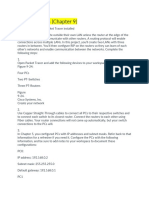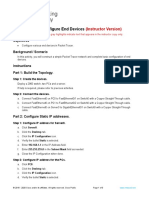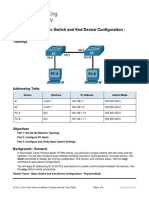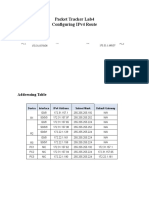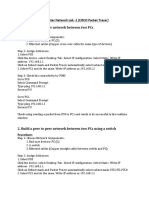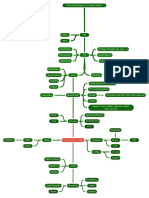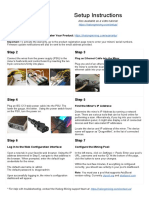0% found this document useful (0 votes)
265 views3 pagesStatic IP Configuration in Packet Tracer
Static IP configuration in packet tracer
Uploaded by
Riyad AlelwanyCopyright
© © All Rights Reserved
We take content rights seriously. If you suspect this is your content, claim it here.
Available Formats
Download as DOCX, PDF, TXT or read online on Scribd
0% found this document useful (0 votes)
265 views3 pagesStatic IP Configuration in Packet Tracer
Static IP configuration in packet tracer
Uploaded by
Riyad AlelwanyCopyright
© © All Rights Reserved
We take content rights seriously. If you suspect this is your content, claim it here.
Available Formats
Download as DOCX, PDF, TXT or read online on Scribd
/ 3