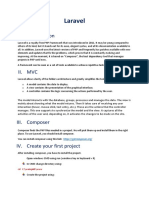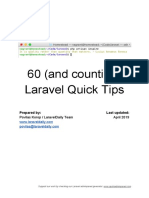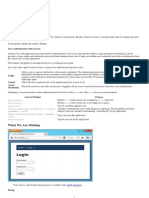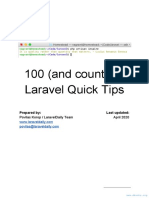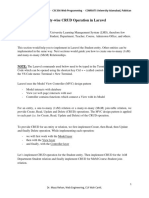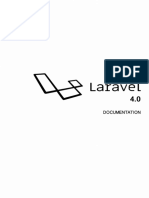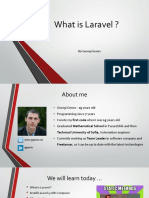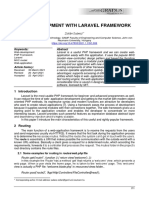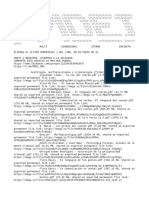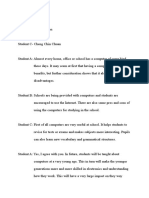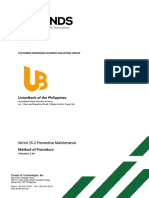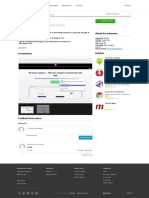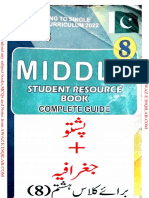Connecting with the database
Step 1: Create a Database in MySQL (phpMyAdmin)
1. Open phpMyAdmin
2. Create a New Database:
In phpMyAdmin, click on the Databases tab at the top.
Enter a name for your database (e.g., laravel_db) in the Create Database field.
Click the create button.
Step 2: Create a New Laravel Project
Go to this directory, cd C:\xampp\htdocs. If you’re using XAMPP, use this directory for your
project and create a new laravel project
Step 3: Navigate to the Laravel Project Folder:
cd your-project-name
Step 4: Set up Laravel’s Database Connection
1. Edit the .env File
In the root folder of your Laravel project, open the .env file. This file contains the environment-
specific settings for your application.
2. Configure the Database Settings:
Update the following lines in the .env file to match your MySQL database configuration. Laravel
uses MySQL by default.
DB_CONNECTION=mysql
DB_HOST=127.0.0.1 # Localhost
DB_PORT=3306 # Default MySQL port
DB_DATABASE=laravel_db # The name of the database you created
DB_USERNAME=root # Default MySQL username in XAMPP
DB_PASSWORD= # Default MySQL password (leave blank)
Step 5: Create a Migration to Test the Database Connection
1. Create a Migration for the users Table:
In the terminal, run the following command to generate a migration file for creating a users table
php artisan make:migration create_users_table --create=users
If migration is successful, you can see a file created in this following directory:
database\migrations\0001_01_01_000000_create_users_table.php
�2. Edit the Migration File:
(i) Navigate to the generated migration file in database/migrations/ and open it.
(ii) Add the following code inside the up() method to define the structure of the users table:
Schema::create('users', function (Blueprint $table) {
$table->id();
$table->string('name');
$table->string('email')->unique();
$table->timestamps();
});
3. Run the Migration:
Run the following command to create the table in your database:
php artisan migrate
Step 6: Test the Database Connection
1. Create a Route to Test the Database:
Open routes/web.php and add the following route to test if Laravel is properly connected to the
database:
use Illuminate\Support\Facades\DB;
Route::get('/test-database', function () {
// Fetch data from the 'users' table
$users = DB::select('SELECT * FROM users');
return $users; // Show the users data (empty array if no data)
});
2. Visit the Test Route:
(i) Open your browser and go to http://127.0.0.1:8000/test-database.
(ii) If your database is connected properly, it will return an empty array ([]) or any data in the
users table if you have added users.
�Extras:
To undo all migration, use the following command:
php artisan migrate:rollback
Fresh Migrate (Delete All Tables and Re-run Migrations)
If you want to reset your database and re-run all migrations (warning: this will delete all data in
your database), you can use the migrate:fresh command.
1. Run the Fresh Migrate Command:
php artisan migrate:fresh
This command will drop all existing tables and re-run all migrations from scratch.