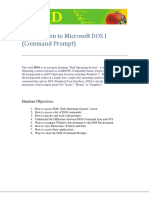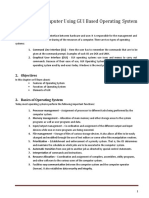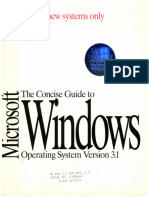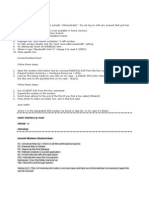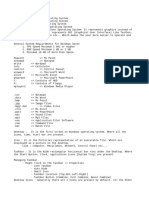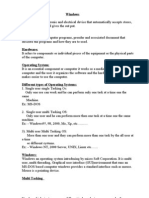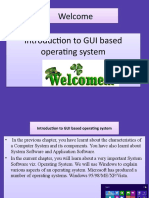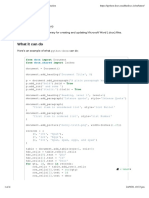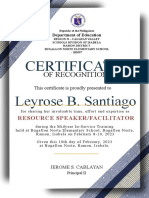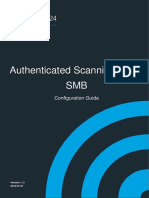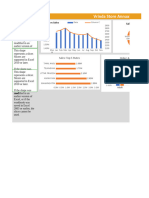Basics of system
Session-1 Basic understanding of System
Opening of windows explorer:
Left to Shift key there is windows key, if we press windows key and alphabet E key
simultaneously it opens a windows explorer.
In this window left side all available drives can be viewed.
Right side of the window selected contents can be viewed.
For example if we select C drive its contents like saved files and folders are visible
in the right side.
Closing current window :
Alt key + Spacebar + C ------------- closes any opened current window.
Essential properties of a system:
It is important to know some of the basic configuration of the system. To know
the basic configuration open windows explorer by pressing windows key and E
key simultaneously and then Right click on This PC, select properties,there under
Device Specifications you can see following information.
Device name: whatever your device name is.
Processor: details about the processor.
Installed RAM: RAM size.
Device ID: unique id of the system.
7975938871 Page 1 of 6
� Basics of system
Product ID: unique product ID.
System Type: bit size of operating system and processor bit size.
Pen and Touch: whether screen is touch sensitive or not.
In this knowing System type is very important to install software’s.
There are basically two processor sizes available.
1. 32bit processor: Can install only 32 bit software’s.
2. 64 bit processor: Can install both 32bit and 64 bit software’s.
Note: Presently all systems comes with 64 bit processor and 64 bit
operating system.
Advanced System Settings:
It is important for Operating system Admins and Programmers to know about
Advanced system settings. To open advanced system settings
Windows key+E ->This PC -> rightclick propertiesright side advanced system
settings tab can be found click on it to open the dialog box.
Which contains tabs such as Computer name, hardware, advanced, System
Protection, Remote.
Select advanced tab there you can find environment variables click on
environment variables there you can see top and bottom portion. Top portion is
user level and bottom portion is system level.
7975938871 Page 2 of 6
� Basics of system
Environment variables:
To specify our software environment to the operating system we use
environment variables. This means we have to update the path where the
software is installed to the operating system.
Command Promt:
To run any command in the system we will be using command promt .
Opening the command promt: On the task bar you can find search dialog box.
Type cmd then you find Command Prompt you can click open or you can open as
run as administrator .
Command promt is used to execute any commands of the softwares.
For example : in java we use javac and java command extensively, similarly mysql
commands and python commands can be run in command promt.
Changing properties of command promt:
By right clicking on top portion of the command promt window and clicking on
properties you can make changes of the color of text, background color, fontsize
etc.
Basics commands of command promt:
1. dir : lists all files and folders in the present directory.
2. cls: clears the screen.
3. echo %variable name%: lists all members with that variable name.
4. cd : stands for change directory to change the directory. To navigate from
one folder to other.
5. set: to set any variable value to the command promt.
7975938871 Page 3 of 6
� Basics of system
Setting up Google chrome for downloads:
Open google chrome , after opening you can find thee vertical dots on top right
corner right click on it to see settings dialog box in that look for downloads there
you can find default download location which will be downloads folder. It is not
good practice to download every thing in to downloads folder, so to avoid it
enable both radio buttons so that while downloading any thing from the browser
it always ask the location where the file to be saved.
Run dialog box
To open any installed apps or software’s apart from opening from search dialog
box as already mentioned there is another way that is Run dialog box.
To open run press windows key and R key simultaneously after that type any
software you need to open.
For example: type notepad then note pad will open, similarly you can open
command promt by typing cmd.
Questions:
1. How to open windows explorer using short keys?
2. How to close current window using short keys ?
3. How to see basic properties of the system?
4. What are the two sizes of processor and operating system available?
5. Can we install 64 bit softwares in 32 bit processor?
6. Can we install 32 bit softwares in 64 bit proceesor?
7. What are the processor and operating system softwares in the current
generation system?
8. How to navigate to Advanced system settings?
9. Where do you find environmental variables tab ?
10. Why do we use environment variables?
11. What are the two levels of updating environment variables?
7975938871 Page 4 of 6
� Basics of system
12. What are the two ways of opening command prompt?
13. What is command prompt used for?
14. How to change basic settings such as font size , background color of
command prompt?
15. What does command dir do in command prompt?
16. What does cd stands for?
17. What does .. stands for in command prompt?
18. How do you open Run dialog box?
19. How to ensure while downloading in chrome the location to be saved is
asked every time ?
20. What is cls command used for in command prompt?
21. Which command is used to view variables that are set in the system?
Answers:
1. Windows key + E key .
2. Alt + spacebar + C.
3. Windows key + E This PC -> Rightclick on This PC properties.
4. 32bit and 64 bit.
5. No
6. Yes
7. 64bit processor and operating system.
8. Windows + E This PC Right click select properties right side you
can find advanced system settings.
9. Inside advanced system settings advanced tab right bottom you can fin
environment variables.
10. Environment variables are used to update your software path to the
operation system.
11. User level and system level.
12. a. one is by on taskbar there is search box by typing cmd you can select
command prompt and open.
b. Windows key + R key opens Run dialog box there you can type cmd
and open command prompt.
7975938871 Page 5 of 6
� Basics of system
13. Command prompt is used to run any commands of the software’s.
14. Right click on top portion of command prompt select properties to change
basic settings.
15. dir stands for directory it lists all files and folders that are available in the
present location.
16. cd stands for change directory.
17. Represents parent to current directory.
18. Windows key + R.
19. Open google chrome right top three vertical dots right click
settingsdownloadsenable two radio buttons
20. cls command clears the screen.
21. echo command lists all values of the given variable name.
7975938871 Page 6 of 6