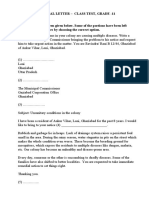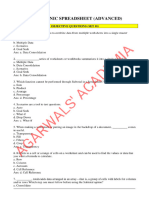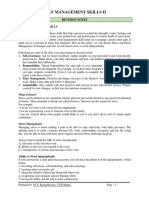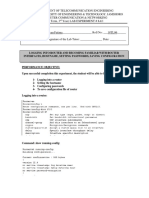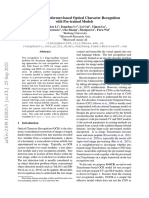100% found this document useful (1 vote)
631 views16 pagesIT Practical File Class 10
Uploaded by
Monika VatsCopyright
© © All Rights Reserved
We take content rights seriously. If you suspect this is your content, claim it here.
Available Formats
Download as DOCX, PDF, TXT or read online on Scribd
100% found this document useful (1 vote)
631 views16 pagesIT Practical File Class 10
Uploaded by
Monika VatsCopyright
© © All Rights Reserved
We take content rights seriously. If you suspect this is your content, claim it here.
Available Formats
Download as DOCX, PDF, TXT or read online on Scribd
/ 16