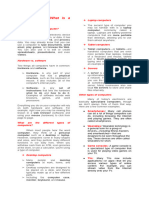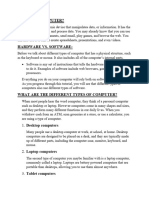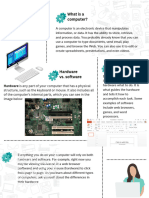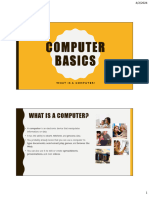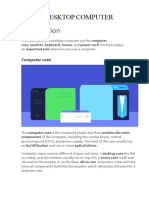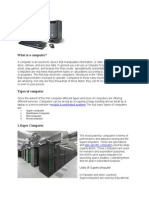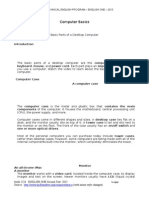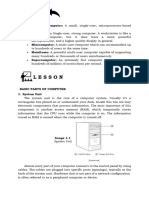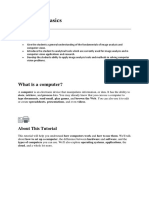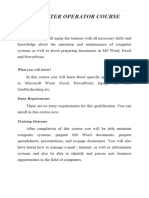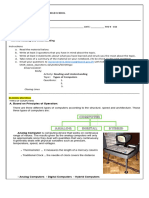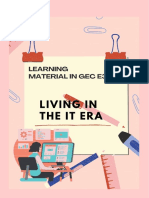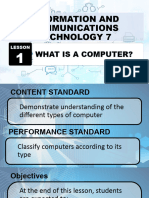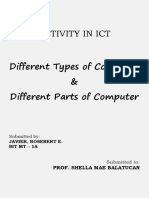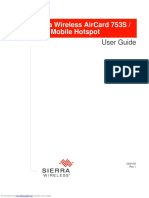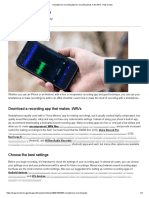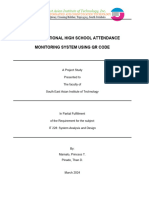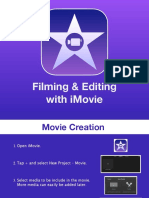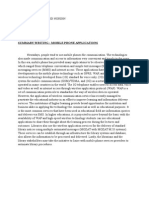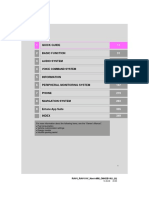Evangel College Name:
S1 Creative Technology Class: ( )
Unit 2 Types of Computers
Learning targets:
After completing this unit, you will be able to:
- Identify different types of computers
- Identify the buttons, sockets and slots on a computer and their functions
A. Desktop computer
Take a look at the front and back of your computer case and you may see more than 20
buttons, sockets and slots. Each computer is different, so the buttons, slots, and sockets
will vary from computer to computer. However, there are certain features you can expect to
find on most desktop computers. Being familiar with their names and how they are used
will help you when you connect devices like printer, mouse or digital camera.
1. Front of Computer Case
1. Optical Disc Drive: Often called a CD-ROM or DVD-ROM drive, these let your computer read
CDs and DVDs. Most optical disc drives can also write (or "burn") data to CD-R and DVD-R
discs. More recent drives can read Blu-ray Discs and write to BD-R (Blu-ray Disc recordable)
discs, and these drives are often called BD-ROM, BD-RE, or Blu-ray drives. (A typical Blu-ray
disc can hold 25 gigabytes of data, and some can hold 50 gigabytes or more. This is much
more than CDs or DVDs, making BD-R discs ideal for storage.)
2. Power Button: The power button is used to power the computer on and off. Additionally, you
can use the power button on some computers to place the computer in different energy-saving
modes such as hibernate, sleep, and standby. It is a good idea to read your manual to learn
how these features work on your computer.
3. Audio In/Audio Out: Many computers include audio ports on the front of the computer case
that allow you to easily connect speakers, microphones and headsets, without fumbling with the
back of the computer.
4. USB (Universal Serial Bus) Port: Most desktop computers have several USB ports. These can
be used to connect almost any type of device, including mice, keyboards, printers, digital
cameras and more. They will often appear on the front and back of the computer.
2. Back of Computer Case
On the back of the computer case are connection ports that are made to fit specific devices. The
arrangement of these varies from computer to computer, and many companies have their own special
connectors for the specific devices. Some of the ports may be color coded to match a color on the
device, which will help you determine which port is used with a particular device.
1
� 1. Power Socket: This is where you'll connect the power cord
to the computer.
2. Audio In/Audio Out: Almost every computer has two or
more audio ports where you can connect various devices,
including speakers, microphones, headsets, and more.
3. Ethernet Port: This port looks a lot like the modem or
telephone port but it is a little bit wider. You can use this port
for networking and also connecting to the internet.
4. USB Ports: On most desktop computers, most of the USB
ports are on the back of the computer case. Generally, you'll
want to connect your mouse and keyboard to these ports, and
keep the front USB ports free so that they can be used for
digital cameras or other devices.
5. Monitor Port: This is where you'll connect your monitor
cable. In this example, the computer has both a DisplayPort
and a VGA port. Other computers may have other types of
monitor ports, such as DVI (Digital Visual Interface) or HDMI
(High-Definition Multimedia Interface).
6. Expansion Slots: These empty slots are where expansion
cards are added to computers. For example, if your computer
did not come with a video card, you could purchase one and
install it here.
The following ports are less common today:
7. Serial Port: This is an older port that was frequently used
to connect peripherals such as digital cameras, but today it
has been replaced by USB and other types of ports.
8. PS/2: These ports are sometimes used for connecting the
mouse and keyboard. Typically, the mouse port is green, and
the keyboard port is purple.
9. Parallel Port (or Printer Port): This is an older port that is less common on new computers. Like
the serial port, it has now been replaced by USB.
2
�3. Other Types of Ports
There are many other types of ports that computers can have. For example, some Macs
have a FireWire port, which is similar to USB. There are also newer ports such as
Thunderbolt, which can transmit data at very high speeds, making them ideal for use with
high-resolution monitors and external hard drives. If your computer has ports that you don't
recognize, consult your manual for more information.
Task 1
Finish all three game
3
�B. Laptop computer
A laptop is a personal computer that can be easily moved and used in a variety of
locations. Most laptops are designed to have all of the functionality of a desktop computer,
which means they can generally run the same software and open the same types of files.
However, laptops also tend to be more expensive than comparable desktop computers.
How is a laptop different from a desktop?
Because laptops are designed for portability, there are some important differences
between them and desktop computers. A laptop has an all-in-one design, with a
built-in monitor, keyboard, touchpad (which replaces the mouse), and speakers. This
means it is fully functional, even when no peripherals are connected. A laptop is also
quicker to set up, and there are fewer cables to get in the way.
You'll also have to the option to connect a regular mouse, larger monitor, and other
peripherals. This basically turns your laptop into a desktop computer, with one main
difference: You can easily disconnect the peripherals and take the laptop with you
wherever you go.
Here are the main differences you can expect with a laptop.
● Touchpad: A touchpad—also called a trackpad—is a touch-sensitive pad
that lets you control the pointer by making a drawing motion with your finger.
● Battery: Every laptop has a battery, which allows you to use the laptop
when it's not plugged in. Whenever you plug in the laptop, the
battery recharges. Another benefit of having a battery is that it can
provide backup power to the laptop if the power goes out.
● AC adapter: A laptop usually has a specialized power cable called an AC
adapter, which is designed to be used with that specific type of laptop.
4
�● Ports: Most laptops have the same types of ports found on desktop
computers (such as USB), although they usually have fewer ports to save
space. However, some ports may be different, and you may need an adapter
in order to use them.
● Price: Generally speaking, laptops tend to be more expensive than a
desktop computer with the same internal components. While you may find
that some basic laptops cost less than desktop computers, these are usually
much less powerful machines.
5
�C. Mobile device
A mobile device is a general term for any type of handheld computer. These devices are
designed to be extremely portable, and they can often fit in your hand. Some mobile
devices—like tablets, e-readers, and smartphones—are powerful enough to do many of
the same things you can do with a desktop or laptop computer.
Tablet computers
Like laptops, tablet computers are designed to be portable. However, they provide a
different computing experience. The most obvious difference is that tablet computers don't
have keyboards or touchpads. Instead, the entire screen is touch-sensitive, allowing you to
type on a virtual keyboard and use your finger as a mouse pointer.
Tablet computers can't necessarily do everything traditional computers can do. For many
people, a traditional computer like a desktop or laptop is still needed in order to use some
programs. However, the convenience of a tablet computer means it may be ideal as
a second computer.
6
�E-readers
E-book readers—also called e-readers—are similar to tablet computers, except they are
mainly designed for reading e-books (digital, downloadable books). Notable examples
include the Amazon Kindle, Barnes & Noble Nook, and Kobo. Most e-readers use
an e-ink display, which is easier to read than a traditional computer display. You can even
read in bright sunlight, just like if you were reading a regular book.
You don't need an e-reader to read e-books. They can also be read
on tablets, smartphones, laptops, and desktops.
Smartphones
A smartphone is a more powerful version of a traditional cell
phone. In addition to the same basic features—phone calls,
voicemail, text messaging—smartphones can connect to the
Internet over Wi-Fi or a cellular network (which requires
purchasing a monthly data plan). This means you can use a
smartphone for the same things you would normally do on a
computer, such as checking your email, browsing the Web, or
shopping online.
7
�Most smartphones use a touch-sensitive screen, meaning there isn't a physical keyboard
on the device. Instead, you'll type on a virtual keyboard and use your fingers to interact
with the display. Other standard features include a high-quality digital camera and the
ability to play digital music and video files. For many people, a smartphone can actually
replace electronics like an old laptop, digital music player, and digital camera in the same
device.
Task 2
List the 5 main difference between desktop and laptop.