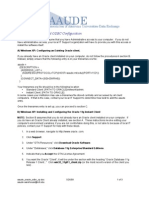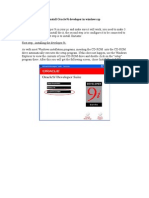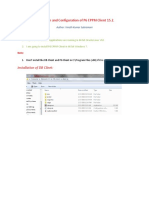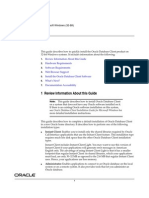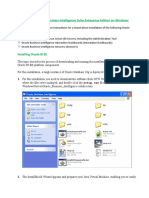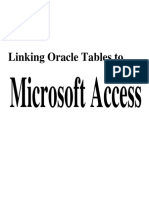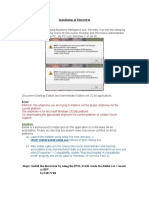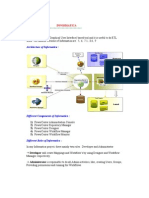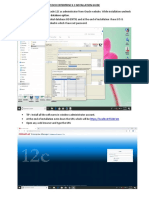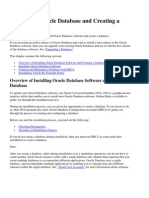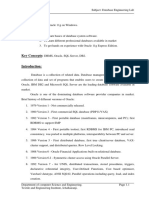Pre-requisite to establish connection between UiPath and Oracle database
server.
Scenario :- While establishing connection to Oracle database using the Database connect activity would
fail.
Solution:- Before we could use the Database connect activity, we need to ensure that we have the ODBC
connection configured on the UiPath system. Please follow the below steps on how to do it.
1) Based on the Oracle database that the user has, download the Instant Client Package Basic and
Instant Client Package ODBC from the below link. Note :- We need a 32-bit driver as UiPath being a 32-
bit application
Instant Client for Windows 32-bit
2) Once the packages mentioned above is downloaded, extract them to same folder and name it as
"oracle_odbc" and copy it on C drive.
3) Go to My Computer Properties -Advanced System Settings- Environment Variable and then create a
system variable called as "TNS_ADMIN" whose value is "C:\oracle_odbc".
4) Edit the path variable and add path of oracle_odbc folder that we copied in C drive as shown in the
screenshot below.
�5) Install Oracle instant client by going to C:\oracle_odbc and double click on odbc_install.exe .
6) Create a file called as tnsnames.ora and provide the settings as mentioned below.
Note:- Provide your own database name and hostname.
7) Go to path "C:\Windows\SysWOW64" and double click on "odbcad32.exe". Go to "User DSN", click on
"Add" ,select "Oracle in oracle_odbc" and finally click on Finish.
Note:- The Oracle in oracle_odbc will populate only when above steps are done successfully.
�8) Next provide the data source name according to your choice , select service name provided in
TNSNAMES.ORA , username and password required to connect to Oracle database.
Finally, restart UiPath studio and then we would be able to connect to the Oracle database, use the
ODBC DSN that we defined.