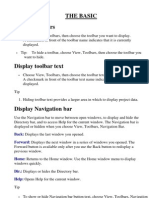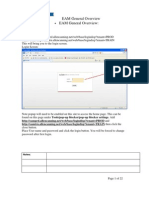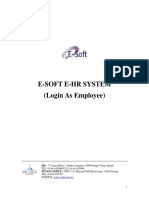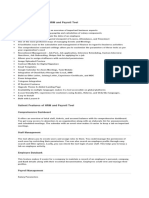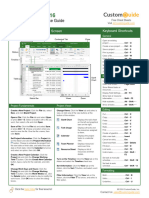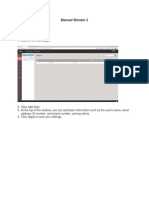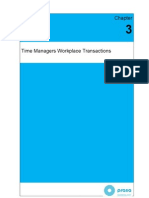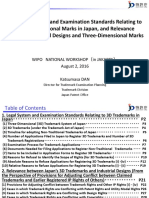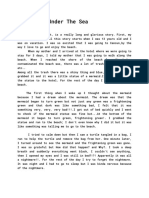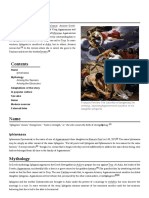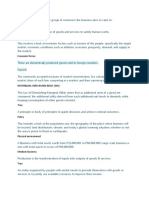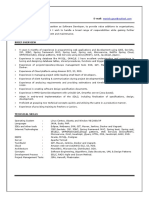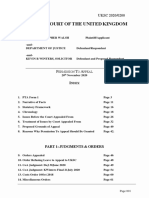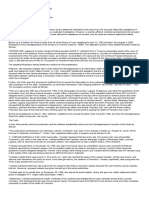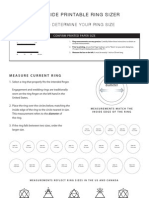Campus Kronos Timekeeping System
Org Timekeeper/Editor Reference Guide
Kronos Timekeeper uses role-based profiles that include functionality and tasks specific to each profile type. The content and components contained on the page
vary and are based on the user’s profile within the application. The page that displays after a user logs on is called the Navigator. The Navigator provides quick
and easy access to the tasks users perform on a regular basis.
The Navigator page for the Org Timekeeper/Editor profile contains three main components: 1) Dashboard, 2) Workspace, and 3) Related Items Pane.
Dashboard
Workspace
Related
Item
Pane
� Org Timekeeper/Editor – Navigation Basics
Dashboard
Element Descriptions
A = Sign Out Signs the user out of Kronos Timekeeper. User must close all browser windows to completely exit the
Kronos application.
B = Alert Refresh Updates the alerts with the most current database information
C = Alerts Shows the number of actionable items for the current pay period requiring your immediate attention.
• Timecard Exceptions include:
o Missed Punches needing to be resolved on the employee’s timecard.
Note: Timecard exceptions for the previous pay period are viewable by opening the Exceptions Widget in
the Related Items Pane.
D = Workspace Carousel Contains inactive workspaces. The Manager Workspace is the default primary workspace for “exempt”
timekeeper/editors. The primary workspace view for “non-exempt” timekeeper/editors defaults to the
My Information view. “Non-exempt” timekeeper/editors will need to, switch to the Manager Workspace
using the Workspace Carousel.
Workspace and Related Items Pane
The active workspace is located under the banner and spans the largest portion of the page. It contains detailed information regarding the active task on which
you are working. The tab shown at the top of the workspace identifies what is selected. You will use features within the workspace to find, view, add, and modify
information.
The workspace may display widgets or genies. Each provides quick and easy access to complete a specific task or set of tasks. The information and format of
each is unique and navigating each is slightly different. All workspaces have at least one primary widget or genie which is where you do your work.
Inactive widgets and genies are located to the right side of the primary widget in the Related Items pane. An inactive item can easily be opened at any time by
clicking the item from within the list, or clicking and dragging the item from the Related Items pane to your active workspace. You can minimize and maximize
the Related Items pane by clicking the arrow in the upper right-corner.
2 Updated 31-Aug-2017
� Org Timekeeper/Editor – Navigation Basics
Element Descriptions
A = Workspace Tabs Each active workspace is identified with a tab. When multiple workspaces are active, you can switch
between workspaces by clicking on the tab you want to view. Close workspaces by hovering over its tab
and clicking the Close (X) button.
B = Primary Widget Each workspace contains a Primary Widget. The Manager Workspace by default contains Genies for easy
access to the more common Org Timekeeper/Editors functions.
C = Expand Maximizes the active workspace. Click the maximize button a second time to return to the normal screen
view. This enables you to view any other inactive widgets in the Related Items Pane.
D = Related Items Pane To open or activate a workspace containing related genies, and widgets, click on the item. The
workspace will open along with any related widgets.
3 Updated 31-Aug-2017
� Org Timekeeper/Editor – Navigation Basics
Navigating the Active Workspace
As was mentioned, the primary widget may display a widget or genie. All three are easy to navigate, but provide slightly different features. The navigation for
each is discussed in detail below.
Widgets
Widgets contain different types of functionality depending on the task you are trying to accomplish. When a widget is activated, the workspace updates to
include information and functionality specific to the widget. Most widgets have common navigation.
Element Descriptions
A = Search Tools Each widget is configured to support common tasks by defining which employees and time period display
as the default. Different employee groups and dates may be selected from the available drop-down list
or icons.
• Time Period – Determines the timeframe being viewed. The default for some widgets is Current
Pay Period, other default to Previous Pay Period. The time period selected determines what
information is seen in the widget.
• Show – Determines which employees display in the widget. The All Home displays all employees
within your organizational access. Terminated, shows all terminated employees within your
organizational access.
B = Refresh Updates the workspace with the most current database information.
C = Expand Maximizes the primary widget. Click the maximize button a second time to return to the normal screen
view.
D = Go To Navigation Allows you to navigate to other widgets or workspaces while retaining the employee group and time
period selected.
4 Updated 31-Aug-2017
� Org Timekeeper/Editor – Navigation Basics
Genies
A genie is a summary view and organizes information according to common tasks you perform on a regular basis. Kronos Timekeeper includes genies to assist
you in completing tasks efficiently.
Element Descriptions
A = Genie Name Displays the name of the active genie. The Manager Workspace defaults to the Quick Find genie. Use the
drop down arrow to switch between genies. The Reconcile Timecard genie is used to quickly identify
employees with timecard exceptions for the current pay period.
B = Time Period Allows you to determine the timeframe you want to view, such as the current pay period or previous pay
period.
C = Show Determines which employees display in the workspace. All Home includes all employees within your
organizational access.
D = Refresh Updates the workspace with the most current database information.
E = Share Allows you to print, export to Excel or CSV the content displaying in the workspace.
F = Go To Navigation Allows you to navigate to other widgets or workspaces while retaining the employee group and time
period selected.
5 Updated 31-Aug-2017
� Org Timekeeper/Editor – Navigation Basics
Accessing Employee Timecards
Employee Timecards can be accessed from various genies, widgets and workspaces. Timecards can be accessed individually or you can access multiple timecards
in order to easily navigate from one employee’s timecard to another employee’s timecard.
Accessing an Individual Timecard
From the Quick Find genie, Reconcile Timecard genie or Exceptions widget, you can open an employee’s timecard. There are two methods available to access an
individual timecard:
Note: The asterisk (*) is a wildcard search feature. Use it to search partial names or click on the
search icon to populate and entire employee listing.
1. Double-click on the employee’s name.
2. Select employee’s name, click the Go To navigation, and select the Timecards widget.
Accessing Multiple Timecards
From the Quick Find genie, Reconcile Timecard genie or Exceptions widget, you can quickly access multiple employee’s timecards. Only one timecard displays at
a time, but it is easy to navigate from one employee’s timecard to another using the navigation arrows. There are three different methods available to select
employees.
1. Hold the Ctrl key and click employee names.
2. Click an employee’s name, hold the Shift key, and click the last employee’s name in the range.
6 Updated 31-Aug-2017
� Org Timekeeper/Editor – Navigation Basics
3. Click the Select All Rows from the menu bar.
After selecting multiple names, click the Go To navigation, select the Timecards
widget. The timecard for the first employee selected will display in the Primary
Widget view. Use the navigation arrows to move between employee’s timecards.
Printing Employee Timecards
Printing an employee’s timecard is easy:
1. Click Print Timecard.
2. Click Print from the Windows Print box.
7 Updated 31-Aug-2017