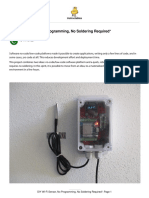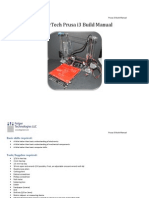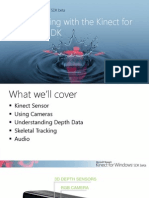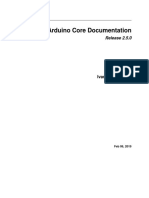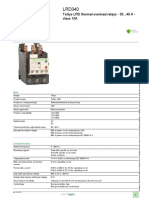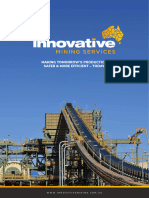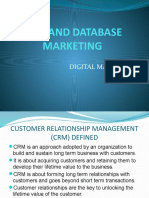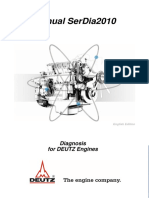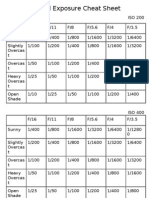0% found this document useful (0 votes)
175 views10 pagesESPHome Coding for DIY Enthusiasts
This document provides examples and guidance for using ESPHome, including common code snippets for setting up devices, displaying information on OLED screens, and managing WiFi connections. It covers advanced programming techniques, sensor integration, and manipulating sensor values with filters. Additionally, it includes links to further resources and documentation for ESPHome users.
Uploaded by
syaochanCopyright
© © All Rights Reserved
We take content rights seriously. If you suspect this is your content, claim it here.
Available Formats
Download as PDF, TXT or read online on Scribd
0% found this document useful (0 votes)
175 views10 pagesESPHome Coding for DIY Enthusiasts
This document provides examples and guidance for using ESPHome, including common code snippets for setting up devices, displaying information on OLED screens, and managing WiFi connections. It covers advanced programming techniques, sensor integration, and manipulating sensor values with filters. Additionally, it includes links to further resources and documentation for ESPHome users.
Uploaded by
syaochanCopyright
© © All Rights Reserved
We take content rights seriously. If you suspect this is your content, claim it here.
Available Formats
Download as PDF, TXT or read online on Scribd
/ 10