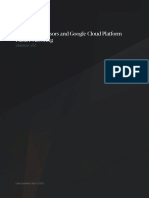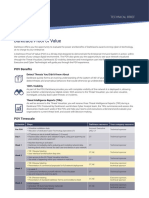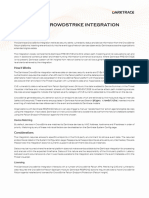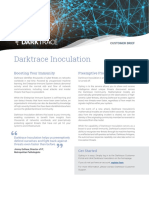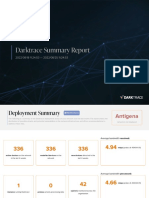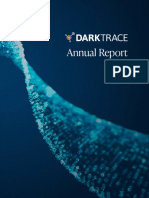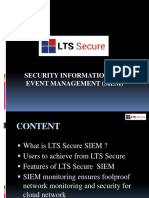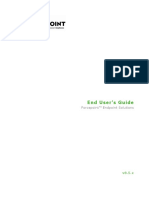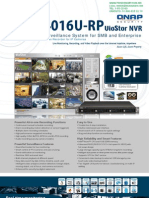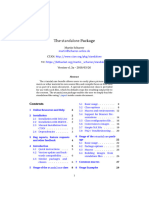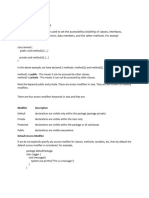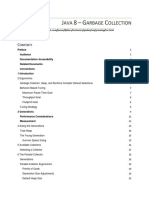0% found this document useful (0 votes)
2K views20 pagesDarktrace Vsensor Configuration Guide
The Darktrace vSensor Configuration Guide provides detailed instructions for deploying and configuring Darktrace vSensors, which are lightweight virtual probes designed for cloud-based networks. It covers hardware requirements, deployment scenarios, communication modes, and packet ingestion methods, ensuring effective monitoring and analysis of network traffic. The guide also includes prerequisites and step-by-step processes for standalone and cloud infrastructure setups.
Uploaded by
socelec367Copyright
© © All Rights Reserved
We take content rights seriously. If you suspect this is your content, claim it here.
Available Formats
Download as PDF, TXT or read online on Scribd
0% found this document useful (0 votes)
2K views20 pagesDarktrace Vsensor Configuration Guide
The Darktrace vSensor Configuration Guide provides detailed instructions for deploying and configuring Darktrace vSensors, which are lightweight virtual probes designed for cloud-based networks. It covers hardware requirements, deployment scenarios, communication modes, and packet ingestion methods, ensuring effective monitoring and analysis of network traffic. The guide also includes prerequisites and step-by-step processes for standalone and cloud infrastructure setups.
Uploaded by
socelec367Copyright
© © All Rights Reserved
We take content rights seriously. If you suspect this is your content, claim it here.
Available Formats
Download as PDF, TXT or read online on Scribd
/ 20