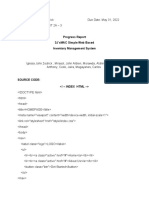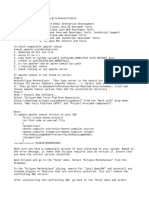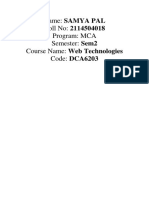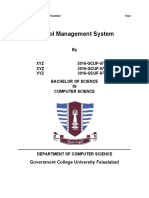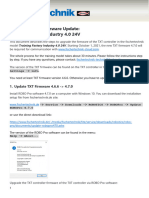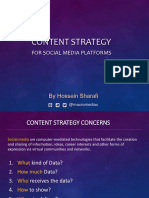0% found this document useful (0 votes)
46 views30 pagesUI Patterns for Developers
The document outlines various exercises focused on UI interaction patterns, UI style guides, wireflow diagrams, and defining the look and feel of projects. It includes sample code and step-by-step instructions for implementing UI elements and creating cohesive design identities. Each exercise aims to enhance understanding and application of UI design principles using HTML, CSS, and JavaScript.
Uploaded by
M. VichithraCopyright
© © All Rights Reserved
We take content rights seriously. If you suspect this is your content, claim it here.
Available Formats
Download as DOCX, PDF, TXT or read online on Scribd
0% found this document useful (0 votes)
46 views30 pagesUI Patterns for Developers
The document outlines various exercises focused on UI interaction patterns, UI style guides, wireflow diagrams, and defining the look and feel of projects. It includes sample code and step-by-step instructions for implementing UI elements and creating cohesive design identities. Each exercise aims to enhance understanding and application of UI design principles using HTML, CSS, and JavaScript.
Uploaded by
M. VichithraCopyright
© © All Rights Reserved
We take content rights seriously. If you suspect this is your content, claim it here.
Available Formats
Download as DOCX, PDF, TXT or read online on Scribd
/ 30