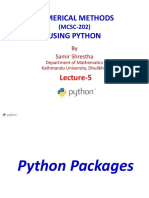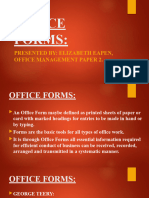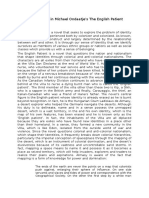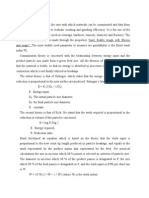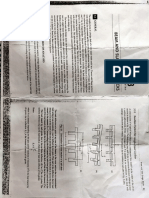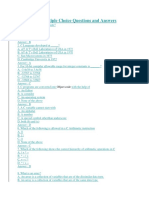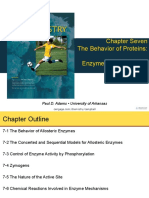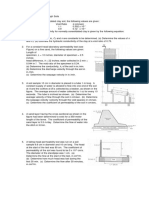0% found this document useful (0 votes)
15 views23 pagesMATPLOTLIB
The document provides an overview of the Matplotlib pyplot module, detailing its functionality for creating various types of plots in Python. It includes examples of basic line plots, plotting markers, customizing markers and lines, adding titles and labels, and using subplots for multiple plots in a single figure. Additionally, it explains how to add grid lines and customize their properties.
Uploaded by
bikid25585Copyright
© © All Rights Reserved
We take content rights seriously. If you suspect this is your content, claim it here.
Available Formats
Download as DOCX, PDF, TXT or read online on Scribd
0% found this document useful (0 votes)
15 views23 pagesMATPLOTLIB
The document provides an overview of the Matplotlib pyplot module, detailing its functionality for creating various types of plots in Python. It includes examples of basic line plots, plotting markers, customizing markers and lines, adding titles and labels, and using subplots for multiple plots in a single figure. Additionally, it explains how to add grid lines and customize their properties.
Uploaded by
bikid25585Copyright
© © All Rights Reserved
We take content rights seriously. If you suspect this is your content, claim it here.
Available Formats
Download as DOCX, PDF, TXT or read online on Scribd
/ 23