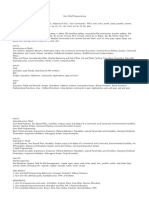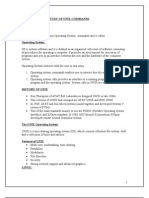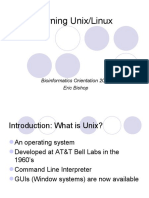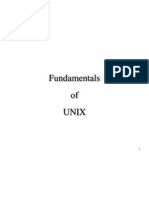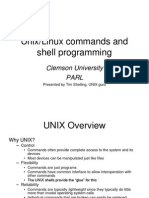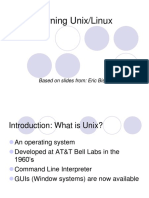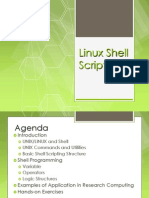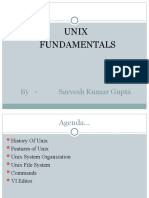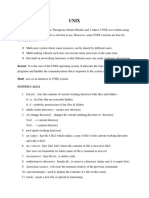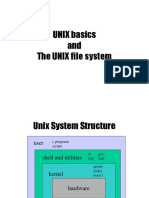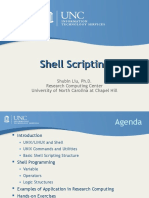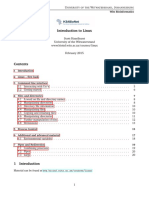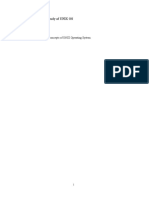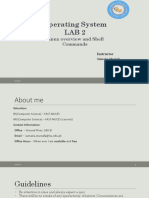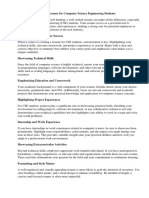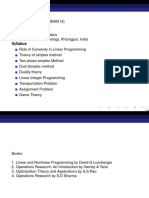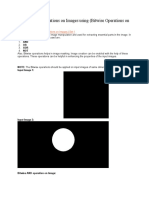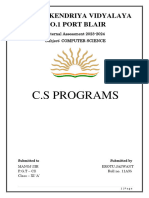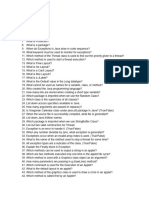0% found this document useful (0 votes)
13 views3 pagesUnix Shell
The document provides an overview of the UNIX operating system, its architecture, and key components such as the kernel, shell, and file system. It covers basic file attributes, process management, simple filters, regular expressions, and shell programming essentials. Additionally, it discusses command structures, internal and external commands, and features like multitasking, security, and portability.
Uploaded by
bestyourtuberCopyright
© © All Rights Reserved
We take content rights seriously. If you suspect this is your content, claim it here.
Available Formats
Download as PDF, TXT or read online on Scribd
0% found this document useful (0 votes)
13 views3 pagesUnix Shell
The document provides an overview of the UNIX operating system, its architecture, and key components such as the kernel, shell, and file system. It covers basic file attributes, process management, simple filters, regular expressions, and shell programming essentials. Additionally, it discusses command structures, internal and external commands, and features like multitasking, security, and portability.
Uploaded by
bestyourtuberCopyright
© © All Rights Reserved
We take content rights seriously. If you suspect this is your content, claim it here.
Available Formats
Download as PDF, TXT or read online on Scribd
/ 3