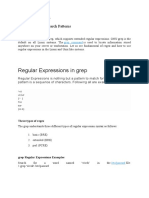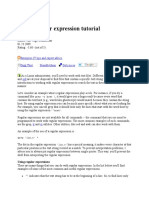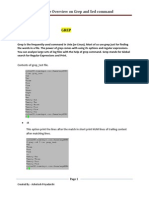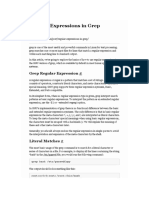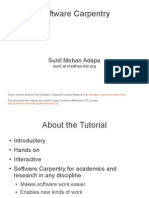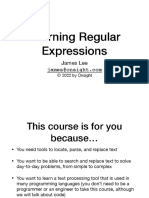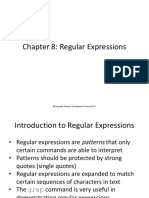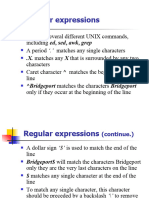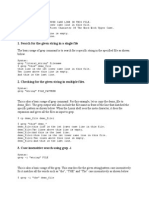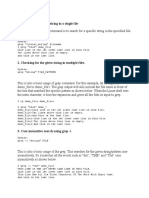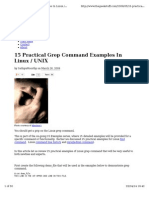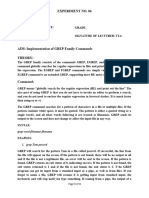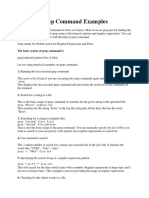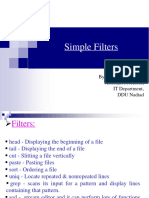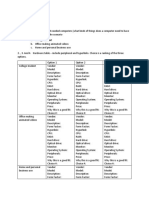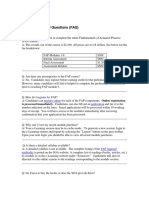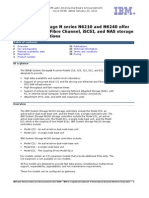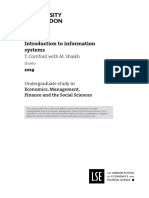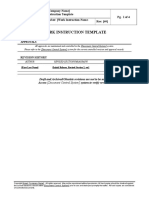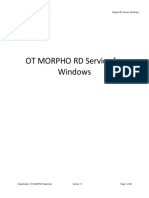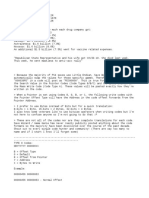0% found this document useful (0 votes)
31 views15 pagesUnit 3 Linux Regular Expression
The document provides an overview of Linux regular expressions (regex), detailing their syntax, metacharacters, and usage in various tools like grep, sed, and rename. It explains how to match patterns, including options for concatenation, alternatives, and occurrences, along with examples for practical application. Additionally, it covers different regex versions and specific commands for string manipulation in Linux.
Uploaded by
satyamsinghrajpoot1317Copyright
© © All Rights Reserved
We take content rights seriously. If you suspect this is your content, claim it here.
Available Formats
Download as PDF, TXT or read online on Scribd
0% found this document useful (0 votes)
31 views15 pagesUnit 3 Linux Regular Expression
The document provides an overview of Linux regular expressions (regex), detailing their syntax, metacharacters, and usage in various tools like grep, sed, and rename. It explains how to match patterns, including options for concatenation, alternatives, and occurrences, along with examples for practical application. Additionally, it covers different regex versions and specific commands for string manipulation in Linux.
Uploaded by
satyamsinghrajpoot1317Copyright
© © All Rights Reserved
We take content rights seriously. If you suspect this is your content, claim it here.
Available Formats
Download as PDF, TXT or read online on Scribd
/ 15