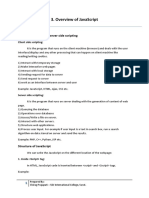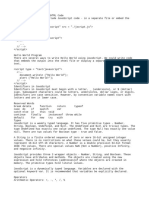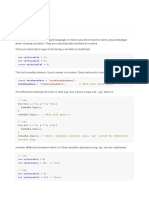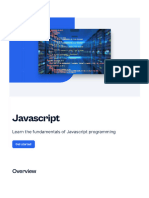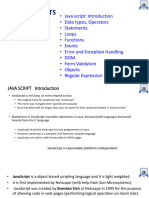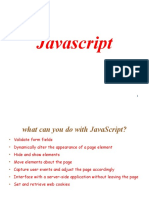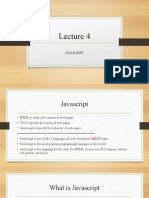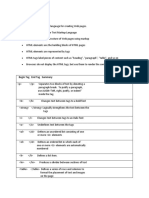0% found this document useful (0 votes)
110 views25 pagesWeb Dev JS Sammary
The document provides an overview of HTML, CSS, and JavaScript roles in web development, detailing the structure, presentation, and behavior of web pages. It covers JavaScript's history, syntax, variable types, control structures, functions, arrays, and DOM manipulation, along with event handling. Additionally, it explains the differences between variable declarations (var, let, const) and includes examples of JavaScript operations and methods.
Uploaded by
cherbalsonia75Copyright
© © All Rights Reserved
We take content rights seriously. If you suspect this is your content, claim it here.
Available Formats
Download as PDF, TXT or read online on Scribd
0% found this document useful (0 votes)
110 views25 pagesWeb Dev JS Sammary
The document provides an overview of HTML, CSS, and JavaScript roles in web development, detailing the structure, presentation, and behavior of web pages. It covers JavaScript's history, syntax, variable types, control structures, functions, arrays, and DOM manipulation, along with event handling. Additionally, it explains the differences between variable declarations (var, let, const) and includes examples of JavaScript operations and methods.
Uploaded by
cherbalsonia75Copyright
© © All Rights Reserved
We take content rights seriously. If you suspect this is your content, claim it here.
Available Formats
Download as PDF, TXT or read online on Scribd
/ 25