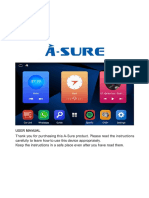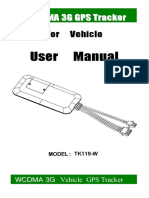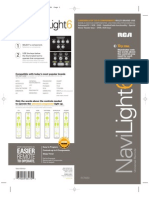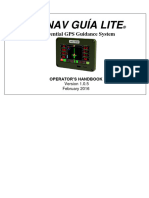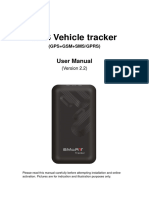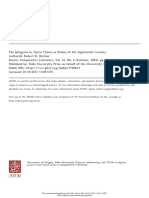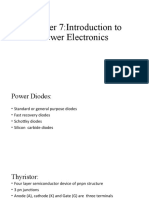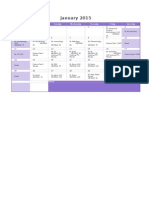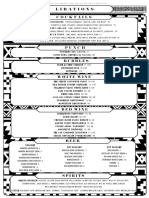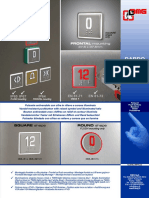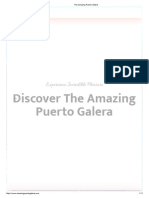0% found this document useful (0 votes)
133 views13 pagesSet App Manual
The Set App user manual provides instructions for configuring Loop S and M products using the NaviOp Loop Configurator. It outlines the user interface layout, including the Egon layout, Configuration Editor, and Functions menu, and details the steps for creating installers for both Loop S and M systems. Additionally, it specifies customization options for logos and backgrounds, as well as the necessary steps for installation using SD cards or USB sticks.
Uploaded by
rogoznicaCopyright
© © All Rights Reserved
We take content rights seriously. If you suspect this is your content, claim it here.
Available Formats
Download as PDF, TXT or read online on Scribd
0% found this document useful (0 votes)
133 views13 pagesSet App Manual
The Set App user manual provides instructions for configuring Loop S and M products using the NaviOp Loop Configurator. It outlines the user interface layout, including the Egon layout, Configuration Editor, and Functions menu, and details the steps for creating installers for both Loop S and M systems. Additionally, it specifies customization options for logos and backgrounds, as well as the necessary steps for installation using SD cards or USB sticks.
Uploaded by
rogoznicaCopyright
© © All Rights Reserved
We take content rights seriously. If you suspect this is your content, claim it here.
Available Formats
Download as PDF, TXT or read online on Scribd
/ 13