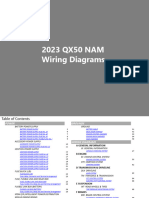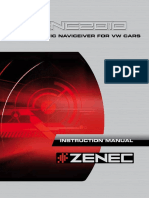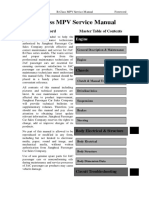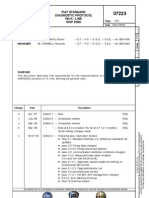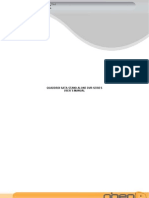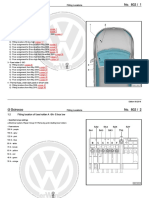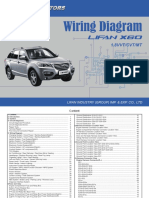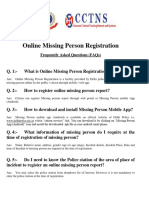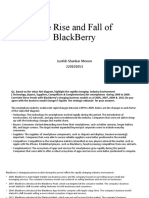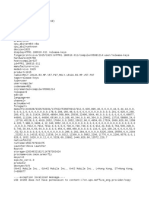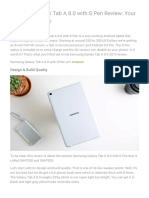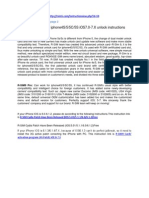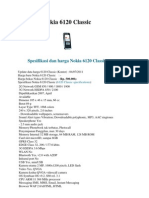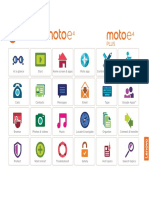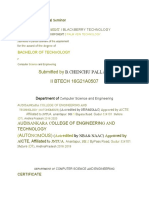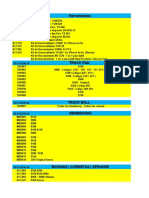0% found this document useful (1 vote)
3K views14 pagesCarPlay & Android Auto - User Manual
The document is a user manual for Road Top Co., Ltd's CarPlay and Android Auto systems, detailing how to switch between OEM and CarPlay systems, set up WiFi, and connect devices both wired and wirelessly. It includes specific instructions for various car models and connection methods, as well as settings adjustments and contact information for support. The manual emphasizes the importance of proper setup and provides QR codes for additional video guides.
Uploaded by
Remek RytlewskiCopyright
© © All Rights Reserved
We take content rights seriously. If you suspect this is your content, claim it here.
Available Formats
Download as PDF, TXT or read online on Scribd
0% found this document useful (1 vote)
3K views14 pagesCarPlay & Android Auto - User Manual
The document is a user manual for Road Top Co., Ltd's CarPlay and Android Auto systems, detailing how to switch between OEM and CarPlay systems, set up WiFi, and connect devices both wired and wirelessly. It includes specific instructions for various car models and connection methods, as well as settings adjustments and contact information for support. The manual emphasizes the importance of proper setup and provides QR codes for additional video guides.
Uploaded by
Remek RytlewskiCopyright
© © All Rights Reserved
We take content rights seriously. If you suspect this is your content, claim it here.
Available Formats
Download as PDF, TXT or read online on Scribd
/ 14