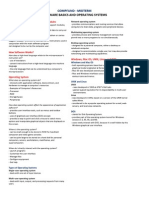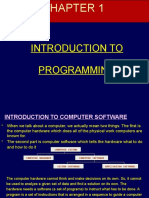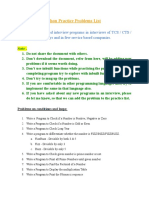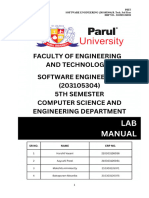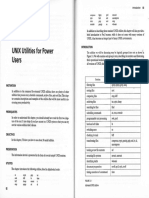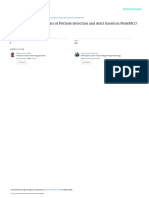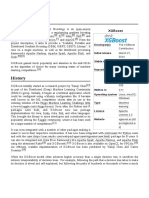INSTALL COMPUTER SOFTWARE
Learning outcome
Identification of software to be installed
Install the software
Configure the software
Test software functionality
Perform user training
Introduction
-Software -is set of instructions that cause a computer to perform one or more tasks.
-The set of instructions is often called a program.
Computers cannot do any useful work without instructions from software; thus a combination of
software and hardware (the computer) is necessary to do any computerized work
Classification of software
-Software can be broadly classified into
-The Software is categorized on the basis of functions into
system software
application software
Install software
� Software
System software Application software
Operating system Service programs General /ready Special/tailor
made applications made applications
Utilities Development Communication
programs programs
-Systems software: Also called Operating Systems (OS) are programs with associated
documentation that controls the way the computer operates or provide facilities that extend the
general capabilities of the system.
-System Software: - Which controls all processing activities and makes sure that the resources
and the power of the computer are used in most efficient manner. The System software can
categorize in to
1. Operating System
2. Language Processors (Assemblers, Compilers, Interpreters)
3. Utilities Programs
4. Device Drivers
5. Basic Input Output system (BIOS)
Install software
�Classification;
1. Operating systems and control programs: a complex program and most important
program that runs on a computer and which controls the operation of a computer jmk, many
users and tasks simultaneously. Examples of computers operating systems are UNIX,
Microsoft windows 95/98, Windows NT, Windows 2000, Windows XP, Windows Vista and
Linux.
2. Language Processors
Translators: used to translate programs developed using standard programming languages
into machine language that is understood by the computer.
There are three basic types of translators they are
i. Compilers: - A compiler is a software that will convert the high level
instructions into equivalent Machine level instructions at a time.
ii. Interpreters: - A Interpreter is a software that will convert the high level
instructions into equivalent Machine level instructions step by step.
iii. Assembler: - Assembler is a software that will convert the high level instructions into
equivalent Machine level instructions but here, the input programs are in assembly
language. The output is in machine language.
3. Utilities Programs: systems programs that provides useful service to the users of the
computer by providing facilities for performing common tasks of a routine nature. Common
types include
• Sort: used for sorting data
• Editor: also called text editors are used at a terminal and provide facilities for the
creation or amendment of programs
• File copying: also called media conversion are used to copy data from one medium to
another.
• Dump: used to copy the content of the main memory to an external storage device.
• File maintenance: program used to carry out the process of insertion/deletion of records
in any file. It can also make amendments to the standing data contained in a record.
• Tracing and Debugging: used in conjunction with the debugging and testing of
application programs.
Install software
� • Libraries- commonly used parts or portions of a program which can be called or
included in the programmer’s code without having to recode that portion.
• Anti-virus applications protect your computer from the damage that can be caused by
viruses and similar programs
• Compression utilities make files smaller for storage (or sending over the Internet) and
then return them to normal size.
• Data recovery utilities attempt to restore data and files that have been damaged or
accidentally deleted.
• Disk defragmenters reorganize the data stored on disks so that it is more efficiently
arranged.
• Firewalls prevent outsiders from accessing your computer over a network such as the
Internet.
4. Device Drivers (Service Drivers)
These utilities are those software programs which are provided by the manufacturer of
various hard wares to perform specific tasks which are common to all data processing
installations. The commonly available service utilities are:
i. Device Drivers: These are special programs which are used to enhance the capability of
operating systems, so that it can support many input/output devices like mouse, joysticks,
printers etc.
• Communication programs- refer to programs that make it possible to transmit data.
ii. Directory and File Management Utilities: These are those software programs which are
used to manage data.
• Database management systems (DBMS): a software that constructs, expands and
maintains a database. It provides the control interface between the user and the data in a
database.
5. BIOS (Basic Input/ Output System)
The BIOS, or basic input/output systems is a type of software that is encoded within the
computer's read-only memory (ROM) chip located on the motherboard.
- This is to make sure that the BIOS is never altered and to make sure that it will always be
available for the central processing unit to use when the computer is first turned on.
Install software
� Software acquisition
1) Readability: The code in the program must be well laid out and explained with
comments.
2) Clarity: The program’s purpose and function should be clear and should stand out with
ease.
3) Modularly: The program should be easily divisible into small functional units or
subprograms. Documentation: The program’s
Classification of computer software
o According to purpose
o End user license
o Acquisition
1.classification according to purpose
These are software designed to perform a specific task. They include
Application software/ application packages
Word processors ( Word, Open office writer, WordStar, WordPerfect, WordPro, Microsoft
Word)
Spreadsheets ( Ms excel, lotus 1-2-3, Corel Quattro Pro, VP Planner, Viscal)
Desktop publishing ( Adobe PageMaker, Publisher ,)
Database ( ( Ms access, MySql, Paradox)
Computer Aided Design ( Auto Cad)
Graphics Software ( Corel Draw, Photoshop, paint
2. Acquisition
-This refers to the process of obtaining or procuring software for use within an organization or
by individuals
Software acquisition methods
Off the shelf software (general software, standard, readymade software)
customized or tailor-made software
open source software
Install software
� Off the shelf software (general software, standard)
These are software’s that are designed and distributed for sale. They are readily available in
shops.
Advantages includes;
They are cheap
Saves programming efforts and expense as the development costs are effectively shared
between the purchasers.
Use gets a well-tried and tested program.
Relatively quick implementation results.
Disadvantages
Purchaser have no direct control over the package.
Packages usually developed to meet general needs and may not be ideal to a particular
customer.
Tailor-made software or customized software
-Tailor made/special purpose software Tailor-made computer system refers to computer
application developed by in-house IT personnel or outside software house according to
specific user requirements in a firm. They are developed for given purpose e.g. Payroll
system, stock control system etc
Advantages
-There are unique hence have competitive advantage
Efficiency –it can be optimized for the exact tasks the organization requires.
It can integrate many tools needed by the use
Can be customized to meet user needs
Disadvantages
They are expensive
Longer development time
If not regular updated they may become obsolete
3.End user license
According to end –user license software is based on how it is distributed, used and modified
Install software
�Examples
-Open source software--These are software that can be used and modified, but may involve
costs for customization and support.
-Proprietary software (closed source) Proprietary-are that software whose source code is
hidden from users. Modification are only made by software manufacturers. Proprietary software
may be licensed to user at fee or applied freely .example
Microsoft window operating system, Microsoft Office, adobe page maker etc.
-Freeware-software that is available to use at no cost, but usually with proprietary rights
retained by the author. Does not allow modification and redistribution
-Shareware-Shareware is commercial software that is distributed free to users, eventually
either requiring or encouraging users to pay for the continued support of the software.
-Commercial software-is a computer software that is produced for sale or that
serves commercial purposes. Commercial software can be proprietary software or free and
open-source software.
Characteristics of a good program
Programming is a tiring, expensive and time consuming task and care must be taken in
writing programs. A good program has the following characteristics;
Accuracy: The program must do what it is supposed to do and give accurate results as
per specification.
Reliability: The program must perform its tasks at all times and not crush.
Efficiency: The program must use all system resources such as processor, speed,
memory and storage in such a way that these resources are not wasted.
Robustness: The program should cope with invalid data without creating errors or
stopping without any indication of the cause.
Portability: The program should run on different platforms (operating systems) with or
without minimal changes.
Generality: The program should be used for all similar task of the same domain.
Usability: The program must be easy to use and understand.
Flexibility: A program should be flexible enough to handle most of the changes without
having to rewrite the entire program.
Install software
�Criteria used when selecting computer software
1. Authenticity- refers to genuineness, validity and legitimacy of an item: when acquiring
software make sure it is original copy that is accompanied by developer’s license and
certificate of authenticity. Pirating software is crime
2. Documentation-manual prepared by the developer on how to install, maintain and use
the software
3. 6.User needs: It dictates what application program or operating system which will be
installed in the computer e.g. people with special disability will require software that
recognizes other form of input like voice and natural sound.
4. 7.Reliability and security- A good software especially the operating system should have
security mechanism that protect data and information from illegal access
5. 8.User friendliness: - This is a measure how easy the user can be able to use the
software. The easy the program the more the user preference.
6. Cost: it is advisable to when acquiring the software to consider the cost of acquiring it
and the benefits it is likely to bring. Freeware some of them are malicious program
7. Compatibility and system configuration: A software product should be compatible
with existing hardware.
8. Portability – is concern whether the program can be copied or installed in more than one
computer. Most
Operating System
-Operating system is set of programs that controls and support hardware and provide various
services which are used for better performance of computer.
Types of Operating Systems:
1. Batch Operating Systems: Execute batches of jobs sequentially without user interaction.
Examples include early systems like IBM's OS/360.
2. Time-Sharing Operating Systems: Allow multiple users to interact with the computer
simultaneously by switching between tasks quickly. Examples include Unix and Linux.
Install software
�3. Real-Time Operating Systems (RTOS): Designed for systems requiring immediate
processing of data. Examples include VxWorks and QNX.
4. Embedded Operating Systems: Used in embedded systems where resources are limited and
the OS is highly specialized. Examples include Android for mobile devices and Windows
Embedded.
5. Multi-user Operating Systems: Allow multiple users to access the system resources
simultaneously. Examples include Unix and Windows Server.
6. Single-user Operating Systems: Designed for use by a single user at a time, though they
can still support multitasking. Examples include Windows 10 and macOS.
7.Network Operating Systems: Provide features and services for managing network resources
and communication. Examples include Novell NetWare and Windows Server.
Functions of Operating Systems:
1. Process Management: Handles the creation, scheduling, and termination of processes.
Manages process synchronization and inter-process communication.
2. Memory Management: Allocates and deallocates memory space for processes. Manages
virtual memory and paging.
3. File System Management: Manages files and directories on storage devices, including
file creation, deletion, and access control.
4. Device Management: Controls and coordinates the use of hardware devices through
device drivers. Manages input and output operations.
5. User Interface: Provides a way for users to interact with the system, either through a
command-line interface (CLI) or graphical user interface (GUI).
Install software
� 6. Security and Access Control: Implements measures to protect data and resources from
unauthorized access and potential threats.
7. Networking: Manages network connections and communication protocols, allowing for
data exchange between computers.
Types of operating systems interface
-Interface is the mode of interaction between the user and the computer
They include-:
command line /character user
Menu driven interface
Graphical user interface
Command line based Interface
In a command based interface the user enters commands through an interactive terminal. The
commands are entered on a prompt for example the Ms Dos prompt looks like this
-Once the commands are entered on the prompt a command line interpreter(CLI) identifies and
executes the commands. A command based interface is quick to operate and very flexible, but
the user needs to learn all the commands and type them in correctly
-Examples operating systems that use command based interface are Ms DOS and UNIX.
Install software
� Graphical user interface
-A graphical user interface (GUI) allows the user to interact with the system using Windows,
Icons, Menus, and Pointers to control the operating system
-Icons represent programs, groups of programs, folders, devices and files. Instead of typing a
command or file name, selection is achieved by moving a pointer with a mouse and clicking a
mouse button.
-Windows is a Graphical user interface based operating system.
Menu driven interface
This operating system allows a user to choose a command to execute from a given displayed list
Examples of this include Ms-Dos Editor.
Install software