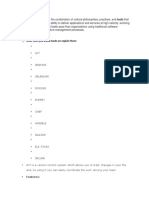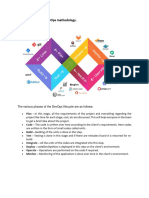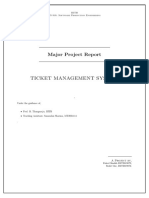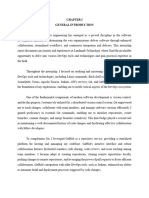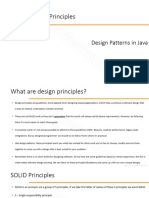0% found this document useful (0 votes)
14 views61 pagesNM DevOps
This document outlines a series of assignments focused on DevOps Continuous Integration and Continuous Delivery, providing hands-on exercises with tools such as Git, Jenkins, SonarQube, and Maven. Each exercise guides participants through setting up environments, performing Git operations, creating projects in SonarQube, and automating builds with Maven. The document serves as a practical guide for gaining experience in building CI/CD pipelines using open-source tools.
Uploaded by
Dhanalakshmi SrinivasanCopyright
© © All Rights Reserved
We take content rights seriously. If you suspect this is your content, claim it here.
Available Formats
Download as PDF, TXT or read online on Scribd
0% found this document useful (0 votes)
14 views61 pagesNM DevOps
This document outlines a series of assignments focused on DevOps Continuous Integration and Continuous Delivery, providing hands-on exercises with tools such as Git, Jenkins, SonarQube, and Maven. Each exercise guides participants through setting up environments, performing Git operations, creating projects in SonarQube, and automating builds with Maven. The document serves as a practical guide for gaining experience in building CI/CD pipelines using open-source tools.
Uploaded by
Dhanalakshmi SrinivasanCopyright
© © All Rights Reserved
We take content rights seriously. If you suspect this is your content, claim it here.
Available Formats
Download as PDF, TXT or read online on Scribd
/ 61