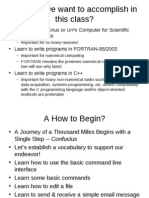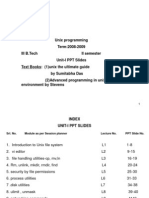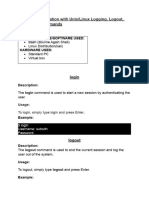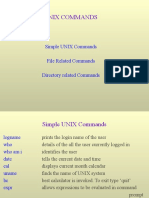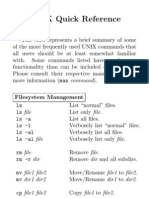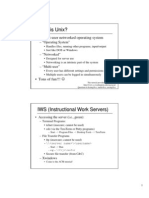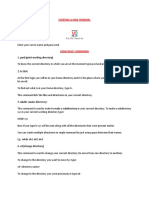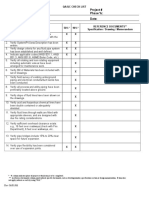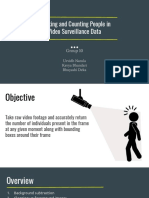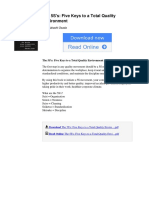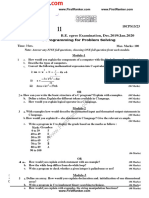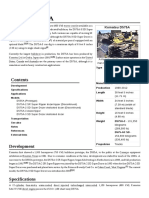0% found this document useful (0 votes)
32 views18 pagesUNIXFILE
The document provides an overview of the UNIX operating system, detailing its features, structure, and command usage. It explains the hierarchical file system, the layers of UNIX, and includes examples of basic commands and their purposes. Additionally, it covers the use of the vi editor and regular expressions with grep and sed, along with instructions for creating a shell script.
Uploaded by
spurgeonCopyright
© © All Rights Reserved
We take content rights seriously. If you suspect this is your content, claim it here.
Available Formats
Download as PDF, TXT or read online on Scribd
0% found this document useful (0 votes)
32 views18 pagesUNIXFILE
The document provides an overview of the UNIX operating system, detailing its features, structure, and command usage. It explains the hierarchical file system, the layers of UNIX, and includes examples of basic commands and their purposes. Additionally, it covers the use of the vi editor and regular expressions with grep and sed, along with instructions for creating a shell script.
Uploaded by
spurgeonCopyright
© © All Rights Reserved
We take content rights seriously. If you suspect this is your content, claim it here.
Available Formats
Download as PDF, TXT or read online on Scribd
/ 18