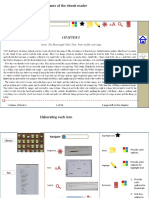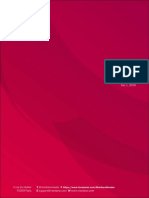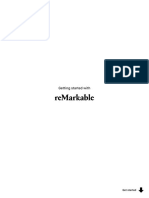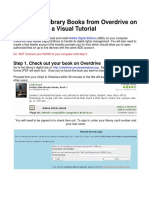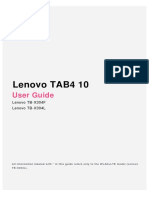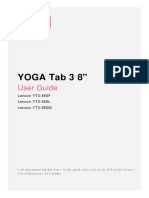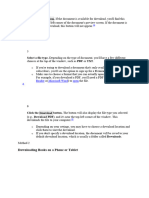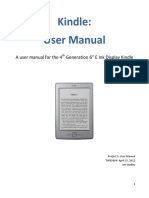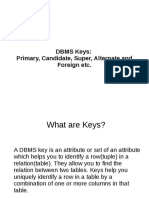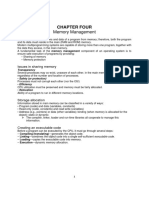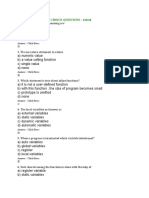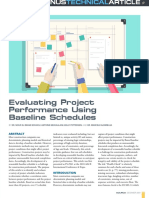0% found this document useful (0 votes)
26 views31 pagesEbookReader Android v4 0 Guide
The document is a user guide for the Ebook Reader app on Android, detailing how to log in and out, download purchases, read books, manage collections, and seek further assistance. It provides step-by-step instructions for various functionalities including adding books, managing collections, and troubleshooting. The guide emphasizes the importance of being logged in to access certain features and the need for DRM-free files for importing and downloading books.
Uploaded by
tashirooumaCopyright
© © All Rights Reserved
We take content rights seriously. If you suspect this is your content, claim it here.
Available Formats
Download as PDF, TXT or read online on Scribd
0% found this document useful (0 votes)
26 views31 pagesEbookReader Android v4 0 Guide
The document is a user guide for the Ebook Reader app on Android, detailing how to log in and out, download purchases, read books, manage collections, and seek further assistance. It provides step-by-step instructions for various functionalities including adding books, managing collections, and troubleshooting. The guide emphasizes the importance of being logged in to access certain features and the need for DRM-free files for importing and downloading books.
Uploaded by
tashirooumaCopyright
© © All Rights Reserved
We take content rights seriously. If you suspect this is your content, claim it here.
Available Formats
Download as PDF, TXT or read online on Scribd
/ 31