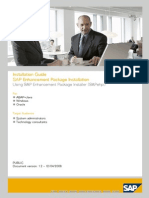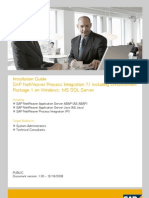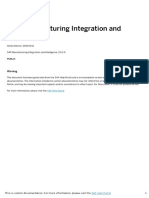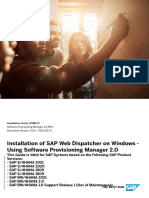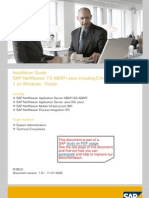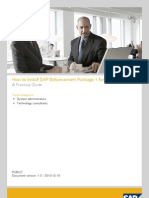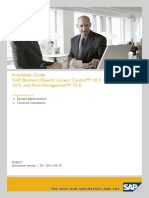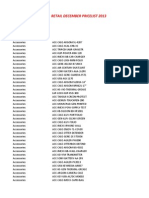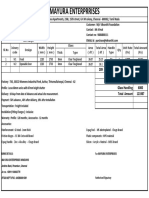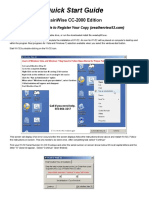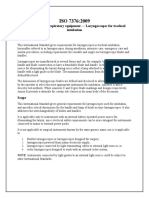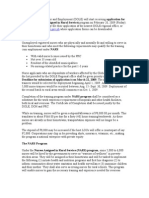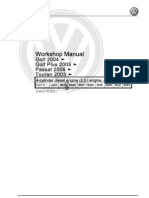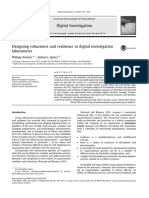SAP MII - Installation Guide
Uploaded by
Marcos HenriqueSAP MII - Installation Guide
Uploaded by
Marcos HenriquePUBLIC
Document Version: 15.2.0 – 2018-03-25
SAP MII - Installation Guide
© 2020 SAP SE or an SAP affiliate company. All rights reserved.
THE BEST RUN
Content
1 Introduction. . . . . . . . . . . . . . . . . . . . . . . . . . . . . . . . . . . . . . . . . . . . . . . . . . . . . . . . . . . . . . . . 3
2 Planning. . . . . . . . . . . . . . . . . . . . . . . . . . . . . . . . . . . . . . . . . . . . . . . . . . . . . . . . . . . . . . . . . . . 4
3 Preparation. . . . . . . . . . . . . . . . . . . . . . . . . . . . . . . . . . . . . . . . . . . . . . . . . . . . . . . . . . . . . . . . 5
4 Installation. . . . . . . . . . . . . . . . . . . . . . . . . . . . . . . . . . . . . . . . . . . . . . . . . . . . . . . . . . . . . . . . . 8
5 Post Installation Activities. . . . . . . . . . . . . . . . . . . . . . . . . . . . . . . . . . . . . . . . . . . . . . . . . . . . 16
6 Follow-Up Activities. . . . . . . . . . . . . . . . . . . . . . . . . . . . . . . . . . . . . . . . . . . . . . . . . . . . . . . . . . 17
SAP MII - Installation Guide
2 PUBLIC Content
1 Introduction
This guide describes the steps required to install SAP Manufacturing Integration and Intelligence (SAP MII) 15.4
using Software Update Manager (SUM). It specifies the sequence of the installation activities and their
dependencies.
Integration
SAP MII 15.4 runs on SAP NetWeaver Java Application Server.
Naming Conventions
In this document, apply the following:
Variable Description
<SAPSID> SAP system ID in uppercase letters
NW 740 or NW 750 NetWeaver Java Application Server
Example
Log on as user <SAPSID>adm.
If your SAP system ID is C11, log on as user C11adm.
SAP MII - Installation Guide
Introduction PUBLIC 3
2 Planning
To plan your SAP MII installation, do the following:
1. Read all documentation related to SAP MII. See the SAP Help Portsl page at http://help.sap.com/mii
2. Verify your system landscape.
For information on the minimal system landscape required for SAP MII, see the SAP MII 15.4 Master Guide.
3. You have installed SAP NetWeaver Java Application Server.
If you want to run SAP MII in a cluster, you must configure SAP NetWeaver Java Application Server
accordingly and use shared or sticky sessions. For more information, see SAP Help Portal at http://
help.sap.com/nwce
4. You have installed SAP ERP 6.0 (ECC 600 – ECC 606) to use the OEE functionality. You have implemented
the notes 2088960, 2100514, and 2107505.
Note
Make sure that you import the newest SPAM/SAINT update before starting the installation. For more
information about how to update the transaction, see SAP Library for SAP NetWeaver on SAP Help
Portal at http://help.sap.com/nw702. Choose SAP NetWeaver SAP NetWeaver by Key Capability
Solution Life Cycle Management by Key Capability Software Life Cycle Management Software
Maintenance Software Package Manager Importing Support Packages with Support Package Manager
Importing a SPAM/SAINT Update . For more information about transaction SAINT, see SAP Note
504134 .
After installing SAP ERP, install the add-on for the OEE application on your application backend system
using transaction SAINT.
For details in ERP and their respective releases, refer SAP Note 1804140 .
Additionally, to integrate the Shop Floor Dispatching & Monitoring tool with SAP OEE, the following ERP
and their SP releases are required:
SAP ERP Release Support Package
SAP_APPL 617 Standard Release
SAP_APPL 616 02
SAP_APPL 606 07
SAP_APPL 605 10
SAP_APPL 604 13
SAP_APPL 603 12
SAP_APPL 602 13
SAP MII - Installation Guide
4 PUBLIC Planning
3 Preparation
SAP NetWeaver Java Application Server
Install and configure SAP NetWeaver Java Application Server with a Usage Selection of Application Server Java.
JRE
Confirm that you have JRE 1.6 or higher installed on your client machines.
For SAP NetWeaver 7.4, in Java System Properties, on the System VM Parameters tab add the java system
property javax.xml.transform.TransformerFactory and set the value as
com.sun.org.apache.xalan.internal.xsltc.trax.TransformerFactoryImpl.
Checking Hardware and Software Requirements
The SAP MII 15.4 host machine must meet the requirements for SAP NetWeaver Java Application Server:
● SAP NetWeaver 7.4 (see SAP Note 2342025 )
● SAP NetWeaver 7.5
Note
Ensure that you install the latest SAPUI5 component available with SAP NW 7.4 or 7.5.
Download SAP MII and OEE Software Components
1. Logon to SAP Support Portal (http://support.sap.com).
2. Choose Download Software Support Packages and Patches A-Z Index X SAP XMII.
3. Select the option SAP MII.
4. Select SAP MII 15.4 Comprised Software Component Versions.
The MII components, XMII 15.4 and MII_ADMIN and OEE component MFG_MII_CONTENT_15.4 are
available.
5. Download the latest SP and patch for both these components.
6. Follow the steps as mentioned in the section Installing SAP MII Using Software Update Manager.
SAP MII - Installation Guide
Preparation PUBLIC 5
Setting-Up Plant Connectivity (PCo) for OEE Functionality
PCo connects the shop floor to SAP MII. It enables automatic data collection.
The following set up is required for data collection using PCo:
1. Create a transaction for reporting events in SAP MII as follows:
1. On the SAP MII main menu screen, choose Content Development Workbench . Create a new
project File New Project .
2. Create a new transaction in the project you created. To do this, choose File New Transaction .
3. Create a transaction property of type xml. To do this, choose Transaction Properties .
This is the xml that will be used from PCo.
4. Select the Actions tab and choose SAP_OEE_Integration.
5. Select the SAPOEE Service Interface action from the list. Drag and drop the action into the empty
sequence of the newly created transaction.
6. Right click on the added action and select Configure.
7. Enter the following in the configuration dialog box:
1. Select a Credential Alias. This alias should have required roles to perform reporting.
2. Choose Search
3. Select the Service and Method name based on the type of reporting to be done. For example,
select ShopFloorDataCollectionService - reportProduction for reporting good quantity.
4. Choose OK. In the dialog box that appears asking if you want to generate request/response xml,
choose Yes.
8. Right click on the added action and select Links.
9. Expand the SAPOEE_Service_Interface_0 and the Request object. For example, expand the
ReportProduction object.
10. For example, the following input values will be filled from the PCo xml for ReportProduction:
○ nodeID
○ orderNumber
○ operationNumber
○ dataCollectionElement
○ material
○ reportingQuantity
○ reportingUOM
○ rc1 to rc8
○ comments
○ eventTime
You link the xml input values to the ReportProduction object values.
Save the transaction
2. In the PCo server, configure the following:
1. Configure the source server.
For more information, see the topics in the Source System section of the application help for PCo at
http://help.sap.com .
2. Configure the destination server.
For more information, see the topics in the Destination System section of the application help for PCo.
3. Configure the agent instance.
For more information, see the topics in the Agent Instance section of the application help for PCo.
SAP MII - Installation Guide
6 PUBLIC Preparation
4. Configure notification. When creating notification, ensure that you select the SAP MII transaction that
corresponds to the event you are notifying.
For more information, see the topics in the Notification section of the application help for PCo.
SAP MII - Installation Guide
Preparation PUBLIC 7
4 Installation
Prerequisites
You have installed SAP NetWeaver Java Application Server with a Usage Selection of Application Server Java.
To install OEE, ensure that SAP MII is up and running.
Procedure
Installing SAP MII using the Software Update Manager
1. Logon to the SAP Support Portal at Software Logistics Toolset .
2. Choose Software Logistics Toolset 1.0.
3. Navigate to SUM under documentation tools and choose Updating SAP Systems Using Software Update
Manager 1.0 SP04.
4. Choose Update of SAP Systems Using Software Update Manager (Java Systems).
5. Follow the instructions as in section Applying Single Component Updates and Patches Using a Manually
Prepared Directory.
Installing OEE using the Software Update Manager
Prerequisites
1. Ensure that SAP MII is up and running:
1. Go to SAP NetWeaver Administration Operations Start & Stop Java Applications . Filter for
xapps~xmii~ear.
2. Ensure that the status is Started for the application xapps~xmii~ear.
2. To deploy OEEMII sca, the user should have the SAP MII role SAP_XMII_Administrator. Assign this role
to the Administrator user before the deployment of OEEMII sca.
To install OEE, follow steps 1-5 mentioned in the section Installing SAP MII using the Software Update Manager.
After deploying a new .sca file, you must restart your system.
CTC Templates for OEE Management
OEE functionality runs only after the default configuration settings are done. After the .sca file is deployed, user
has to run the OEE-specific CTC Templates to perform necessary configurations.
Prerequisites
You have configured SAP ERP to communicate with SAP MII. This involves the following:
● Setting up ALE user
● ALE configuration
● Other customizing activities
SAP MII - Installation Guide
8 PUBLIC Installation
For more information, see ERP-Shop Floor Configuration topic in the SAP OEE application help on the SAP help
portal.
The three CTC templates that you must run to setup the system are as follows:
1. SAP OEE NetWeaver Configuration CTC for configuring SAP NetWeaver
2. SAP OEE Integration Configuration CTC for configuring OEE Integration Interfaces
3. SAP OEE Configuration CTC for OEE configurations
Configuring SAP NetWeaver
This CTC configures SAP NetWeaver with an OEE user who has the required roles to perform all OEE related
actions.
You can access this CTC through NetWeaver Administrator Configuration Scenarios Configuration
Wizard: SAP OEE NetWeaver Configurations
This CTC performs the following actions:
1. Creates or updates OEE_ADMIN user.
2. Assigns the following roles to the OEE_ADMIN user:
○ OEE_SUPERADMIN
○ OEE_INTEGRATOR
○ SAP_XMII_User
○ SAP_XMII_Administrator
○ SAP_XMII_Developer
○ SAP_XMII_DynamicQuery
○ SAP_XMII_Read_Only
○ SAP_XMII_Super_Administrator
○ SAP_XMII_ProjectManagement
○ NWA_SUPERADMIN
The OEE_ADMIN user has the superset of all possible roles to perform all the actions in SAP OEE
Management.
3. Collects the following information required to configure the integration between SAP OEE and SAP ERP:
Page / Field Example Value / Comment
Page 1 of 3: Password for OEE_ADMIN user
Page 2 of 3: SAP NetWeaver Instance for SAP MII
SAP NetWeaver Information
SAP MII - Installation Guide
Installation PUBLIC 9
Page / Field Example Value / Comment
Protocol: http
○ http
Caution
○ https
To use SSL (HTTPS) communication channel, the
SAP_XMII_Developer role with the Destination_Serv
ice_Write_Permission action must be assigned. Pro
ceed as follows:
1. Log on to SAP NetWeaver Administration and
choose Configuration Security Identity
Management Search Criteria: Role and
search for SAP_XMII_Developer.
2. Modify the SAP_XMII_Developer role.
3. Move Destination_Service_Write_Permission to
Assigned Actions.
Host miiserver
Port 50000
SSL Port 50001
Page 3 of 3: Confirmation Page
The Last Configuration Step
Configuring SAP OEE Integration Interfaces
The SAP OEE Integration CTC wizard configures SAP MII, and integration-related SAP OEE elements for SAP
OEE and ERP integration.
This CTC configures the ERP-Shop floor integration with the following:
● SAP MII schedulers
● Workflow configuration
● Global configuration
● Supported plants
You can access this CTC through NetWeaver Administrator Configuration Scenarios Configuration
Wizard: SAP OEE Integration
SAP ERP must be configured manually according to the SAP OEE documentation. For more information, see
ERP-Shop Floor Integration Configuration in the SAP OEE application help.
SAP MII - Installation Guide
10 PUBLIC Installation
This CTC collects the following information required to configure the ERP-Shop Floor integration:
Page / Field Example Value / Comment
Page 1 of 6: JRA Adapter Information
Connection Factory name Enter the connection factory name
Server Enter the ERP server name associated with your OEE
plant(s)
Client Enter the ERP client
System Number Enter the ERP system number
Language Enter the ERP logon language
Select to configure EWM Select the checkbox if you want to connect to SAP EWM. En
ter the SAP EWM JRA information.
This is required if you want to use Goods Issue and Goods
Receipt apps in integration with SAP EWM.
Page 2 of 6: Supported SAP OEE Plant
ERP Plant 2010 – the name of an existing SAP ERP plant to be inte
grated with SAP OEE Management
SAP OEE_ADMIN Password <SITE_ADMIN's password>
SAP ERP JRA Connector Name JRA Connector Name
SAP ERP Time Zone America/Los_Angeles
SAP OEE Time Zone America/New_York
Page 3 of 6: SAP NetWeaver Instance for SAP MII
SAP NetWeaver Information
SAP MII - Installation Guide
Installation PUBLIC 11
Page / Field Example Value / Comment
Protocol: http
● http
Caution
● https
To use SSL (HTTPS) communication channel, the
SAP_XMII_Developer role with the Destination_Serv
ice_Write_Permission action must be assigned. Proceed
as follows:
1. Log on to SAP NetWeaver Administration and
choose Configuration Security Identity
Management Search Criteria: Role and search
for SAP_XMII_Developer.
2. Modify the SAP_XMII_Developer role.
3. Move Destination_Service_Write_Permission to
Assigned Actions.
Host miiserver
Port 50000
SSL Port 50001
XMIIIDOC Listener: XMIIIDOC01
● XMIIIDOC01
● XMIIIDOC02
● ......
● XMIIIDOC10
SAP ERP Connection Information
XMIIIDOC01 Listener
Program ID XMII_ERP3
Server erp3.sap.corp
User VERPSFI_ALE
Password <The user's password>
Client 200
System Number 62
Language EN
Page 4 of 6: SAP MII Schedulers
SAP MII - Installation Guide
12 PUBLIC Installation
Page / Field Example Value / Comment
Message Dispatcher
Number of Messages (qty) 50
Pattern 0 * * * * * (every minute)
Message Enquequer
Number of Messages (qty) 200
Pattern 0 * * * * * (every minute)
Queue Message Cleaner
Message Retention Period (hours) 24
Pattern 0 * * * * * (every minute)
IDOC Inbound Enqueuer
Number of Messages (qty) 200
Pattern 0 * * * * * (every minute)
Page 5 of 6: Update Configuration
SAP OEE Integration Workflow Configuration
Pre XSLT Transaction Parameter Specify the SAP OEE relevant operations within a production
or process order. You can do this by entering the control key
of the operations that are OEE relevant.
An example string is defaulted. You can refer to it to write
your own string containing the control keys for the OEE rele
vant operations.
Page 8 of 8: Confirmation Page
The Last Configuration Step
Post CTC Execution Procedures
Updating the SAP MII Message Listener
1. Log on to SAP MII with the OEE_ADMIN user using the following URL: http://
<SAP_MII_host>:<SAP_MII_port>/XMII.
2. In the SAP ERP OEE Integration menu, choose SAP MII Configuration Message Listeners .
3. Select the XMIIIDOCnn that has been recently configured with the CTC wizard.
4. On the Details Configuration tab page, if the SAP Server name and SAP Client numberare blank,
choose Update.
SAP MII - Installation Guide
Installation PUBLIC 13
5. On the Details Status tab page, verify the connection status.
If SAP MII Listener XMIIIDOCnn status is Not Connected, check if SAP ERP system is accessible and
correct credentials are defined in SAP NetWeaver XMIIIDOCnn resource adapter properties. If you cannot
access the ERP system, resolve connection issues and then update the Message Listener in SAP MII.
Note
If you notice any incorrect configurations in SAP NetWeaver XMIIIDOCnn resource adapter properties,
we recommend that you re-execute the SAPOEE INTCTC wizard with correct values.
SAP OEE Configurations
This CTC can be run with the user OEE_ADMIN that was created when you run SAP OEE NetWeaver
Configuration CTC or a user who has the role OEE_SUPERADMIN assigned.
This CTC configures the system defaults for OEE such as activities, production operator dashboard (POD) and
so on.
You can access this CTC through NetWeaver Administrator Configuration Scenarios Configuration
Wizard: SAP OEE Configurations .
This CTC performs the following actions:
1. Creates default loading statuses along with descriptions in the languages supported by SAP.
2. Creates default activities along with descriptions in the languages supported by SAP.
3. Creates default dashboards along with default buttons, their associated activities and their descriptions in
the languages supported by SAP.
4. Creates default Customization names along with their allowed values (if applicable) and their descriptions
in the languages supported by SAP.
5. Collects the following information required to configure the system defaults for OEE:
Page / Field Example Value / Comment
Page 1 of 2: ERP Client and Plant Information
ERP Plant 2010 – the name of an existing SAP ERP plant to be inte
grated with SAP OEE Management
ERP Client The ERP Client where the above Plant is configured
Page 2 of 2: Confirmation Page
The Last Configuration Step
Note
In a clustered environment, access SAP OEE CTC via the Webdispatcher URL for this SAP NetWeaver
system.
Re-Executing CTC templates
If any of the SAP OEE CTC wizard was interrupted for any reason, resolve the root cause issue and re-execute
the SAP OEE CTC wizard.
SAP MII - Installation Guide
14 PUBLIC Installation
In Configuration Tasks view, choose Show Category All Configuration Tasks . Select appropriate SAPOEE
Integration task, and choose Re-execute.
Do not use the Resume or Takeover Session buttons to continue with any of the SAP OEE CTC templates. If any
template is in the Currently Executing status, choose Show Category Running Configuration Tasks . Select
appropriate task and choose Cancel Process.
After SAP OEE CTC templates are executed, one SAP OEE plant is configured. To configure multiple SAP OEE
plants, execute CTC templates SAP OEE Integration and SAP OEE Configurations for each plant.
To make minor corrections or modifications in the current configurations manually, see Configuration of SAP
OEE Integration Interfaces athttp://help.sap.com SAP Manufacturing Integration and Intelligence SAP
OEE Management ERP-Shop Floor Integration .
SAP MII - Installation Guide
Installation PUBLIC 15
5 Post Installation Activities
1. Log on to the SAP User Management Engine in SAP NetWeaver as an administrator.
The following are the default SAP MII roles and their permissions:
○ SAP_XMII_User
Users assigned to this role have read access but no access to administration screens or the SAP MII
Workbench.
SAP_XMII_Developer
Users assigned to this role have access to the SAP MII Workbench and some administration screens,
such as Time Periods, Connection Store Editor, and Credential Store Editor.
○ SAP_XMII_Administrator
Users assigned to this role have the same permissions as users assigned to the SAP_XMII_User and
SAP_XMII_Developer roles, plus administration access except for the following: NWDI integration
configuration, encryption configuration, and import and export of configuration data.
○ SAP_XMII_Super_Administrator
Users assigned to this role have access to all SAP MII functions with no limitations.
○ SAP_XMII_Read_Only
Users assigned to this role have read permission for administration screens and access to the SAP MII
Workbench without save permission.
○ SAP_XMII_DynamicQuery
Users assigned to this role have permission to run dynamic queries (queries without a query
template). By default, this permission is granted to users assigned to the SAP_XMII_Developer role but
not the SAP_XMII_User role. You can assign this role to specific or all users.
○ SAP_XMII_PIM_Super_Administrator
Users assigned with this role have full access to the entire plant hierarchy and can perform all
operations. Super Administrators can assign Node Admins in PIM Node Admin tab.
○ SAP_XMII_PIM_Administrator
Users assigned with this role can be added as Node Admins for PIC Node. Only Super Administrators
have access to assign Node Admins. Node Admins have full access to perform all operations for that
node. Node Admins can assign other User Groups and give relevant authorizations to perform
operations on that node.
Note
You can update role mappings by changing the actions assigned to the role. You can create new roles
that have access to a particular screen.
1. Assign your users to a role.
Note
You must assign all users to the SAP_XMII_User role.
2. Close the SAP user management engine.
SAP MII - Installation Guide
16 PUBLIC Post Installation Activities
6 Follow-Up Activities
To check your SAP MII 15.4 installation, complete the following steps:
1. Enter http://<server>:<port>/XMII in your browser window.
The Welcome screen appears.
2. Enter your user ID and password.
3. Choose Log on.
The SAP MII administration menu appears.
SAP MII - Installation Guide
Follow-Up Activities PUBLIC 17
Important Disclaimers and Legal Information
Hyperlinks
Some links are classified by an icon and/or a mouseover text. These links provide additional information.
About the icons:
● Links with the icon : You are entering a Web site that is not hosted by SAP. By using such links, you agree (unless expressly stated otherwise in your
agreements with SAP) to this:
● The content of the linked-to site is not SAP documentation. You may not infer any product claims against SAP based on this information.
● SAP does not agree or disagree with the content on the linked-to site, nor does SAP warrant the availability and correctness. SAP shall not be liable for any
damages caused by the use of such content unless damages have been caused by SAP's gross negligence or willful misconduct.
● Links with the icon : You are leaving the documentation for that particular SAP product or service and are entering a SAP-hosted Web site. By using such
links, you agree that (unless expressly stated otherwise in your agreements with SAP) you may not infer any product claims against SAP based on this
information.
Beta and Other Experimental Features
Experimental features are not part of the officially delivered scope that SAP guarantees for future releases. This means that experimental features may be changed by
SAP at any time for any reason without notice. Experimental features are not for productive use. You may not demonstrate, test, examine, evaluate or otherwise use
the experimental features in a live operating environment or with data that has not been sufficiently backed up.
The purpose of experimental features is to get feedback early on, allowing customers and partners to influence the future product accordingly. By providing your
feedback (e.g. in the SAP Community), you accept that intellectual property rights of the contributions or derivative works shall remain the exclusive property of SAP.
Example Code
Any software coding and/or code snippets are examples. They are not for productive use. The example code is only intended to better explain and visualize the syntax
and phrasing rules. SAP does not warrant the correctness and completeness of the example code. SAP shall not be liable for errors or damages caused by the use of
example code unless damages have been caused by SAP's gross negligence or willful misconduct.
Gender-Related Language
We try not to use gender-specific word forms and formulations. As appropriate for context and readability, SAP may use masculine word forms to refer to all genders.
Videos Hosted on External Platforms
Some videos may point to third-party video hosting platforms. SAP cannot guarantee the future availability of videos stored on these platforms. Furthermore, any
advertisements or other content hosted on these platforms (for example, suggested videos or by navigating to other videos hosted on the same site), are not within
the control or responsibility of SAP.
SAP MII - Installation Guide
18 PUBLIC Important Disclaimers and Legal Information
SAP MII - Installation Guide
Important Disclaimers and Legal Information PUBLIC 19
www.sap.com/contactsap
© 2020 SAP SE or an SAP affiliate company. All rights reserved.
No part of this publication may be reproduced or transmitted in any form
or for any purpose without the express permission of SAP SE or an SAP
affiliate company. The information contained herein may be changed
without prior notice.
Some software products marketed by SAP SE and its distributors
contain proprietary software components of other software vendors.
National product specifications may vary.
These materials are provided by SAP SE or an SAP affiliate company for
informational purposes only, without representation or warranty of any
kind, and SAP or its affiliated companies shall not be liable for errors or
omissions with respect to the materials. The only warranties for SAP or
SAP affiliate company products and services are those that are set forth
in the express warranty statements accompanying such products and
services, if any. Nothing herein should be construed as constituting an
additional warranty.
SAP and other SAP products and services mentioned herein as well as
their respective logos are trademarks or registered trademarks of SAP
SE (or an SAP affiliate company) in Germany and other countries. All
other product and service names mentioned are the trademarks of their
respective companies.
Please see https://www.sap.com/about/legal/trademark.html for
additional trademark information and notices.
THE BEST RUN
You might also like
- Installation Guide SAP Enhancement Package Installation100% (1)Installation Guide SAP Enhancement Package Installation88 pages
- Installation Guide Sap Netweaver Process Integration 7.1 Including Enhancement Package 1 On Windows: Ms SQL ServerNo ratings yetInstallation Guide Sap Netweaver Process Integration 7.1 Including Enhancement Package 1 On Windows: Ms SQL Server200 pages
- Upgrade Guide SAP Enhancement Package 4 For SAP ERP 6.0 ABAPNo ratings yetUpgrade Guide SAP Enhancement Package 4 For SAP ERP 6.0 ABAP144 pages
- Install Standalone Gateway - 73x - LinuxNo ratings yetInstall Standalone Gateway - 73x - Linux214 pages
- Installation Guide For SAP Process Control 12.0No ratings yetInstallation Guide For SAP Process Control 12.026 pages
- Installation Guide For Windows: Sap Businessobjects Enterprise Document Version: Xi 3.1 Service Pack 7 - 2014-08-06No ratings yetInstallation Guide For Windows: Sap Businessobjects Enterprise Document Version: Xi 3.1 Service Pack 7 - 2014-08-0692 pages
- Sap Businessobjects Analysis, Edition For Microsoft Office Administrator Guide100% (2)Sap Businessobjects Analysis, Edition For Microsoft Office Administrator Guide54 pages
- Administrator's Guide SAP ERP Financial Accounting and Operations 1.0No ratings yetAdministrator's Guide SAP ERP Financial Accounting and Operations 1.044 pages
- Support Package Stack Guide Sap Netweaver 7.0 Support Package Stack 23No ratings yetSupport Package Stack Guide Sap Netweaver 7.0 Support Package Stack 2366 pages
- SCM381 - EN - Col11 Advanced SAP MII (Manufacturing Integration and Intelligence)No ratings yetSCM381 - EN - Col11 Advanced SAP MII (Manufacturing Integration and Intelligence)81 pages
- How To Install SAP Enhancement Package 1 For SAP CRM 7.0: A Practical GuideNo ratings yetHow To Install SAP Enhancement Package 1 For SAP CRM 7.0: A Practical Guide42 pages
- Sap Basis: Introduction About Sap Sap Installations Client ManagementNo ratings yetSap Basis: Introduction About Sap Sap Installations Client Management4 pages
- Installation Guide Sap Businessobjects Access Control™ 10.0, Process Control™ 10.0, and Risk Management™ 10.0No ratings yetInstallation Guide Sap Businessobjects Access Control™ 10.0, Process Control™ 10.0, and Risk Management™ 10.052 pages
- Administrator's Guide - ERP IBP Add-On For IBPNo ratings yetAdministrator's Guide - ERP IBP Add-On For IBP84 pages
- SAP Enhancement Package 8 For SAP ERP 6.0: Java and ABAP100% (1)SAP Enhancement Package 8 For SAP ERP 6.0: Java and ABAP27 pages
- Differentiated: Multi-Step Equations Scavenger HuntNo ratings yetDifferentiated: Multi-Step Equations Scavenger Hunt16 pages
- The Lean Lego Game: Francisco Trindade Danilo Sato100% (1)The Lean Lego Game: Francisco Trindade Danilo Sato53 pages
- Complete The Outsourcer The Story of India S IT Revolution 1st Edition Dinesh C. Sharma PDF For All Chapters100% (1)Complete The Outsourcer The Story of India S IT Revolution 1st Edition Dinesh C. Sharma PDF For All Chapters51 pages
- Quick Start Guide: Rainwise Cc-2000 EditionNo ratings yetQuick Start Guide: Rainwise Cc-2000 Edition7 pages
- Anaesthetic and Respiratory Equipment - Laryngoscopes For Tracheal IntubationNo ratings yetAnaesthetic and Respiratory Equipment - Laryngoscopes For Tracheal Intubation2 pages
- Ch-6 Expected Utility As A Basis For Decision-Making The Evolution of Theories100% (2)Ch-6 Expected Utility As A Basis For Decision-Making The Evolution of Theories17 pages
- Service: Golf 2004 Golf Plus 2005 Passat 2006 Touran 2003100% (1)Service: Golf 2004 Golf Plus 2005 Passat 2006 Touran 2003299 pages
- Validation of Hot Corrosion and Fatigue Models in HOTPITS: K. S. ChanNo ratings yetValidation of Hot Corrosion and Fatigue Models in HOTPITS: K. S. Chan11 pages
- 10,000,000 (Ten Million) Is The: Natural NumberNo ratings yet10,000,000 (Ten Million) Is The: Natural Number38 pages
- Dry, Near-Dry Wet EDM-parameters, Capabilities, Application and ProcessNo ratings yetDry, Near-Dry Wet EDM-parameters, Capabilities, Application and Process19 pages
- Faqs Fellow Programme in Management (FPM)No ratings yetFaqs Fellow Programme in Management (FPM)7 pages
- Digital Investigation: Philipp Amann, Joshua I. JamesNo ratings yetDigital Investigation: Philipp Amann, Joshua I. James10 pages
- Switch Box SBU With Round Proximity Switches M8: General Notes100% (1)Switch Box SBU With Round Proximity Switches M8: General Notes3 pages
- Water Cooled Chillers with Heat RecoveryNo ratings yetWater Cooled Chillers with Heat Recovery2 pages
- Read: Guide For Successful Exam Preparation Found On The MY HRCP Page Under The Online Books TabNo ratings yetRead: Guide For Successful Exam Preparation Found On The MY HRCP Page Under The Online Books Tab4 pages
- Cip Accomplishment Report Asingan, PangasinanNo ratings yetCip Accomplishment Report Asingan, Pangasinan1 page
- Operations - Introduction To Break-Even Analysis - Business - Tutor2uNo ratings yetOperations - Introduction To Break-Even Analysis - Business - Tutor2u8 pages