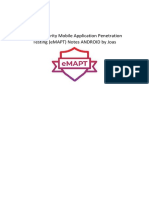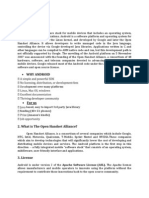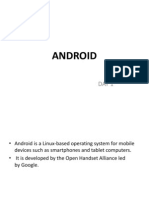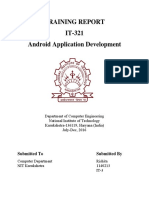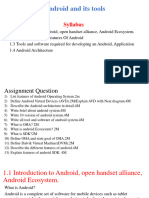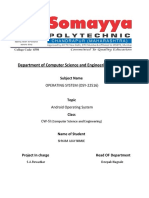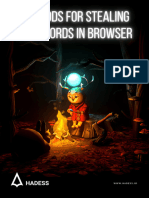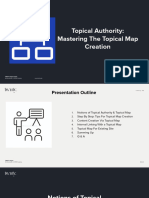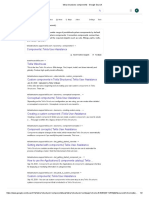0% found this document useful (0 votes)
41 views23 pagesMobile Application Development - Notes
The document provides an overview of mobile application development, focusing on Android as an operating system based on the Linux kernel, and discusses various mobile platforms including BlackBerry OS, iOS, and Windows Mobile. It covers Android architecture, APIs, SDK components, and the installation and setup of Eclipse IDE for Android app development. Additionally, it outlines the features of Android, the importance of the Android SDK, and the steps to create a simple Android application using Eclipse.
Uploaded by
sathyaCopyright
© © All Rights Reserved
We take content rights seriously. If you suspect this is your content, claim it here.
Available Formats
Download as DOCX, PDF, TXT or read online on Scribd
0% found this document useful (0 votes)
41 views23 pagesMobile Application Development - Notes
The document provides an overview of mobile application development, focusing on Android as an operating system based on the Linux kernel, and discusses various mobile platforms including BlackBerry OS, iOS, and Windows Mobile. It covers Android architecture, APIs, SDK components, and the installation and setup of Eclipse IDE for Android app development. Additionally, it outlines the features of Android, the importance of the Android SDK, and the steps to create a simple Android application using Eclipse.
Uploaded by
sathyaCopyright
© © All Rights Reserved
We take content rights seriously. If you suspect this is your content, claim it here.
Available Formats
Download as DOCX, PDF, TXT or read online on Scribd
/ 23