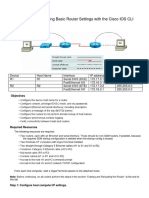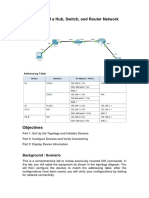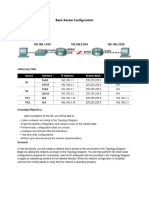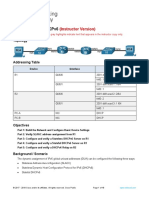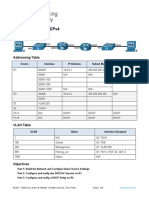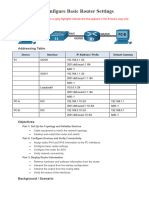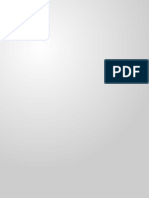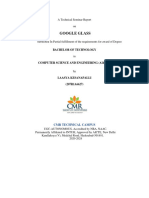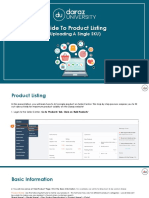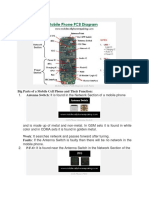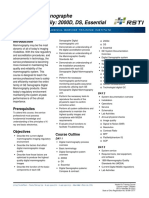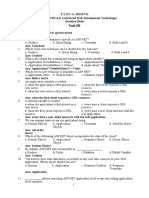0% found this document useful (0 votes)
33 views18 pagesLab Part2
The document outlines a network lab assignment focused on establishing serial port connections between routers using Cisco Packet Tracer. It details the steps for configuring both static and DHCP IP addresses for routers and PCs, including the necessary components and connection methods. Additionally, it includes instructions for securing console access with a password.
Uploaded by
safen.gyan77Copyright
© © All Rights Reserved
We take content rights seriously. If you suspect this is your content, claim it here.
Available Formats
Download as DOCX, PDF, TXT or read online on Scribd
0% found this document useful (0 votes)
33 views18 pagesLab Part2
The document outlines a network lab assignment focused on establishing serial port connections between routers using Cisco Packet Tracer. It details the steps for configuring both static and DHCP IP addresses for routers and PCs, including the necessary components and connection methods. Additionally, it includes instructions for securing console access with a password.
Uploaded by
safen.gyan77Copyright
© © All Rights Reserved
We take content rights seriously. If you suspect this is your content, claim it here.
Available Formats
Download as DOCX, PDF, TXT or read online on Scribd
/ 18