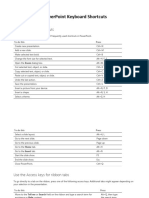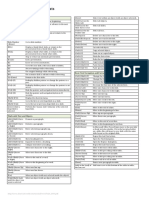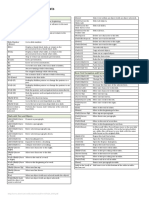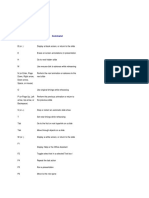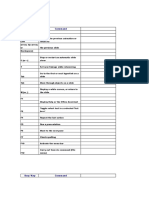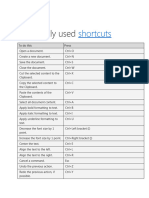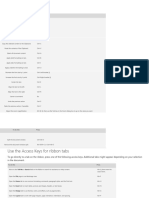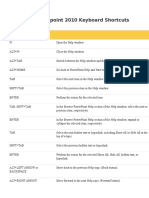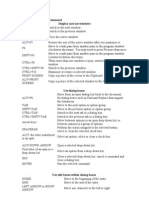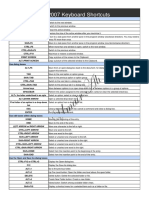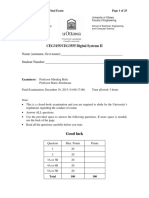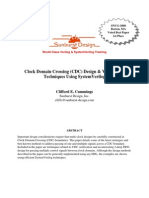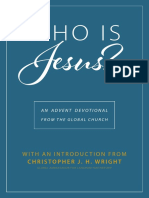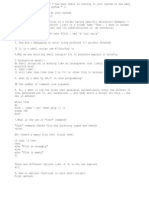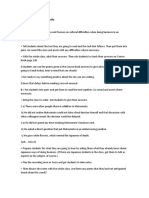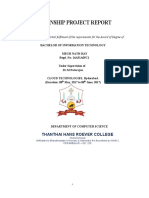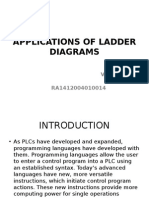0% found this document useful (0 votes)
51 views4 pagesMicrosoft Powerpoint Creating Presentations Shortcuts
This document is a cheat sheet for Microsoft PowerPoint 2019, detailing various keyboard shortcuts for creating presentations. It includes frequently used shortcuts for tasks such as creating new presentations, formatting text, navigating the ribbon, and managing slides. Additionally, it provides instructions for editing objects, inserting comments, and changing the order of slides or sections.
Uploaded by
bebehanpogsCopyright
© © All Rights Reserved
We take content rights seriously. If you suspect this is your content, claim it here.
Available Formats
Download as PDF, TXT or read online on Scribd
0% found this document useful (0 votes)
51 views4 pagesMicrosoft Powerpoint Creating Presentations Shortcuts
This document is a cheat sheet for Microsoft PowerPoint 2019, detailing various keyboard shortcuts for creating presentations. It includes frequently used shortcuts for tasks such as creating new presentations, formatting text, navigating the ribbon, and managing slides. Additionally, it provides instructions for editing objects, inserting comments, and changing the order of slides or sections.
Uploaded by
bebehanpogsCopyright
© © All Rights Reserved
We take content rights seriously. If you suspect this is your content, claim it here.
Available Formats
Download as PDF, TXT or read online on Scribd
/ 4