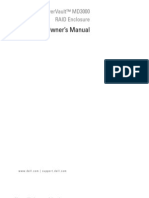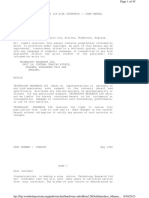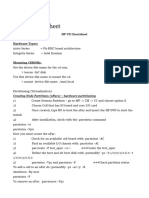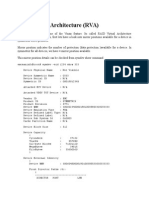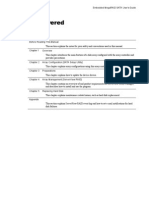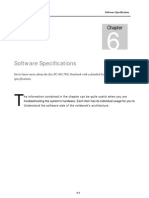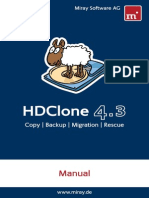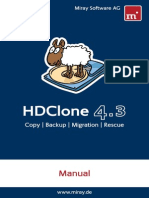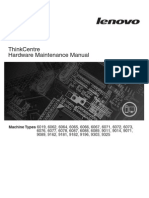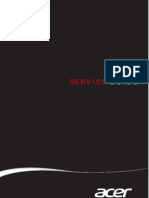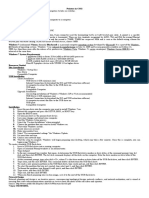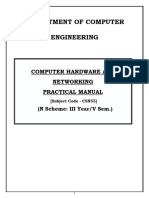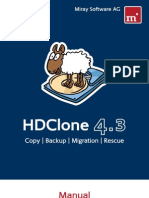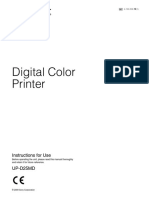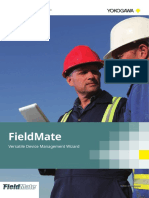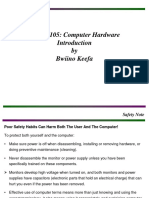Espacios Buscar Entrar
System Information and Utilities Panel / RouterOS / Hardware
Virtual Private Networks
Disks
Wired Connections Creado por Deniss M., actualizado por última vez por Antons B. el jun 04, 2024 • 7 min de lectura
Wireless
Summary
Internet of Things Properties
Flags
Hardware Settings
Disks Examples
Formatting attached storage unit - Simple
Grounding
Formatting attached storage unit - Detailed
LCD Touchscreen Web-Proxy cache configuration example
Log on disk configuration example
LEDs Allocate RAM to folder
Test disk performance
MTU in RouterOS
Peripherals
Summary
PoE-Out
Sub-menu: /disk
Ports
This menu will list all attached storage devices, presuming that they are supported and in working condition. This is especially useful for RouterBOARD devices with SD/CF/USB/SATA/NVMe slots
Product Naming and x86 systems with additional dedicated storage drives - as the built-in storage is quite small, an external drive comes in very handy when you want a big User Manager database, proxy cache
or possibly SMB shares on your router.
RouterBOARD
USB Features
You can add as many external or secondary drives as you want, and select any number of them for each of the mentioned feature usages. For example, User Manager could be used on 3 disks,
Diagnostics, monitoring and troub one of them would be the active database, and the rest would be backups. You can then add a fourth disk, copy the active data to it - unmount - unplug it - and move to another server, to keep
using the actual database. This means migration and backup are made easy!
Extended features
Disks carry names where they are physically connected.
ROSE-storage-old - package adds additional enterprise data center functionality to RouterOS.
Current manual page does not include additional features included in ROSE-storage-old package.
Properties
Property Description
eject-drive () Safely unmounts (ejects) drive of your selection by using "slot" that is assigned to it. After issuing this command it can be removed from host device.
format-drive () Command to initiate disk formatting process. Contains additional properties of its own. Such as "file-system" and "label".
select disk (slot) that should be formatted
file-system ('exfat', 'ext4', 'fat32' or 'wipe') - Format disk with type ExFAT, FAT32 or EXT4 or securely wipe all data
label
mbr-partition-table - make mbr partition table
reset-counters Resets disk (slot) statistics
monitor-traffic Check real time disk performance and health stats
test allows performing performance tests of selected device (Available from RouterOS 7.16)
disk - device or devices for test
direction - ('read','write')
duration - (int)
pattern - ('random', 'sequential')
thread-count - (int)
block-size - size of block to be used for testing
type - ('device', 'filesystem')
Flags
Property Description
X - disabled Disabled device
E - empty Empty slot
B - BLOCK-DEVICE The "B - BLOCK-DEVICE"- Flag means that this device works using blocks for input/output operations. In the context of RouterOS, its distinction is crucial, as it
helps determine whether a device is functioning as a data carrier or simply providing information about the disk layout structure. This difference becomes
important when considering the extender with the device behind it. If a device is marked with the letter "B", this indicates its ability to be used as storage or
memory. In contrast, devices that do not have a "B" mark are designed primarily to understand the structure of the disk.
This allows to quickly recognize the presence of a PCIe or SAS expander, as well as detect the presence of drives in the first expander. In addition, it allows you to
estimate the speed of the connection to which each device is connected.
However, the most notable benefit of the "B" flag is its ability to instantly indicate whether a device can be formatted or used for RAID purposes.
M - mounted Mounted partition
F - formatting The device is currently in the formatting process
p - partition The device has a partition
f - raid-member-failed
r - raid-member
c - encrypted
g - guid-partition-
table
t - nvme-tcp-export
These options are used with the ROSE package.
i - iscsi-export
s - smb-export
n - nfs-export
O - tcg-opal-self-
encryption-enabled
o - tcg-opal-self-
encryption-supported
Settings
Property Description
auto-smb-sharing (yes | no; Default: no) Enables dynamic SMB shares when new disk/partition item is added in "/disk"
auto-smb-user (list of strings; Default: ) Default value for smb-sharing/smb-user setting, when new disk/partition item is added in "/disk"
auto-media-share (yes | no; Default: no) Enables media dynamically when new disk/partition item is added in "/disk"
auto-media-interface (list of strings; Default: ) Interface that will be used in dynamic instance for ip/media when new disk/partition item is added in "/disk"
Notes
With "auto-smb-sharing=yes" and "/ip smb share enabled=auto" SMB server gets enabled when a storage device is physically plugged in
Examples
Formatting attached storage unit - Simple
1. Disk is attached, and already mounted automatically by the system.
[admin@MikroTik] > disk print
Flags: B - BLOCK-DEVICE; M, F - FORMATTING
Columns: SLOT, MODEL, SERIAL, INTERFACE, SIZE, FREE, FS
# SLOT MODEL SERIAL INTERFACE SIZE FREE FS
0 BM usb1 USB Flash Disk FBA0911260071572 USB 2.00 480Mbps 2 004 877 312 1 921 835 008 ext4
[admin@MikroTik] > /file print
# NAME TYPE SIZE CREATION-TIME
0 skins directory jan/01/1970 03:00:01
1 pub directory feb/04/1970 21:31:40
2 usb1 disk mar/07/2022 14:05:16
2. Formatting the disk, in either of two supported file-systems (ext4 or fat32).
[admin@MikroTik] > /disk format-drive usb1 file-system=ext4 mbr-partition-table=no
formatted: 100%
3. It's done! Drive is formatted and should be automatically mounted after formatting process is finished.
Formatting attached storage unit - Detailed
Let us presume that you have added a storage device to your device that is running RouterOS. System will try to automatically mount it and in such case if storage is formatted in a supported
file-system and partition record, it will be found in "/files" menu moments after you plugged it in to the host device.
If not, here is what you have to do.
1. Do a quick print of disk menu, to make sure that router sees the attached storage.
[admin@MikroTik] > disk print
Flags: B - BLOCK-DEVICE; M, F - FORMATTING
Columns: SLOT, MODEL, SERIAL, INTERFACE, SIZE, FREE, FS
# SLOT MODEL SERIAL INTERFACE SIZE FREE FS
0 BM usb1 USB Flash Disk FBA0911260071572 USB 2.00 480Mbps 2 004 877 312 1 921 835 008 ext4
We can here see that system sees one storage drive and also that it is formatted with a known file-system type.
When running file menu print-out we also see that is mounted.
[admin@MikroTik] > file print
# NAME TYPE SIZE CREATION-TIME
0 usb1 disk mar/07/2022 14:05:16
1 skins directory jan/01/1970 03:00:01
2 pub directory feb/04/1970 21:31:40
2. To formatting drive - we issue command with previously know id or name(slot) and with desired file-system (ext4 or fat32), we can also assign label to device as I did in this example and make
mbr partition table
[admin@MikroTik] > /disk format-drive usb1 file-system=ext4 label=usb-flash mbr-partition-table=yes
formatted: 100%
Note: In printout, you can see that there is a progress percentage counter in formatting process. For larger storage drives, it might take longer for this process to finish, so be patient.
If multiple GPT partitions are needed format drive without partition table and add them manually:
[admin@MikroTik] > /disk format-drive usb1 file-system=ext4 label=usb-flash mbr-partition-table=no
formatted: 100%
[admin@MikroTik] > /disk add type=partition parent=usb1 partition-size=200M
[admin@MikroTik] > /disk add type=partition parent=usb1 partition-size=500M
[admin@MikroTik] > /disk add type=partition parent=usb1 slot=usb1-last-partition
Note: Slot (partition or disk name) is assumed automatically, but can be overwritten by using slot parameter.
If partition size is not used all available space will be used from last partition.
To offset partition start "partition-offset" parameter can be used.
Web-Proxy cache configuration example
Enter proxy cache path under IP -> Proxy menu and web proxy store is automatically created in files menu. If a non-existent directory path is used, an additional sub-directory is also created
automatically.
[admin@MikroTik] > /ip proxy set cache-path=usb1/cache-n-db/proxy/
...
[admin@MikroTik] > /file print
# NAME TYPE SIZE CREATION-TIME
0 skins directory mar/02/2015 18:56:23
1 sys-note.txt .txt file 23 jul/03/2015 11:40:48
2 usb1 disk jul/03/2015 11:35:05
3 usb1/lost+found directory jul/03/2015 11:34:56
4 usb1/cache-n-db directory jul/03/2015 11:41:54
4 usb1/cache-n-db/proxy web-proxy store jul/03/2015 11:42:09
Log on disk configuration example
When configuring logging on disk make sure that you create directories in which you want to store the log files manually, as non-existent directories will NOT be automatically created in this
case.
[admin@MikroTik] > /system logging action set disk disk-file-name=/disk1/log
...
[admin@MikroTik] > /file print where name~"disk1/log"
# NAME TYPE SIZE CREATION-TIME
0 disk1/log directory jul/03/2015 12:44:09
1 disk1/log/syslog.0.txt .txt file 160 jul/03/2015 12:44:11
Note: Logging topics such as firewall, web-proxy and some other topics that tend to save a large amount or rapid printing of logs on system NAND disk might cause it to wear out
faster, so using some attached storage or remote logging is recommended in this case or save data in RAM folder
Allocate RAM to folder
It is possible to add folders linked to RAM. Folders will be emptied on reboot or power loss.
RAM will be filled up to tmpfs-max-size and if this variable in not provided - up to 1/2 from available RAM.
[admin@MikroTik] > /disk add type=tmpfs tmpfs-max-size=100M
[admin@MikroTik] > file print
Columns: NAME, TYPE, SIZE, CREATION-TIME
# NAME TYPE SIZE CREATION-TIME
0 tmp1 disk 100 003 840 dec/12/2022 11:01:48
Test disk performance
Disk performance tests may slowly degrade disk health
On write tests all files and file systems on disks will be destroyed
Starting from 7.16 to run disk performance tests. Disks has to be disabled or without mountable file system (unformatted).
Check available disks, if disk is already mounted - disable it.
[admin@MikroTik] > disk print
Flags: B - BLOCK-DEVICE; M - MOUNTED
Columns: SLOT, MODEL, SERIAL, INTERFACE, SIZE, FREE, FS
# SLOT MODEL SERIAL INTERFACE SIZE FREE FS
0 BM usb1 JMicron External DD56419883891 USB 3.10 5000Mbps 64 023 257 088 62 692 188 160 ext4
[admin@MikroTik] > disk disable usb1
[admin@MikroTik] > disk test disk=usb2 pattern=sequential type=device thread-count=4 block-size=4K direction=write
Columns: SEQ, RATE, IOPS, DISK, TYPE, PATTERN, DIR, BSIZE, THREADS
SEQ RATE IOPS DISK TYPE PATTERN DIR BSIZE THREADS
0 1622.5Mbps 49 516 usb2 device sequential write 4096 4
1 26.2Mbps 800 usb2 device sequential write 4096 4
2 33.0Mbps 1 008 usb2 device sequential write 4096 4
3 11.7Mbps 360 usb2 device sequential write 4096 4
4 28.5Mbps 872 usb2 device sequential write 4096 4
5 34.6Mbps 1 056 usb2 device sequential write 4096 4
6 33.8Mbps 1 032 usb2 device sequential write 4096 4
TOT 255.7Mbps 7 806 usb2 device sequential write 4096 4
Sin etiquetas
Desarrollado por Atlassian Confluence 9.2.0 · Informar de un error · Noticias de Atlassian