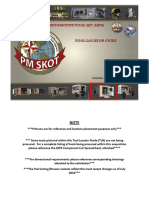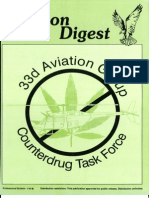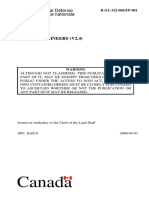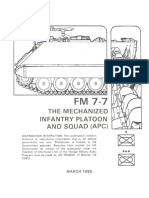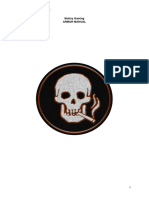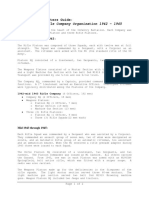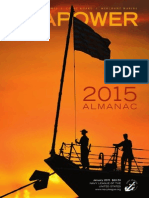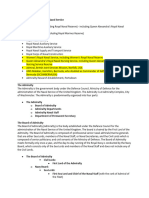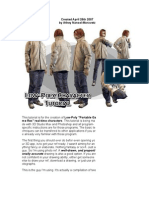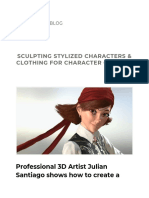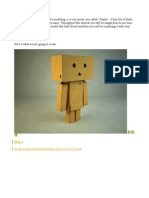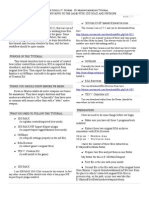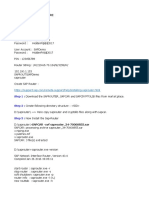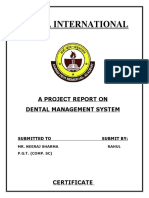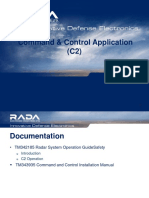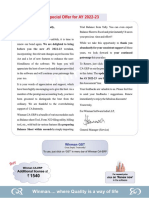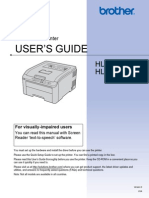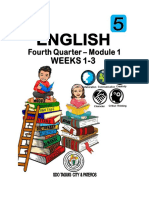100% found this document useful (1 vote)
3K views15 pagesConvert .mesh to .obj for Roblox
This document provides a step-by-step guide on converting .mesh files into .obj files for use in 3D editing software like Blender. It includes instructions on setting up Roblox Studio, loading the mesh, exporting it, and importing it into Blender, along with tips for UV mapping. The document is aimed at users interested in Bloxstrap body mods and requires a mature approach when joining the associated Discord server.
Uploaded by
oknani68Copyright
© © All Rights Reserved
We take content rights seriously. If you suspect this is your content, claim it here.
Available Formats
Download as DOCX, PDF, TXT or read online on Scribd
100% found this document useful (1 vote)
3K views15 pagesConvert .mesh to .obj for Roblox
This document provides a step-by-step guide on converting .mesh files into .obj files for use in 3D editing software like Blender. It includes instructions on setting up Roblox Studio, loading the mesh, exporting it, and importing it into Blender, along with tips for UV mapping. The document is aimed at users interested in Bloxstrap body mods and requires a mature approach when joining the associated Discord server.
Uploaded by
oknani68Copyright
© © All Rights Reserved
We take content rights seriously. If you suspect this is your content, claim it here.
Available Formats
Download as DOCX, PDF, TXT or read online on Scribd
/ 15