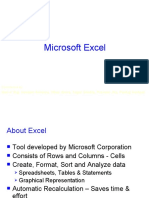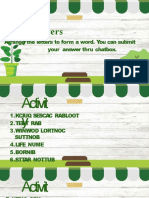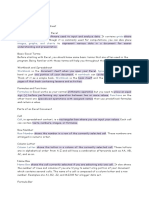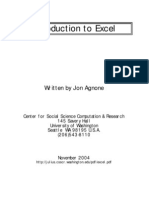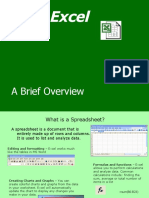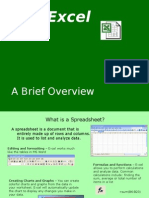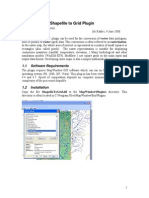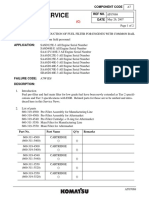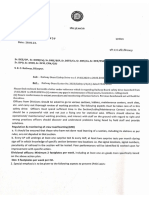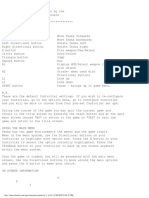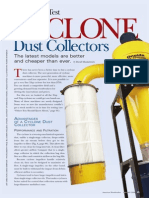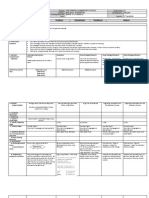0% found this document useful (0 votes)
27 views19 pagesUNIT 5 Spreadsheet Module
The document provides an overview of Microsoft Excel, detailing its features and functionalities, including how to navigate the interface, perform basic arithmetic operations, and utilize functions for data analysis. It explains the structure of workbooks and worksheets, the use of the ribbon, and various mouse and keyboard shortcuts. Additionally, it includes practical exercises for users to apply their knowledge in creating and formatting spreadsheets.
Uploaded by
ladigohonpattyCopyright
© © All Rights Reserved
We take content rights seriously. If you suspect this is your content, claim it here.
Available Formats
Download as DOCX, PDF, TXT or read online on Scribd
0% found this document useful (0 votes)
27 views19 pagesUNIT 5 Spreadsheet Module
The document provides an overview of Microsoft Excel, detailing its features and functionalities, including how to navigate the interface, perform basic arithmetic operations, and utilize functions for data analysis. It explains the structure of workbooks and worksheets, the use of the ribbon, and various mouse and keyboard shortcuts. Additionally, it includes practical exercises for users to apply their knowledge in creating and formatting spreadsheets.
Uploaded by
ladigohonpattyCopyright
© © All Rights Reserved
We take content rights seriously. If you suspect this is your content, claim it here.
Available Formats
Download as DOCX, PDF, TXT or read online on Scribd
/ 19