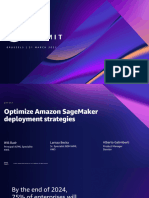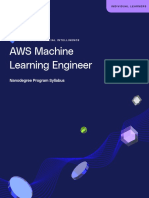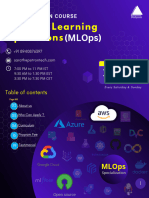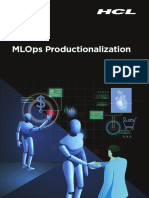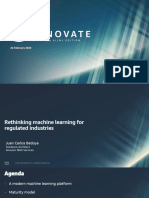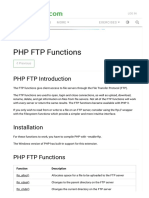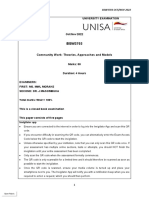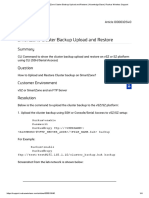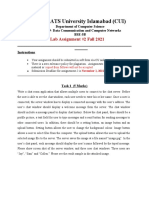0% found this document useful (0 votes)
19 views13 pagesLecture Notes - DL Deployment
The document provides an overview of MLOps principles, maturity levels, and implementation methods, emphasizing the importance of tracking, collaboration, and automation in machine learning operations. It details AWS SageMaker as a managed service for building, training, and deploying machine learning models, highlighting its key features and functionalities. Additionally, it compares open source versus managed services for MLOps and outlines the steps for productionizing a deep learning model using SageMaker.
Uploaded by
maneabh1217Copyright
© © All Rights Reserved
We take content rights seriously. If you suspect this is your content, claim it here.
Available Formats
Download as PDF, TXT or read online on Scribd
0% found this document useful (0 votes)
19 views13 pagesLecture Notes - DL Deployment
The document provides an overview of MLOps principles, maturity levels, and implementation methods, emphasizing the importance of tracking, collaboration, and automation in machine learning operations. It details AWS SageMaker as a managed service for building, training, and deploying machine learning models, highlighting its key features and functionalities. Additionally, it compares open source versus managed services for MLOps and outlines the steps for productionizing a deep learning model using SageMaker.
Uploaded by
maneabh1217Copyright
© © All Rights Reserved
We take content rights seriously. If you suspect this is your content, claim it here.
Available Formats
Download as PDF, TXT or read online on Scribd
/ 13