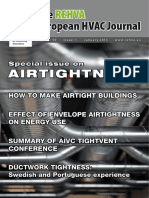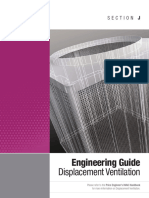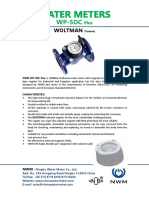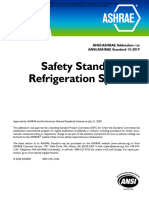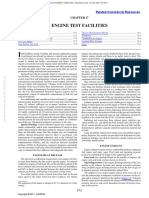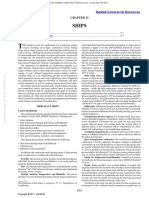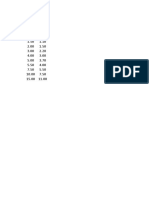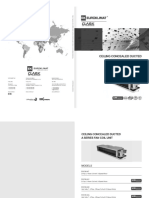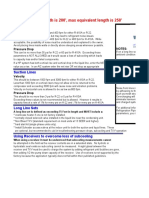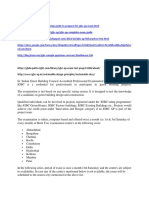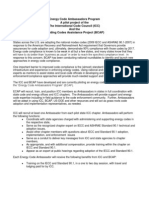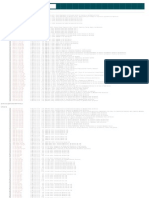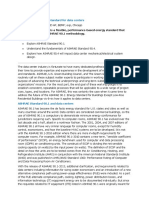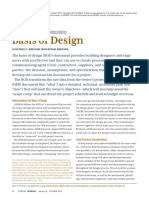0% found this document useful (0 votes)
466 views9 pagesv6 2 Hourly Analysis Program Software Manual
The Carrier v6.2 Hourly Analysis Program Software User Guide details the new features and enhancements of the software, including gbXML import for building modeling, LEED v4.0 analysis capabilities, and an upgraded calculation engine. Key improvements include faster calculations for HVAC zones with multiple spaces and enhanced project data management. The guide also provides instructions for using the software and troubleshooting common issues.
Uploaded by
pencoxxxCopyright
© © All Rights Reserved
We take content rights seriously. If you suspect this is your content, claim it here.
Available Formats
Download as PDF, TXT or read online on Scribd
0% found this document useful (0 votes)
466 views9 pagesv6 2 Hourly Analysis Program Software Manual
The Carrier v6.2 Hourly Analysis Program Software User Guide details the new features and enhancements of the software, including gbXML import for building modeling, LEED v4.0 analysis capabilities, and an upgraded calculation engine. Key improvements include faster calculations for HVAC zones with multiple spaces and enhanced project data management. The guide also provides instructions for using the software and troubleshooting common issues.
Uploaded by
pencoxxxCopyright
© © All Rights Reserved
We take content rights seriously. If you suspect this is your content, claim it here.
Available Formats
Download as PDF, TXT or read online on Scribd
/ 9