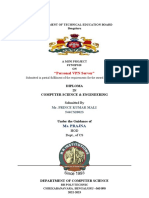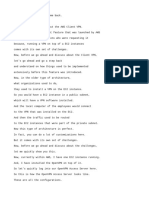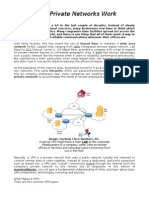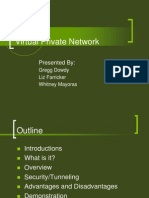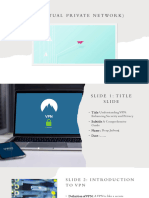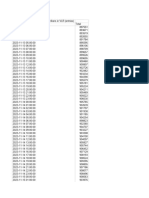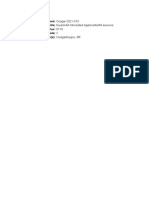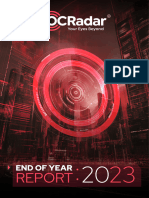0% found this document useful (0 votes)
68 views8 pagesHow To Build Your Own VON
A VPN (Virtual Private Network) encrypts internet connections and masks IP addresses to enhance online privacy and security. Users can create their own VPN using methods like WireGuard or OpenVPN, with OpenVPN being highlighted for its strong encryption and cross-platform support. The document outlines the process of setting up an OpenVPN server on AWS, including selecting a region, launching instances, and configuring settings for secure access.
Uploaded by
Josue OuattaraCopyright
© © All Rights Reserved
We take content rights seriously. If you suspect this is your content, claim it here.
Available Formats
Download as PDF, TXT or read online on Scribd
0% found this document useful (0 votes)
68 views8 pagesHow To Build Your Own VON
A VPN (Virtual Private Network) encrypts internet connections and masks IP addresses to enhance online privacy and security. Users can create their own VPN using methods like WireGuard or OpenVPN, with OpenVPN being highlighted for its strong encryption and cross-platform support. The document outlines the process of setting up an OpenVPN server on AWS, including selecting a region, launching instances, and configuring settings for secure access.
Uploaded by
Josue OuattaraCopyright
© © All Rights Reserved
We take content rights seriously. If you suspect this is your content, claim it here.
Available Formats
Download as PDF, TXT or read online on Scribd
/ 8