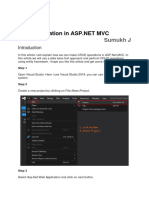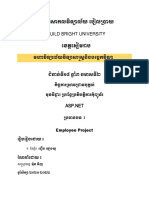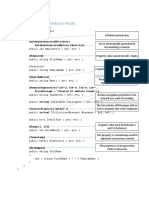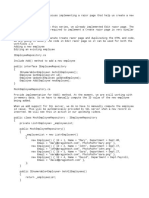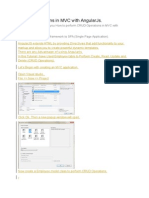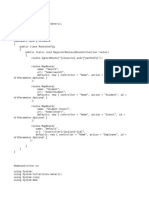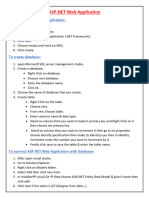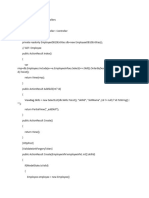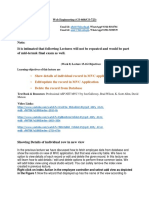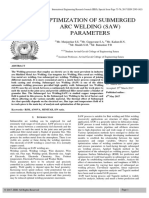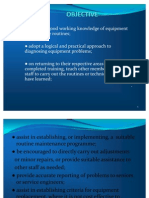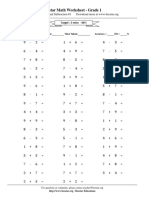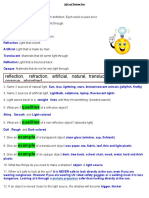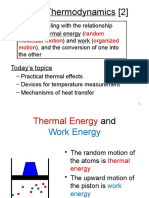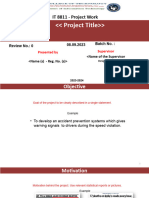0% found this document useful (0 votes)
22 views14 pagesNet Practical
The document outlines the steps to create a CRUD application for managing employee data using Visual Studio and SQL Server. It details the creation of databases and tables, setting up models and controllers in an ASP.NET MVC application, and implementing JavaScript functions for data manipulation. The document includes specific code snippets for various components such as the EmployeeController, EmployeeViewModel, and front-end views.
Uploaded by
Faisal KhanCopyright
© © All Rights Reserved
We take content rights seriously. If you suspect this is your content, claim it here.
Available Formats
Download as DOCX, PDF, TXT or read online on Scribd
0% found this document useful (0 votes)
22 views14 pagesNet Practical
The document outlines the steps to create a CRUD application for managing employee data using Visual Studio and SQL Server. It details the creation of databases and tables, setting up models and controllers in an ASP.NET MVC application, and implementing JavaScript functions for data manipulation. The document includes specific code snippets for various components such as the EmployeeController, EmployeeViewModel, and front-end views.
Uploaded by
Faisal KhanCopyright
© © All Rights Reserved
We take content rights seriously. If you suspect this is your content, claim it here.
Available Formats
Download as DOCX, PDF, TXT or read online on Scribd
/ 14