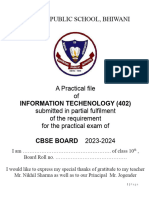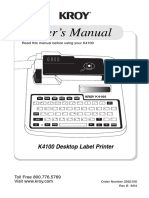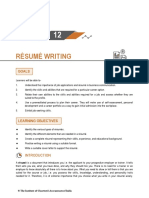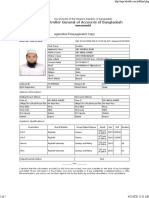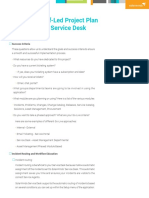PRACTICAL FILE
Information Technology
Class 10
Session: 2024 – 25
Anand Niketan Sughad, Gandhinagar
Gujarat
Roll No.:
Name of Student: Vansh.Matwani
Class: 10
Subject: Information Technology (402)
School: Anand Niketan Sughad
1
�CERTIFICATE
2
� InDEX
Sr. No. Assignment Date Sign.
Unit 1 Digital Documentation (Advanced)
1. Create and Apply styles
2. Working with images
3. Create and use templates
4. Create table of contents
5. Customize table of contents
Unit 2 Electronic Spreadsheet (Advanced)
6. Consolidating Data
7. Subtotals
8. Creating cell referencing in Spreadsheet
9. Creating cell referencing in Spreadsheet
10. Goal Seek
Unit 3 Database Management System
11. Create and edit tables using wizard
12. Review data using query
13. Query using criterion and sorting
14. Creating forms in LibreOffice Base
15. Creating reports in LibreOffice Base
3
� Unit 1: Digital Documentation (Advanced)
Learning Outcome - Create and apply styles in digital document
Assignment 1
Objective: Using various commands to create customer styles and
apply predefined styles in LibreOffice Writer.
Task: Type a paragraph with at least 50 words and create below given
styles as instructed:
1. Title
a. Font Name: Kristen ITC, Size:24 , Colour: dark red
b. Give Style Name: My Practicale File(Use create styles using
drag and drop
2. Headings
a. Font name: Times New Roman, Size: 24 , Colour: Red.
b. Give the style name as Pract File (Use create style from
selection command
3. Paragraph and Headings – Pract File style to all headings using
Fill Format
4. Load Styles in New Document and Save the document
Solution:
Preparing document
1. Click on Start > All Apps > LibreOffice 24.2 > LibreOffice Writer.
2. Type required text.
Creating styles
Title (Using Drag and Drop)
1. Select the title “My Practical File”.
2. Apply the desired formatting.
3. Now click on Styles > Manage Styles option.
4. Select the title “My Practical File” and darg over the Styles pane
present on the screen.
. New Style From Selection dialog box will appear with a prompt to enter
New Style Name. Type name as “pract file”.
6. Click on OK button.
4
� Headings (Create Style using New Style from Selection option)
1. Select first heading – “Introduction”.
2. Apply the desired formatting for style.
3. Click on Styles > Manage Styles option. A styles pane will appear.
4. Click on Style Actions button and choose New Style From Selection
option.
5. New Style from Selection dialog box appears. Type Style name as –
“Pract File1”.
6. Click on OK.
Applying Styles
Using double click
1. Select the heading “Computer”.
2. Now Find the newly created styles “Pract File1”.
3. Double Click on it.
Using Fill Format
1. Click on Fill Format icon on Styles pane.
2. A fill format mode will be activated and mouse cursor changes to Fill
Format mode icon.
3. Select “Pract File1” style from Styles pane.
4. Drag it over to the headings to apply “Pract File1” style.
5. Save the file as “Practical 1 – Create and apply styles”
Load styles
1. Open new blank document.
2. Activate Styles pane from side bar or any other option.
3. Click on Style Actions button and choose “Load Styles from Template”.
4. Find the button From File and click on it.
5. Choose the previously saved file.
6. Click on Open button.
7. The styles from selected document will be added into the Style gallery.
8. Save the file.
5
�Output of the document
6
�Learning Outcome– Working with Images in digital document
Assignment 2
Objective: Inserting images and shapes and rearranging them
Task: Create a new document in LibreOffice prepare an advertisement
using various shapes and images.
Solution:
Add Page background
1. Open LibreOffice Writer and Background from Format > Page Style > Area >
Gradient.
2.Choose Sundown gradient for page background and Click on Apply and OK.
Add Page border
1. Click on Format > Page Style > Borders.
2. Click on All four borders option.
3. Choose the line style from Style.
4. Click on Apply and OK button.
Add font work (Adidas Shoes)
1. Click on View > Toolbar > Drawing.
2. Click on Insert Font Text icon from the Drawing Toolbar
3. Select Gold Wave style.
4. Type the text Adidas shoes and change colour
5. Press enter when you finished.
Add font work(from size 3uk to 11uk)
1. Click on Insert Font Text icon from the Drawing Toolbar.
2. Select relevant style for Font Text.
3. Type the desired text and change the color.
4. Press enter when you finished.
Insert Image
1. Place the cursor where image is required.
2. Click Insert > Image option. An Insert Image dialog box will appear.
3. Select the image from the dialog box.
4. Click on open button.
Applying border to image
1. Select an image to apply border.
2. Click on Borders icon on the Image toolbar and select Outer Border (Only).
Add Textbox to insert courses
1. Select rectangle box from Drawing toolbar.
2. Draw the rectangle in the document.
7
�Applying background colour to box
1. Select the box.
2. Choose the Fill Colour icon from drawing properties toolbar.
3. Select Yellow color from the Fill Colour icon.
4. Add the desired text.
Similarly add remaining shapes, apply the desired formatting and text. Save the
file. And you are done
Output
8
�9
� Learning Outcome - Create and use template
Assignment 3
Objective: Creating templates in LibreOffice Writer and saving for distribution.
Task:
• Prepare a template for the class time table.
• Apply formatting as required. • Set this template as a default template.
• Reset the default template as usual.
Solution:
1. Create a new document in LibreOffice Writer.
2. Click on Format > Page Style option.
3. A page style dialog box will appear.
4. Select Area > Image > Add/Import option.
5. Apply desired options for background and click on OK button.
6. Insert table for time table and format it as per your choice.
Saving file as template
1. Click on File > Templates > Save as Template option.
2. A Save As Template dialog box will appear.
3. “Time Table ” as Template Name in Enter Template Name dialog box.
4. Select Template Category as My Template.
5. Click on Set as default template option.
6. Click on Save button.
Reset default template
1. Click on File > Templates > Manage Templates option.
2. A manage template dialog box will appear.
3. Click on Manage > Reset Default Text Document option.
4. Click on Close button.
10
�Output:
11
� Learning Outcome – Create Table of Contents
Assignment 4
Objective: Create and Customize Table of Contents
Task: Prepare a document with different headings and apply a table
of contents to it.
Solution:
1. Type the contents.
2. Apply appropriate level of headings from the Styles window. 3. Place
the cursor at the beginning of document to insert Table of Content.
4. Click on Insert → Table of contents and index→ Table of contents,
index or Bibliography option. The Table of contents, index or
Bibliography will appear.
5. Select and apply the styles for the Table of Contents.
6. Click on OK.
12
�Output:
13
� Learning Outcome – Customize Table of contents
Assignment 5
Objective: Customize the table of contents
Task: Apply customization following customization on above Table of contents:
1. Apply heading levels up to 3
2. Divide Table of contents into two parts vertically
3. Add a background colour of your choice
Solution:
1. Select the Table of Contents created in previous question.
2. Select Type tab.
3. Find the option include level upto and select 3.
4. Click on Columns tab.
5. Set 2 in the Columns.
6. Click on Background tab.
7. Click on Colour button.
8. Pick the desired colour to apply as background.
9. Click on OK button.
14
�Output:
15
� Unit 2: Electronic Spreadsheet (Advanced)
Learning Outcome Consolidating Data
Assignment 1
Objective: Applying Data Consolidation in LibreOffice Calc
Task: Prepare 3 worksheets for products sales and consolidate them
Solution:
Preparing sheets for Data Consolidation
1. Create a new file in spreadsheet software and enter data for 5 products.
2. Add two worksheets in the file and modify the data for all. Click on Sheet tab and +
icon there.
3. Rename all worksheets like sheet1 -gujrat, sheet2 - udaipur and sheet3 -japan. Select
the sheets respectively and do right click on Sheet tab > Rename Sheet option, Type the
sheet name and Click on OK button.
4. Now add one more worksheet at the end and rename as Consolidated as similar as step
2 and 3.
Perform Data Consolidation
1. Place the cursor in cell B2 in Consolidated sheet.
2. Click on Data > Consolidate option.
3. The Consolidate dialog box will appear.
4. Choose the Sum function.
5. Select Data Source ranges respectively and click on Add button.
6. Click on OK button.
16
�Output :
17
� Learning Outcome Subtotal
Assignment 2
Objective: Applying subtotal in LibreOffice Calc.
Task: Prepare a worksheet
Solution:
1. Open spreadsheet software and enter the data.
2. Select the data.
3. Click on Data → Subtotal. The Subtotal dialog box appears.
4. Select column Project Name in Group By option.
5. Now mark the column to Days Required to count the no. of days required for
each project.
6. Select the sum function sum from Use Function option.
7. Click on OK button.
18
�Output:
19
� Learning Outcome – Creating cell referencing in Spreadsheet
Assignment 3
Objective: Link data and Spreadsheet
Task: Prepare a worksheets as following:
1. Enter the data such as Roll no, ROLL NO, First Name, Last Name, Marks
Marks of different subjects. Enter records for at least 7 students.
2. Rename this worksheet as "Student Profile".
3. Insert 3 new worksheets and rename as "PT2", "PT2" and "PT3" respectively.
4. In the PT1worksheet create a reference for Roll No, First Name, and Last Name columns from
Student Profile by using the keyboard.
5. In the PT2worksheet create a reference for Roll No, First Name, and Last Name columns from
Student Profile by using the mouse.
6. In the PT3worksheet create a reference for Roll No, First Name, and Last Name columns from
Student Profile as you wish.
Solution :
1. Open Excel and create a new workbook
2. In the first worksheet, enter the data.
3. Right-click on the sheet tab (usually named “Sheet1”.
4. Select “Rename” and change the name to “Student Profile”
5. Insert three new worksheets by clicking the “+” icon at the bottom.
6. Rename them to “PT1”, “PT2”, and “PT3” respectively.
7. Go to the “PT1” worksheet.
8. In cell A1, type =Student Profile A1 to reference the Roll No from the “Student
Profile” sheet
9. Drag the fill handle to copy the formula down for all 7 students.
10.Repeat the process for First Name and Last Name columns.
11.Go to the “PT2” worksheet.
12.Click on cell A1, type =, then navigate to the “Student Profile” sheet and click
on cell A1.
13.Press Enter to create the reference.
14.Drag the fill handle to copy the formula down for all 7 students.
20
�15.Repeat the process for First Name and Last Name columns.
16.Go to the “PT3” worksheet.
17.You can use either the keyboard or mouse method to create references for Roll
No, First Name, and Last Name columns from the “Student Profile” sheet.
21
�Output:
Student Profile
PT1,Pt2,Pt3
22
� Learning Outcome – Hyperlink in Spreadsheet
Assignment 4
Task:
1. Insert hyperlink from the internet.
2. Insert hyperlink email.
3. Inserthyperlink of existing file.
4. Insert hyperlink of new file.
Insert Hyperlink from the internet
1. Type the text – NCERT Solution IT Class 10.
2. . Click on Insert > Hyperlink option.Hyper link dialog box will open.
3. Click on Internetand type the URL.
4. Set the behaviour of link by selecting frame and target.
5. Click on OK button.
Insert Hyperlink Email
1. Type the text – Gmail in the cell.
2. Click on Insert > Hyperlink option.
3. Select Mail option.
4. Type the recipient mail id in Recipient box.
5. Type Subject in Subject box.
6. Set the behaviour of link by selecting Frame, Target and Name.
7. Click on Apply and OK button.
Insert hyperlink of existing file
1. Type the text: File – Document
2. Click on Insert > Hyperlink option.
3. Choose Document button.
4. Select the file from Path option. Either type the path or select the file using
browse button.
23
�5. Set target of link.
6. Apply settings required such as Frame, Name and Text.
7. Click on Apply and OK button.
Inserting Hyperlink of New Document
1. Type the Text – New Document.
2. Select option as Edit Now.
3. Type Filename in File box.
4. Select File Type as Text Document.
5. Apply settings such as Frame, Name etc.
6. Click Apply and OK button.
24
�Output:
25
� Learning Outcome– Goal Seek
Assignment5:
Objective: Goal seek Application.
Task: Enter data to obtain total net profit and set the goal to achieve total net profit of ₹ 23,000 by changing
the August month gross profit.
Sample Data:
Solution:
1. Enter data and prepare the spreadsheet along with formula.
2. Place the cursor in D7 cell.
3. Click on Tools > Goal Seek option. The Goal Seek dialog box will appear.
4. Move the cursor in Target Value box and enter the value – 23000.
5. Now select the cell as a variable cell.
6. Click on OK.
7. It will display the value obtained by Goal seek. If you wish to insert it in the
spreadsheet click on Yes, otherwise No.
26
�Output:
27
� Unit 3 Database Management System
Learning Outcome – Create and edit tables using wizard
Assignment 1
Objective: Steps to create a table using table wizard
Task: Create a table using wizard and insert data.
Solution:
1. Click on Start → All Programs → LibreOffice 24.2→ LibreOffice Base.
24.2LibreOffice Base window will open with Database Wizard.
2. Click on Create a new database option.
3. Click on Next button.
4. Select the database Register option either Yes, or No.
5. Check on Open database for editing.
6. Click on Finish button.
7. It will prompt to save the database
8. Type the desired name and save it. I have given db1.
9. Now click on Tables button from Left pane and choose the option -Use Wizard
to Create Table… from the tasks window.
10.The Table Wizard will open. Follow wizard steps to create a table.
13.Click on Next and select field types and all if you want to change it. Click on
Next. I have selected , Firstname, Lastname, Accountname,Accountnumber.
14.Set a primary key for your table in this step. Click on Use an existing field as a
Primary Key. I have selected First Name as Primary key. Click on Next.
15.If you wish to change the table name then type new name for the table and
click on Insert. Data immediately, and click on Finish.
16. Enter data now.
28
�Output:
29
� Learning Outcome – Retrieve data using query
Assignment 2
Objective: Query creation using wizard
Task: Create table Marksheet (Using SQL Command)and perform the bellow given queries using wizard
and design view.
1.In the Database file Add these Fields: (Total: Datatype- Number 3 digits, Percentage:
Datatype - Number 3 digits with 2 decimal places, Grade: Datatype- Char with 2 letters)
2.Insert more 3 records in MARKSHEET using SQL mode.
3.Display name, rollno, marks of 3 subjects, total and percentage using design view.
4.Display name, rollno, grades from the marksheet table using query wizard.
5.Display the maximum marks for Sub101 and minimum marks for Sub102 using design
view.
6.Display the rollno, name and percentage whose percentage are more than 70 using
design view.
7.Display all the record in ascending order of names using design view.
30
�Output:
31
�Table Preview:
32
� Steps to perform a query using design view
1. Click Queries → Create Query in Design View….
2. The query design window will open.
3. Select the mark sheet table and click on Add button.
4. Now select fields given in the question like name, rollno, marks,Sub101, Sub102,
Sub103, Total and Percentage.
5. Save the query.
33
�Output:
Querry Result:
34
� Query Wizard Steps
1. Click on Queries → Use Wizard to Create Query…
2. Query Wizard opens.
3. Select the table marksheet and select the fields given the question.
35
�4. Click on finish.
36
� Design View
- Display maximum marks and minimum marks for the fields given in the question, using design
view.
1. Click Queries → Create Query in Design View….
2. The query design window will open.
3. Select the marksheet table and click on Add button.
4. Now select the field Sub101 and Sub102.
5. Choose the function maximum under Sub101 and Minimum under Sub102.
6. Save the query and check the result.
Query Design:
37
�Output:
38
� Assignment 3 (Query using criterion and sorting)
-Display the rollno, name and percentage whose percentage are more than 70 using design view.
1. Click Queries → Create Query in Design View….
2. The query design window will open.
3. Select the marksheet table and click on Add button.
4. Select columns given in the question i.e. Rollno, Name and Percentage.
5. Type >70 in the front of criterion under the percentage field.
6. Save the query and check the result.
Query Design:
39
�Output:
40
�-Display all the record in ascending order of names using design view.
1. Click Queries → Create Query in Design View….
2. The query design window will open.
3. Select the marksheet table and click on Add button.
4. Select markesheet.* and name in the column list.
5. Select sort → ascending under name field.
6. Now click on Visible checkbox to hide the name column in result
7. Save the query and check the result.
Query Design View
41
�Output:
42
� Learning Outcome – Create Forms and Reports using wizard
Assignment 4
Objective: Creating form using wizard
Task: Create table a form using wizard by selecting all the fields for the table - Marksheet
Solution
Steps to create a form using wizard
1. Click on Forms → Use Wizard to Create Form…
43
�2. A Form Wizard appears
3. Select the table from Tables or Queries then add all the fields
44
�4. Click on Next button. Ignore step 3 and step 4 from wizard.
5. Select the first option i.e. Columnar – Labels Left then click on the next button.
6. Now set data entry step will be there. Ignore this step and click on Next. Choose the
styles for the form interface and click on next.
7. Type new name for the form and click on work with the form. Click on Finish
45
�Output:
46
�Assignment 5
Objective: Creating report using wizard
Task: Create table a report using wizard by selecting all the fields for the table - Marksheet
Solution
1. Click on Reports → Use Wizard to Create report. The report wizard will open in the new window.
2. Select the table and add fields.
47
�3. Now change the label text that you want in the report. I have changed the label Stud_no into
Adm. No. Click on Next.
4. I have skipped groping and sorting options by click on Next button.
5. Now choose the layout. I have selected Columnar, Single Column as Layout of Data, Landscape
Orientation and Click on Next.
48
�6. Now type the title of the report and select dynamic report → Create report now option.
7. Now click on finish.
49
�Output:
50
�51