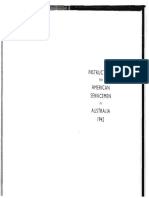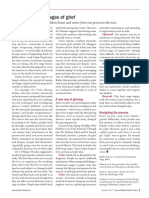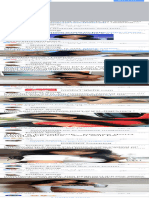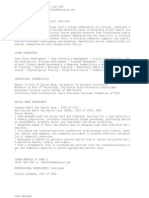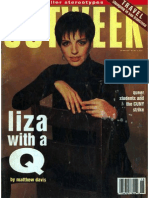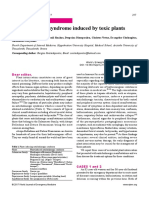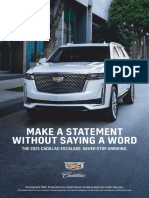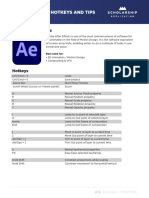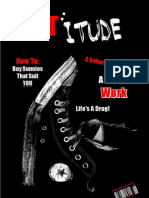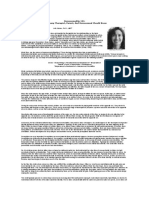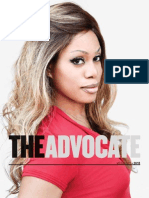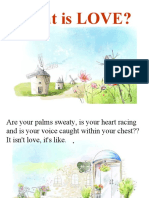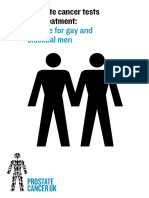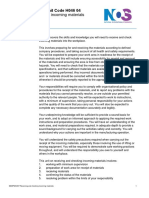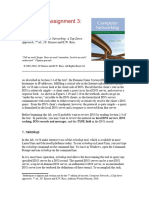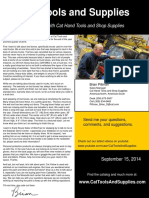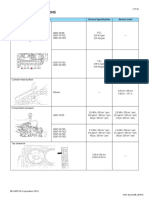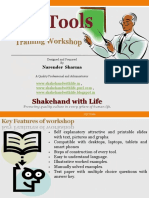0% found this document useful (0 votes)
3K views2 pagesSagemcom F@ST 5366 TN Modem User Guide
The document provides a step-by-step guide for setting up an Optus modem for various nbn™ connections, including Fixed Wireless, Fibre, and Cable. It includes instructions for connecting the modem, checking internet connectivity, and troubleshooting common issues. Additionally, it highlights the importance of using the supplied modem for service activation and offers support options through the My Optus app.
Uploaded by
leoniebux121Copyright
© © All Rights Reserved
We take content rights seriously. If you suspect this is your content, claim it here.
Available Formats
Download as PDF, TXT or read online on Scribd
0% found this document useful (0 votes)
3K views2 pagesSagemcom F@ST 5366 TN Modem User Guide
The document provides a step-by-step guide for setting up an Optus modem for various nbn™ connections, including Fixed Wireless, Fibre, and Cable. It includes instructions for connecting the modem, checking internet connectivity, and troubleshooting common issues. Additionally, it highlights the importance of using the supplied modem for service activation and offers support options through the My Optus app.
Uploaded by
leoniebux121Copyright
© © All Rights Reserved
We take content rights seriously. If you suspect this is your content, claim it here.
Available Formats
Download as PDF, TXT or read online on Scribd
/ 2