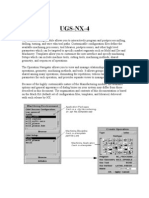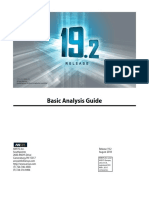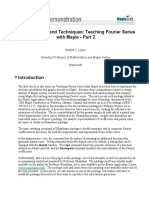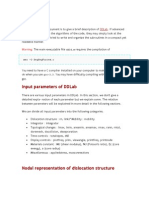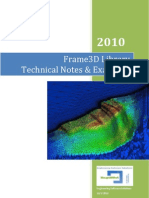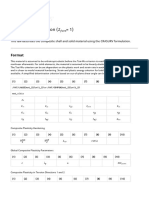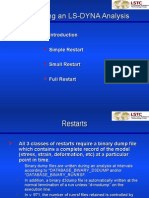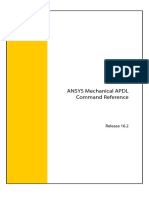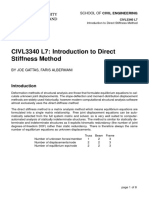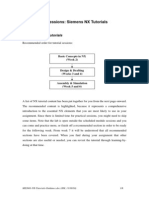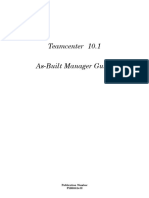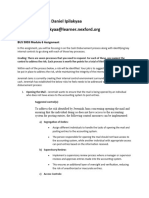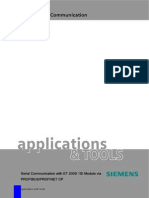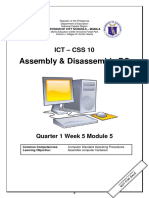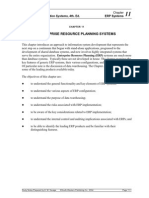Structure Designer Deployment Guide v01.2
Uploaded by
cad cadStructure Designer Deployment Guide v01.2
Uploaded by
cad cadNX Structure
Designer
Deployment Guide
V1.2
11-Nov-2022
Structure Designer Deployment Guide v1.1 Page 1 of 190
Table of Contents
1. Overview of Structure Designer ................................................................................................6
2. Software of Licenses Required ..................................................................................................6
NX version .................................................................................................................................6
NX modules that need to be installed ...............................................................................7
Teamcenter modules and versions ...........................................................................................7
Teamcenter version ...........................................................................................................7
Teamcenter modules that need to be installed ................................................................7
3. Installing Structure Designer .....................................................................................................7
4. Creating Your First Structural Frame ...................................................................................... 12
Tutorial #1: create a frame that is to be welded .................................................................... 12
This completes this first tutorial..................................................................................... 23
Tutorial #2: create a frame that is to be bolted together....................................................... 23
5. Design Defaults ...................................................................................................................... 39
Customer Defaults.................................................................................................................. 39
Preferences ............................................................................................................................ 42
6. Library .................................................................................................................................... 43
Overview ................................................................................................................................ 43
7. Managing library locations ..................................................................................................... 50
Native installation .................................................................................................................. 50
Managed installation.............................................................................................................. 52
8. How the library works ............................................................................................................ 55
Member creation ................................................................................................................... 55
Special templates to create Coped corners............................................................................ 59
Special templates to create Bolted connections .................................................................... 61
Sizes driven by rows from the spreadsheets .......................................................................... 66
9. Controlling user content selection ......................................................................................... 69
Manage content users can select ........................................................................................... 69
Structure Designer Deployment Guide v1.1 Page 2 of 190
Manage sizes users can select ................................................................................................ 71
10. Modifying existing libraries ............................................................................................ 75
Modifying sizes ....................................................................................................................... 75
Adding a new member size ............................................................................................ 75
Adding custom attribute data to component files ................................................................. 80
Modifying mounting feet ....................................................................................................... 82
11. Creating new Content .................................................................................................... 84
Overview ................................................................................................................................ 84
Creating new Members .......................................................................................................... 84
Create the library file directory structure ...................................................................... 86
Create the components size spreadsheet ...................................................................... 86
Create the component part template ............................................................................ 88
Create the components size spreadsheet for cope-type end cuts ................................. 94
Create component part templates for cope- type end cuts ........................................... 98
Create size spreadsheets for bolted connections ........................................................ 103
Create part templates for component bolted connections.......................................... 109
Create the components tool tip images ....................................................................... 116
Update the SectionReg.xlsx file .................................................................................... 117
Modify the LibraryDef.xml file to add the new library name ....................................... 118
Creating new Gussets ........................................................................................................... 119
Gusset Part Template File ............................................................................................. 119
Gusset data files ........................................................................................................... 123
Create new Grab Tabs .......................................................................................................... 126
Grab Tab Part Template File ......................................................................................... 127
Grab Tab data File......................................................................................................... 129
Create new Mounting feet ................................................................................................... 132
Usage ............................................................................................................................ 132
Creating the Template part .......................................................................................... 136
Structure Designer Deployment Guide v1.1 Page 3 of 190
Creating the data file .................................................................................................... 141
Create new Stiffeners ........................................................................................................... 143
Creating the template part file ..................................................................................... 143
Creating The data file ................................................................................................... 147
Testing content ..................................................................................................................... 149
12. Specifying default names for new items ...................................................................... 151
Member naming................................................................................................................... 152
Custom example ........................................................................................................... 154
Gusset Naming ..................................................................................................................... 155
Custom example ........................................................................................................... 158
End Cap Naming Rules ......................................................................................................... 159
Custom Examples ......................................................................................................... 159
13. Managing content in Teamcenter ................................................................................ 163
Adding new managed content ............................................................................................. 163
Modifying existing managed content ................................................................................... 168
Deleting managed content ................................................................................................... 172
14. Creating drawings......................................................................................................... 173
Consolidate the components ............................................................................................... 173
Create component drawings ................................................................................................ 176
15. Welding integration ...................................................................................................... 177
Enabling Automated Welding .............................................................................................. 178
Usage.................................................................................................................................... 178
16. Simulation integration .................................................................................................. 183
Material Mapping................................................................................................................. 183
Beam Preparation ................................................................................................................ 184
Usage.................................................................................................................................... 185
Create a new FEA and Simulation ................................................................................ 186
Next create a mesh ...................................................................................................... 187
Structure Designer Deployment Guide v1.1 Page 4 of 190
Set the boundary conditions ........................................................................................ 188
Activate the results section and analyze ...................................................................... 189
17. Revision History ............................................................................................................ 189
Structure Designer Deployment Guide v1.1 Page 5 of 190
1. Overview of Structure Designer
Siemens NX Structure Designer is an application that simplifies the creation of structural frames.
Companies adopting Structure Designer can expect a faster design process meaning quicker time
to market with designs that foster reuse. This application is for designers of any industry who
make structural frames that are to be welded or bolted and is ideal for machine frames and
utility structures and platforms provided that the members are based on industry standard
shapes. This application brings greater design speed because important, yet repetitive tasks are
automated and rule-based, so initial designs are generally the correct design. Some highlights of
Structure Designer are:
• Easy to use structural frame modeling capability
• Rapid frame drawing assistant that creates 2D skeletons with minimal clicks
• 3D member placement is automatically oriented based on user defined rules
• Shape library with over thousands of unique items in ANSI, EN/DIN, JIS, and others…
• Popular corner types for welded connections as well as bolted
• Corner treatments are rules-driven and automatically added
• Create accurate designs with specialty features such as stiffeners and end caps
• Cut lists in drawings for streamlining manufacturing
• Data and libraries can be stored on disc or in Teamcenter
• Highly integrated to downstream applications such as welding, and simulation
• License support for Perpetual, Subscription, and Tokens
This document contains implementation steps and best practices for installing, configuring
Structure Designer as well as the libraries. It is assumed that some basic knowledge of NX and its
operations are understood.
2. Software of Licenses Required
NX version
• NX Structure Designer requires at a minimum of NX Mach Designer, version NX1926 and
higher.
Structure Designer Deployment Guide v1.1 Page 6 of 190
NX modules that need to be installed
• [Required] Tooling Design & NX Join
• [optional] Simulation
• [optional] Automotive
• [optional] Drafting
Teamcenter modules and versions
Teamcenter version
• Teamcenter 11 or higher
• Login details: Login with admin privileges to author content inside Teamcenter
Teamcenter modules that need to be installed
• Advance PLM service
• Teamcenter integration for NX
3. Installing Structure Designer
This section lists how to install NX with Structure Designer.
1. Copy and extract the NX installation package on your local drive
2. Locate Setup.exe in the extracted folder and double click on it
3. Setup wizard language selection dialog will appear. Select required language and click on
Structure Designer Deployment Guide v1.1 Page 7 of 190
OK button
4. In the Welcome page, click Next
5. In the Custom Setup page, choose the desired optional features
6. For Structure Designer, you need to install the following modules:
• Tooling Design
• NX Join
If you want to have additional capability install the following modules:
• Beam Mesh Automation if you want to simulate structural integrity
• Automotive if you want an improved welding workflow
• Drafting if you want to create drawings of your designs
Structure Designer Deployment Guide v1.1 Page 8 of 190
7. Click on Next button
8. Select appropriate license server that you use to launch NX. You can check the value of
SPLM_LICENSE_Server on your system and enter the same.
9. Click on Next button
Structure Designer Deployment Guide v1.1 Page 9 of 190
10. Select NX language
11. Click on Next button
12. Click on Install button
Structure Designer Deployment Guide v1.1 Page 10 of 190
13. A progress bar will appear that will show the progress of installation
14. Once installation is complete, following setup wizard page will appear. Click on Finish
button to complete the installation and close the setup wizard
Structure Designer Deployment Guide v1.1 Page 11 of 190
4. Creating Your First Structural Frame
It is highly recommended to use Structure Designer in even a limited capacity before deciding
what default settings should be used and if any library customization is needed. Once some of
the basics are experienced, deployment requirements will become more obvious. This
deployment guide provides two getting started tutorials. The first will be for creating a welded
frame for some type of machine scenario, the second tutorial will be for creating a bolted
structure. Note that these tutorials are not intended to be full training material, but only to help
users
• test delivered content
• get an understanding of the delivered libraries to assess if any added content is needed
• understand workflows and processes, so training and user roll-outs can be prepared
It is highly recommended to perform either or both tutorials before considering enhancing the
library or developing any internal best practice materials. In many cases, the library is well suited
for most customers. As you go through each tutorial take some time to at least view the options
and offerings within each command
Tutorial #1: create a frame that is to be welded
Start NX and start a new assembly model, enter an appropriate name. Once that process is
complete, you will be in NX assembly modeling, cancel the place part command.
Structure Designer Deployment Guide v1.1 Page 12 of 190
Figure 4-1 Create a new assembly
Launch Structure Designer by accessing More from the Design group and selecting Structure
Designer
Figure 4-2 Start a new structure
Ince that process is complete you will be placed in the Structure Designer modeling environment.
Structure Designer Deployment Guide v1.1 Page 13 of 190
Take a minute to familiarize yourself with the available commands and the dedicated navigator.
Note, depending on your license configuration you may not see a command group called Cut.
These commands are specific to ship building workflows and will not be needed outside the
marine industry. The command bar will be show but not used.
You will now be in Structure Designer and can begin. Every new structure must be initiated with
the “New Structure” command. This command will create a sub-assembly where all sketch
features, members, and other data will be stored. This methodology will simplify reuse should
you need to use a design in other places. Also note that a top-level assembly can have multiple
structures. Only one library is listed but can be changed from preferences. We will show that
process in the next tutorial.
Once you have run the New Structure command, you can activate the Structure navigator. It is
recommended that this navigator be displayed during design. That way, show/hide, edit and
other useful operations are easily accessible.
Structure Designer Deployment Guide v1.1 Page 14 of 190
Figure 4-3 Activate the navigator
Every structural design must begin with a series of 2D sketches (or skeleton) that represent
where 3D members will eventually be placed. Structure Designer offers two ways to create the
underlying 2D skeleton, a Frame command or Sketches. Depending on your workflow you may
find one command is more suitable to your workflows. This table lists key uses for each to help
you decide what workflow is better.
Frame Command Sketching
• Very fast 3-point creation for simple • Robust drawing tools for creating
orthogonal boxes orthogonal, non-orthogonal, and
• Support for adding 2D elements by curved 2D elements
copying or moving existing frame • Full support for 2D element trim,
elements extend, split, and more
• Support for element splitting and • Wave linking support for locking
deleting sketch elements to other geometry
• Drag and drop size control with key • Full support for adding geometric
point snapping relationships to manage how sketch
• Frame size can be adjusted from the elements update
Expression table • Full support for adding dimensions to
provide familiar and intuitive
geometry control
Figure 4-4 Difference between Frame and Sketches for skeleton creation
Structure Designer Deployment Guide v1.1 Page 15 of 190
For this short getting stated tutorial, the Frame command will be used. Click Frame in the
construction group where you will be launched into a new drawing environment. Click three
points in space representing the location of 3 out points of a cube. Place each point at least
500mm apart to allow spacing for members that may be 100x100 mm. Click Finish to create a
frame. The actual size and location are not important, the purpose here is to learn the basics.
Figure 4-5 Frame Command usage
Now that we have a 2D skeleton, we can proceed and create 3D members. Launch the member
command. Choose a stock, material grade and size. For your first frame, it’s recommended to
keep things simple and select square tube.
Click the select curve step and chose the 2D elements. You can either pick the elements
individually or by rectangle select. A rectangle select was used in this tutorial.
Structure Designer Deployment Guide v1.1 Page 16 of 190
A preview is shown of the members and you are free to make some changes regarding corner
definition, member orientation, end limits and more.
Figure 4-6 Initial structure results
Notice the orientation of the members, and corner definition. Pre-established rules provided
these results. Rules can be changed to create different initial results. Rules can set in customer
Structure Designer Deployment Guide v1.1 Page 17 of 190
defaults or preferences before any operation is performed. Altering rules will be covered later.
During member creation, you can adjust the corner configuration. Select any corner from the list
and click the corner button in the dialog.
Figure 4-7 Corner editing
A dialog will appear where you can change the configuration. Here we will change the horizontal
member to smart extend to leave it open, and the remaining two members will be but joined.
Since this shape type is simple, trimming options such as cope that are typically used for open
shapes will not apply.
Structure Designer Deployment Guide v1.1 Page 18 of 190
Once the corner edit is complete, OK to the member dialog to create all 12 members with the
corner change.
Next launch the end cap command and select the outer end face. This example used and outside
cap that will preserve the overall length.
Figure 4-8 End cap creation
Structure Designer Deployment Guide v1.1 Page 19 of 190
Your design should look similar to the following.
Figure 4-9 A good "hello frame" example
There are other operations that can be performed such as adding stiffening gussets, hoist or grab
tabs, and of course edits to the member type, and corners. As this tutorial is introductory, let’s
move on and create a drawing.
It’s important to note that up to this point each member and component are stored in a separate
part file, even if members are geometrically identical. This scheme while not conducive to cut list
creation, makes design very fast and efficient as the system does not have continually compare
geometry and create/delete, combine part files.
The consolidate command is used to create a cut list of members and component that are
geometrically identical. Start the consolidate command and click OK, in most cases, the defaults
are acceptable. Note that the Name will serve as a prefix for the new data.
Structure Designer Deployment Guide v1.1 Page 20 of 190
Figure 4-10 Consolidating geometrically identical members
You can hide all the members and components and show the consolidated list. Expand the list to
see how members that are identical are listed as a single component, the parts list will have 1
line item but a quantity the reflects all identical components.
Depending on the version of NX, the Drawing creation command my not be available. If not
Structure Designer Deployment Guide v1.1 Page 21 of 190
available, users can access the assembly navigator, make the consolidated list the work part, then
create a drawing using standard NX workflows.
If your version does include the Drawing command, click it. While there are many options that
can be selected, follow these for this tutorial
Members tab: uncheck create member drawings
Special components tab: uncheck create component drawings
Assembly tab: Check create assembly drawing, and select just a few views including isometric,
and All parts for parts list
Figure 4-11 Specifying automatic drawing options
Click OK and NX will create an assembly drawing with the selected views and parts list. The parts
list shown was created on a separate sheet, but it was Cut/Paste to the primary sheet, namely to
simplify the image. If Create Member Drawings was selected, you would see additional sheets for
those components.
The drawing is ready for dimensions, annotations, and any other types of documentation
Structure Designer Deployment Guide v1.1 Page 22 of 190
Figure 4-12 A drawing, ready for annotations
This completes this first tutorial
Tutorial #2: create a frame that is to be bolted together
For this next example, we will create a structure that requires bolted connections. Start NX,
create a new part (a model or assembly template can be used), NX will create any necessary data
regardless of the template type. Once created switch to Structure Designer application by clicking
More->Structure Designer in NX tool bar.
Structure Designer Deployment Guide v1.1 Page 23 of 190
Figure 4-13 Create a new model
Figure 4-14 Activating Structure Designer
Here we will launch the preferences and see some of the rules that govern member orientation
placement, corner creation, and member end cutback that can be used to provide a small gap for
welding. On the libraries tab you can chose the stock library of your choice.
Structure Designer Deployment Guide v1.1 Page 24 of 190
Figure 4-15 Specifying default settings for initial results
You will now be in Structure Designer and can begin. As mentioned in the previous tutorial, every
new structure must be initiated with the “New Structure” command. This command will create a
sub-assembly where all sketch features, members, and other data will be stored. This
methodology will simplify reuse should you need to use a design in other places. Also note that a
top-level assembly can have multiple structures.
Structure Designer Deployment Guide v1.1 Page 25 of 190
Figure 4-16 Create a new structure
Once you have run the New Structure command, you can activate the Structure navigator. It is
recommended that this navigator be displayed during design. That way show/hide, edit and
other useful operations are easily accessible
Every structural design must begin with a series of 2D sketches (or skeleton) that represent
where 3D members will eventually be placed. Structure Designer offers 2 ways to create the
underlying 2D skeleton, a Frame command or Sketches. Review the methods and capabilities
listed above in the first tutorial so you can chose the most appropriate workflow for you designs.
For this short getting stated tutorial, the Frame command will be used. Click Frame in the
construction group where you will be launched into a new drawing environment. Click three
points in space representing the location of 3 out points of a cube. Place each point at least
500mm apart to allow spacing for members that may be 100x100 mm. Click Finish to create a
frame.
Structure Designer Deployment Guide v1.1 Page 26 of 190
Figure 4-17 Creating the initial sketch skeleton
In structure Designer, notice the line command in the construction group. This command can be
used to add lines from key point to keeping. Add some lines in a similar manner as shown.
Structure Designer Deployment Guide v1.1 Page 27 of 190
Figure 4-18 Creating additional geometry on the skeleton frame
Now we can create some 3D members based on the frame curves and lines.
Click Member button in toolbar, select appropriate Member data, such as Cross Section, Size,
Grade, and select frame curves and lines as member path to create members. Because this
tutorial is for some bolted structure, chose Wide Flange beams and select the 2D members as
shown and OK to complete the command.
Figure 4-19 Placing members on the sketch elements
Structure Designer Deployment Guide v1.1 Page 28 of 190
Next, we can edit the connection corner between members by editing corner object using the
dedicated Edit Corner command. Activate the command and chose the corner from either the
navigator or graphic area. Note that the corner is a small “*” icon that may be hidden from view.
A rectangle select in the graphic area will help corner selection.
We can change corner type to miter, butt, cope and matched cope which will trim members in
the end in different ways.
Figure 4-20 Corner editing to alter initial design
Structure Designer Deployment Guide v1.1 Page 29 of 190
We can apply a bolted connection to connect members. Click the Bolted Connection command,
select connection type Splice, select the 2 colinear members that are end connected. The system
will determine the best plate size and hole configuration from the library. You can select a
different plate type, plate size, and even alter parameters in the Details section. Feel free to
experiment with some of the settings as this will help you determine what changes may be
needed to the library.
Figure 4-21 Adding splice bolted connections to co-linear members
Structure Designer Deployment Guide v1.1 Page 30 of 190
Figure 4-22 Adding bolted connections to beam / column type members
We can also create some special features, such as haunch, gusset, end cap, grab tab, stiffener to
support structure. Note that this section is not intended to be a training manual, so many steps
were omitted. Feel free to work at your own pace or omit sections not relevant to you design
process. Note that careful observation should be made to understand inputs to better prepare
what changes are needed during deployment and library setup.
Structure Designer Deployment Guide v1.1 Page 31 of 190
Figure 4-23 Adding a stiffening haunch (gusset plate with stiffening backing plate)
Figure 4-24 A simple gusset plate (corner stiffener)
Structure Designer Deployment Guide v1.1 Page 32 of 190
Figure 4-25 End cap feature inside configuration
Structure Designer Deployment Guide v1.1 Page 33 of 190
Figure 4-26 Grab Tab or hoist tab
Structure Designer Deployment Guide v1.1 Page 34 of 190
Next, we can add mounting feet to the structure.
Figure 4-27 Adding mounting feet
To drag mounting foot to the member, drag the component to the bottom face or a side face
Structure Designer Deployment Guide v1.1 Page 35 of 190
near the bottom face.
To adjust mounting feet accordingly in popped dialog:
Structure Designer Deployment Guide v1.1 Page 36 of 190
Now, we can create drawings. When creating drawings, we need to first consolidate the
structure. As mentioned above, this step will combine geometrically identical members into a
single component. The goal is to simplify manufacturing setup by providing a consolidated cut
list.
Figure 4-28 Consolidating identical members to a single part file
Structure Designer Deployment Guide v1.1 Page 37 of 190
Depending on the version of NX you have, you may not have the Drawing command. While you
may have Drafting, this drawing command will create drawings based on certain settings. If you
don’t have the Drawing command, drawings can always be created using Drafting. Click the
Drawing command and select the appropriate template and orientation. Select corresponding
consolidated parts from consolidate list to create drawing. We select all the contents in
consolidate list here. Click each tab and choose what you want a drawing created for. Once ready
click OK and drawings will be generated.
Figure 4-29 Automatic drawing creation for each component
Structure Designer Deployment Guide v1.1 Page 38 of 190
Figure 4-30 A drawing of the finished bolted frame
5. Design Defaults
Customer Defaults
Once you have experimented with creating structures, it’s a good practice to start setting some
defaults. Under File | Utilities | Customer Defaults | Structure Designer, you will find a wide
variety of settings that will apply to new designs. The general tab lists some key settings for
where libraries and library (SectionReg.xlsx) are stored. Also, the default library standard for new
projects. On the pre/Post tab, the name and location of a material mapping file can be specified
to support simulation integrations.
The Rules section will list default settings for how new corners (member end connections) are
treated. Various settings are available for member end cutback, location for the name recipe file,
Structure Designer Deployment Guide v1.1 Page 39 of 190
as well as other parameters.
Structure Designer Deployment Guide v1.1 Page 40 of 190
The visualize section specifies where report templates are stored for use in Visual Reporting.
The drawing section lists default parameters for the automated drawing command in Structure
Designer.
Structure Designer Deployment Guide v1.1 Page 41 of 190
Default colors for structure components can be specified in the special features section
Preferences
For new designs, Preferences will override any settings in Customer Defaults, and can be changed
during a design. For example, a design can start this member placement to the inside, but later in
the design process be changed to outside.
Structure Designer Deployment Guide v1.1 Page 42 of 190
6. Library
Overview
The library for Structure Designer was designed for easy management in terms of adding or
removing content and creating custom components. Before creating custom components it’s
recommend the user evaluate the current delivered offering. Most industry standard shapes and
sizes are included, so you may not need to modify the library. A general flow diagram for how
library files are used is as follows:
Figure 6-1 General flow diagram for how libraries work
Structure Designer Deployment Guide v1.1 Page 43 of 190
The library is delivered with NX, the library and folder structure (for libraries in native mode
where files stored on disk), is as follows:
Figure 6-2 Folder Structure for how libraries are stored on disk
The library consists of 3 main components
SectionReg.xls
This file is a “table of contents” file that lists all shapes and locations where size tables, parts, and
preview images are located. This file SectionReg.xls is the only file used for the index. Most
delivered content has a preview file embedded in NX, but for user created content, embedding is
not possible, so a name and location of an external file is needed. Having a preview is optional.
The SectionReg.xls also has tabs for each delivered standard.
Figure 6-3 How member libraries appear to the user
Structure Designer Deployment Guide v1.1 Page 44 of 190
Figure 6-4 The "table of Contents" file for managing what is available to the user and where
NX can find the data files
SectionReg special characters and syntax
The following describes the data and syntax that must be used in the SectionReg.xlsx file, the file
that is used as an index to library content.
Note the spreadsheet must be in the XLSX format. Previous version of excel with the XLS file type
are not supported.
FEATURE_TYPE
• Must be one of the listed types in the column, these names are associated with a
command in NX
CONTEXT_ATTRIBUTE_1
• Syntax
FEATURE_TYPE
• This column is reserved for system use only. As more types are delivered the data will be
added. Users should not modify data in this column.
CONTEXT_ATTRIBUTE_1
• ATTRIBTE_NAME = ATTRIBUTE_VALUE
o The ATTRIBUTE_NAME does not have match the attribute in the components
data spreadsheet—association is done by the XLSX name in the SectionReg.XLSX
Structure Designer Deployment Guide v1.1 Page 45 of 190
file.
o The ATTRIBUTE_VALUE does not have match the attribute in the components
data spreadsheet—association is done by the XLSX name in the SectionReg.XLSX
file.
o NO_DATA can be added if there are sub-types listed in the SECTION_TYPE
column.
SECTION_RULE
o Not used for Structure Designer but reserved for future use. The SECTION_RULE column
cannot be removed from the data spreadsheet.
SECTION_TYPE
• Used to list and sub-types, if there are no sub-types the ATTRIBUTE_VALUE does not
have match the attribute in the components data spreadsheet—association is done by
the XLSX name in the SectionReg.XLSX file.
• Optionally, an icon for the list can be added as a large icon for the lists tool tip can be
added graphic using the following syntax:
COMMAND{ICONNAME_NO_EXTENSION},{TOOLTIPNAME_NO_EXTENSION}. Note icons
and tool tip graphics are only supported in the section type part of the command user
interface.
• Any bitmap images must be store in the Bitmap Folder
SECTION_SUB_TYPE_1
o This type is if there are variations within a section type
SECTION_SUB_TYPE_2
o This type is if there are variations within a sub-type
MODEL_PATH
o The path where model files are stored. The path can be a full physical path or leverage
environment variables defining paths
MODEL
o The name of the component template file (must include the .prt extension)
DATA_PATH
o The path where data files are stored. The path can be a full physical path or leverage
environment variables defining paths
DATA
Structure Designer Deployment Guide v1.1 Page 46 of 190
o The name of the component data file (must include the .xlsx extension)
RULE
o The spreadsheet defined in this column is reserved for special cases, namely bolted
connections where a rule needs to be established for certain conditions. Computing the
end plate size for co-linear butt splice is merely the beam size, however splices at an
angle will require some math to define the length and an appropriate offset. In most
cases, the rule definition file will never need to be edited.
Data Spreadsheets
A set of spreadsheets for each component is mandatory, noting that some components will
have a single size spreadsheet file, while others may have multiple. The shape AngleEqual
has several sizes tables for managing dimensions for cope end cut conditions.
Figure 6-5 A typical list of data files. Files that contain size information
Spreadsheet special characters and syntax
The following describes the data and syntax that must be used in any component size
spreadsheet
##
• is to note a comment, the “##” must be in the first column, any information in
follow columns in the same row will be ignored
Structure Designer Deployment Guide v1.1 Page 47 of 190
• Typical uses can include a revision history, instructions, or steps in usage
OBJECT_ATTRIBUTE
• Lists any custom attributes that are to be copied from the template component part into
the created body inside the part file (not the part file).
• Syntax:
o ATTRIBTE_NAME = ATTRIBUTE_VALUE
▪ The ATTRIBUTE_NAME will be the attribute name written onto the body
in the created component file
▪ The ATTRIBUTE_VALUE will be written value
o ATTRIBUTE_NAME = <COLUMN_DATA>
▪ Data surrounded by < > symbols will be populated from the matching
column for the selected size. Hence, the field name inside the < > must
match a column name
o Special case or mixing fixed data and column data is supported, add fixed text
before or after the <> characters Use ATTRIBUTE_NAME =
PREFIX<COLUMN_DATA>SUFFIX
PART_ATTRIBUTE
• Lists any custom attributes that are to be copied from the template component part into
the created component part file (not the body). Note, these attributes are file-level
attributes an not written onto the solid body inside the part file.
• Syntax:
o ATTRIBTE_NAME = ATTRIBUTE_VALUE
▪ The ATTRIBUTE_NAME will be the attribute name written onto the body
in the created component file
▪ The ATTRIBUTE_VALUE will be written value
o ATTRIBUTE_NAME = <COLUMN_DATA>
▪ Data surrounded by < > symbols will be populated from the matching
column for the selected size. Hence, the field name inside the < > must
match a column name
o Special case or mixing fixed data and column data, add fixed text before or after
the <> characters Use ATTRIBUTE_NAME = PREFIX<COLUMN_DATA>SUFFIX
PARAMETERS
Structure Designer Deployment Guide v1.1 Page 48 of 190
• “!” denotes that the column should show up as a selection block in the Member
command dialog. The column data will listed for selection in the dialog. Selection block
text is derived from the column name
• No preceding special character means the column data will be listed in the details pane
and IS user editable
• “**” denotes that the column will be listed in the details pane and IS NOT user editable.
The data name in the table derived from the column name
• “*” denotes that the column will be listed in the details pane and IS an editable field, but
will be initially locked inside the details pane in the dialog. User must first unlock the
data, edit, then lock. This type is intended to force uses to understand they need to
proceed with knowledge of what they are doing.
• “#” denotes the column will not be listed in the user interface but used for some internal
calculations or even be listed as an attribute
• To specify units of measure that may be surrounded by special characters, enclose the
special characters with “\”, example: End1Clearance\(mm\)). Simply put “\(“ will create
“(“
END
• Used to terminate the parameters table section
Part Template Files
A part template file. Generally, there is a 1:1 match between size spreadsheets and a part
template file. In the above example the AngleEqual shape has several part template files for
creating cope and end cut geometry.
Structure Designer Deployment Guide v1.1 Page 49 of 190
Figure 6-6 A typical list of part files. Files that serve as templats for new structural
components.
When adding/removing/editing existing content, all above files must get changed. Order in which
the change happens is not important.
When creating completely new files, all above files MAY need to get created, note that not all
files will need cope end cuts. It’s recommended to find a delivered part similar to the desired and
use it as a template for what needs to be completed.
7. Managing library locations
Native installation
In native mode, by default the libraries are put under
%UGII_BASE_DIR%\NXSTRUCTUREDESIGN\data\library.
The location of libraries (SectionReg file, size and part template files) can be changed. You can set
the library location in NX at Customer Defaults. as shown in the following figure.
Structure Designer Deployment Guide v1.1 Page 50 of 190
Figure 7-1 Accessing customer defaults to specify where SectionReg file (the table of contents
file) resides
Figure 7-2 Specifying where the data files are to be found
Structure Designer Deployment Guide v1.1 Page 51 of 190
Managed installation
If Teamcenter is to be used to store and manage libraries, the library must be added to
Teamcenter. This is not done automatically during the installation of NX or Teamcenter. This
document will outline the steps for adding the library to Teamcenter:
For NX2206 and earlier
“%UGII_BASE_DIR%\nxstructuredesign\InstallationTool\StructureDesignerLibraryInstallation
\Instruction_StructureDesigner_Library_Installation_v3.0.docx”.
The tool can be run by modifying and executing Structure_Design_Library-Installation.bat.
Modifications will require setting the correct paths for Teamcenter. Full instructions for using
this are provided in accompanying document:
Instruction_StructureDesigner_Library_Installation_vN.0.docx.
For NX2212
The import tool has been updated in NX2212 to include additional options and to support the
import of multiple library types. Consequently, it has been moved a new location which is:
%UGII_BASE_DIR%\DESIGN_TOOLS\library_installation.
For Example:
C:\Program Files\Siemens\NX2212\DESIGN_TOOLS\library_installation
To install the library, run the file nx_library_installation.exe from a location where you have write-
access.
Structure Designer Deployment Guide v1.1 Page 52 of 190
Once the content has been added to Teamcenter, you must configure Structure Designer to
"point" to managed libraries by following these steps:
1) Start NX
2) Go to Customer Defaults->Structure Designer->General
3) In the Library Definition page, configuring two settings under the Teamcenter
Integration group according to the following screen capture
Figure 7-3 Specify the corret item / revision in Teamcenter for managed libraries
4) Switch to the Pre/Post Preparation page, configuring the value of the setting
“Material Spreadsheet” under the Teamcenter Integration group to
“structure_materials.xlsx”
Figure 7-4 Specify the name for the material mapping file for simulation integrations
5) Click on OK and Close the NX
Structure Designer Deployment Guide v1.1 Page 53 of 190
Best practices in where libraries should be stored
Generally, the installed libraries are stored under “Home” and we recommend keeping them in
this place.
Figure 7-5 Typical storage structure in Teamcenter, notice the location in Home
Structure Designer Deployment Guide v1.1 Page 54 of 190
8. How the library works
Member creation
Take creating Angle Equal member with size 30 x 30 x 5 in EN-DIN library as example:
When starting the Member command, the SectionReg.xls will be loaded, member shapes
(section types) of active library (assuming the EN-DIN library had been set as active library in
Preference) will be list in the dialog.
Figure 8-1 SectionReg file listing different member shapes. Special {} used to indicate the
name of the tool tip graphic stored in the system
Figure 8-2 How the list of shapes is presented to the users. Noting the icon is stored in NX.
Custom shapes created by users can also have icons and tool tip graphics--shown later.
Structure Designer Deployment Guide v1.1 Page 55 of 190
The SectionReg.xlsx file also contain model and data file name and path of each Shape (section
type).
Figure 8-3 Member model file path and member data file path in SectionReg.xlsx
As, the user selects “Angle Equal” in Member command dialog. The corresponding data file
AngleEqual_mm.xlsx in EN-DIN library will be loaded. Member sizes of selected material in the
data file will be list in the member command dialog for user selection.
Figure 8-4F A typical data file for listing available sizes and materials. Shown is the Angle
Equal Member
Structure Designer Deployment Guide v1.1 Page 56 of 190
Figure 8-5 Sizes listed in the data file as how they appear to the user
When the user selects the member size 30 x 30 x 3 in Member creation dialog. The parameters
which used to drive member sketch model will be loaded from the data file and display in
creation dialog.
Figure 8-6 Data files contain sizes that drive model files, as well as a visually appealing size
text for simplifying selection
Structure Designer Deployment Guide v1.1 Page 57 of 190
Figure 8-7 How shapes, materials, standards, grades, and sizes is presented to the users. The
data files allow customization so additional selection fields can be listed. Also notice the
small data table listing other important information--which can be customized.
When the user selects a 2D sketch path the sketch model in file AngleEqual_mm.prt will be
loaded and parameters in the sketch model are reset with the selected size’s parameters loaded
from member data file. If any adjacent members are present a corner will be constructed.
Figure 8-8 Typical shape sketch as stored in the shape template file. Sketchs must be fully
defined to manage a predictable updated. Dimension with names that match the data table
are updated as the user changes sizes
Structure Designer Deployment Guide v1.1 Page 58 of 190
Special templates to create Coped corners
Cope type connection between members is implemented by using special end cut profiles that
are stored in a special part file. Each member shape that can accommodate a cope connection
must have its corresponding cope model and data file. Note that specifying if a shape has a cope
as an end cut option is defined in the SectionReg.xls file. Generally, only open shapes such as C, H
and L have a need for a cope end cut.
Figure 8-9 Special shape part files are used to control how coping is done. By specifying cope
cuts in a part file, the user has virtually unlimited options for specifying end cuts.
Figure 8-10 Cope end cut files are listed in the SectionReg file (the table of contents file)
Users can also apply chamfer trim and radius trim on cope connection, in the delivered content,
there are 9 Cope Cut types: None_None, None_Chamfer, None_Radius, Chamfer_None,
Chamfer_Chamfer, Chamfer_Radius , Radius_None, Radius_Chamfer, Radius_Radius. Note that
for each of the different types, there is a corresponding spreadsheet file listing cut sizes. If the
user needed a very special cope cut that include some V notch, the user would need to make 3
Structure Designer Deployment Guide v1.1 Page 59 of 190
changes 1) add a new type to the SectionReg.xls file 2) create a new part model with the special
V notch, 3) create a spreadsheet with the dimensions used to specify the V notch size.
Figure 8-11 Typical cope shape sketch. Dimensions not shown, but relatively simple sketches
to define how a cut is to be made. Shown is an Angle equal member cope model file of
None_None cope cut type
Figure 8-12 Typical data file for a cope end cut file. Colums list size data that matches the
dimensions in the cope cut file. Shown is a n Angle equal member cope data file of
None_None cope cut type
While applying cope connection to connected members, the parameters in the row which have
same size with connected members will be loaded to drive the cope sketch model. And the
sketch model will be used to create tool body to trim connected members. Important: when
adding or editing cope corners, each cope spreadsheet for the shape must have the same overall
Structure Designer Deployment Guide v1.1 Page 60 of 190
sizes.
Figure 8-13 Resulting cope end cut for an angle equal. The user will get a cut size based on
the shape size selected. Should special notches, chamfers, or rounds be needed, an additional
cope cut file can be added to achieve the desired result.
The highlight angle equal member is trimmed by tool body created from cope sketch model.
Special templates to create Bolted connections
Similar to cope connections, bolted connections are implemented by bolted connection model
drove by bolted connection data. At the time of this document creation, there are three types
bolted connection: Beam Column, Splice and Gusset Plate.
Beam Column connection have 3 sub connection types shown as the figures below.
Structure Designer Deployment Guide v1.1 Page 61 of 190
Figure 8-14 Out of the box results for beam / column bolted connections. Shown are end
plates, L flange plate, and flat flange plate
Splice connections have 3 sub connection types shown as the figures below.
Figure 8-15 Out of the box results for splice connections (co-linear). Supported are end plate,
flange plate, and web plate. Plate size and hole configurations are specified in library part
and data files. With customization, other configurations are possible.
Structure Designer Deployment Guide v1.1 Page 62 of 190
Gusset Plate connection have 3 sub connection types shown as the figures below.
Figure 8-16 Gusset bolted plate connections. Supported are corner and flat plate
configurations, welded to flanges or lapped. Plate size and hole configurations are specified
in library part and data files. With customization, other configurations are possible.
Different bolted connection can apply on different face of different type member. For example:
a) Splice Flange Plate connection can apply on Top/Bottom face of Wide Flange Beam
member.
Structure Designer Deployment Guide v1.1 Page 63 of 190
b) Splice Web Plate connection can apply on Molding/Opposite Molding face of Wide
Flange Beam member.
c) Beam Column L Plate connection can apply on Top/Bottom/Molding/Opposite Molding
face of Wide Flange Beam Member.
Thus, there are bolted connection type model file and data file for each type member face if such
type face supports creating such type bolted connection.
Figure 8-17 Face names are required to indicate directions for plate placement and hole
positioning
Figure 8-18 Typical SectionReg file for bolted connections and defining the plate types and
hole configurations
While selecting wide flange beam member Molding Face to create Splice Web Plate connection,
NX will fetch bolted connection model/data file paths from the row with SECTION TYPE = Wide
Flange Beam_Splice_Web and SECTION_SUB_TYPE1 = Molding Face in SectionReg.xlsx and load
the files accordingly.
Structure Designer Deployment Guide v1.1 Page 64 of 190
Parameters in data file of the row which have same member size with connected members will
be used to drive the bolted connection sketch model. And the sketch model will be used to
create bolted connection plate and digging holes on connected members.
Figure 8-19 Typical hole configuration for a bolted plate. Notice how dimensions are named
which will be driven by a data table. Other types of hole configurations are possible such as
offset and staggered patterns
Figure 8-20 Data table for hole configurations. Note, the blank cells automatically inherit the
data from the cell directly above it
Structure Designer Deployment Guide v1.1 Page 65 of 190
Figure 6.1 Wide Flange Beam Splice Web connection data file
Figure 8-21 How a named plate configuration and hole location dimension are presented to
the user
Sizes driven by rows from the spreadsheets
When selecting a member size to create a member, the parameters in the row of selected
member size in data file will be loaded for member creation.
Structure Designer Deployment Guide v1.1 Page 66 of 190
Figure 8-22 How member sizes stored in a data table (Excel spreadsheet) are presented to the
user for selection
Figure 8-23 The data table (hidden from the user) lists each size for a given shape size.
Adding new sizes is as easy as adding a new row and entering the size details
While applying cope on the member, the parameters in the row of selected member’s size will be
loaded.
Structure Designer Deployment Guide v1.1 Page 67 of 190
Figure 8-24 Cope data table. Note that the listed sizes must be the same as in the member
data table. Cope cut sizes of course will be different
While creating bolted connection on the member, the parameters in the row of selected
member’s size will be loaded as default value.
Figure 8-25 Bolted connection data table. Again, note that the listed sizes must be the same
as in the member data table. Cope cut sizes of course will be different
Structure Designer Deployment Guide v1.1 Page 68 of 190
Figure 8-26 Bolted connection configuration and sizes as how they are presented to the
users. The ability to change dimensions is available, or changes can be restricted
9. Controlling user content selection
Manage content users can select
SectionReg.xlsx file define Structure Designer features each library supported, include feature
name, section type, sub section type, model file path, data file path, etc.
Content structure is shown in Figure below. The blue part represents the information of Member,
the white part represents information of Gusset, Haunch, Grab Tab, Stiffener, and the orange part
represents information of Member End (Cope) and Bolted Connection.
Structure Designer Deployment Guide v1.1 Page 69 of 190
Figure 9-1 SectionReg file and a brief description of its contents
Highlights in the SectionReg.xlsx file are
SECTION_TYPE: Equal Angle{angleequal_mm},{angleequal_mm_b}: where Equal Angle denotes
the name of this sketch (Member), {angleequal_mm}, {angleequal_mm_b} denotes the name of
the Equal Angle's bitmap.
MODEL_PATH: $NX_STRUCTUREDESIGN_DATA_DIR\library\JIS\Model: This indicates the path
where the sketch and cope files are stored.
MODEL: This column indicates the name of the sketch, such as JIS_EqualAngle_mm.prt.
DATA_PATH:$NX_STRUCTUREDESIGN_DATA_DIR\library\JIS\Data:This is the path to the excel
file.
DATA: This column indicates the name of the excel file, such as JIS_EqualAngle_mm.xlsx.
Structure Designer Deployment Guide v1.1 Page 70 of 190
Manage sizes users can select
Many if the inputs in commands can be controlled by settings and values in the components
spreadsheet. For example, while the library contains 10’s of sizes for say square tube, your
company may need to allow only certain sizes for a particular project or customer. As opposed to
deleting unneeded content and restoring for different projects, a column can be added to the
components spreadsheet storing a customer name or project ID. That value would be applied to
only the sizes allowed. Then the user can choose the project ID from the interface, and be
presented only valid sizes for a selected Project ID.
Figure 9-2 How the column data in the data tables relate to the user interface
The stock block in feature’s creation dialog is driven by XLS content. The relationship between
XLS content of Member, Member End (Cope), Bolted Connection, Gusset, Grab Tab, Stiffener and
feature dialog is shown in the figures below.
Structure Designer Deployment Guide v1.1 Page 71 of 190
Figure 9-3 The relationship between the section types (shapes) and the user interface.
Figure 9-4 How cope end cuts can be managed in the user interface. Noting that the list in
the dialog is managed by what is listed in the SectionReg file
Structure Designer Deployment Guide v1.1 Page 72 of 190
Figure 9-5Bolted connection sub-types, are also managed in the SectionReg file
Figure 9-6 Gusset sub-types defined in the SectionReg file. Should the user need a new gusset
type, simply add a row in the SectionReg file and add the data and part definition files
Structure Designer Deployment Guide v1.1 Page 73 of 190
Figure 9-7 Grab Tab sub-types defined in the SectionReg file. Should the user need a new
gusset type, simply add a row in the SectionReg file and add the data and part definition files
Figure 9-8 Stiffener sub-types defined in the SectionReg file. Should the user need a new
gusset type, simply add a row in the SectionReg file and add the data and part definition files
Structure Designer Deployment Guide v1.1 Page 74 of 190
10. Modifying existing libraries
Modifying sizes
Adding a new member size
In this example we will add a new size:17 x 17 x 3 for Angel Equal member in EN-DIN library.
First, add a new row in library\EN-DIN\ AngleEqual_mm.xlsx and enter all cell data similar to
adjacent rows, but putting the correct data in the cells for size, description, a, t, r1, r2.
Figure 10-1 Adding a new member SIZE is as simple as adding a row in the data table and
adjusting the size and description. Since the column names still match the part file
dimensions, no changes are needed in the part file.
After restarting NX, the new member size should be list in Member creation dialog.
Structure Designer Deployment Guide v1.1 Page 75 of 190
Figure 10-2 A newly added 17 x 17 x 3 size is added to the angle equal shape
Then we need to add new row in cope data files to support related cope connection of the new
size member. There are 9 files that will need to be edited and have this new size added to. Since
this is just and added size, the part files will not need to be modified.
Figure 10-3 If the edited shape allows coping, all cope files must be updated as well. Shown
are the cope files for the delivered Angle Equal shape file
Structure Designer Deployment Guide v1.1 Page 76 of 190
Figure 10-4 How a cope file for Angle Equal must get updated for the new 17 x 17 x 3 size.
The row must be added and cut dimensions specified
After restarting NX, the cope connection of new size member should be available in Edit Corner
dialog.
Structure Designer Deployment Guide v1.1 Page 77 of 190
Figure 10-5 How the cope end cut is presented for the new 17 x 17 x 3 shape size
Then we will need to add row in bolted connection data files to support related bolted
connection of the new size member. In the delivered content, there are 12 spreadsheets that
need to be edited and highlighted below.
Structure Designer Deployment Guide v1.1 Page 78 of 190
Figure 10-6 If the shape participates in bolted connections, each bolted connection data file
must be updated and have the 17 x 17 x 3 row added. Again, add a row and enter the size
information. Each bolted connection file must be updated. Shown are the bolted connection
files for Angle Equal shape
Figure 10-7 The Angle Equal shape also support splice bolted connections, so each of those
bolted connection data file must be updated and have the 17 x 17 x 3 row added.
Structure Designer Deployment Guide v1.1 Page 79 of 190
After restarting NX, the bolted connection of new size member should be available to use.
Figure 10-8 How the changes are presented to the user after the addition of the 17 x 17 x 3
size
Adding custom attribute data to component files
We can assign extra attributes on Structure Design feature by adding new columns in a
components data file.
Assuming we want assign "SD_WeldThickness" to connection plate when creating Beam Column
End (Fit plate) connection on Wide Flange Beam members of EN-DIN library, we add a new
column in WideFlangeBeam_BoltedConnection_BeamColumn_End_Fit_mm.xlsx as below:
Structure Designer Deployment Guide v1.1 Page 80 of 190
Figure 10-9 Special weld thickness attribute needed for defining a weld. Note that there are
no special characters preceding the column text, so users can freely edit this value in the user
interface.
Weld thickness value can be calculated from member size and connection plate size by designer.
Next, we add a new row under “OBJECT_ATTRIBUTE” and fill the first cell with
SD_WeldThickness=<WeldThickness>.
Figure 10-10 Having an attribute listing in the OBJECT_ATTRIBUTE section will add an
attribute to the components body. the < > means the data will be read from the table
Then attribute of SD_WeldThickness will be assigned on connection plate body automatically
after creation.
We can also add same row under PART_ATTRIBUTE to assign the attribute on connection plate
component (part file) automatically.
Open the bolted connection creation dialog we can find the Weld Thickness in stock block.
Structure Designer Deployment Guide v1.1 Page 81 of 190
Figure 10-11 How and editable weld thickness attribute is presented to the user
Modifying mounting feet
Library of Structure Designer mounting feet feature is in a different folder. By default, the library
is under the path %UGII_BASE_DIR%\NXSTRUCTUREDESIGN\reuse\equipment\mountingfeet\ in
native mode.
By editing mounting feet XLS file, we can change default value used to create mounting feet
object.
XLS file mounting_feet_metric_rec.xlsx is used to create rectangle mounting feet.
Structure Designer Deployment Guide v1.1 Page 82 of 190
Figure 10-12 Mounting feed are slightly different library types and stored in the reuse library.
Hence a part file, data xlsx file and a krx file are needed
Modify value of Length, Width and Thickness columns:
Figure 10-13 The data table for a metric rectangle mounting foot. Editing such data table is
similar to shapes described above.
Structure Designer Deployment Guide v1.1 Page 83 of 190
Figure 10-14 How mounting feet are presented to the user
11. Creating new Content
Overview
This chapter focuses on how the user can create different types of library content. You will learn
how to create a new component which will include creating the folder location, SectionReg.xlsx,
part template creation, size spreadsheet, and corresponding cope templates. Also included are
how to create the Bolted Connection, Gusset, and Stiffener. To facilitate the description of
how to create a Library, this article will take the creation of Equal Angel in JIS Library as an
example to explain the specific process. Even though this component already exits, it will be
helpful for user to diagnose and existing component to learn what’s needed for added content.
Creating new Members
Members are the main component in any structure. Typical typs are square tube, H beam, C
channel and more. NX delivers a wide variety of shapes, grades, materials, and sizes. Additional
sizes can be added, or new members created. Here are the steps needed to create a new
member file with its corresponding custom library name:
Structure Designer Deployment Guide v1.1 Page 84 of 190
Step Task Mandatory / Optional
1 Create a folder structure Mandatory. Create the new folder in the \\Library
location
2 Create a size spreadsheet Mandatory. This spreadsheet will serve as the guide in
user selection for controlling the dimensions of a shapes
2D sketch. Before creating any library, it’s recommended
that a list of sizes be available along with what geometry
should be controlled with spreadsheet dimensions.
3 Create a part template Mandatory. You must have a template part for any
for the member created component.
4 Create a size spreadsheet Optional. This is optional depending on the type of
for cope-type end cuts shape. It would be rare to have a cope end cut for a
square tube, however a cope cut may be needed for a
hexagonal tube
5 Create a part template Optional. This is optional depending on the type of
for the any cope-type end shape. It would be rare to have a cope end cut for a
cuts square tube, however a cope cut may be needed for a
hexagonal tube
6 Create a size spreadsheet Optional. This is optional depending on the type of
for bolted connection shape. If the shape or component will not be part of a
bolted connection, this step is not needed
7 Create Bolted connection Optional. This is optional depending on the type of
part templates, this is shape. If the shape or component will not be part of a
optional depending on bolted connection, this step is not needed
the shape
8 Create images if the Optional. Images should be included to help the user
component. understand what dimension controls what geometry. A
small size (16x16) is used for bitmaps and a large size
(256x256) is used for tooltip. Images will be stored in a
bitmap folder with a unique name and listed in
SectionReg.xlsx.
Structure Designer Deployment Guide v1.1 Page 85 of 190
9 Edit the SectionReg.XLS Mandatory. The system will need to know what files are
and enter the library and required.
file names
10 Edit the LibraryDef.xml Mandatory. The system will need to know what files are
and enter library and file required.
names
11 Test content. Mandatory. Test different sizes, combinations of end
cuts, etc.
11 Upload to Teamcenter Optional. This step is only needed if users plan on
working in a managed environment.
Figure 11-1 A general to-do list for creating new member content
Create the library file directory structure
If you are planning on adding a completely new standard, you will need to add a new folder to
the library structure. Before adding a completely new standard, consult with Siemens, as there
may be plans to add new standards.
Figure 11-2 Library folder structure for the delivered content. Notice the organization by
standard. Within each standard are the data files and part template (model) files
Create the components size spreadsheet
A good first step in creating library content is to create a spreadsheet listing all possible or at
lease needed sizes. This step can help ensure the desired sizes can be purchased and used.
Structure Designer Deployment Guide v1.1 Page 86 of 190
Creating a new spreadsheet can be done by following the syntax as listed above in the Data
Spreadsheet in the library overview section or by simply coping a spreadsheet that is similar to
the new component type and editing it to include the proper data. Care should be given to
deciding:
o What attributes should be populated in any created files
o Naming conventions (very important when matching columns to dimension names)
o What data users should be allowed to edit
o What data users should be allowed to select
This example shows the Equal Angle member type where the user can choose a size but not edit
it. And how some attributes are automatically populated into the created file.
Figure 11-3 JIS standard data file in its complete form. Previously described are the prefix and
meanings for the parameter column headings.
Structure Designer Deployment Guide v1.1 Page 87 of 190
Create the component part template
Using NX modeling, sketch the desired shape, fully constraining the geometry and applying
dimensions to geometry that will need to change. When creating member template files, it’s
recommended to use "Legacy Sketch" instead of "New Sketch". Also, disable the
"Sketch_NewSolverAndUI" function switch.
Develop a naming convention for dimension names, where ideally the same scheme can be used
across all components. For example, do you name the height “H” or “A”, and do you have that
same designation for all other shapes.
Figure 11-4 Tool tip image file. Key is to list any editable dimensions so the user knows what
letters correspond to what dimension.
In the process of creating the NX .prt file, it is necessary to set the expressions based on the data
and images given in the standard table. The relationship between the expression and the sketch
is shown below, it is important to note that the sketch created must be in the first quadrant.
Structure Designer Deployment Guide v1.1 Page 88 of 190
Figure 11-5 Model sketch for a shape template. Important is to have the model defined so
dimensional changes update in a predictable manner, and to have a company-accepted
naming convention for dimensions names
After setting the expression, you also need to create 9 placement points for allowing the user to
adjust the orientation of member during member creation. The property of these 9 points is
SD_ANCHOR_POINT and the values of each point are TopLeft, TopMiddle, TopRight, MiddleLeft,
Center, MiddleRight, ButtomLeft, ButtomMiddle, ButtomRight.
The creation process is.
1) Set the location of the 9 points on sketch and add constraints to each point to make it
satisfy the condition of full constraint, the location of the 9 points is shown below
Structure Designer Deployment Guide v1.1 Page 89 of 190
Figure 8.4.3 Setting up 9 placement points
2) After setting the 9 point positions, you need to set the property values for each point,
the setting process is shown below, select a point, then click the right mouse button and
select Properties to enter the setting interface, in the setting interface, make the value of
Title/Alias equal to SD_ANCHOR_POINT, the value of Value equal to the value of the
point (in Figure 8.4.4, the value of Value=TopMiddle). Repeat this until all 9 points are
set.
Figure 11-6 Naming the alternate origin sketch points
3) The creation of these nine points is mandatory. If you need to create additional points,
add the required points, and set the points properties, “SD_ ANCHOR_ POINT” with
some descriptive value.
Structure Designer Deployment Guide v1.1 Page 90 of 190
Figure 8.4.5 setting other points
Figure 11-7 Example of adding a special alignment sketch point]
After creating the 9 placement points, you need to set the properties of the sketch edges. The
properties of the edges are MK_TYPE and the values of each edge are OPPOSINGMOLDINGLINE,
MOLDINGLINE, OPPOSINGBASELINE, BASELINE, TOPLINE. These attributes will be used to
identify faces to be used for applying end cut, manufacturing output, etc.
The creation process is.
1) Find the edge corresponding to OPPOSINGMOLDINGLINE, MOLDINGLINE,
OPPOSINGBASELINE, BASELINE, TOPLINE. As shown below
Structure Designer Deployment Guide v1.1 Page 91 of 190
Figure 11-8 Naming of sketch elements to help manage orientation, connection and other
operations
After finding the corresponding edge, you need to set the value of the edge's properties, set the
process as shown below, select an edge, then click the right mouse button and select Properties
to enter the settings interface, in the settings interface, so that the value of Title/Alias is equal to
MK_TYPE,
• FOR MARINE OR SHIP USERS ONLY: In order to support ship Endcut, a new attribute
named "EndCutCandidate" needs to be added to AngleEqual and AngleunEqual to
control the placement edge of ship Endcut. Only edges with TopLine, BaseLine and
"EndCutCandidate" attribute can be selected as the placement edge of the Endcut. Value
is equal to the value of the edge (Value = BASELINE), and so on, until all the properties of
all the edges are set.
Structure Designer Deployment Guide v1.1 Page 92 of 190
Figure 11-9 Special properties for marine usage
After completing the above steps, you need to delete the Datum CSYS in the Part Navigator. See
the figure below. It is recommended to remove CSYS because some users can accidentally create
a sketch based on the CSYS and not the correct geometry.
Figure 11-10 Make sure models are clean and free from unnecessary geometry
Finally, the sketch needs to be checked in NX to see if full defined. This is shown below
Structure Designer Deployment Guide v1.1 Page 93 of 190
Figure 11-11 IMPORTANT: Make sure the sketch is fully defined, but more important, run the
sketch through a few changes and make sure it updates reliably.
Save the new member template file to the folder created above. In most cases you will probably
be adding data to an existing standard such as …\data\library\JIS\Model.
Once created we need to update it in the corresponding SectionGeg. xlsx file, paths and file
names must be entered
Figure 11-12 Any newly created shapes or types must be added to the SectionReg file
Figure 8.5.1 Update sectionreg.xlsx
Create the components size spreadsheet for cope-type end cuts
This step as mentioned above is optional an only needed in cases where the shape can accept
cope-type end cuts. The supplied member shape Equal Angel has 9 different cope profiles that
may have rounds, chamfers, etc. as shown below. You can have as many as you need such as
Structure Designer Deployment Guide v1.1 Page 94 of 190
profiles with special notches, etc. You will need to have a member template file for each cope cut
shape, and an associated data spreadsheet for each part file.
Figure 11-13 If a new shape is to have a cope-type end cut. make sure to add all desired cope
types. The software delivers with a variety of cut configurations. These can be modified or
added to
The process of creation is as follows.
Recall that the cope data files must have the same sizes that are used in the member data files.
It’s easiest to simply copy the member data files to each desired cope file, then edit the cope file.
That way you are sure the sizes at least match across all files. Again, we’re using delivered
content as an example.
1) Copy JIS_EqualAngle_mm.xlsx, rename it to JIS_EqualAngle_Cope_Radius_Radius_mm.xlsx
2) Delete the columns End1Clearance (End1Clearance\(mm\)), End2Clearance
(End2Clearance\(mm\)) and the two deleted columns as shown below.
Figure 11-14 Often it's easier to take the shape data file and remove columns to get the cope
data files. Here, that process is shown where two columns are not needed
3) Add the desire columns that are to manage dimensions in the part template file. If a radius Rx
is to be changed for different sizes, that make sure there is a dimension called Rx and a column
named Rx with appropriate values. In the delivered conentent, columns for Depth, Radius1,
Radius2, #CutDrawingNo, where the values of Depth, Radius1, Radius2 are determined by the
Cope file, and the value of #CutDrawingNo is determined by the file name.
Structure Designer Deployment Guide v1.1 Page 95 of 190
Figure 11-15 Similar, using a shape data file for the basis of a cope end cut file will require
adding the shape dimension columns as shown here
4) Since columns such as Material need to be displayed to the user, change the columns prefix
from a "!" to a "#". Do this for the columns !Material, ! Standard , !Grade ,!Size as shown in
below.
Structure Designer Deployment Guide v1.1 Page 96 of 190
Figure 11-16 Hiding unnecessary data from user selection. Some data is needed for model
generation but need not be edited.
Notes: There may be different dimensions between different cope files. For example, one cope
type may have rounds, while another has chamfers. It’s important to recognize this and apply a
naming convention to make creating and editing easier. Chamfer1 and Radius1 are meaningful,
but Chamfer1 and Rad_1 may creation hard.
The delivered cope files for the equal angle are all different and require different part files and
associated data files. At a glance, here are the differences:
o If it is JIS_EqualAngle_Cope_Chamfer_Chamfer_mm.xlsx, add columns Depth, Chamfer1,
Chamfer2, #CutDrawingNo,
o If it is JIS_EqualAngle_Cope_Chamfer_None_mm.xlsx, then add columns Depth,
Chamfer1, #CutDrawingNo.
o If it is JIS_EqualAngle_Cope_Chamfer_Radius_mm.xlsx, then add columns Depth,
Chamfer1, Radius2, #CutDrawingNo.
Structure Designer Deployment Guide v1.1 Page 97 of 190
o If it is JIS_EqualAngle_Cope_None_None_mm.xlsx, then add column Depth,
#CutDrawingNo.
o If it is JIS_EqualAngle_Cope_None_Chamfer_mm.xlsx, then add column Depth, Chamfer2
#CutDrawingNo.
o If it is JIS_EqualAngle_Cope_None_Radius_mm.xlsx, then add columns Depth, Radius2,
#CutDrawingNo.
o If it is JIS_EqualAngle_Cope_Radius_None_mm.xlsx, then add columns Depth, Radius1,
#CutDrawingNo .
o If it is JIS_EqualAngle_Cope_Radius_Chamfer_mm.xlsx, then add columns Depth,
Radius1, Chamfer2, #CutDrawingNo.
Create component part templates for cope- type end cuts
After creating the appropriate cope data files, you can now create the associated cope part
template files. Again, the need for cope files is dependent on if the shape needs special coping
end cuts. And while the delivered content has several cope profiles, your requirements may only
need a few or ones that are completely different. Usually Cope files need to be H, L, C. It is not
practical to prepare Cope files close to shapes such as circles or squares
If the sketch needs to create a Cope file, we need to add the ORIENT_TYPE attribute to the
sketch, which has four values XPositive, XNegative, YPositive, and YNegative, and is used to
indicate the orientation of the sketch.
The process is.
1) Find the four edges corresponding to XPositive, XNegative, YPositive, and YNegative in the
sketch, as shown below
Structure Designer Deployment Guide v1.1 Page 98 of 190
Figure 11-17 Shape part sketches with fully named edges and alignment points
2) After finding the four edges, you need to set the property value for each edge, the setting
process is shown, select an edge, then click the right mouse button and select
Properties to enter the setting interface, in the setting interface, make the value of
Title/Alias equal to ORIENT_TYPE and set the corresponding values.
Figure 11-18 User interface for naming sketch geometry
After adding the ORIENT_TYPE attribute to the sketch, the remaining cope files need to be
created for each cope type. Angle Equal has: None_None, None_Chamfer, None_Radius,
Chamfer_None, Chamfer_Chamfer, Chamfer_Radius , Radius_None, Radius_Chamfer,
Structure Designer Deployment Guide v1.1 Page 99 of 190
Radius_Radius. Note that for each of the different types, the respective excel files are also
different, as mentioned.
Example: The Cope file of JIS_EqualAngel_mm.prt is shown below.
Figure 11-19 Cope end cut files
Create JIS_EqualAngle_Cope_None_None,prt file steps are shown below, the rest of the type of
cope file can be modified according to the None_None type of cope file can be obtained.
1. Open the JIS_EqualAngle_mm. prt file and convert each edge of the sketch with each
point into a reference, as shown below
Figure 11-20 Using a shape sketch as the basis for a cope end cut. Converting original shape
sketch to reference preserves the shape but allows the sketch to be used to generate the cope
cut shape
Structure Designer Deployment Guide v1.1 Page 100 of 190
2. Create the cope file according to the next figure. The details of the cope file of Equal
Angle are shown below, and the details of its parameters are shown below
Figure 11-21 Detail of Equal Angle's cope file
Structure Designer Deployment Guide v1.1 Page 101 of 190
3. After completing the above steps, the schematic diagram of Angle Equal's cope file is
shown below
Figure 11-22 Finished sketch profile for a cope end cut for an angle equal shape
Note: For the case Equal Angle, the meanings of CutXOffset, CutYOffset, NegXExte, NegYExte and
OrientX in the expressions are as follows. The figure below briefly illustrates the role of each
parameter.
OrientX is used to distinguish the orientation of the two members, indicating that the two
members are Horizontal to Horizontal or Horizontal to Vertical (Vertical to Horizontal).
The value of CutXOffset, CutYOffset, NegXExte, NegYExte are determinied by OrientX and drive
the sketch to get the correct shape.
Taking OrientX = true in Angle Unequal as an example, the tool body needs to be extended along
the Y+ and Y- directions to clearly cut the target body along the Y direction with NegYExte and
PosYExte = a * 20.
NegXExte and PosXExte = 0 are used to avoid overcutting along the X-direction. and need to cut
higher on intermediate transitions along the Y+ direction, where CutYOffset = Thickness +
Transition Radius, and CutXOffset = 0 to keep the other sides of the tool body close to the target
body.
The case of OrientX = false is like the above case, except that X and Y are swapped.
Structure Designer Deployment Guide v1.1 Page 102 of 190
Figure 11-23 Brief explanation of the cope cut and how it relates to the shape
We then need to update it in the corresponding sectionreg.xlsx file.
Figure 11-24 All cope end cuts must be added to the SectionReg file
Create size spreadsheets for bolted connections
Creating hole pattern definition for bolted connection can get complicated. Patterns can be
symmetric, offset, unequal spacing and so on. Hole location definition is defined by a
combination of dimensions to control initial hole locations and patterning to replicate hole
patterns. A first good step in understanding how hole locations are created is to find a bolted
connection that is close to the desired and study its creation scheme by analyzing the
components and data spreadsheet in the delivered content. In most cases, defining hole
locations for different beam sizes will require either calculating each location, or using formulas
in Excel to compute hole locations. It will take some forethought in developing such equations
Structure Designer Deployment Guide v1.1 Page 103 of 190
but once complete, the automation in getting the desired answer is well worth the effort. This
section will be devoted to illustrating how a current bolted connection hole definition was
established.
We will start by illustrating how to create a data file for a Bolted connection. The Bolted
connection data ONLY needs to be created if the component type being created will participate in
a bolted connection.
Bolted connections can have a wide variety of end plate sizes and hole configurations. The bolted
connection for Angle Equal in the JIS standard Each Bolted Connection has the following types:
Splice_End, Splice_Web/Flange, BeamColumn End, BeamColumn End Symmetric, BeamColumn L
Plate, BeamColumn Flat Plate, meaning a data file is required for each type. The data file of each
bolted connection for the delivered content, Equal Angle is shown below.
Figure 11-25 Equal Angle's bolted connection data file
Because end plate sizes can change due to different sizes of beams, hole locations then to be
formula driven. Hence data of the excel file of bolted connection needs to be calculated. Take an
H-beam as an example. The goal here is to illustrate how plate sizes and hole locations are
generated for the data table, as shown in the figure below.
Structure Designer Deployment Guide v1.1 Page 104 of 190
Figure 11-26 The corresponding bolted connection of H-beam in NX
First, open JIS_ H-Beam_ mm. xlsx file, observe the attribute value:
Figure 11-27 JIS standard H-beam mm.xlsx
Structure Designer Deployment Guide v1.1 Page 105 of 190
Recall that the data in each column in the data file JIS_ H-Beam_ mm.xlsx table is related to a
dimension in the template file JIS_ H-Beam_mm.prt. The corresponding relation is shown in the
figure below
Figure 11-28 JIS standard H beam shape sketch and associated dimensions
We need to calculate the positional location for the hole data as shown in the data file
JIS_H-Beam_BoltedConnection_BeamColumn_End_Fit_mm.xlsx
Taking it as an example, the following attributes are required to define hole locations.
Figure 11-29 JIS H beam data file
Because this example has bolt holes that are centered, the corresponding relationship between
the two is shown in the figure below. The red line part is the coordinates of the holes.
Structure Designer Deployment Guide v1.1 Page 106 of 190
Figure 11-30 Overview of bolt holes for the H shape
As shown in the figure above, the value of each attribute can be calculated, and the value of
member can be calculated, Member_Size= 100 x 50 x 5 x 7 as an example
Width=h,Length=B, meanwhile, Thickness=Hole_size=WeldThickness = t, because
Row_count=1, the hole is in the center, (h / 2), so Row_offset=h/2,Row_ spacing=0。
Column_count = 2, The projection of each hole is at the center of both sides of the top, As shown
in the figure below, it is located at position 2, In the middle of positions 1 and 3, Therefore, we
first calculate the distance between position1 and position 5, which is b / 2. The distance
between position 4 and position 5 is s / 2, and the distance between position 3 and position 4 is
radius r. Therefore, it can be calculated that the distance between position 1 and position 2 is half
the distance between position 1 and position 3 Column_offset= (b / 2-s / 2-r) / 2, while
Column_spacing is the distance between the two position 2 on the top. The size is the width of
the top. The b value is subtracted from twice the distance between position 1 and position2, b-
Column_offset*2.
Structure Designer Deployment Guide v1.1 Page 107 of 190
Figure 11-31 Hole position legend
According to the above theory, the calculation results is listed below. Excel…excels in cell based
calculations and using these formulas, or the required formula achieve a desired hole spacings.
Member Size 100 x 50 x 5 x 7
Width (Width\(mm\)) 100
Length (Length\(mm\)) 50
Thickness (Thickness\(mm\)) 7
Hole_size(Hole_size\(mm\)) 7
Row_count 1
Row_offset(Row_offset\(mm\)) 50
Row_spacing(Row_spacing\(mm\)) 0
Column_count 2
Column_offset(Column_offset\(mm\)) ((50-5)/2-8)/2=7.25
Column_spacing(Column_spacing\(mm\)) (50+5)/2+8=35.5
WeldThickness(WeldThickness\(mm\)) 7
Figure 11-32 Cell calculations required for hole location definition
Structure Designer Deployment Guide v1.1 Page 108 of 190
Create part templates for component bolted connections
Bolted Connections also require part template files that are associated with the data files
previously created. Using the s the creation of several types of Sketch, namely:
Circle_Double_Plates, Circle_Plate, L_Shape_Plate, Regular_Holes_Plate, Holes_Double_Plates,
Holes_Two_Backers. Plate, Holes_Plate_Two_Backers. the file structure is shown below.
Figure 11-33 Sketch file structure of Bolted Connection
The sketch specific details of JIS_BoltedConnection_Circle_Double_Plates_mm.prt are shown
below, and its parameter details are shown below.
Figure 11-34 Sketch details of JIS_BoltedConnection_Circle_Double_Plates_mm.prt
Structure Designer Deployment Guide v1.1 Page 109 of 190
Figure 11-35Parameter details of JIS_BoltedConnection_Circle_Double_Plates_mm.prt
The sketch specific details of JIS_BoltedConnection_Circle_Plate_mm.prt are shown in Figure
below, and its parameter details are shown below.
Figure 11-36 Sketch details of JIS_BoltedConnection_Circle_Plate_mm.prt
Figure 11-37 Parameter details of JIS_BoltedConnection_Circle_Plate_mm.prt
Structure Designer Deployment Guide v1.1 Page 110 of 190
The sketch of JIS_BoltedConnection_L_Shape_Plate_mm.prt is shown in the figures below, which
is a combination of Y-Z plane and X-Z plane. The specific details of the Y-Z plane Sketch are shown
in Figure 8.8.1.7, and the specific details of the X-Y plane Sketch are shown and the details of its
parameters are shown as well.
Figure 11-38 The sketch of JIS_BoltedConnection_L_Shape_Plate_mm.prt
Figure 11-39 Y-Z plane Sketch of JIS_BoltedConnection_L_Shape_Plate_mm.prt
Figure 11-40 X-Y plane Sketch of JIS_BoltedConnection_L_Shape_Plate_mm.prt
Structure Designer Deployment Guide v1.1 Page 111 of 190
Figure 11-41 Parameter details of JIS_BoltedConnection_L_Shape_Plate_mm.prt
The sketch specific details of JIS_BoltedConnection_Regular_Holes_Plate_mm.prt and its
parameter details are shown below
Figure 11-42 Sketch details of JIS_BoltedConnection_Regular_Holes_Plate_mm.prt
The specific details of the sketch of JIS_BoltedConnection_Symmetric_Holes_Double_Plates
Structure Designer Deployment Guide v1.1 Page 112 of 190
_mm.prt and the details of its parameters are shown below.
Figure 11-43Sketch details of
JIS_BoltedConnection_Symmetric_Holes_Double_Plates_mm.prt
The sketch specific details of JIS_BoltedConnection_Symmetric_Holes_Plate_mm.prt are shown,
and its parameter details are shown below.
Structure Designer Deployment Guide v1.1 Page 113 of 190
Figure 11-44 Parameter details of JIS_BoltedConnection_Symmetric_Holes_Plate_mm.prt
The specific details of the sketch of JIS_BoltedConnection_Symmetric_Holes_Plate_Two
_Backers_mm.prt, which is a combination of the left and right sketch, with the specific details of
the left sketch and the right sketch specific details, and the parameter details of this overall
Sketch are shown below.
Structure Designer Deployment Guide v1.1 Page 114 of 190
Figure 11-45 Right sketch detail of
JIS_BoltedConnection_Symmetric_Holes_Plate_Two_Backers_mm.prt
Structure Designer Deployment Guide v1.1 Page 115 of 190
Create the components tool tip images
Content delivered with NX will have most of the images built into the software. Newly created
members, can have images for the member type and a larger image to be displayed in a tooltip
which is useful in showing how model dimensions relate to the editable values.
Figure 11-46Example of shape icons and tool tip graphics for delivered library content.
Custom created shapes can have similar graphics
The Bitmap folder stores BMP images for custom members and is located at:
..\NXSTRUCTUREDESIGN\data\library\Bitmap.
The name of the bitmap needs to be listed in the SectionReg.xls in the SECTION_TYPE column
using the following syntax
MEMBER NAME{SMALL_IMAGE_NAME_NO_EXTENSION},{ LARGE_IMAGE_NAME_NO_EXTENSION }
Structure Designer Deployment Guide v1.1 Page 116 of 190
Figure 11-47 While the T-slots are delivered content, the shape images are not embedded in
the sofware but as external image files. Use these as and example if creating new image files
Update the SectionReg.xlsx file
Additions to the library must be recorded in the SectionReg.xlsx file. This file is similar to a table
Structure Designer Deployment Guide v1.1 Page 117 of 190
of contents and was described above. This file can be updated at the completion of the data files
and part template files, or updated at the end of the library creation process. Refer to section 5
for a description of the columns, data to enter, and any special syntax requirements.
Figure 11-48 SectionReg file--the libraries table of contents
Modify the LibraryDef.xml file to add the new library name
If you are creating a completely new standard, the LibraryDef.xml file needs to be updated.
Adding a completely new standard is not common. Consult with Siemens before developing a
complete standard as adding new standards may be in the plan.
To update the LibraryDef.xml file, simple add the new name in the Libraries node following the
syntax
<Library name = “YOUR_STANDARD_NAME”/>.
Note that YOUR_STANDARD_NAME needs to match the name in the LibraryDef.xml and tab in
the SectionReg.xlsx file
LibraryDef.xml SectionReg.xlsx
Figure 11-49 LibraryDef.XML and SectionReg.xlsx files. The library name in the XML must
match the tab name in the Excel file
Structure Designer Deployment Guide v1.1 Page 118 of 190
Creating new Gussets
Gussets are plates used to stiffen corners. Typically welded into place and triangular in shape. NX
delivers several shapes, in different grades, thicknesses and sizes. The delivered Gussets include
four shapes: Rectangle, Square, Triangle and TriangleWithNose. The file structure is shown below.
Figure 11-50 Delivered Gusset types. Other shapes can be easily added
To add additional gussets with different shapes, the general process is
• Create a template part file
• Create the data spreadsheet
• Add the new types to the SectionReg.xls
• Test content
• Inform users of new types
Gusset Part Template File
Gussets have 2 parts 1) a data table listing sizes, and 2) a part template that is used as the basis
for new gusset components. The sketch for a rectangle gusset plate as stored in
JIS_Gusset_Rectangle_mm.prt is shown below, and the expression details are shown below.
Structure Designer Deployment Guide v1.1 Page 119 of 190
Figure 11-51 Sketch details of JIS_Gusset_Rectangle_mm.prt
Figure 11-52Expression details of JIS_Gusset_Rectangle_mm.prt
The sketch specific details of JIS_Gusset_Square_mm.prt, and the expression details are shown
below.
Structure Designer Deployment Guide v1.1 Page 120 of 190
Figure 11-53 Sketch details of JIS_Gusset_Square_mm.prt
Figure 11-54 Expression details of JIS_Gusset_Square_mm.prt
The sketch specific details of JIS_Gusset_Triangle_mm.prt, and the expression details are shown
below
Structure Designer Deployment Guide v1.1 Page 121 of 190
Figure 11-55 Sketch details of JIS_Gusset_Triangle_mm.prt
Figure 11-56 Expression details of JIS_Gusset_Triangle_mm.prt
The sketch specific details of JIS_Gusset_TriangleWithNose_mm.prt, and the expression details
are shown below.
Structure Designer Deployment Guide v1.1 Page 122 of 190
Figure 11-57 Sketch details of JIS_Gusset_TriangleWithNose_mm.prt
Figure 11-58 Expression details of JIS_Gusset_TriangleWithNose_mm.prt
Gusset data files
After creating the part template files for Gusset, we need to create the data tables in Excel that
correspond to each sketch. The file structure is shown below.
Figure 11-59 Corresponding data files for the delivered content. If new gusset shapes are
added, an associated data file must be created
The data of JIS_Gusset_Rectangle_mm.xlsx is shown below, where the values of size, x, y,
Thickness, and chamfer_size can be created and modified according to the user's needs.
Structure Designer Deployment Guide v1.1 Page 123 of 190
Figure 11-60 Data of JIS_Gusset_Rectangle_mm.xlsx
The data of JIS_Gusset_Square_mm.xlsx is shown below, where the values of size, x, Thickness,
and chamfer_size can be added or modified according to the user's needs.
Figure 11-61 Data of JIS_Gusset_Square_mm.xlsx
The data of JIS_Gusset_Triangle_mm.xlsx is shown below, where the values of size, x, y,
Thickness, and chamfer_size can be added or modified according to the user's needs.
Structure Designer Deployment Guide v1.1 Page 124 of 190
Figure 11-62 Data of JIS_Gusset_Triangle_mm.xlsx
The data of JIS_Gusset_TriangleWithNose_mm.xlsx is shown below, where the values of size, x, y,
Thickness, nose, and chamfer_size can be added or modified according to the user's needs.
Figure 11-63 Data of JIS_Gusset_TriangleWithNose_mm.xlsx
We then need to update it in the corresponding sectionreg.xlsx file.
Structure Designer Deployment Guide v1.1 Page 125 of 190
Create new Grab Tabs
A Grab Tab is a simple flat plate typically used as a connection point for a hoist. They can also be
used for general tabs for connecting other components. The delivered content for a Grab Tab’s
includes four types, Rectangle, Semicircle, Trapezoid, and Triangle. as shown below.
Figure 11-64 Grab Tab delivered shapes. Users can add additional shape by creating a model
template and associated data file
To add additional tabs with different shapes, the general process is
• Create a template part file
• Create the data spreadsheet
• Add the new types to the SectionReg.xls
• Test content
• Inform users of new types
Structure Designer Deployment Guide v1.1 Page 126 of 190
Grab Tab Part Template File
The sketch details of JIS_GrabTab_Rectangle_mm.prt, and the expression details are shown
below.
Figure 11-65 Sketch details of JIS_GrabTab_Rectangle_mm.prt
Structure Designer Deployment Guide v1.1 Page 127 of 190
The sketch details of JIS_GrabTab_Semicircle_mm.prt, and the expression details are shown
below.
Figure 11-66 Sketch details of JIS_GrabTab_Semicircle_mm.prt
The sketch specific details of JIS_GrabTab_Trapezoid_mm.prt , and the expression details are
shown below.
Figure 11-67 Sketch details of JIS_GrabTab_Trapezoid_mm.prt
Structure Designer Deployment Guide v1.1 Page 128 of 190
The sketch specific details of JIS_GrabTab_Triangle_mm.prt, and the expression details are shown
below.
Figure 11-68 Sketch details of JIS_GrabTab_Triangle_mm.prt
In the above four sketches, it should be noted that each Grab Tab sketch needs to add two
property points, SD_LeftPointOfBottomEdge and SD_CenterPointOfBottomEdge. The role of
these two points is to calculate checksum.
Grab Tab data File
After creating the four prt files for Grab Tab, we need to go ahead and create the excel file
corresponding to each sketch. This is shown below
Figure 11-69 Grab tab associated data files for the delivered content. Any added shapes will
require a new data file.
Structure Designer Deployment Guide v1.1 Page 129 of 190
The data of JIS_GrabTab_Rectangle_mm.xlsx, where the values of Size, W, H, D, A, Thickness can
be added or modified according to the user's needs.
Figure 11-70 Data of JIS_GrabTab_Rectangle_mm.xlsx
The data of JIS_GrabTab_Semicircle_mm.xlsx, where the values of Size, W, H, D, A, Thickness can
be added or modified according to the user's needs.
Figure 11-71 Data of JIS_GrabTab_Semicircle_mm.xlsx
The data of JIS_GrabTab_Trapezoid_mm.xlsx, where the values of Size, W, T, H, D, A, Thickness
can be added or modified according to the user's needs.
Structure Designer Deployment Guide v1.1 Page 130 of 190
Figure 11-72 Data of JIS_GrabTab_Trapezoid_mm.xlsx
The data of JIS_GrabTab_Triangle_mm.xlsx is shown below, where the values of Size, W, H, D, R,
Thickness can be added or modified according to the user's needs.
Figure 11-73 Data of JIS_GrabTab_Triangle_mm.xlsx
We then need to update it in the corresponding sectionreg.xlsx file.
Figure 11-74 SectionReg file with the GrabTab shapes
Structure Designer Deployment Guide v1.1 Page 131 of 190
Create new Mounting feet
Mounting feet are intended to be placed at the bottom end of vertical members and act as a load
distributor and connection point for floor mounting. The delivered library includes several
different shapes and sizes. The main difference in library implementation for mounting feet as
they are accessed via the NX reuse library and not a dedicated command inside Structure
Designer.
To add additional gussets with different shapes, the general process is
• Create a template part file
• Create a data spread sheet
• Create a KRX file
• Test content
• Inform users of new types
Usage
First, make sure you are in the Structure sub-assembly. To place a mounting foot, first access the
reuse library and expand the list to Structure Designer Equipment, then “mountingfeet”.
Mounting feet consists of two units: mm and inch.
Figure 11-75 Access the Reuse Library to add mounting feet
Structure Designer Deployment Guide v1.1 Page 132 of 190
There are two ways to create mounting feet. The first method is drag and drop, as shown in the
following figure.
Figure 11-76 Drag the desired shape to near the end of the member
Second, right-click the desired mounting feet and click Add to Assembly
Figure 11-77 Alternately you can right-click and select add to assembly
Depending on the dialog, you can adjust the value of Mounting Feet.
Structure Designer Deployment Guide v1.1 Page 133 of 190
Figure 11-78 Size input will be presented after member selection
If Attachment Object is not selected, add another mounting feet to the original mounting feet. if
selected, part of member will be cut off to ensure that the cut length + thickness of mounting
feet = original member length.
Structure Designer Deployment Guide v1.1 Page 134 of 190
The overall length can be preserved, which will cut the member length back.
Structure Designer Deployment Guide v1.1 Page 135 of 190
Figure 11-79 Expression table for the mounting foot part file
Creating the Template part
Use modeling commands and sketches to create a fully defined and dimensioned template file
that can be used to generate mounting feet of desired sizes. Mounting feet can be virtually any
shape and size, provided it is fully defined so the model will update in a predictable manner. This
example will show how a current round mounting foot was created. But similar steps can be used
to create new types. Any new files should be saved in the nxstructuredesign\reuse\mountingfeet
folder. Generate a fully defined sketch. Here create two orthogonal Datum planes were the
starting point.
Figure 11-80 Use modeling commands to create the desired mounting foot shape
Structure Designer Deployment Guide v1.1 Page 136 of 190
Next, define the Linked Face to indicate the location of the model. These three faces can
determine the center of the circle.
Create the corresponding Datum Plane from the Linked Face.
Construct the Datum Coordinate System Coordinate System according to the three Datum planes.
Structure Designer Deployment Guide v1.1 Page 137 of 190
Draw the corresponding X-axis and Y-axis according to the coordinate system.
Then create the Mounting Feet Sketch on the datum plane.
Structure Designer Deployment Guide v1.1 Page 138 of 190
Figure 11-81 Add the appropriate dimension and name accordingly so table mapping can be
done
Structure Designer Deployment Guide v1.1 Page 139 of 190
Next, sketch the inner square to define the locations of the mounting holes. There are a number
of ways this can be accomplished, however the results must be a fully defined and predictable
model. The midpoint of each edge is the center of the circle of the corresponding hole.
Structure Designer Deployment Guide v1.1 Page 140 of 190
Figure 11-82 As with any NX part file, reference geometry can be used to assist geometry
location. Here a square is used to define the placement of the mounting holes. Other
schemes can be used
Creating the data file
If the user needs to enter the value of the corresponding attribute name on UI, the attribute
needs to be configured in excel and associated .krx file.
Figure 11-83 Make a note of the driving dimensions in the model template file
Structure Designer Deployment Guide v1.1 Page 141 of 190
Figure 11-84 Column heading names in the PARAMETERS section must match the part file
Figure 11-85 Mounting feet are reuse library parts and require a KRX file. This xml file lists
the dimension names and are used in the reuse library dialog input
At the same time, users need to create their own bitmap, which needs to be placed in the same
file as part.
Figure 11-86 Component images should be generated for previews
Structure Designer Deployment Guide v1.1 Page 142 of 190
Create new Stiffeners
Stiffeners are used to reduce deformation in open shapes such as C and H shaped members. They
are typically placed perpendicular to the long axis and welded into place. Structure Designer
delivers a wide variety of configurations and thicknesses such as rectangle. The delivered types
are: Full, LowerHalf, MatchCope, UpperHalf and is shown below, however other shapes can be
added. The general process is
Figure 11-87 Delivered stiffener content. Four types are delivered, however other special
shapes can be included such as shapes with corner cuts, or rounds.
To add additional stiffeners, the general process is
• Create a template part file
• Create the data spreadsheet
• Add the new types to the SectionReg.xls
• Test content
• Inform users of new types
Creating the template part file
The sketch specific details of Stiffener_Rectangle_Full_mm.prt and its expression details are
shown below.
Structure Designer Deployment Guide v1.1 Page 143 of 190
Figure 11-88 Sketch details of Stiffener_Rectangle_Full_mm.prt
The sketch specific details of Stiffener_Rectangle_LowerHalf_mm.prt and its expression details
are shown below.
Structure Designer Deployment Guide v1.1 Page 144 of 190
Figure 11-89 Sketch details of Stiffener_Rectangle_LowerHalf_mm.prt
The sketch specific details of Stiffener_Rectangle_MatchedCope_mm.prt and the expression
details are shown below.
Structure Designer Deployment Guide v1.1 Page 145 of 190
Figure 11-90 Sketch details of Stiffener_Rectangle_MatchedCope_mm.prt
The sketch specific details of Stiffener_Rectangle_UpperHalf_mm.prt and its expression details
are shown below.
Figure 11-91 Sketch details of Stiffener_Rectangle_UpperHalf_mm.prt
It should be noted that the length of each sketch's limit height does not include the length of the
chamfer, while the length of limit width includes the length of the chamfer, and limit_angle1
corresponds to the angle of chamfer1, and limit_angle2 corresponds to the angle of The
positions of these two are not interchangeable. In addition, like Grab Tab’s sketch, each
Structure Designer Deployment Guide v1.1 Page 146 of 190
Stiffener's sketch has two attribute points, SD_LeftPointOfBottomEdge and
SD_CenterPointOfBottomEdge, which are used to calculate the Check Sum.
Creating The data file
After creating Stiffener's sketch, create the excel file that corresponds to each template, as
shown below. Noting that this is the delivered content, but can serve as a guideline in creating
different shapes.
Figure 11-92 As with any part shape template, there must be an associated data file. Listed
are the delivered content for the stiffeners
The data of JIS_Stiffener_Rectangle_Full_mm.xlsx is shown below, where the values of Size,
Chamfer1, Chamfer2, Thickness can be added or modified according to the user's needs.
Figure 11-93 Data of JIS_Stiffener_Rectangle_Full_mm.xlsx
The data of JIS_Stiffener_Rectangle_LowerHalf_mm.xlsx is shown below, where the values of
Size, Chamfer2, Thickness can be added or modified according to the user's needs.
Figure 11-94 Data of JIS_Stiffener_Rectangle_LowerHalf_mm.xlsx
The data of JIS_Stiffener_Rectangle_MatchedCope_mm.xlsx is shown below, where the values of
Size, Thickness can be added or modified according to the user's needs.
Structure Designer Deployment Guide v1.1 Page 147 of 190
Figure 11-95 Data of JIS_Stiffener_Rectangle_MatchedCope_mm.xlsx
The data of JIS_Stiffener_Rectangle_UpperHalf_mm.xlsx is shown below, where the values of
size, Chamfer1, Thickness can be added or modified according to the user's needs.
Figure 11-96 Data of JIS_Stiffener_Rectangle_UpperHalf_mm.xlsx
We then need to update it in the corresponding sectionreg.xlsx file.
Structure Designer Deployment Guide v1.1 Page 148 of 190
Testing content
Regardless of the type of change, part complexity, or number of parts affected, changes need to
be tested. The following can serve as a guideline for testing libraries.
Test item What to test Expected outcome Possible resolution
1 Does the libraries Any newly added libraries If the standard is not listed,
standard display in should be listed in the make sure the
Customer Defaults Customer Defaults under LibraryDef.xml includes the
General and Library standard and
Definition SectionReg.XLS includes a
tab that is spelled the same
2 Does component type if a member shape was If the shape is not listed,
display in the added, does that shape make sure the shape or
appropriate command listed in the member component is listed in the
command SectionRes.XLS
3 Test tool tip images If tool tip images are If not, make sure the image
needed, they should is stored in the Bitmap
display in the commands folder and the name is
dialog listed in the SectionReg.xls
enclosed with { }
4 Test sizes All sizes created should If not, make sure the size is
be available for selection listed in the correct
in the commands dialog component data
spreadsheet and the size
column name is preceded
with an “!”
5 Test visibility of any Any desired dimension to If not make sure the
editable dimensional allow user modification dimension column is
values should be editable included in the components
data spreadsheet and the
column name has no special
characters
6 Test visibility of any Any desired dimension to If not make sure the
editable non NOT allow user dimension column is
dimensional values modification should be included in the components
editable data spreadsheet and the
column name is preceded
Structure Designer Deployment Guide v1.1 Page 149 of 190
with “**”
7 Test operation of Any desired value should If not make sure the
lockable yet editable be able to be unlocked, dimension column is
dimensional values edited, then locked included in the components
data spreadsheet and the
column name is preceded
with “*”
8 Test in visibility of any Any desired value that If not make sure the
attribute values that should NOT be shown to dimension column is
should not be shown the user should not be included in the components
to the user listed data spreadsheet and the
column name is preceded
with “#”
9 Evaluate created part After a component is If not make sure the
attributes created, any template attribute is in the template
attributes should be file and the data (following
copied to the new the =) is either fixed or read
component from the column noted by
<>
10 Evaluate part colors After a component is If not, review the customer
created, is the defaults for Structure
component displayed in a Designer -> Structural
desired color Features->Common or
Special and set the desired
color for the Display
Properties.
11 Test color visualization If using the Stock Color Is not, make sure the
command different template attribute for
member sizes should SD_VisualReport I set, the
display in a different color value should be the section
type name followed by a
size
12 Test member alternate When placing a member, If not, make sure the part
origin settings users should have an template has correctly
option to choose a named points places in the
different origin. correct locations
13 Test spelling When creating drawings, Fix these before production
Structure Designer Deployment Guide v1.1 Page 150 of 190
parts lists, reports, all
names and such should
be spelled correctly or
per a company standard.
Figure 11-97 General test plan for evaluating new or changed content
12. Specifying default names for new items
Most created content in Structure Designer will have a default name. For example, when creating
a new Structure, when members are created, when special components such as gussets are
created, when a design is consolidated to a manufacturing cut list, and more. Structure Designer
is delivered with certain default names, but can easily be changed to meet project or customer
needs. Names are managed with a configuration file:
\\nxstructuredesign\data\ StructureDesign_NamesRecipes.xml
The general process for altering names is
1. IMPORTANT - Develop a company standard in how all items should be named
2. Edit the naming rule recipe file, StructureDesign_NamesRecipes.xml
Names can consist of fixed text such as “_” or linked to an attribute, and of course any
combination. The default name for a square tube member is:
Structure_00_Member_SquareTube_00
But can be changed to something more meaningful such as:
SquareTube_Steel_100x4_00
Notice the user of attributes such as the size, and fixed text such as the “_”. The items that
support a custom user defined name are
1. The name of a structure
2. The sub-assembly’s name for a consolidated list
3. The name of the consolidated list
4. The names of members in a consolidated list
5. The name of a member
6. The name of a corner
Structure Designer Deployment Guide v1.1 Page 151 of 190
7. The name of an Endcap
8. The name of a Gusset
9. The name of mounting feet
10. The name of a grab tab
11. The name of a beam preparation feature (for use in simulation)
12. The name of a bolted connection
13. The name of a stiffener
14. The name of a Haunch feature
15. The name of a Haunch gusset component
16. The name of a Haunch stiffener component
Member naming
Member naming rule in StructureDesign_NamesRecipes.xml is as below:
Figure 12-1 Default recipe definition file for members
Structure Designer Deployment Guide v1.1 Page 152 of 190
Figure 12-2 Dissection of what components of a recipe file can control the component name
(1) The SD_StructurePartName is an attribute of current Members’s parent container part.
(2) A fixed “_” character
(3) The Fixed value comes from the Name column input on Member dialog UI.
(4) A fixed “_” character
(5) The SD_ SectionType is an attribute of current Member part.
(6) A fixed “_” character
(7) (not shown above) The last value “Index” will be an index to make each Member part a
name unique and will automatically increment when creating more items in the same
structure.
Structure Designer Deployment Guide v1.1 Page 153 of 190
Custom example
Example 1
Figure 12-3 A custom recipe that lists shape name, size and material
Structure Designer Deployment Guide v1.1 Page 154 of 190
Example 2
Figure 12-4 Example member name that lists the shape name, size and cut size. It's not
recommended to include an attribute value that is subject to many changes in a file name
Gusset Naming
Gusset naming rule in StructureDesign_NamesRecipes.xml is as below:
Structure Designer Deployment Guide v1.1 Page 155 of 190
Figure 12-5 Dissecting the default recipe naming rule for a gusset.
(1) The SD_StructurePartName is an attribute of current Gusset’s parent container part.
(2) A fixed “_” character
(3) The Fixed value comes from the Name column input on Gusset dialog UI.
(4) A fixed “_” character
(5) Not shown is an index to make each Member part name unique. The index will
progressively increase when creating more bolted connection under same structure part.
Structure Designer Deployment Guide v1.1 Page 156 of 190
Structure Designer Deployment Guide v1.1 Page 157 of 190
Custom example
Example 1
Figure 12-6 Recipe rule for a gusset that includes the shape name and the size
Structure Designer Deployment Guide v1.1 Page 158 of 190
End Cap Naming Rules
Figure 12-7 Dissecting the recipe rule for an end cap.
Custom Examples
Example 1
Figure 12-8 Custom recipe rule that lists the component type and the thickness with the unit
of measure. Note at the time of writing an issue prevented the thickness dimension to display
Structure Designer Deployment Guide v1.1 Page 159 of 190
Mounting Feet Naming Rules
No customizable attributes to select
Figure 12-9 Dissecting delivered content naming rules for a mounting foot
Structure Designer Deployment Guide v1.1 Page 160 of 190
Corner Naming Rules
No customizable attributes to select
Figure 12-10 Dissecting naming recipe rules for a corner
Bolted Connection Naming Rules
Bolted connection naming rule in StructureDesign_NamesRecipes.xml is as below:
(1) The SD_StructurePartName is an attribute of current bolted connection’s parent
container part.
(2) The Fixed value comes from the Name column input on Bolted Connection dialog UI.
(3) The SD_ ConnectionType is an attribute of current bolted connection part.
(4) And at the end, it will add an index to make each bolted connection part name unique.
(5) The index will progressively increase when creating more bolted connection under same
structure part.
Structure Designer Deployment Guide v1.1 Page 161 of 190
When the structure part is Structure_02, the input value in bolted connection Name column is
Bolted Connection, the connection type is End, and it’s the first bolted connection part under
Structure_02, the name of bolted connection will be Structure_02_ Bolted Connection_Beam
Column _00.
When current Structure part is Structure_02, the input value in Gusset Name column is Gusset,
and it’s the second Member part under Structure_02, the name of Member will be
Structure_02_ Gusset_01.
The above name results can be seen in the Assembly Navigator.
Structure Designer Deployment Guide v1.1 Page 162 of 190
13. Managing content in Teamcenter
In Teamcenter, data from the library are stored under different kinds of datasets and these
datasets are stored under the item.
Adding new managed content
To add a new managed content, you should
1) Create a new item
2) Create suitable dataset under the newly created item
3) Upload the data to the newly created dataset from your local disk
For example, adding new member type “AngleEqual_1_mm” to EN-DIN library
1) Click on the Model folder under the EN-DIN node
2) File -> New -> Item…
3) Select the Item type and click on Next
Structure Designer Deployment Guide v1.1 Page 163 of 190
4) Set both Item ID and Item Name to AngleEqual_1_mm
Structure Designer Deployment Guide v1.1 Page 164 of 190
5) Click on Finish and Close the dialog then you can see the item is created
6) Click on the item revision of the newly created item
Structure Designer Deployment Guide v1.1 Page 165 of 190
7) File -> New -> Dataset…
8) In the New Dataset dialog, select the dataset type and input the Name, then
import the model part from your local disk
Structure Designer Deployment Guide v1.1 Page 166 of 190
9) Click on Apply
10) Go on to create another dataset for the spreadsheet file
11) Click on OK and you can see two datasets are created
Structure Designer Deployment Guide v1.1 Page 167 of 190
Modifying existing managed content
There are two ways to modify an existing managed content:
• Open it directly to edit and save it when finish your editing.
For example, modifing existing managed content
AngleEqual_Cope_Chamfer_Chamfer_in.xlsx
1) Double click this dataset in Teamcenter
Structure Designer Deployment Guide v1.1 Page 168 of 190
2) Modify the opened spreadsheet
3) Save and close the modified spreadsheet
• Download the data from the dataset, edit the data on your local disk and upload
the modified data to the dataset.
For example, modifying existing managed content
AngleEqual_Cope_Chamfer_Chamfer_in-A
1) Select this dataset in Teamcenter -> MB3 -> Named References…
Structure Designer Deployment Guide v1.1 Page 169 of 190
2) Select the part file in the Named References dialog -> Click on Download…
to download the part file to your local disk
3) Close the Named References dialog
4) Modify the part file on your local disk and save it
5) Select this dataset in Teamcenter -> MB3 -> Check-In/Out -> Check Out…
Structure Designer Deployment Guide v1.1 Page 170 of 190
6) Select this dataset in Teamcenter -> MB3 -> Named References…
7) Select the part file in the Named References dialog -> Click on Upload… to
upload the modified part file from your local disk
Structure Designer Deployment Guide v1.1 Page 171 of 190
8) Close the Named References dialog
9) Check in the dataset
Deleting managed content
To delete a managed content, you can select it from Teamcenter and click the “Delete” button
directly.
Structure Designer Deployment Guide v1.1 Page 172 of 190
14. Creating drawings
Depending on the version of NX, an automated drawing command may be available. This
command will create a drawing for the structure assembly, each member, weldment and special
component. Created drawings will be of views only and not include dimensions or annotations.
Users have control over the drawing type created, views and a few other options. This automated
approach will create a traditional NX drawing that can be completed in NX Drafting. NX Drafting
can still be used to generate drawings.
Consolidate the components
Structures should be consolidated to simplify the parts list by combining identical parts into a
single part but the quantity adjusted to be the total count. The size and shape of the two parts
are geometrically the same and will be consolidated to a single part in the parts list.
Structure Designer Deployment Guide v1.1 Page 173 of 190
Figure 14-1 Consolidating geometrically identical members into a single part file
Click on the Consolidate Structure command, select target structure and click OK.
Figure 14-2 Consolidate command used to consolidated geometrically identical members into
a single part file
As shown in the figure below, four identical members are consolidated as one instance with 4
components.
Structure Designer Deployment Guide v1.1 Page 174 of 190
Figure 14-3 Results from the consolidation process. Should any member become different
(such as the inclusion of a mounting hole), that member will be removed from the
consolidated list.
We can create drawing for selected assembly, members in the assembly and special components
in the assembly.
Figure 14-4 Automated drawing command. The command will create a drawing of each
component
Structure Designer Deployment Guide v1.1 Page 175 of 190
Create component drawings
Create drawings for selected assembly:
Figure 14-5 Assembly drawing of the consolidated structure.
Generated parts list of selected assembly:
Structure Designer Deployment Guide v1.1 Page 176 of 190
Figure 14-6 Parts list for the consolidated structure. Part of the deployment process for
Structure Designer should be to create company templates including parts list templates.
Also as described above, component naming should be part of the deployment process. The
out-of-the box delivery includes descriptive prefixes for component names but is not
necessarily desired.
Create drawings for members in selected assembly:
Figure 14-7 The drawing command can optionally create component drawings. Shown are
the results of one of the members.
The workflow to create drawing for special components such as gusset, stiffener, end cap is same
as creating drawing for members. Note that if there are no special components in the assembly
please toggle off the setting “Create Special Component Drawings”.
15. Welding integration
Structure Designer support creating welding joint automatically by simply selecting structure
Structure Designer Deployment Guide v1.1 Page 177 of 190
designer features in the Structure Welding application. Weld edges are identified during design
by Structure Designer, and welds created in Structure Welding using welding rules established in
the welding application. Note that a weld object will be created which includes a weld curve and
attributes and is ideal for creating weld PMI and robotic welding. The physical bead is not created
but can be done later.
Enabling Automated Welding
1. Navigate to your NX folder and to the ugweld\samples folder
2. Edit the files fillet_example.txt and groove_example.txt to accommodate the desire weld
rules. There are some instructions in the files.
3. Move the file libweldjointtest.dll from this samples directory into ..\ugweld\startup
directory
4. Access Customer Defaults and navigate to Structure Welding. Add the attribute
SD_WeldThickness the Body Thickness Attribute Title section, use a semicolon to
separate the attributes (SAW_THICKNESS;SD_WeldThickness)
5. Restart NX
Usage
By selecting Structure Designer corner in Welding Joint dialog, we can generate welding joint for
the members connected in the corner.
Structure Designer Deployment Guide v1.1 Page 178 of 190
As shown in the figure below, welding joints are created on connected members around the
corner.
Figure 15-1 Welds created from Structure Designer data will produce a weld feature
consisting of a weld curve and weld attributes. Weld beads can be added later.
The position of the corresponding welding joint shown in the figure below.
Structure Designer Deployment Guide v1.1 Page 179 of 190
Note the WeldThickness property in the member data spreadsheet is used to determine weld
thickness.
Create Welding Joint for a Gusset by selecting gusset body, as shown below.
Structure Designer Deployment Guide v1.1 Page 180 of 190
Click finished, then we can see where the Gusset welding created.
Creating Welding Joint for other special features is same as creating Welding Joint for gusset.
Structure Designer Deployment Guide v1.1 Page 181 of 190
Structure Designer Deployment Guide v1.1 Page 182 of 190
16. Simulation integration
Structure Designer has an integrated into Simulation for performing FEA analysis on a structure.
Minimal setup is needed to leverage design data such as materials and beam centerlines from
Structure Designer into simulation.
Material Mapping
Structure Designer delivers a material mapping file and only needs to be modified if new
materials are added in either Structure Designer or Simulation. The file is
.. \nxstructuredesign\data\library\structure_materials.xlsx
Structure Designer materials are listed in column A and B, and the material name for simulation
is column D. Properties such as density are managed in the simulation material database.
Structure Designer Deployment Guide v1.1 Page 183 of 190
Beam Preparation
In order to create a model ready for simulation, first create a beam preparation model
1. Run the Beam Preparation command
2. Structure objects will be automatically selected
3. Optionally chose any non-structure bodies
4. Click OK
5. A feature will be added to the navigator
Structure Designer Deployment Guide v1.1 Page 184 of 190
Usage
This section will include a simple frame, the goals are to show some best practices in general not
necessarily be a simulation tutorial. Once a beam preparation model is created launch the
pre/post application
Structure Designer Deployment Guide v1.1 Page 185 of 190
Create a new FEA and Simulation
At the start of a new FEA and Simulation and
1. Chose Geometry Options
2. Chose sketch curves, OK on both dialogs
Structure Designer Deployment Guide v1.1 Page 186 of 190
Next create a mesh
1. Activate the “fem” model
2. Search for the command Beam Mesh Automation
3. Rectangle select the entire model
4. Specify the number of elements
5. Click OK to generate the mesh
Note that the integration will automatically select 1D elements using the beam centerlines
The polygon can be hidden for clarification
Structure Designer Deployment Guide v1.1 Page 187 of 190
Set the boundary conditions
1. activate the sim model
2. Hide the polygon model for clarification
3. Add fixed restraints as necessary (bottom 4 nodes in this example)
4. Add loads as necessary (down force on the 4 cross members)
5. Solve when complete
Structure Designer Deployment Guide v1.1 Page 188 of 190
Activate the results section and analyze
17. Revision History
Rev. # Date of change Name of person Description of Change
making change
1.0 11-Nov-2022 Development Initial creation
1.1 11-Nov-2022 Kasprzak Added details
1.2 19-Jan-2023 Kasprzak Updated library install tool instructions
Structure Designer Deployment Guide v1.1 Page 189 of 190
End of the Structure
Designer Deployment
Guide
Structure Designer Deployment Guide v1.1 Page 190 of 190
You might also like
- Simcenter Nastran 2019.1 Quick Reference Guide100% (1)Simcenter Nastran 2019.1 Quick Reference Guide2,396 pages
- Chapter 2: Introduction To Hypermesh Process Auomation: Innovation IntelligenceNo ratings yetChapter 2: Introduction To Hypermesh Process Auomation: Innovation Intelligence14 pages
- Engineering Statics With Matlab Schmerr Lester W Zwillinger Daniel Instant DownloadNo ratings yetEngineering Statics With Matlab Schmerr Lester W Zwillinger Daniel Instant Download87 pages
- ANSYS Mechanical APDL Basic Analysis GuideNo ratings yetANSYS Mechanical APDL Basic Analysis Guide304 pages
- Teaching Fourier Series With Maple Part 2No ratings yetTeaching Fourier Series With Maple Part 28 pages
- Finite Element Method Simulation Lab: Report On Tutorial Problems Submitted in Fulfillment of The Requirements ofNo ratings yetFinite Element Method Simulation Lab: Report On Tutorial Problems Submitted in Fulfillment of The Requirements of32 pages
- Experimental Stress Analysis Strain Gauges RosetteNo ratings yetExperimental Stress Analysis Strain Gauges Rosette10 pages
- PTC Creo Parametric 3.0 For Designers by Prof Sham TickooNo ratings yetPTC Creo Parametric 3.0 For Designers by Prof Sham Tickoo6 pages
- OS-1080 - Coupled Linear Heat Transfer - Structure AnalysisNo ratings yetOS-1080 - Coupled Linear Heat Transfer - Structure Analysis11 pages
- Solving Engineering Tasks: SOLIDWORKS Flow Simulation 2015No ratings yetSolving Engineering Tasks: SOLIDWORKS Flow Simulation 201592 pages
- NX Nastran Basic Dynamic Analysis Users GuidNo ratings yetNX Nastran Basic Dynamic Analysis Users Guid368 pages
- SessionFiles/79261/Class Handout MSF122993 Advance Steel Tips Tricks and Workflows Youll Want To Try at The Office Philippe BonneauNo ratings yetSessionFiles/79261/Class Handout MSF122993 Advance Steel Tips Tricks and Workflows Youll Want To Try at The Office Philippe Bonneau50 pages
- Engineering Webinar: Moving Mesh ModelingNo ratings yetEngineering Webinar: Moving Mesh Modeling20 pages
- Finite Element Simulation of Sheet Metal Forming - Project ReportNo ratings yetFinite Element Simulation of Sheet Metal Forming - Project Report34 pages
- DRAFT! Folgertech Kossel Build Manual REV BNo ratings yetDRAFT! Folgertech Kossel Build Manual REV B51 pages
- NX CAD Ten Best Practices Tips and Tricks From Applied CAxNo ratings yetNX CAD Ten Best Practices Tips and Tricks From Applied CAx18 pages
- Curriculum Guide Creo Elements Direct 18-1No ratings yetCurriculum Guide Creo Elements Direct 18-137 pages
- DesignXplorer Optimization Tutorials 2024 R1No ratings yetDesignXplorer Optimization Tutorials 2024 R1170 pages
- ECOPRESS 100/200: Operating and Instructions ManualNo ratings yetECOPRESS 100/200: Operating and Instructions Manual25 pages
- ANSYS Mechanical APDL Command Reference: Release 16.2No ratings yetANSYS Mechanical APDL Command Reference: Release 16.236 pages
- 04 NX Electrical Mechanical Routing Eng PDFNo ratings yet04 NX Electrical Mechanical Routing Eng PDF6 pages
- Getting Started With Xpedition Layout: Video Series100% (1)Getting Started With Xpedition Layout: Video Series42 pages
- Manufacturing Based On Feature Recognition Using NNo ratings yetManufacturing Based On Feature Recognition Using N6 pages
- JT2Go Desktop Frequently Asked QuestionsNo ratings yetJT2Go Desktop Frequently Asked Questions6 pages
- Ebook Cloud Landscape and Smart Platform DecisionsNo ratings yetEbook Cloud Landscape and Smart Platform Decisions16 pages
- Serial Communication With ET 200S 1SI Module Via PROFIBUS-PROFINET CPNo ratings yetSerial Communication With ET 200S 1SI Module Via PROFIBUS-PROFINET CP57 pages
- ( - AMW - 32P - ) - Owner's - Manual - V0.1 - 2024-11-13T142334.190No ratings yet( - AMW - 32P - ) - Owner's - Manual - V0.1 - 2024-11-13T142334.19013 pages
- Using The 1783-NATR To Bridge Networks - The Automation BlogNo ratings yetUsing The 1783-NATR To Bridge Networks - The Automation Blog5 pages
- Handbook of Elliptic Integrals For Engineers and Scientists: Paul F. Byrd - Morris D. FriedmanNo ratings yetHandbook of Elliptic Integrals For Engineers and Scientists: Paul F. Byrd - Morris D. Friedman4 pages
- Dr. Anjan Krishnamurthy Associate Professor Dept. of CSE, BMSIT&MNo ratings yetDr. Anjan Krishnamurthy Associate Professor Dept. of CSE, BMSIT&M129 pages