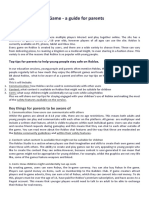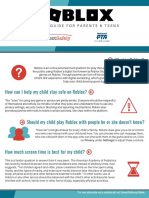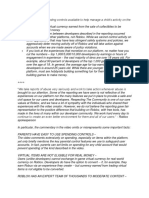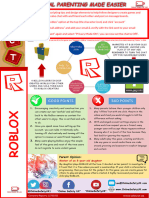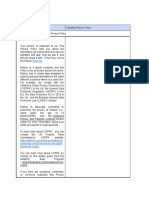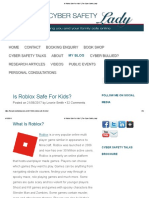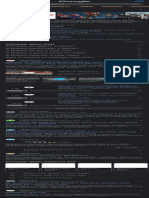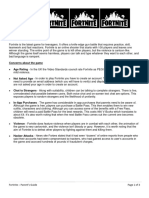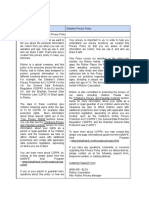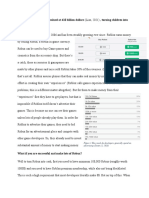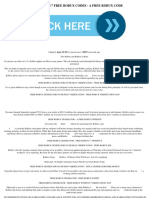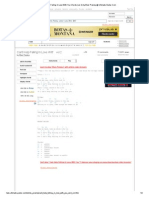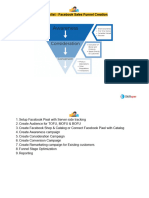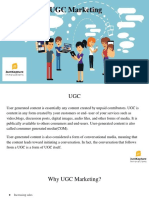0% found this document useful (0 votes)
18 views30 pagesRoblox Parent Guide & Controls
The Parent & Caregiver Guide provides essential information about Roblox, including its features, safety measures, and parental controls. It outlines how parents can link their accounts to manage their child's experience, adjust content settings, and utilize various controls for communication, spending, and screen time. The guide emphasizes the importance of safety, community standards, and resources available for supporting children's well-being while using the platform.
Uploaded by
carloszdaguerCopyright
© © All Rights Reserved
We take content rights seriously. If you suspect this is your content, claim it here.
Available Formats
Download as PDF, TXT or read online on Scribd
0% found this document useful (0 votes)
18 views30 pagesRoblox Parent Guide & Controls
The Parent & Caregiver Guide provides essential information about Roblox, including its features, safety measures, and parental controls. It outlines how parents can link their accounts to manage their child's experience, adjust content settings, and utilize various controls for communication, spending, and screen time. The guide emphasizes the importance of safety, community standards, and resources available for supporting children's well-being while using the platform.
Uploaded by
carloszdaguerCopyright
© © All Rights Reserved
We take content rights seriously. If you suspect this is your content, claim it here.
Available Formats
Download as PDF, TXT or read online on Scribd
/ 30